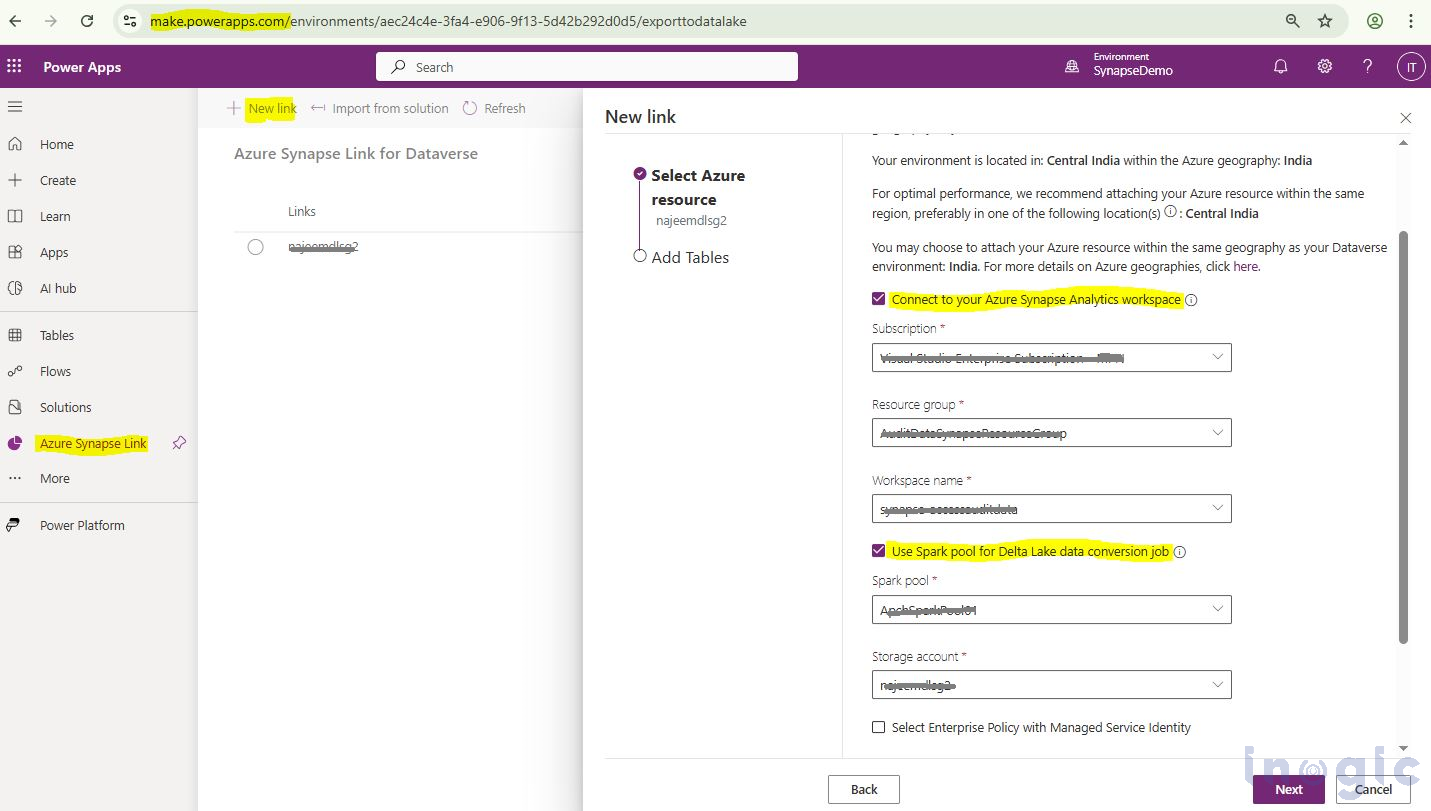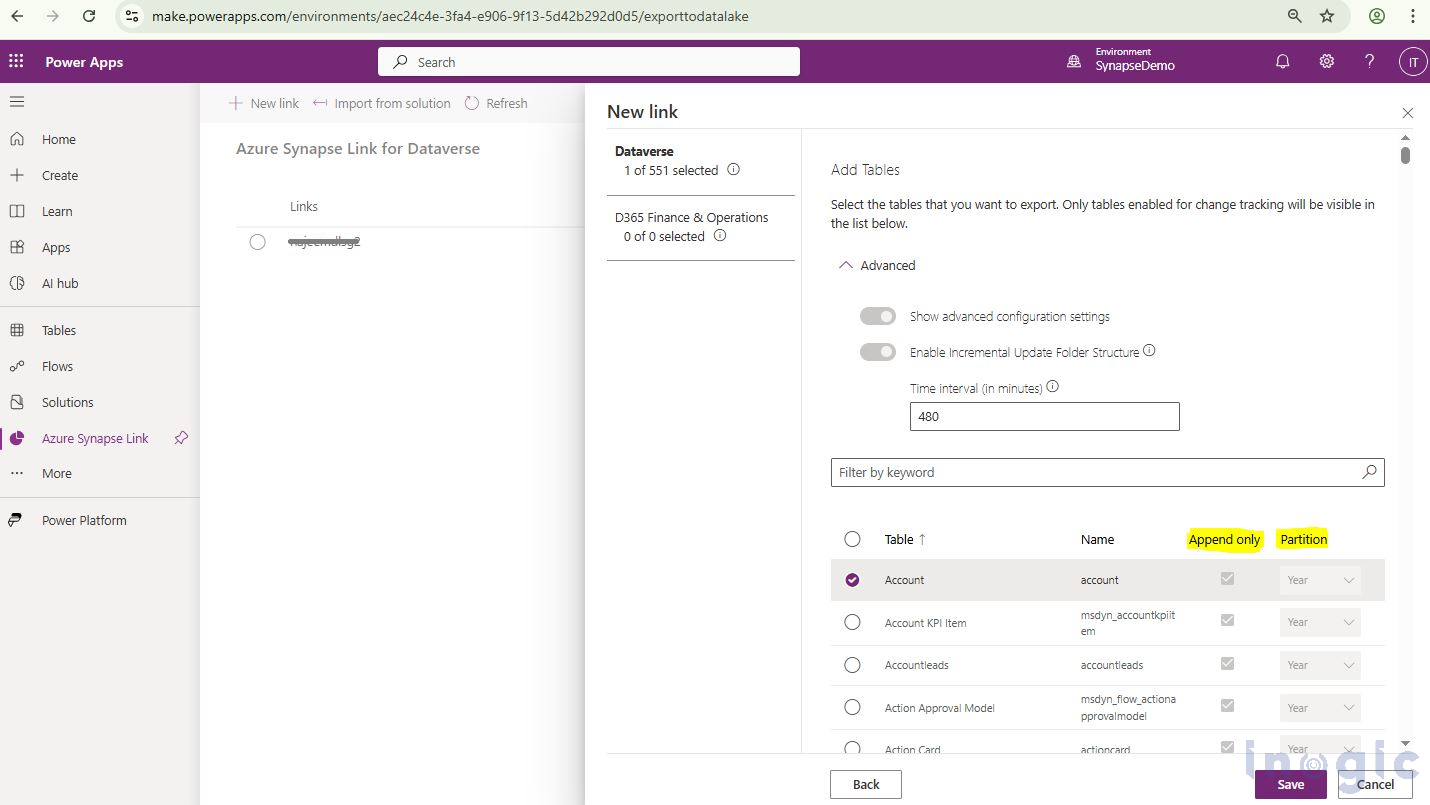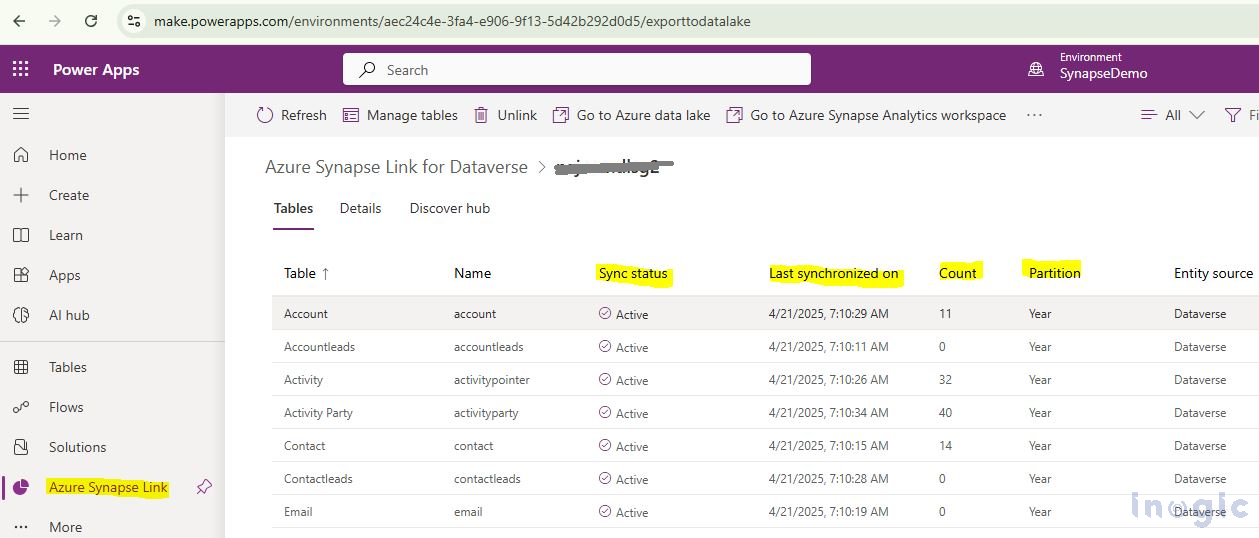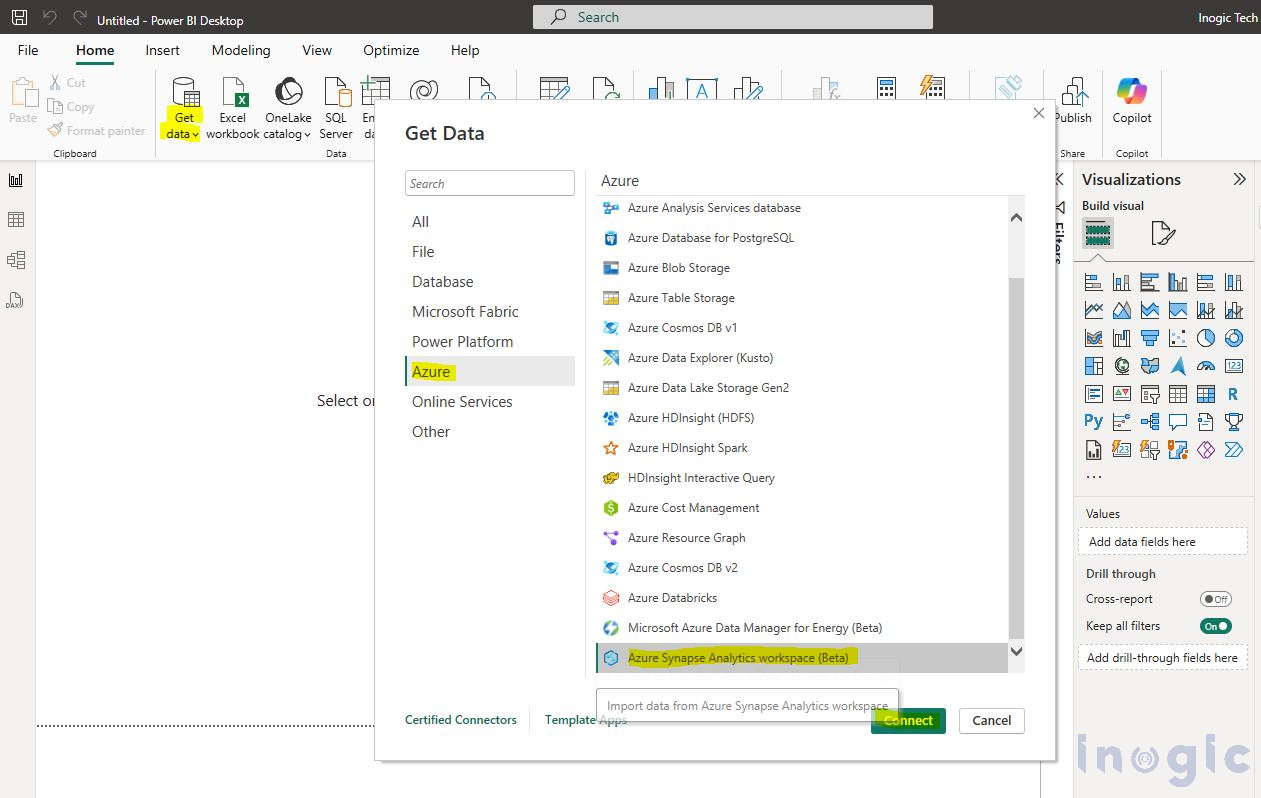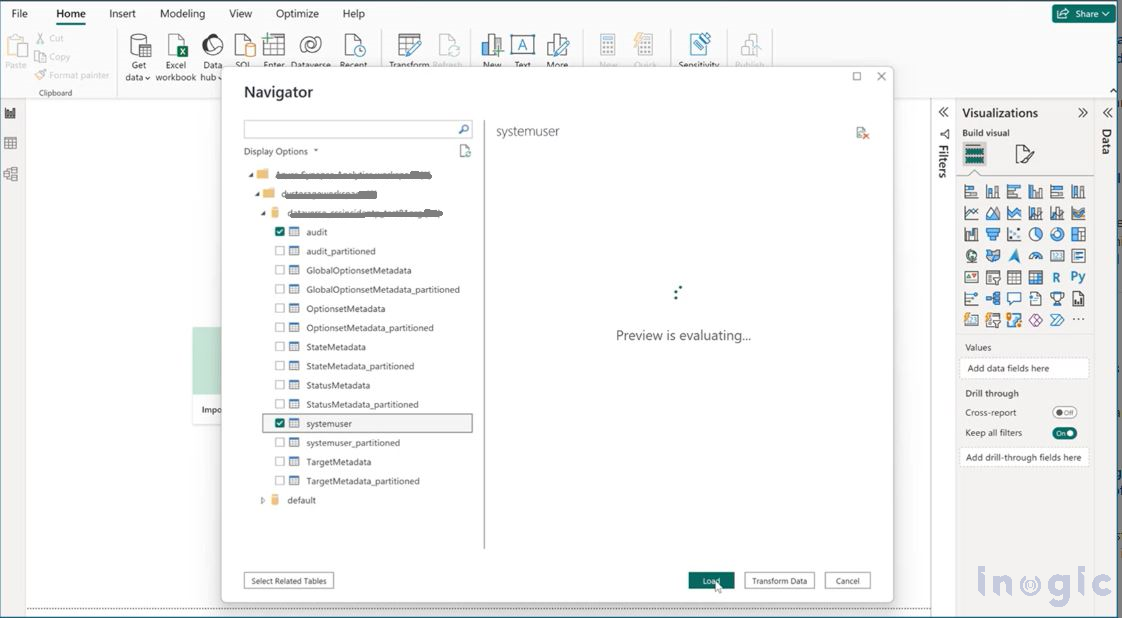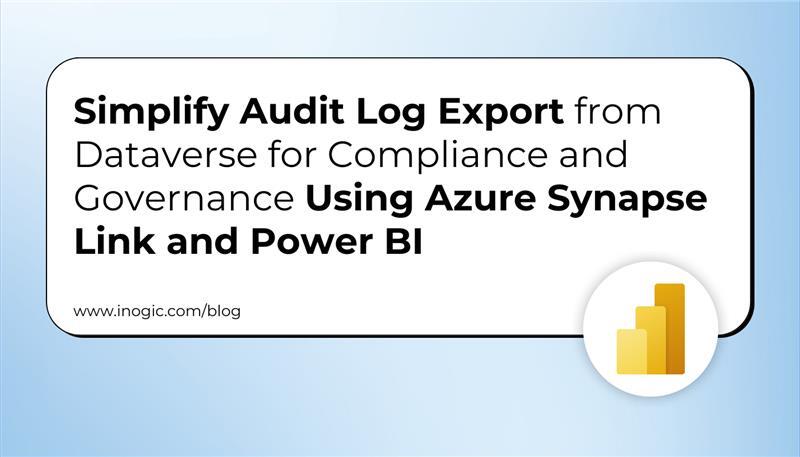
Audit logs are essential for enhancing security, meeting regulatory requirements, and monitoring changes made to business data within Microsoft Dataverse. However, as organizations scale, managing and analyzing large volumes of audit data can become increasingly complex and costly. Azure Synapse Link for Dataverse offers a streamlined solution by enabling the seamless export of audit data to Azure Synapse Analytics or Azure Data Lake, where it can be efficiently analyzed using tools like Power BI.
In this blog, we’ll explore how to use Azure Synapse Link for Dataverse to automate audit log exports and build insightful Power BI reports. We’ll also cover key configurations such as “Append Only” and “Partition” settings that help optimize data governance, storage efficiency, and reporting performance.
Why Export Audit Data to Azure?
Storing audit data within Dataverse is crucial for tracking business processes, ensuring security, and complying with regulatory standards. However, as your data grows, it can quickly consume Dataverse storage, increasing costs and reducing efficiency. By using Azure Synapse Link, you can easily export data to Azure Synapse Analytics or Azure Data Lake, providing several key benefits:
- Reduced Dataverse Storage Costs: Exporting audit data to Azure helps alleviate storage pressures within Dataverse, reducing the associated costs.
- Enhanced Data Analysis: Once audit data is in Azure, you can leverage Azure Synapse Analytics for advanced querying and analysis. Power BI enables the creation of interactive dashboards and visual reports, making it easier to analyze data and gain valuable business insights.
- Efficient Data Retention and Compliance: Storing audit data in Azure enables you to manage retention policies more easily, archive older data, and ensure compliance with industry standards.
Syncing Audit Data from Dataverse to Azure Synapse
Previously, many users manually exported and loaded data from Dataverse to Azure using custom solutions. Now, Azure Synapse Link allows direct sync with Azure Synapse Analytics. After setup, users can choose specific tables to sync, including business tables (e.g., Account, Contact), custom tables, and the OOB audit table containing log data.
Here’s how the process works:
Starting with Azure Synapse Link for Dataverse
To start using Azure Synapse Link for Dataverse, follow these steps:
1. Ensure Prerequisites Are Met:
- Make sure your Dataverse environment is set up and that you have an active Azure Synapse Analytics workspace.
- Check that you have the necessary permissions to configure Azure Synapse Link in the Power Platform Admin Center.
2. Connect Dataverse to Azure Synapse:
- Navigate to the Power Platform Admin Center and select Azure Synapse Link.
- Select your Dataverse environment and follow the prompts to establish a connection between Dataverse and your Azure Synapse Analytics workspace.
3. Select the Tables for Syncing:
- Once the connection is established, you can choose which tables to sync as per your requirement. This includes business tables (e.g., Account, Contact), custom tables and the OOB tables. For Syncing Audit Data only, you can select audit, system user and related tables only.
- You can configure the Append Only and Partition settings as needed to optimize data storage and querying.
4. Monitor Data Sync:
- Once the sync is set up, you can track and manage the data synchronization process directly from the Power Platform Admin Center.
5. Visualizing Audit Data with Power BI:
Once your audit data is synced to Azure Synapse Analytics, you can use Power BI to create reports and dashboards that provide deep insights into your organization’s activities. Here’s how you can use Power BI to make the most of your audit data:
- Connect Power BI to Azure Synapse: Power BI can connect to Azure Synapse Analytics as a data source. Once connected, you can start querying your audit data directly from Power BI, using the powerful querying capabilities of Synapse SQL.
- Advanced Reporting and Insights: Power BI allows you to build detailed reports on audit data, providing trends and insights into system activity. For example, you can create compliance reports that highlight all changes made to records over a specific time period or track changes by specific users.
Optimizing Data Management with “Append Only” and “Partition” Settings
While syncing data such as Account, Order, or custom tables from Dataverse to Azure, you can fine-tune settings like Append Only and Partitioning to improve how the data is stored and managed in Azure Synapse Analytics. These options help enhance performance and streamline data handling for analysis.
Append Only: Ensuring Data Integrity
The “Append Only” setting ensures that new data is always added as new records, rather than modifying or deleting existing records.
This is particularly useful for maintaining historical records and ensuring data integrity. By appending new data, you can keep a full history of changes without losing any previous information.
It’s often used in scenarios like event logging, audit trails, or data lakes, where preserving every version or instance of data is crucial.
Partition: Efficient Data Management
Partitioning your audit data based on time intervals (such as Hourly, Monthly, or Yearly) helps improve query performance and makes managing large datasets much easier. Here’s how it benefits your audit logs:
- Time-Based Partitioning: By partitioning your audit data, you can quickly query specific timeframes (e.g., logs for January 2024 or changes made last month) without scanning the entire dataset. This significantly speeds up queries.
- Improved Data Retention: Partitioning also allows for more efficient data retention strategies. For example, you can easily delete or archive audit data older than a certain period (like older than one year), without impacting newer records.
Select a suitable partitioning strategy (Hourly, Monthly, or Yearly) based on your data volume and reporting needs.
Access near real-time data and read-only snapshot data
The Upon creating an Azure Synapse Link, two versions of table data are automatically synchronized to Azure Synapse Analytics and/or Azure Data Lake Storage Gen2 in your Azure subscription. This setup ensures reliable consumption of updated data in the lake at any time:
- Near real-time data: Offers an efficient copy of data from Dataverse, synchronized through Azure Synapse Link. It detects and updates only the changes since the last extraction or synchronization.
- Snapshot data: Provides a read-only copy of the near real-time data, refreshed periodically (typically every hour) to maintain consistency.
For detailed, step-by-step instructions, Microsoft provides an excellent documentation for setting up Azure Synapse Link for Dataverse. You can refer to it for more in-depth guidance and troubleshooting:
Microsoft Documentation on Azure Synapse Link for Dataverse.
Access near real-time data and read-only snapshot data
Create reports using the Azure Synapse Analytics SQL connection
Conclusion
With Azure Synapse Link for Dataverse, accessing and analyzing data becomes a streamlined, efficient process. You no longer need to manually export or load audit logs—Azure Synapse Link takes care of the sync for you, automatically exporting audit logs from Dataverse to Azure Synapse Analytics.
Exporting audit data to Azure helps alleviate storage pressures within Dataverse, reducing the associated costs. With Power BI, you can transform that audit data into actionable insights, helping to improve security, compliance, and business intelligence across your organization.
If you’re looking to enhance the management and analysis of your audit data, leveraging Azure Synapse Link for Dataverse and Power BI is an excellent choice for modern data-driven decision-making.