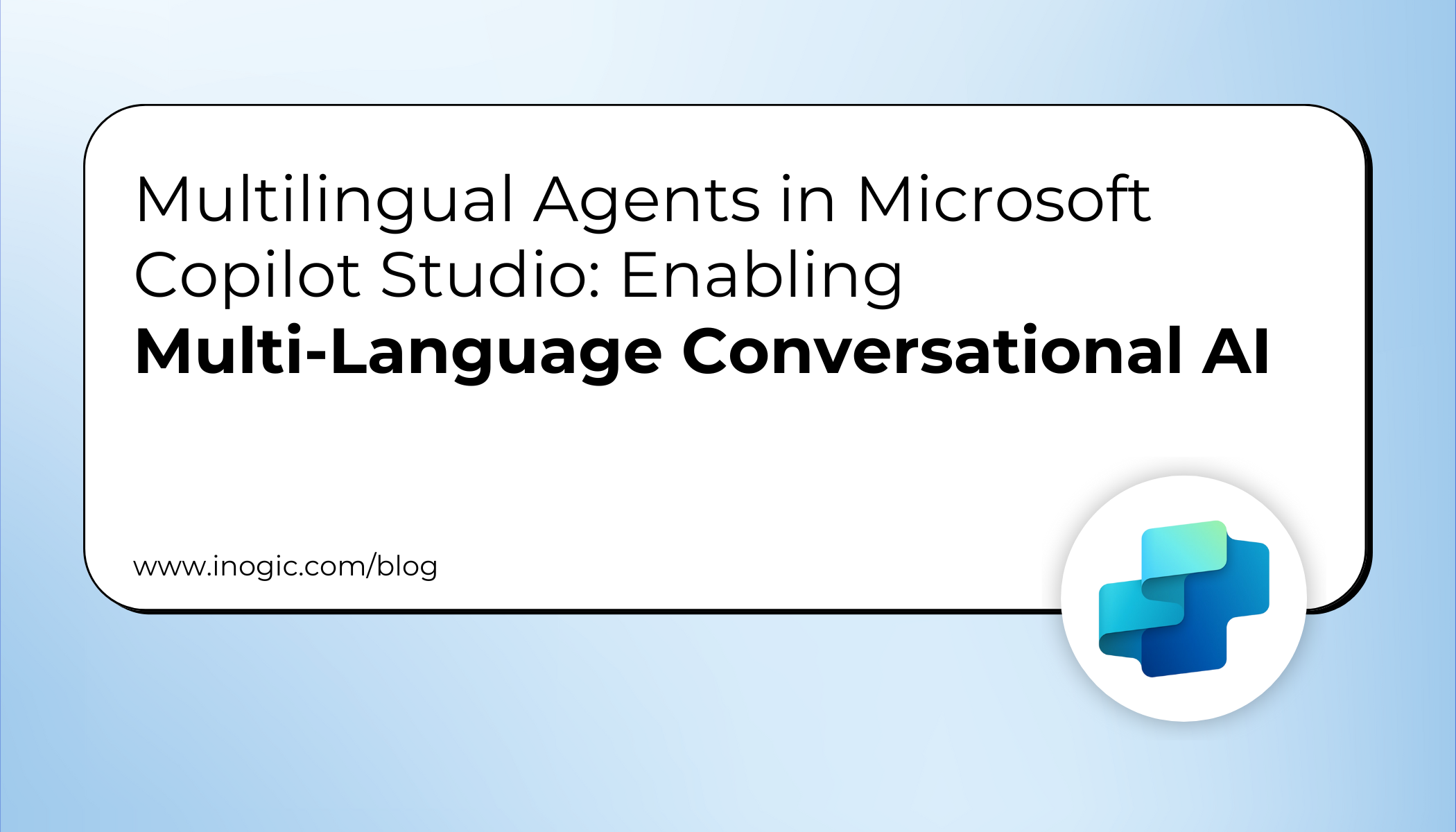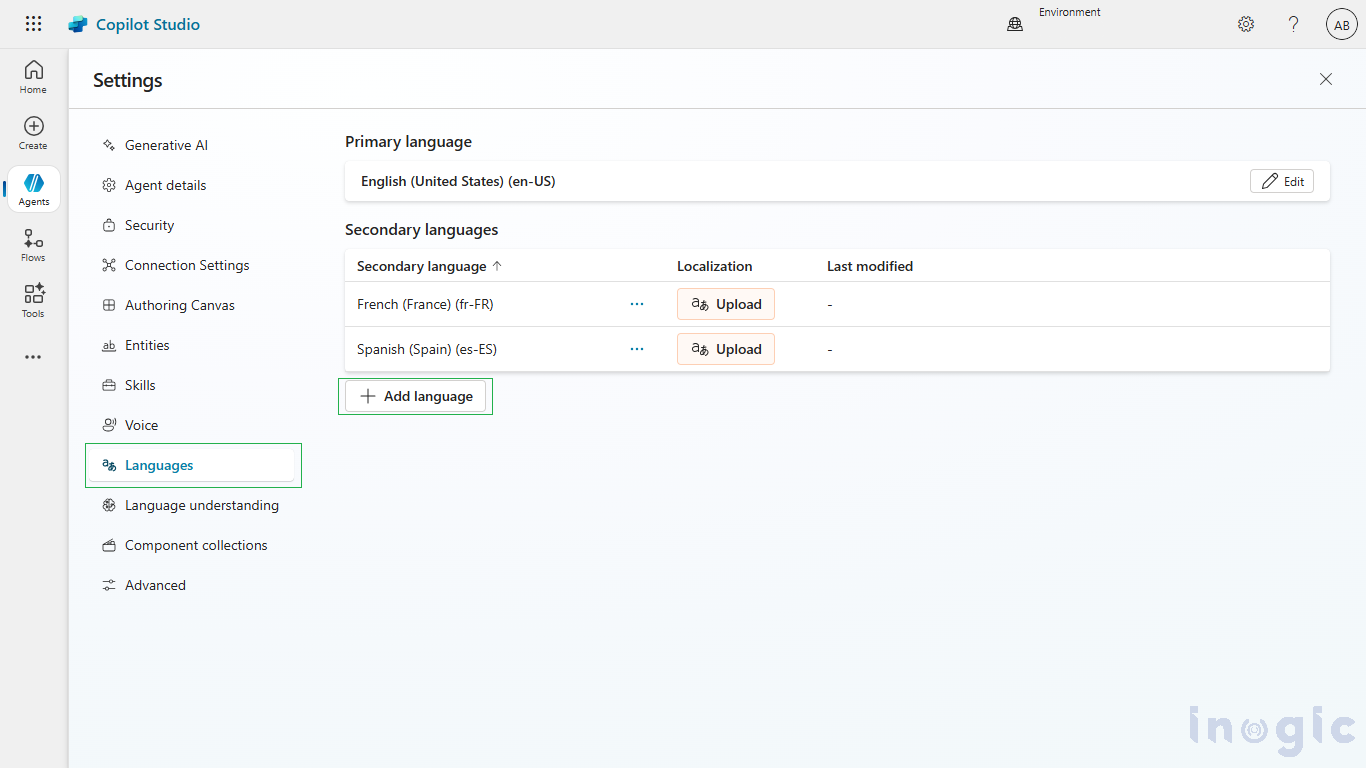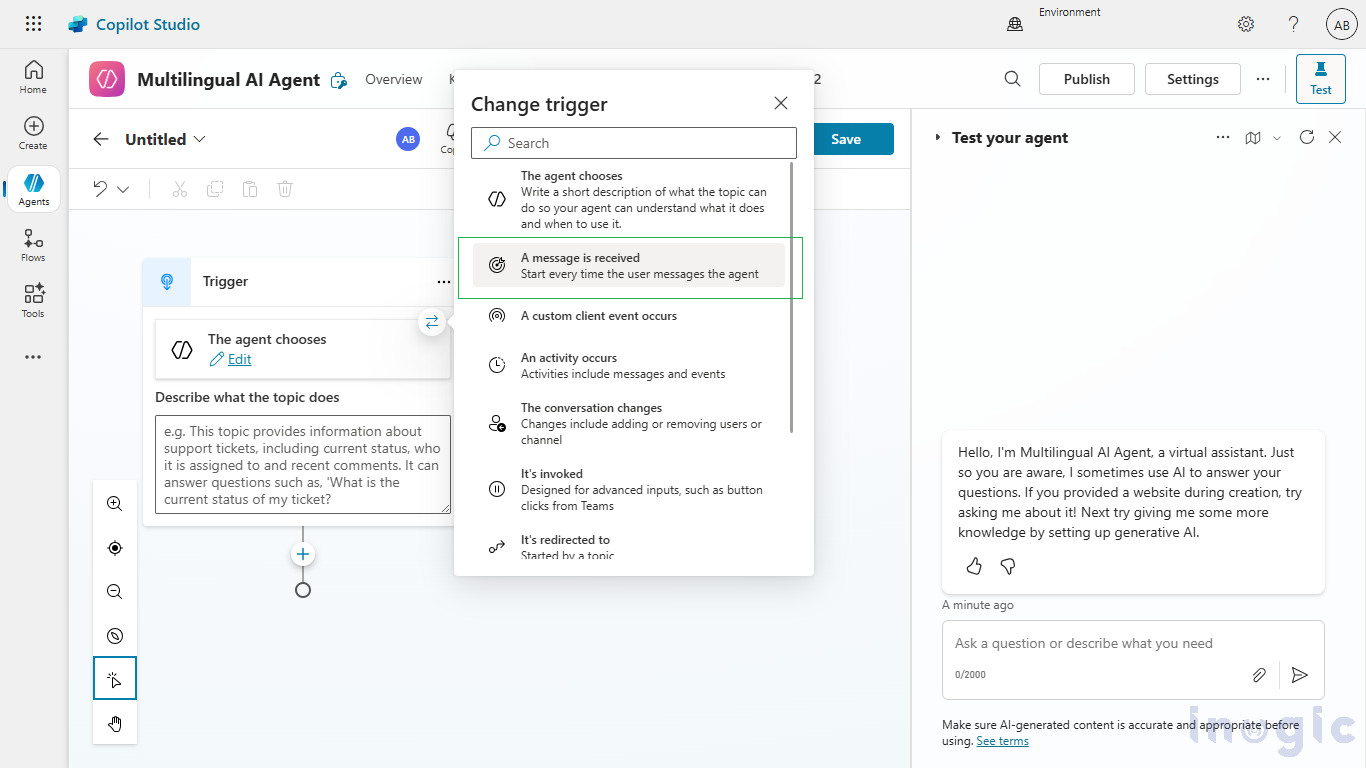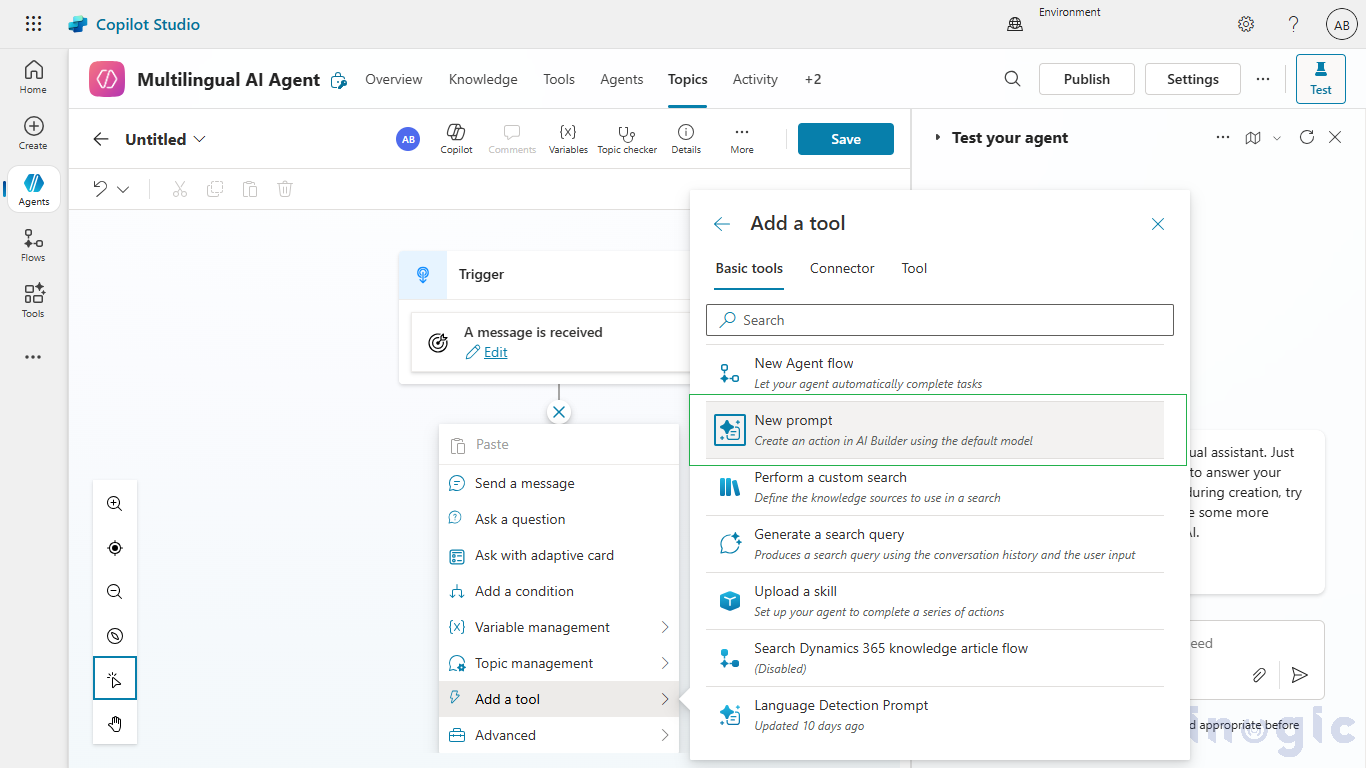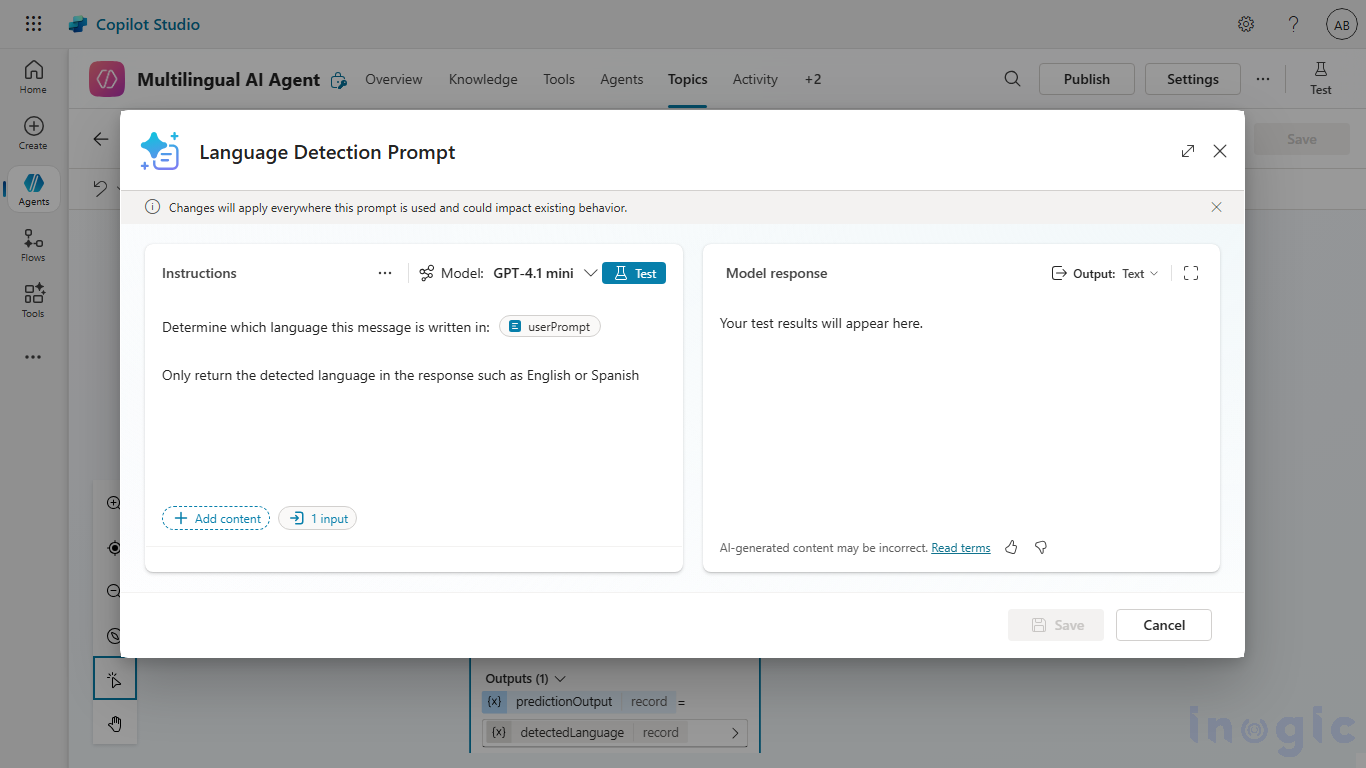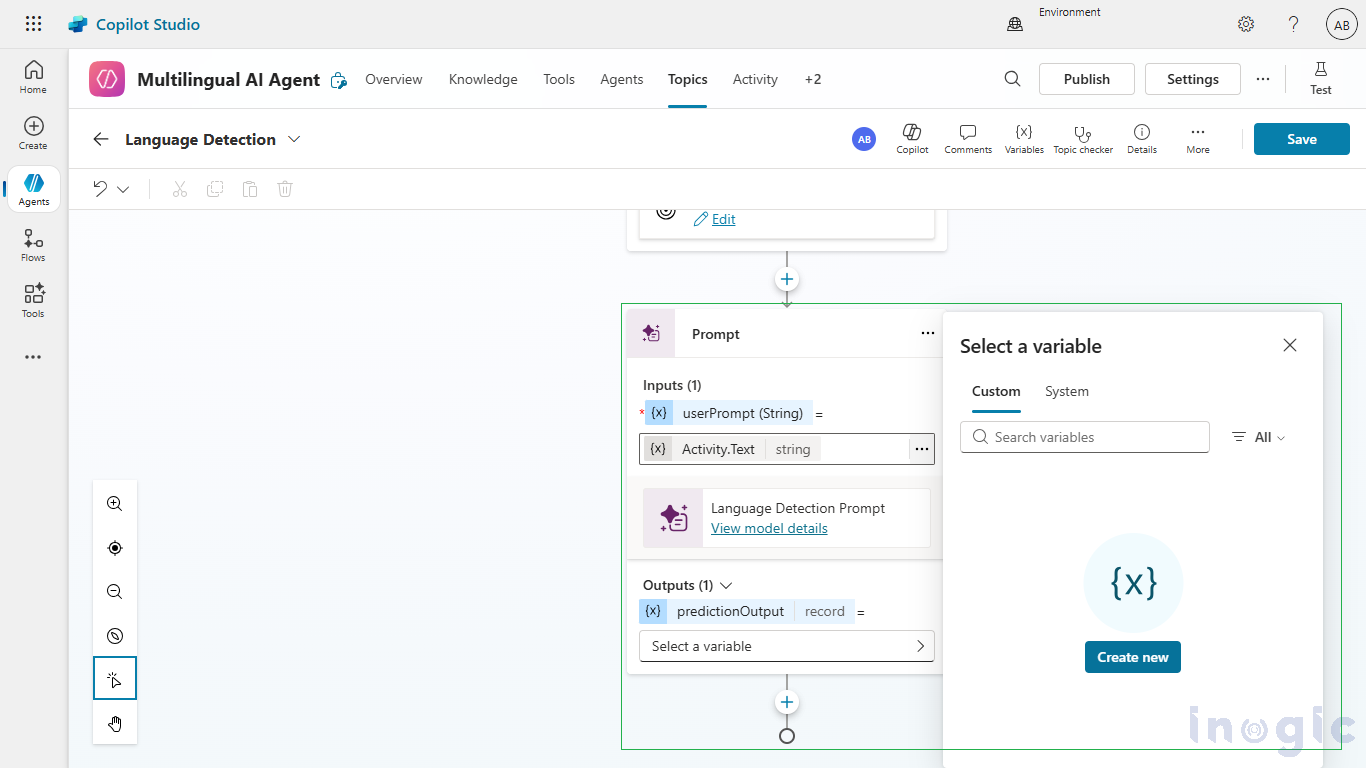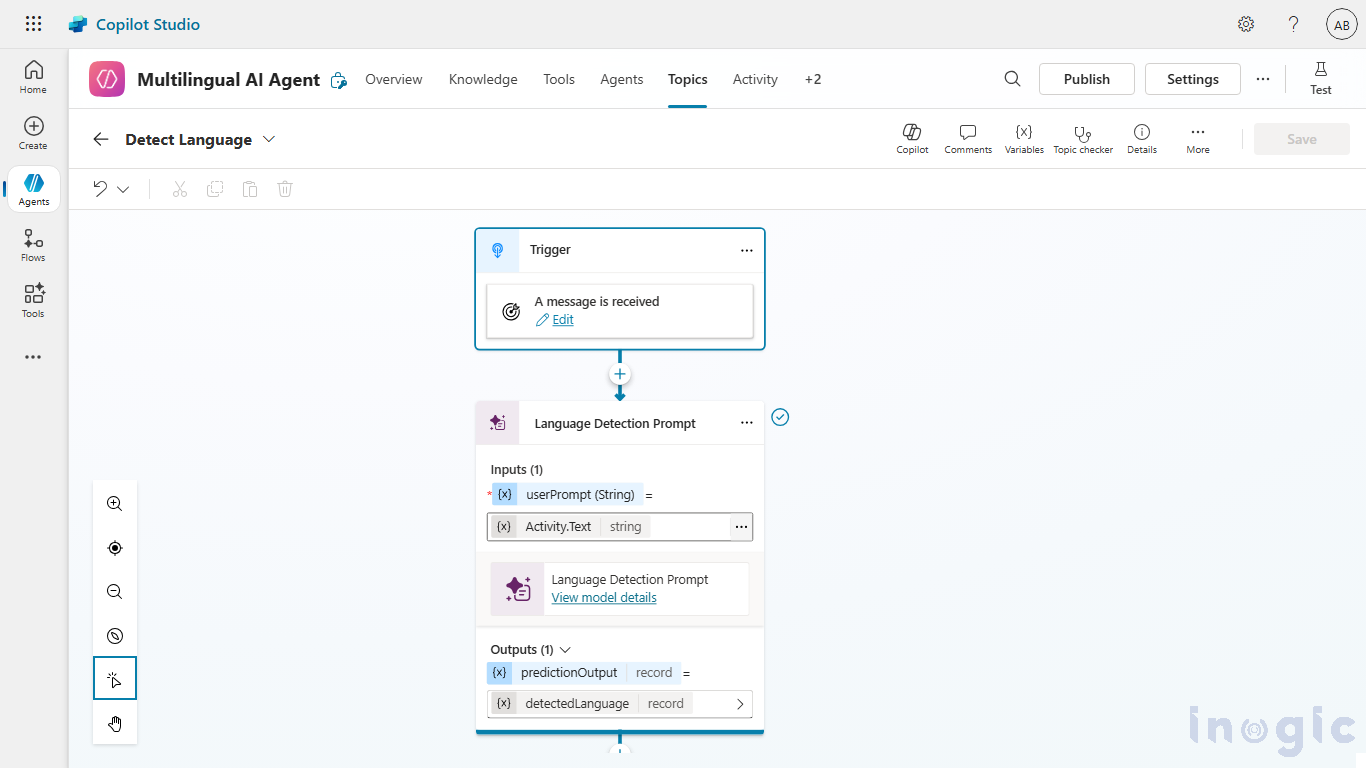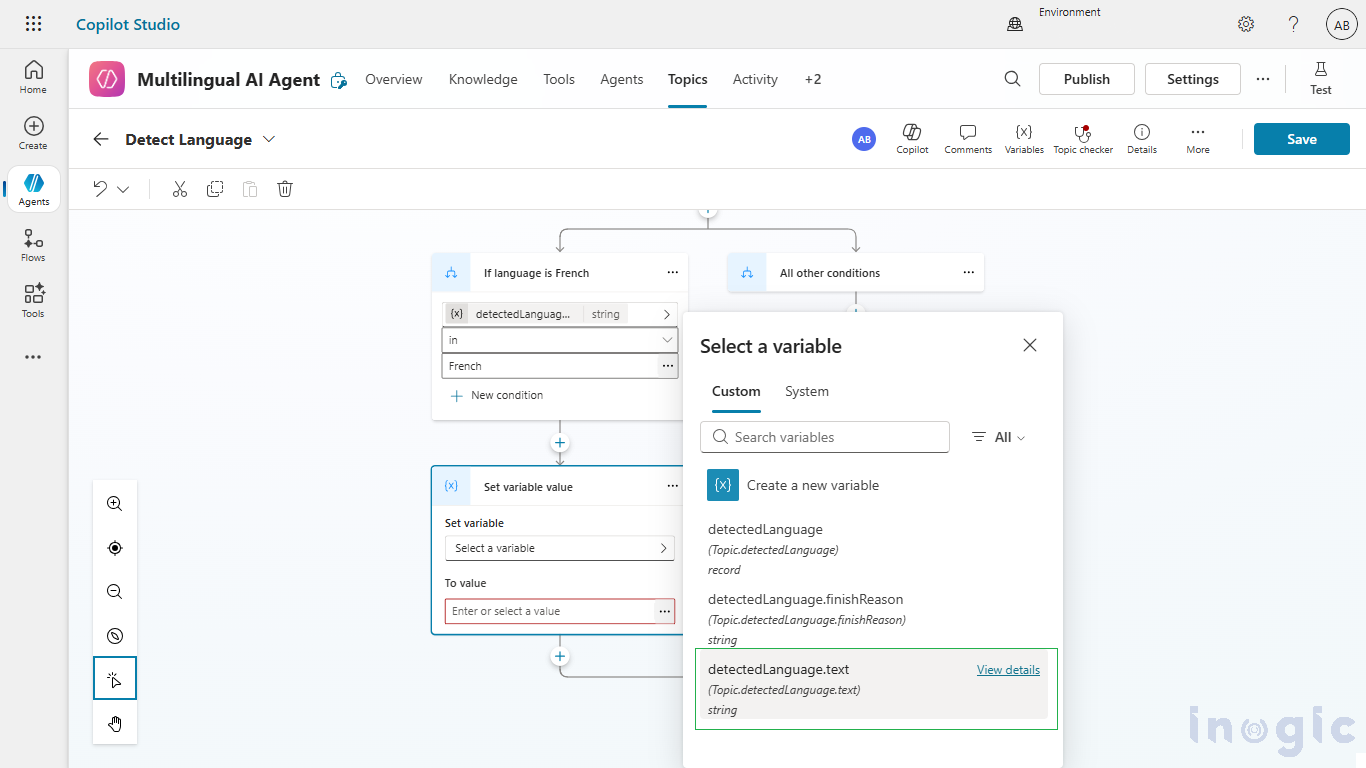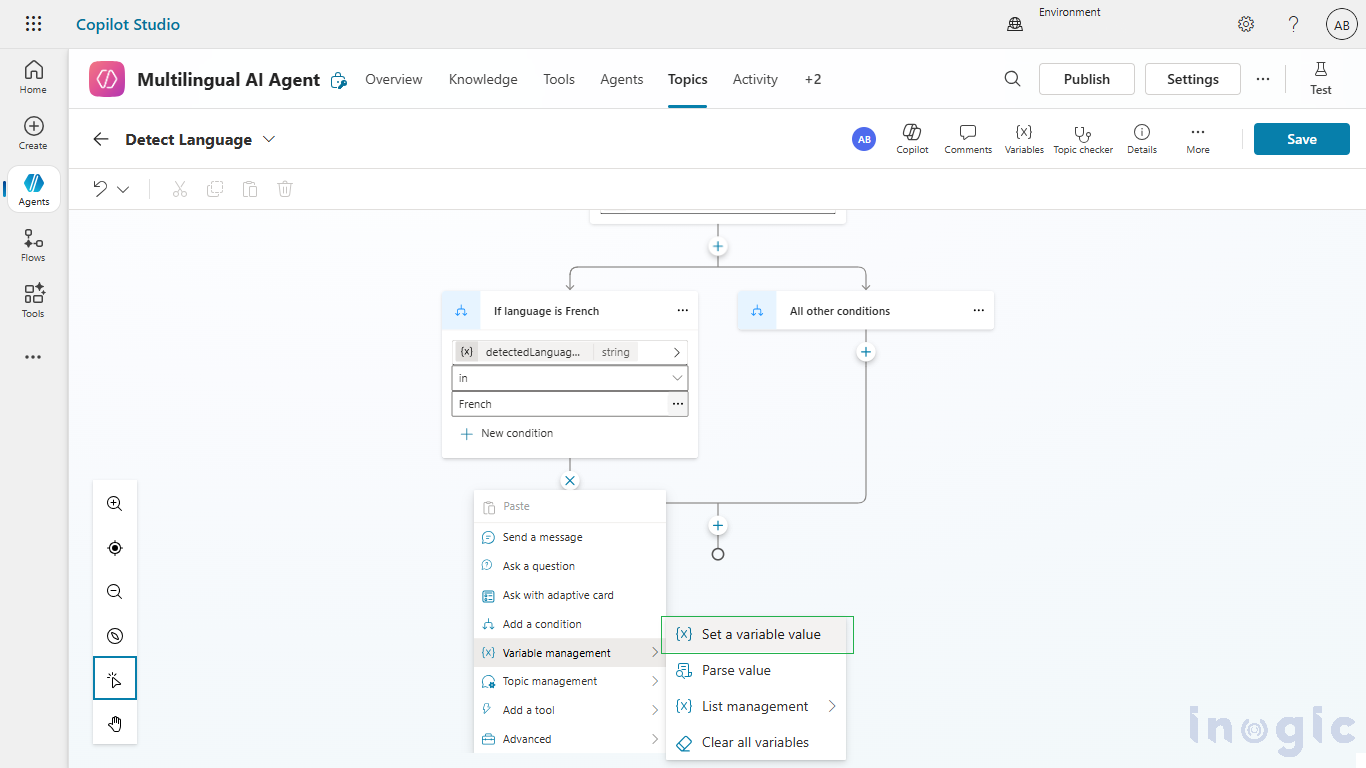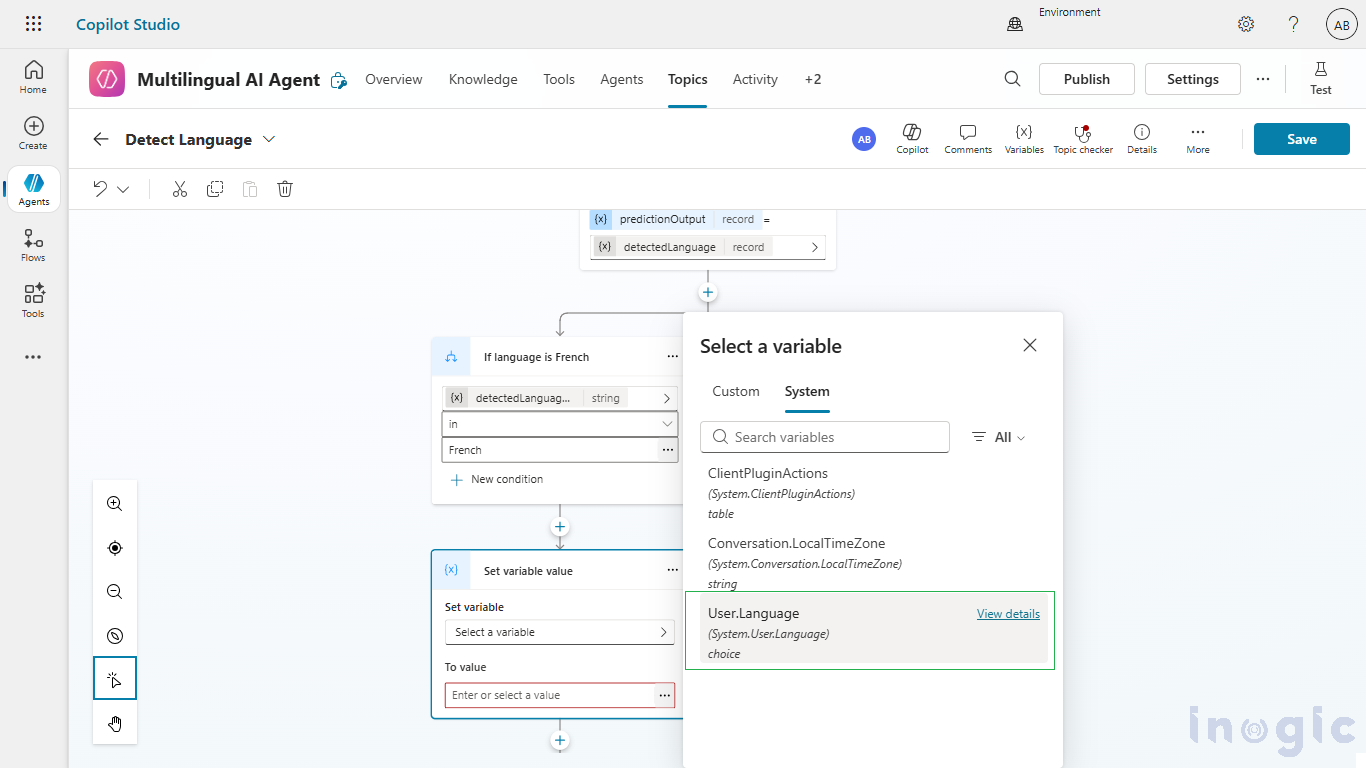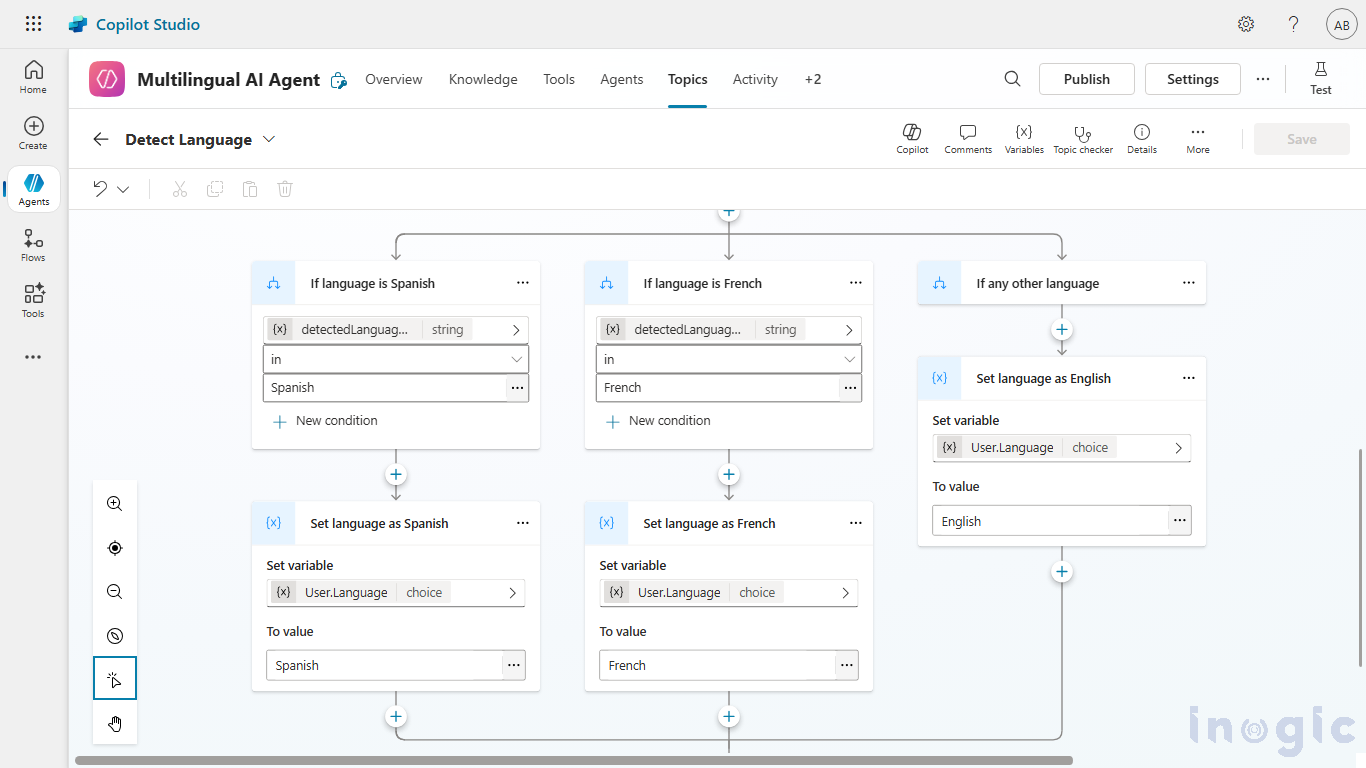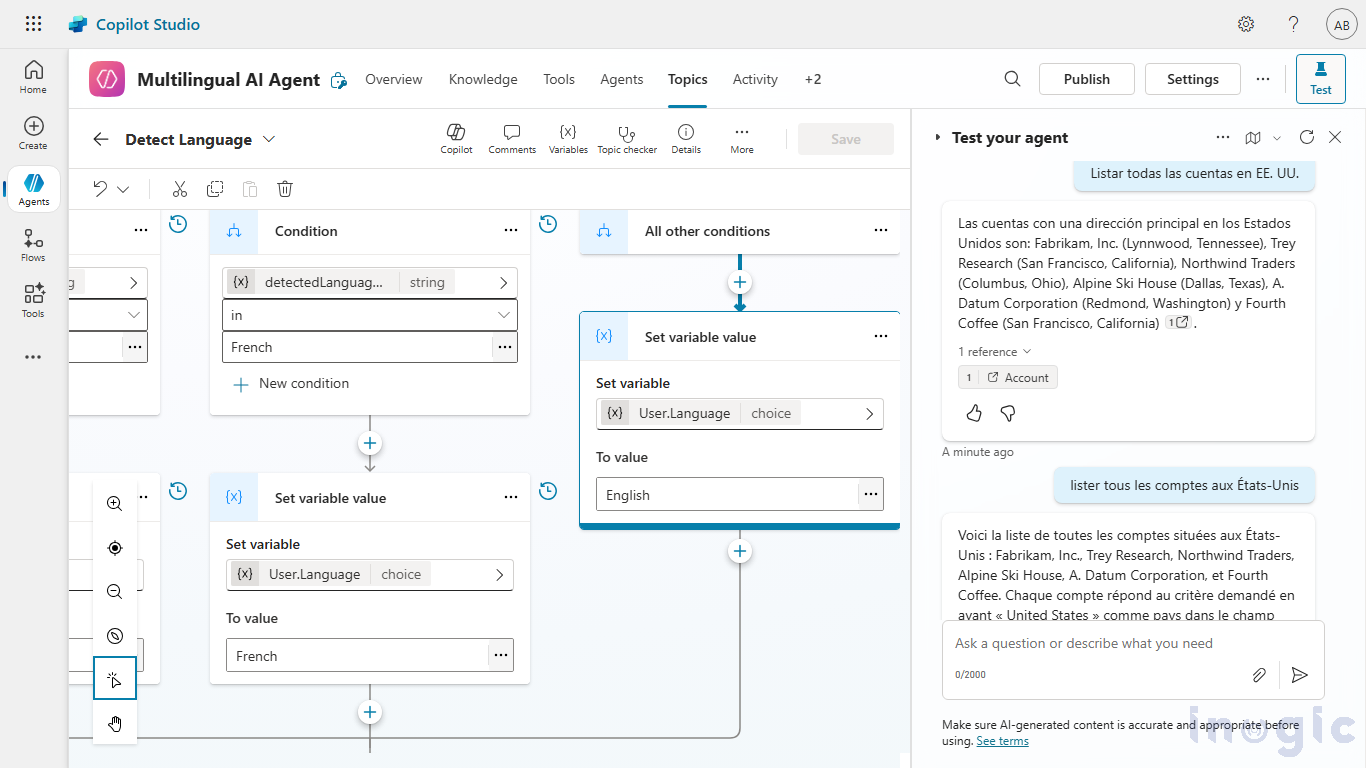Nowadays, customer interactions often span many languages. Microsoft’s Copilot Studio provides a powerful way to build multilingual agents, chat agents or bots that can seamlessly converse in more than one language while being maintained as a single agent.
What is a Multilingual Agent?
A multilingual agent in Copilot Studio is an agent that:
- Has one primary language but secondary languages can be added.
- Can respond to users in any of those languages.
- Detects or switches languages automatically according to the language of the prompt.
- Can switch language during a conversation.
Why Use Multilingual Copilot Agents?
Modern customer interactions often cross language barriers. Multilingual agents help organizations:
- Deliver localized support in real time.
- Enhance user satisfaction by responding in their preferred language.
- Reduce duplication of agent logic and content.
- Maintain consistency in tone and behavior across all languages.
Whether it’s a global support desk or a multilingual sales assistant, Copilot Studio multilingual bots make conversations more natural and inclusive.
Step-by-Step: How to Build a Multilingual Agent in Microsoft Copilot Studio
Step 1: Create a New Agent
- Sign in to Microsoft Copilot Studio.
- Navigate to Agents > click New agent to create a new chatbot.
- Choose a primary language for your agent.
Step 2: Add Secondary Languages
- Open the agent you just created.
- Go to Settings > Languages.
- Click Add Secondary Languages in the Settings panel.
- Select the languages your agent should understand and respond in.
Step 3: Configure Language Detection and Switching
Set up language detection and switching:
- Create a topic that triggers whenever a new message is received.
Add a node and select Add a Tool → New Prompt.
- Use the prompt to determine which language the user’s message is written in.
- Set the input value to Text, which is a system variable. For the predictionOutput, create a new variable. The variable will be added to the node, and the user can then click on the variable name to rename it to something more appropriate.
- Add a node after this and select Add a condition. Select the text property of the variable that was added in predictionOutput in previous node and add a condition comparing it with the name of the language we wish to check it for.
- Add a node and select Set a variable value in Variable Management.
- Now set Language system variable to the language detected by prompt so that responses follow the language of the user.
- The agent is now ready to reply in the same language as the user, provided it is added in the topic above.
- Users can add more languages to the agent by simply adding it in the Secondary Languages in Settings tab and configuring the logic of this topic to include the required languages.
Best Practices for Multilingual Copilot Agents
- Start with key languages where your business has the most users.
- Keep translations contextually accurate—avoid direct word-to-word translation.
- Use fallback messages in English if a response is unavailable in a secondary language.
- Regularly test language detection accuracy.
- Maintain consistent tone and voice across all supported languages.
FAQs
Q1. Does Microsoft Copilot Studio automatically detect user language?
Yes. You can configure a prompt to identify the user’s input language and assign it to the User.Language system variable, allowing dynamic language switching.
Q2. How many languages can a Copilot agent support?
Copilot Studio supports multiple secondary languages depending on your configuration and regional availability.
Q3. Can a single conversation include multiple languages?
Yes. The agent can detect when the user switches languages mid-conversation and respond accordingly.
Q4. Do I need separate content for each language?
No. The same topics can be reused across languages—just ensure your responses are translated accurately.
Conclusion
Building multilingual agents in Microsoft Copilot Studio empowers organizations to deliver inclusive, AI-driven conversational experiences for a global audience. By centralizing multilingual logic, businesses can ensure consistency, reduce redundancy, and provide seamless, localized support all within a single Copilot agent.