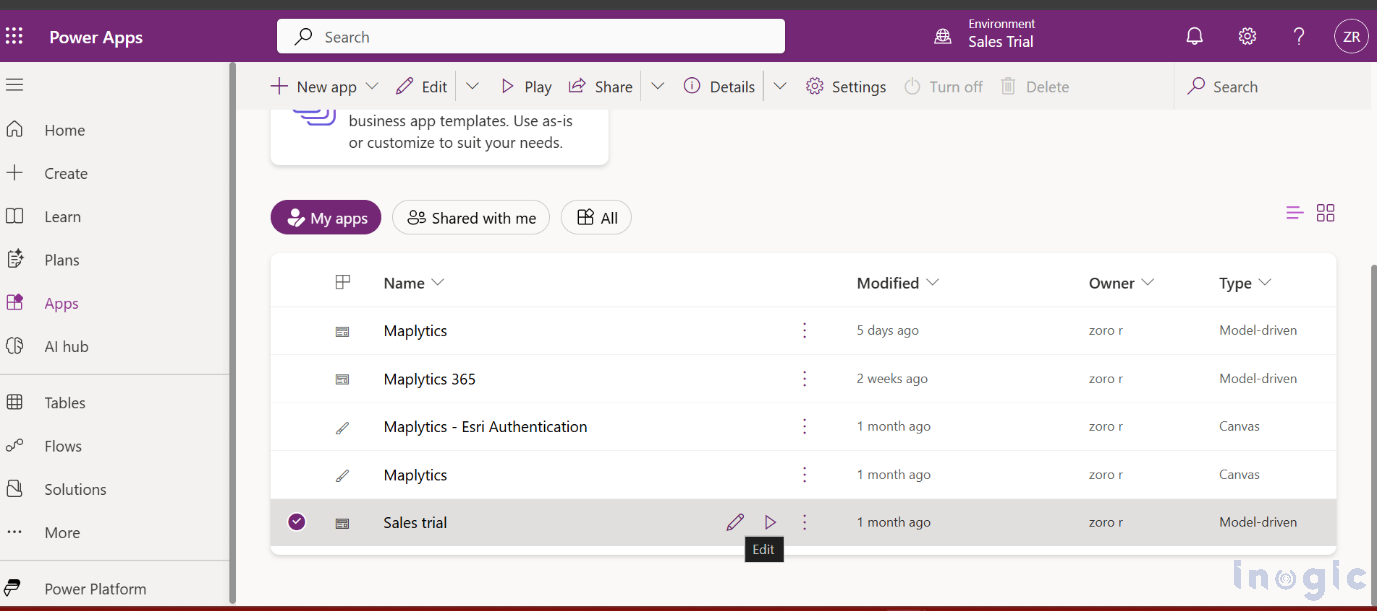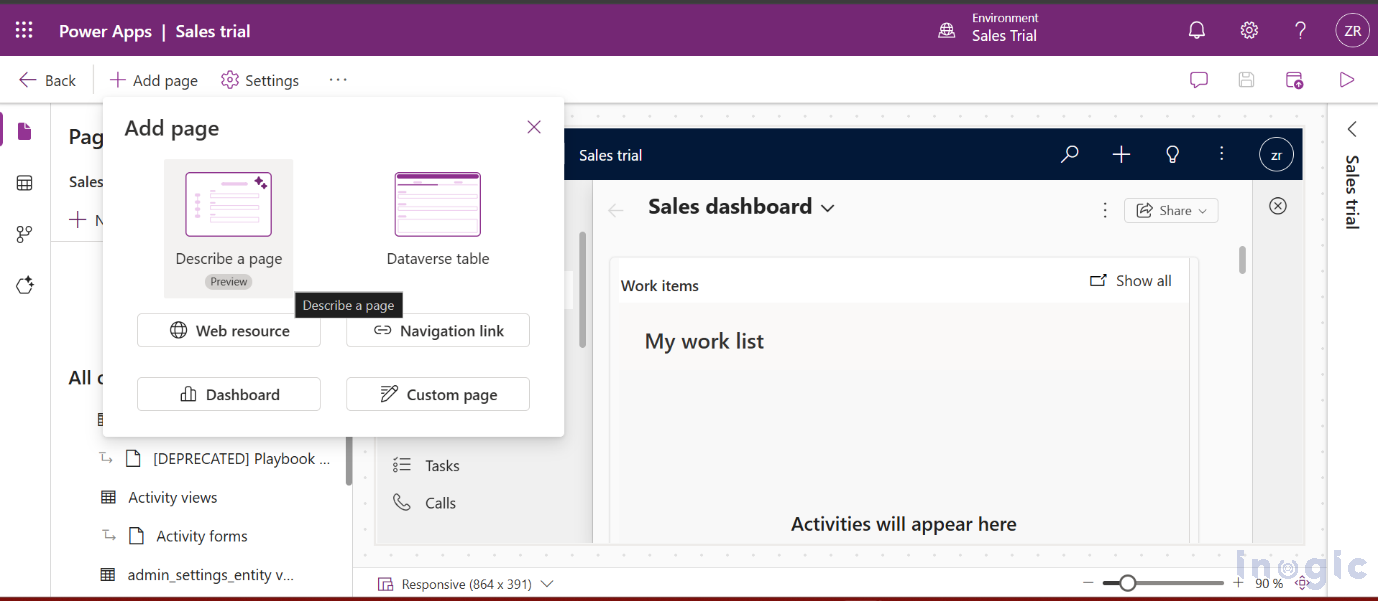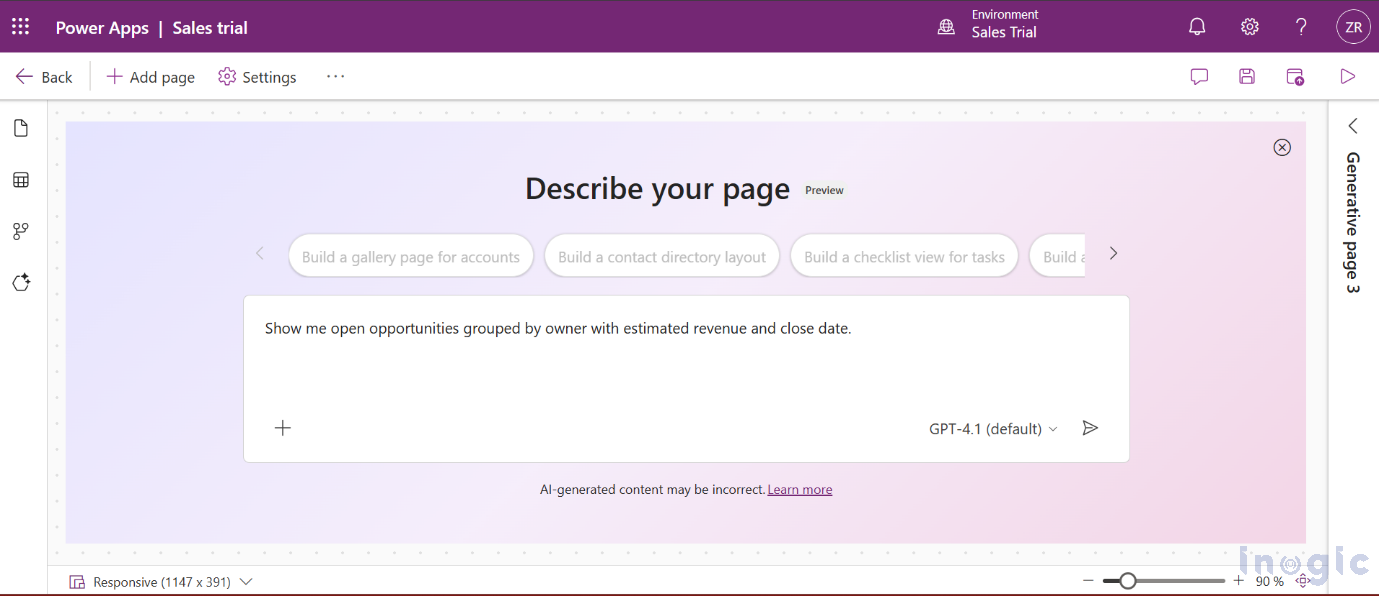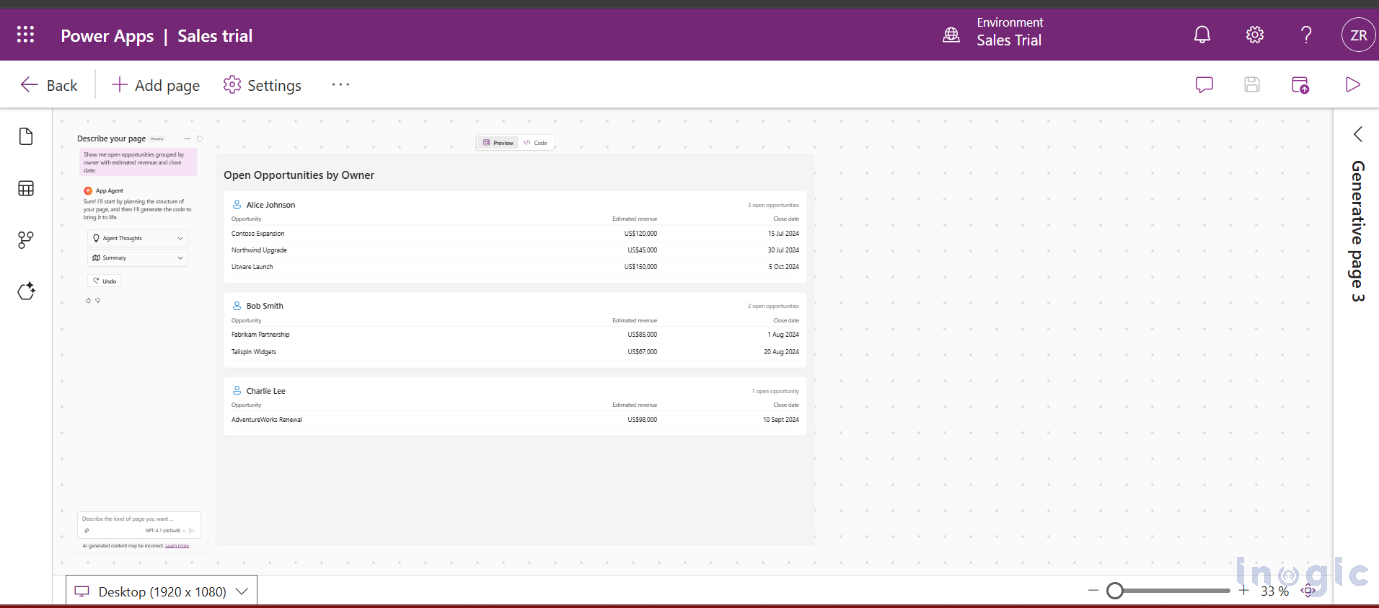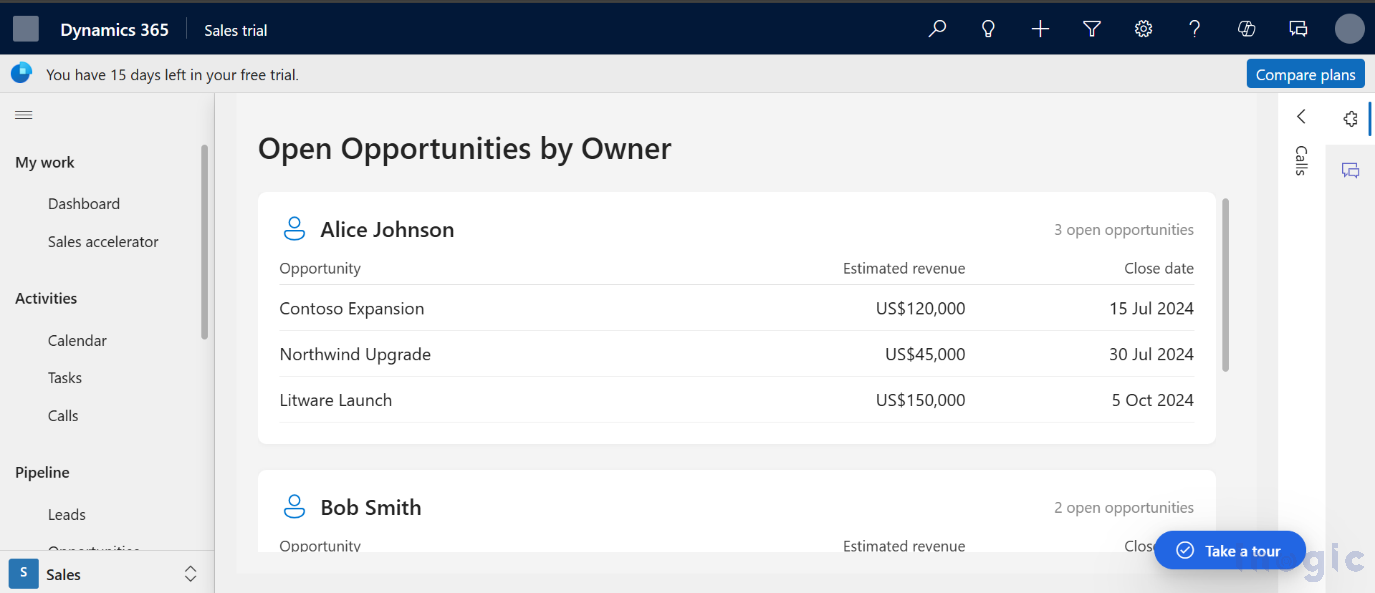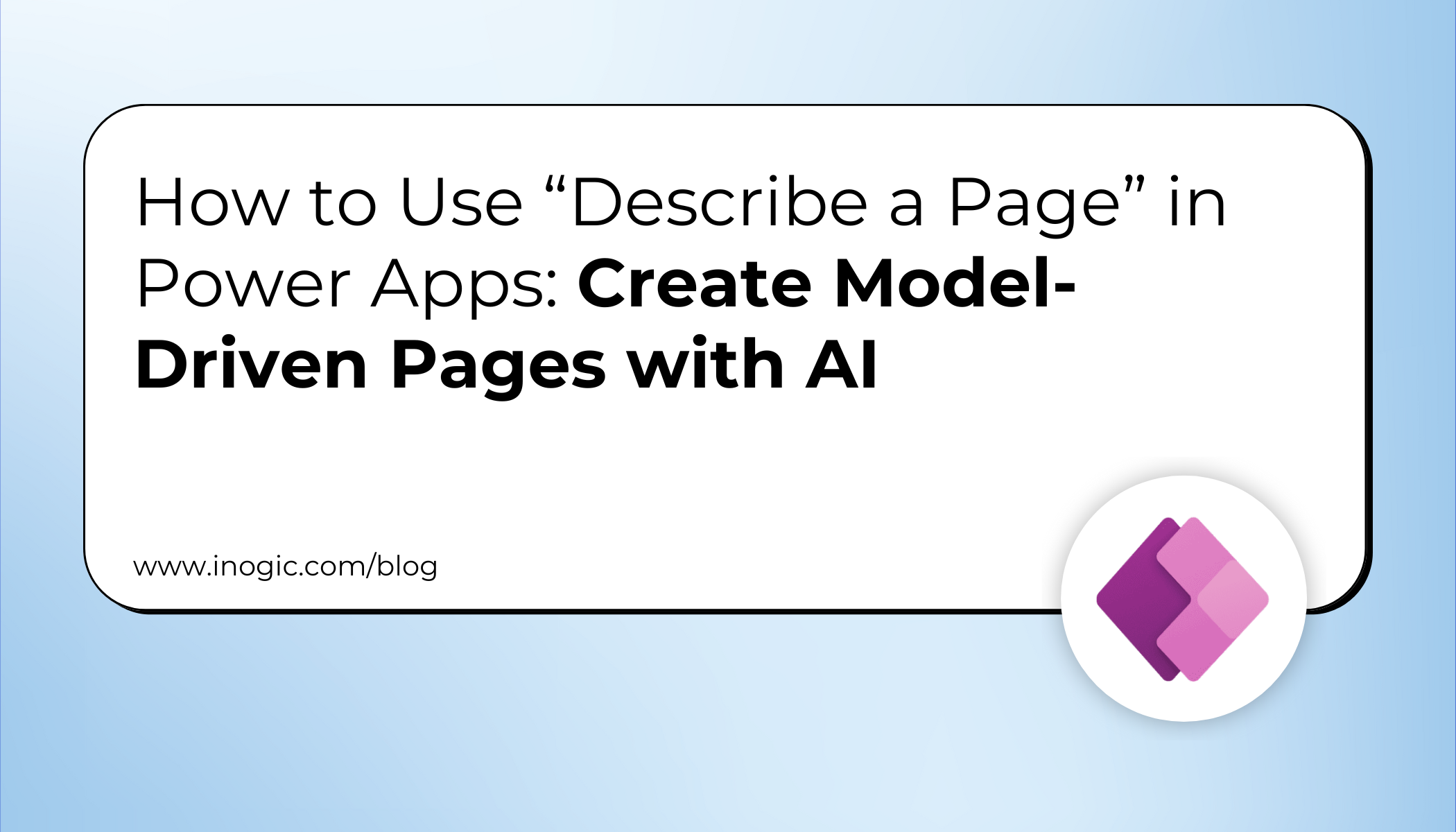
Microsoft Power Apps continues to evolve with features that simplify the app-building experience for both developers and citizen makers.
One of the newest additions to model-driven apps is the “Describe a page” feature (currently in preview).
This new capability allows you to create pages by simply describing them in natural language, rather than manually configuring Dataverse tables, views, or layouts.
In this blog, we’ll explore how this feature works, step by step, and share a real-world scenario to help you understand its practical use.
What Is the “Describe a Page” AI Feature in Power Apps?
Traditionally, creating new pages in model-driven apps requires technical setup by selecting a Dataverse table, configuring views, and setting up layouts.
The Describe a Page feature introduces an AI-driven low-code approach that interprets your natural language prompt and builds a page layout based on your description.
For instance, you can simply type:
“Show all accounts with their primary contact and location.”
Power Apps will:
- Analyze your input
- Identify the relevant data from Dataverse
- And generate a corresponding page automatically by reducing time, effort, and manual setup.
Business use case: Quick Sales Overview Page
Imagine a Sales Manager who needs a quick summary of all open opportunities grouped by their owner. Instead of creating views and tables manually, they can simply describe their need:
“Show me open opportunities grouped by owner with estimated revenue and close date.”
Within seconds, Power Apps automatically creates the page using the Opportunity Dataverse table, complete with relevant fields and filters.
This approach allows business users and app makers to:
- Instantly view meaningful data
- Eliminate manual configuration
- Respond faster to business requirements
This scenario demonstrates how the “Describe a Page” feature converts plain business intent into a fully functional app page, quickly and intelligently.
In the following steps, we’ll implement this exact prompt – ‘‘Show me open opportunities grouped by owner with estimated revenue and close date” by using the “Describe a page” feature in Power Apps.
Step-by-Step: How to Describe and Add a Page in Power Apps Using AI
Step 1: Open App Designer
Open your model-driven app and click Edit to access the app designer.
Step 2: Add a New Page
Click + Add page and select Describe a page (Preview).
Step 3: Describe Your Page
Enter a prompt describing what you want to display. Example:
“Show me open opportunities grouped by owner with estimated revenue and close date.”
Power Apps interprets your description and generates a page accordingly.
Step 4: Review and Customize
Once generated, you can:
- Rename the page
- Adjust columns and filters
- Modify the layout or add visual components
Step 5: Save and Publish
Finally, click Save and Publish to make the page available for end users.
Step 6: Preview of the Result
Once published, open your app to view the result.
You’ll now see a page displaying open opportunities grouped by owner, complete with key details like Estimated Revenue and Close Date – exactly as described in the prompt.
Frequently Asked Questions (FAQ)
1. Is the “Describe a Page” feature already fully available in Power Apps for model-driven apps?
The feature is currently in preview. That means it may not yet be available in all regions or environments, and you may need to ensure your environment is updated or enabled for preview features.
2. Do I need to manually set up tables, views, or layouts when using “Describe a Page”?
Not completely. The purpose of this feature is to let you describe what you want (“Show me open opportunities grouped by owner with estimated revenue and close date.”) in plain language, and let Power Apps generate the page layout, data view, and filters for you. You do still have the option to further customize afterwards (rename, adjust filters, modify layout).
3. Can I edit the generated page after it’s created?
Yes, once the page is generated, you can: rename it, adjust the columns and filters, and modify the layout or visual components to fine-tune it according to your business needs.
4. What kinds of data pages can I create using this feature?
You can create pages based on tables in the Dataverse (for example, in our use case, the Opportunity table). The feature interprets your natural-language prompt and builds a page that shows relevant records, fields, and filters accordingly. It’s best used when you know what data view you want, but don’t want to manually configure all the underlying setup.
Conclusion
The “Describe a Page” feature in Power Apps represents a major leap toward AI-assisted, low-code app design.
It empowers users to:
- Focus on business outcomes rather than configurations
- Create functional, data-connected pages in minutes
- Bridge the gap between idea and execution
If you’re building or exploring model-driven apps, this AI-powered feature is a must-try, helping you design apps faster, smarter, and with greater precision.