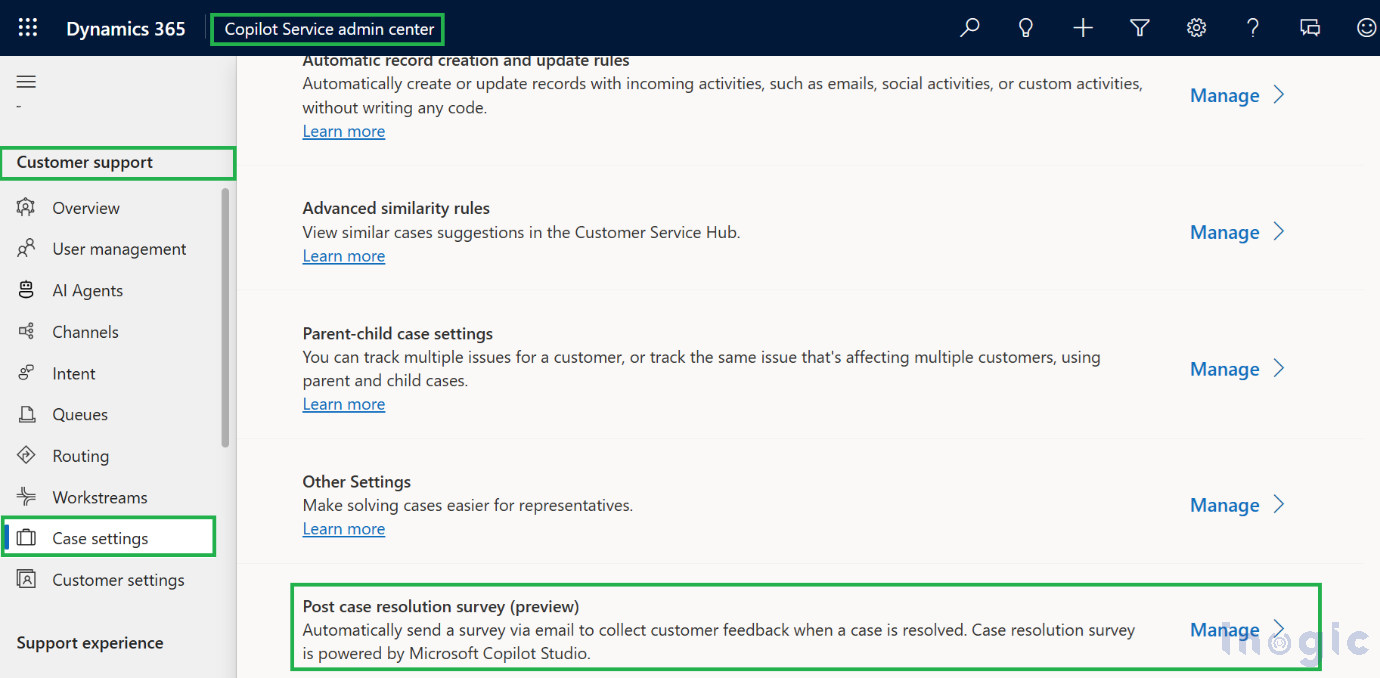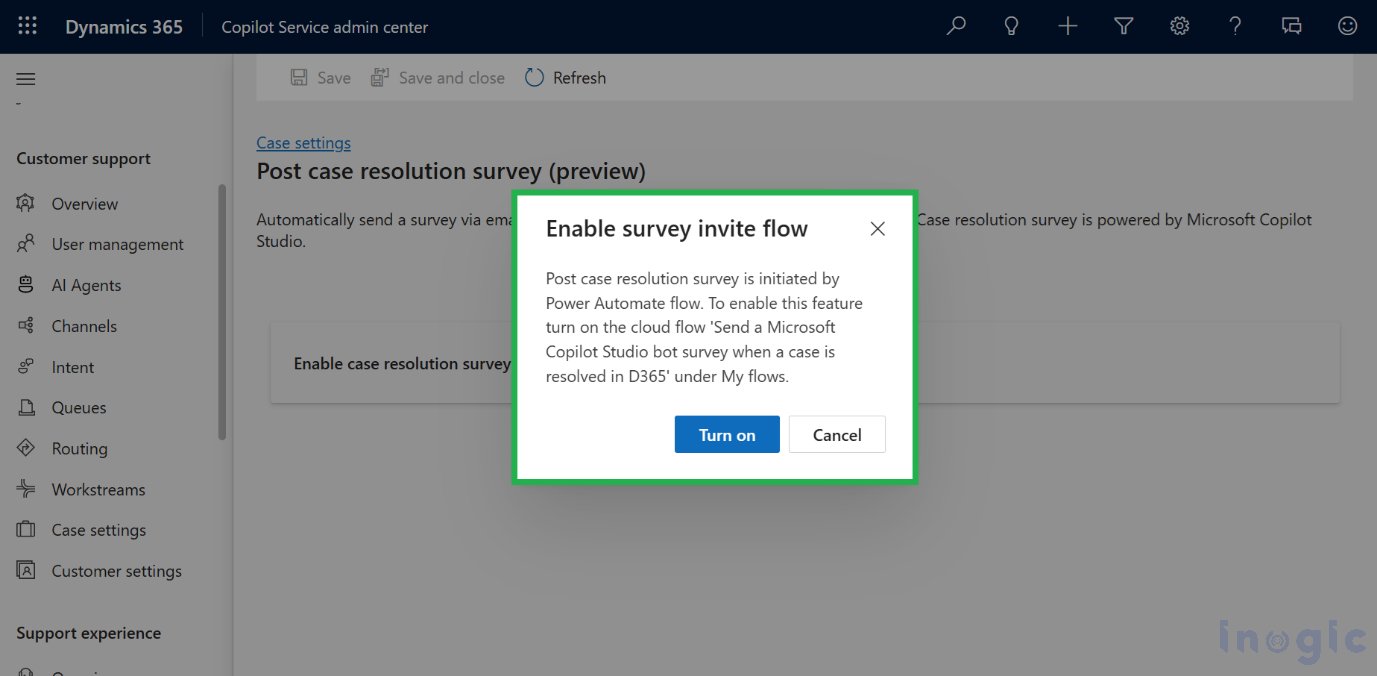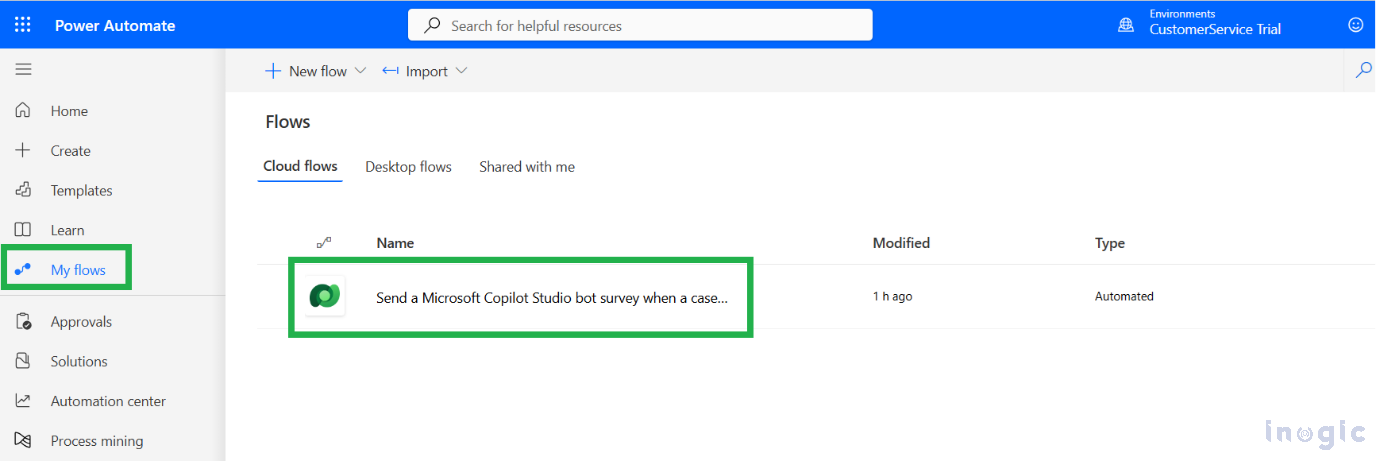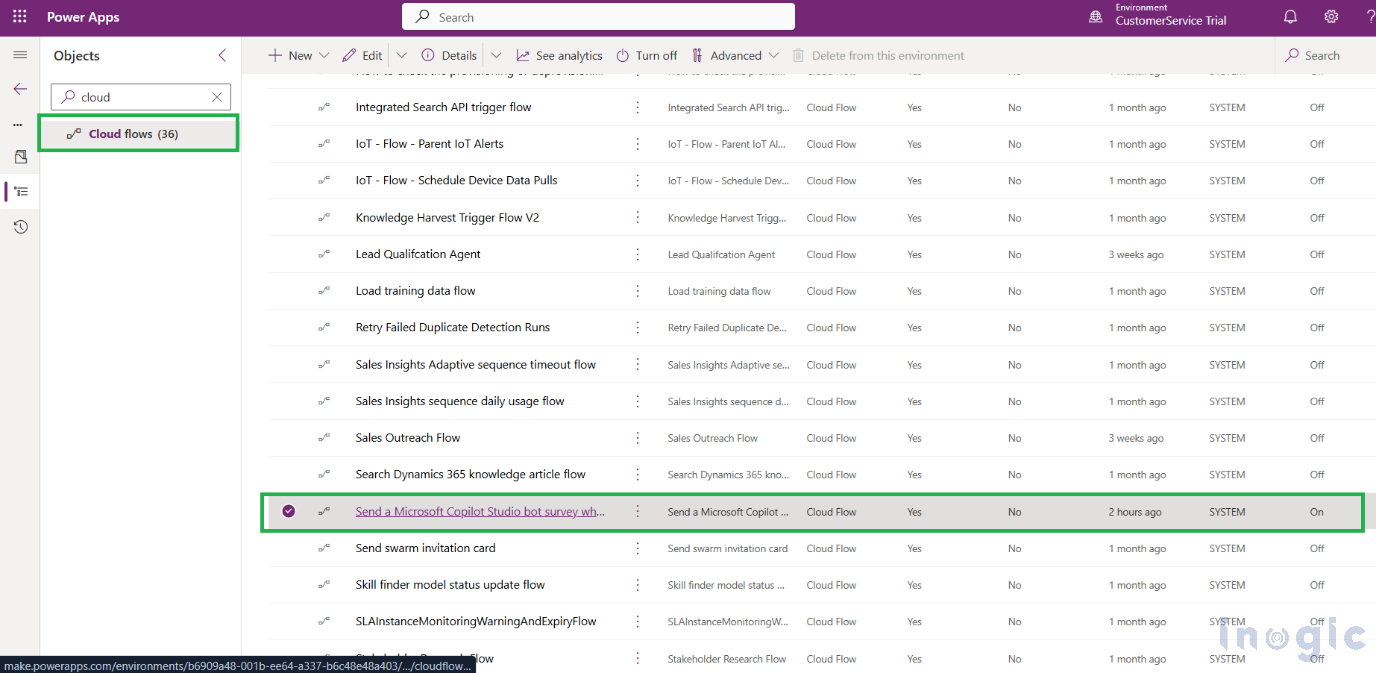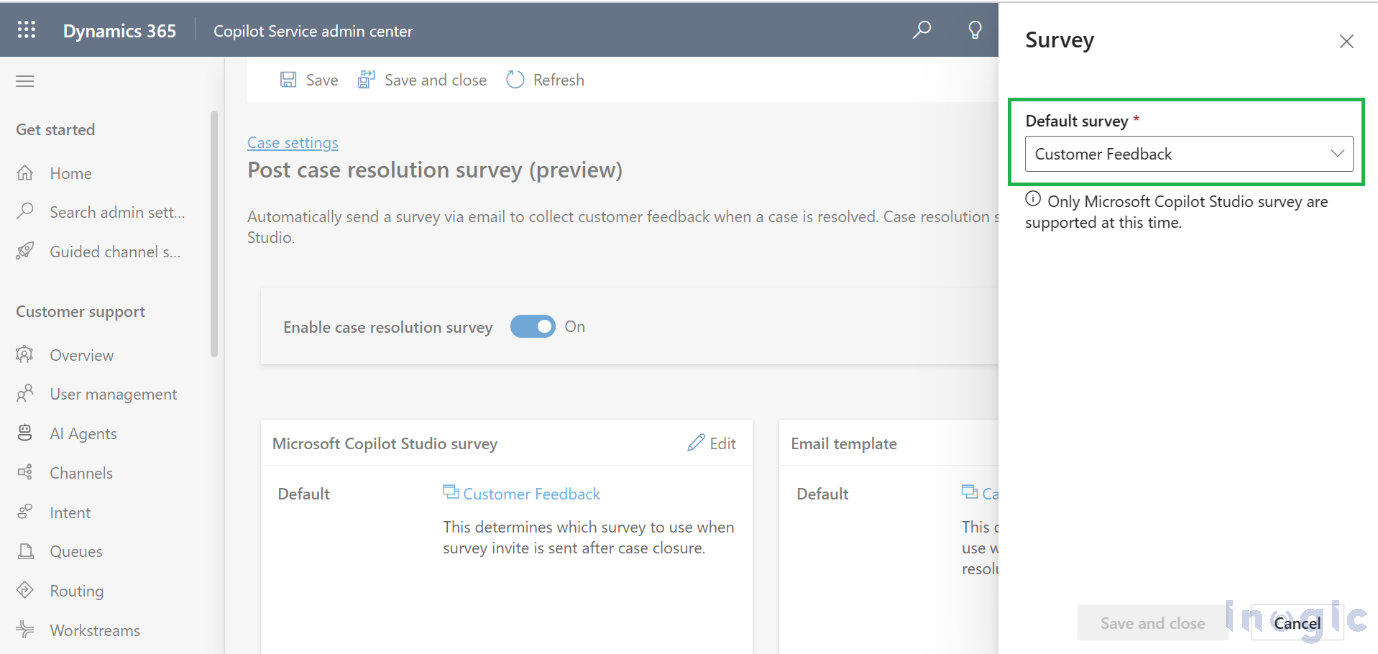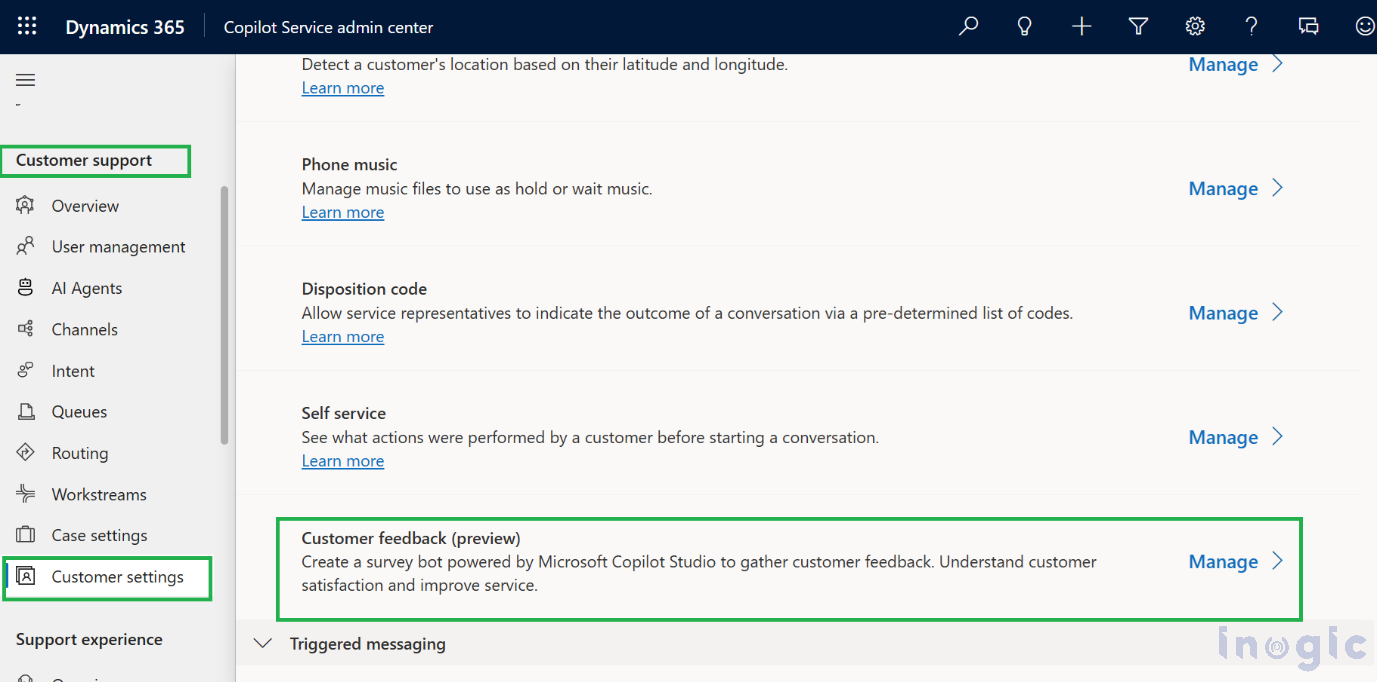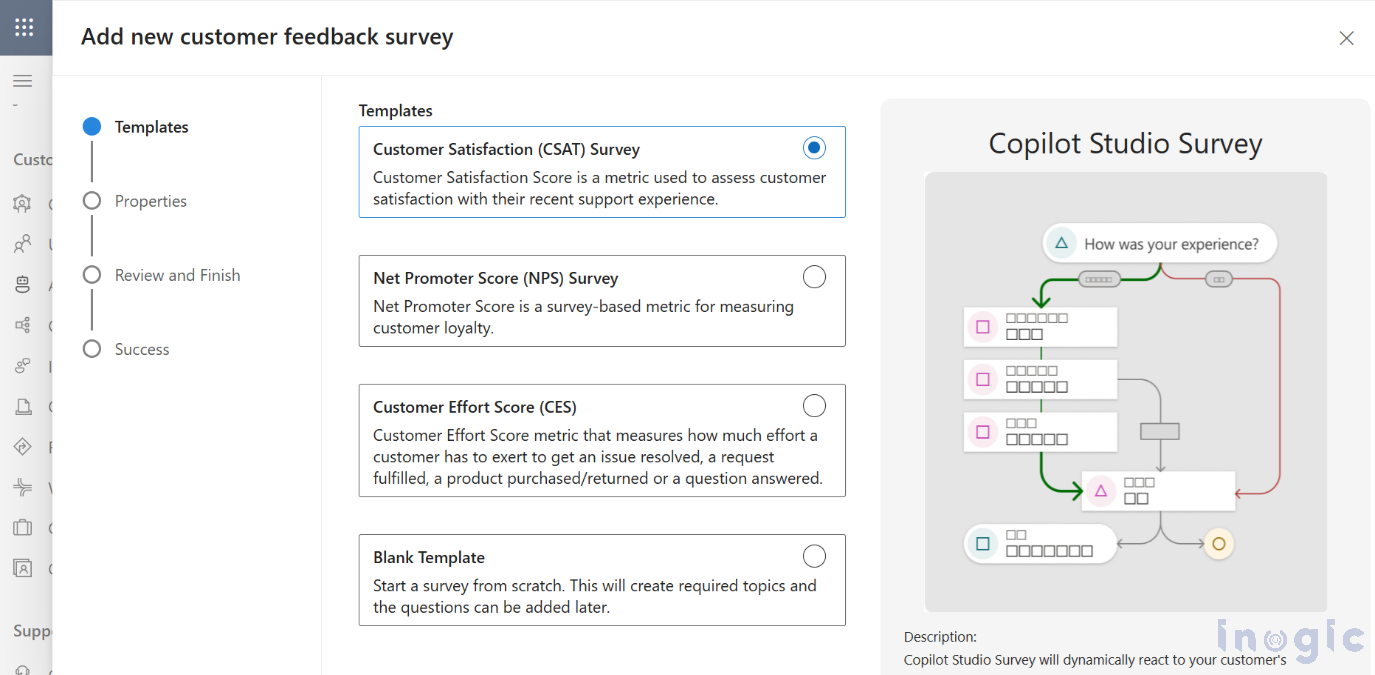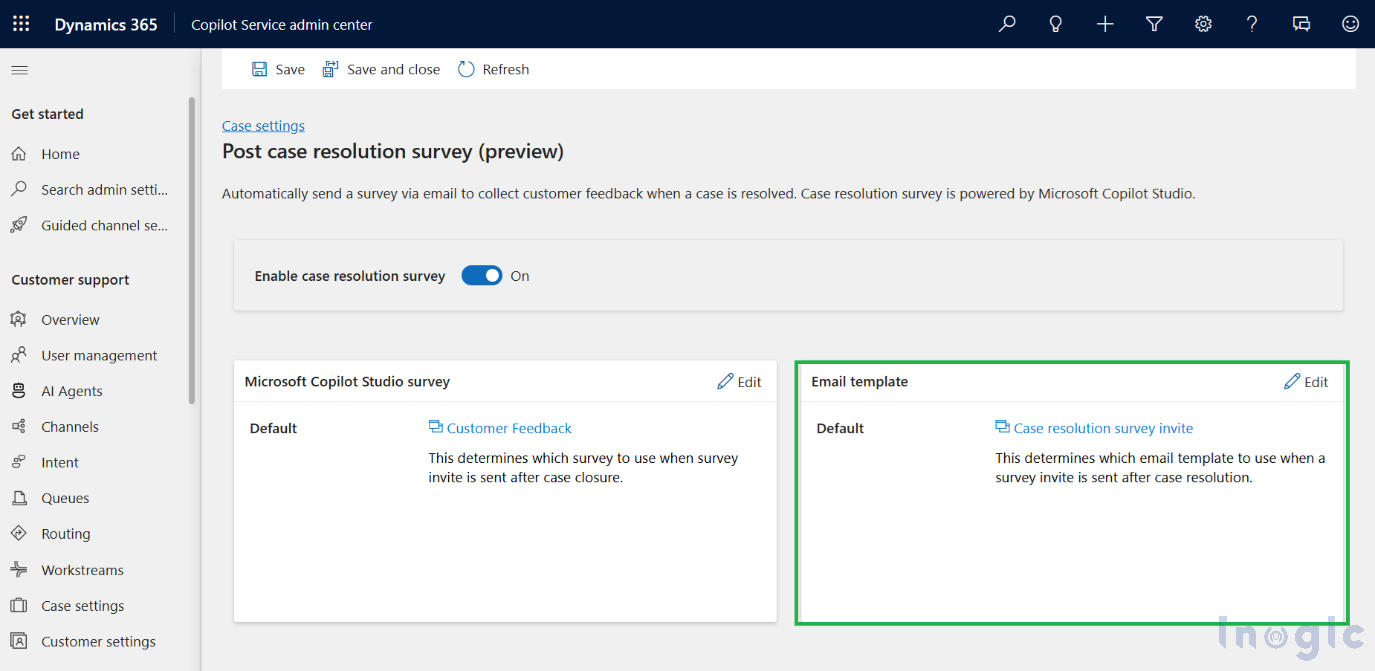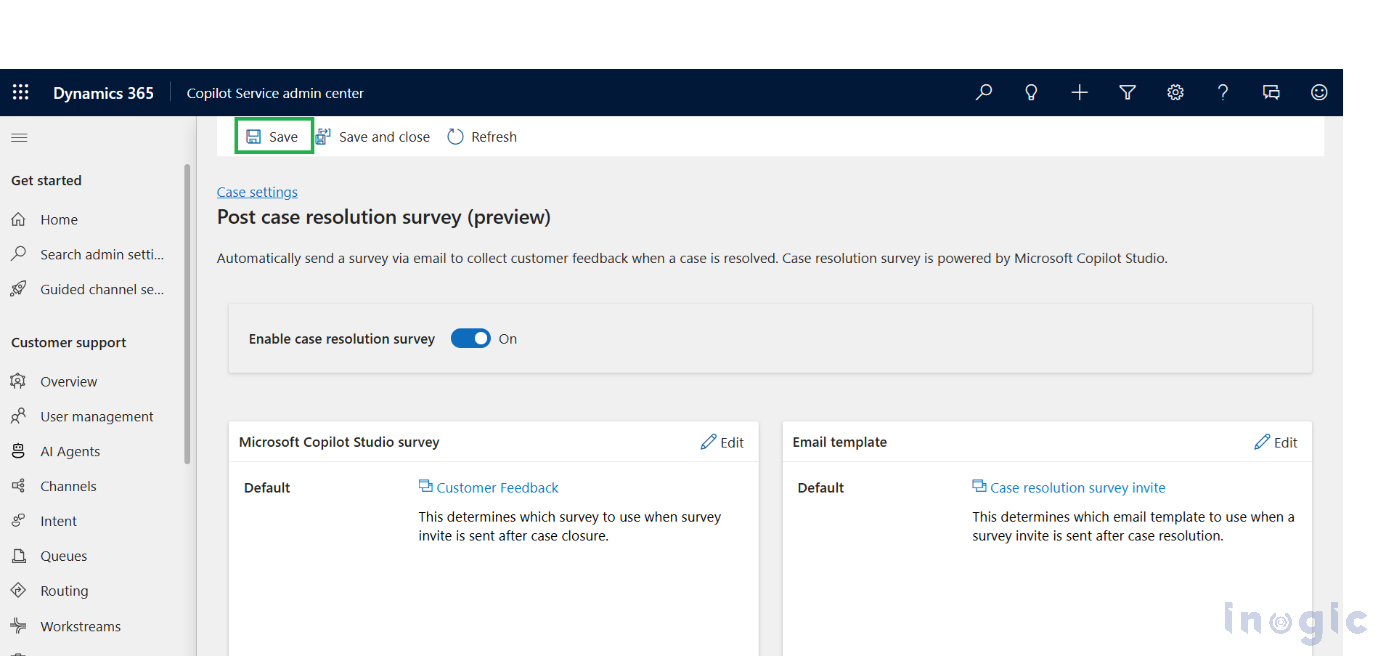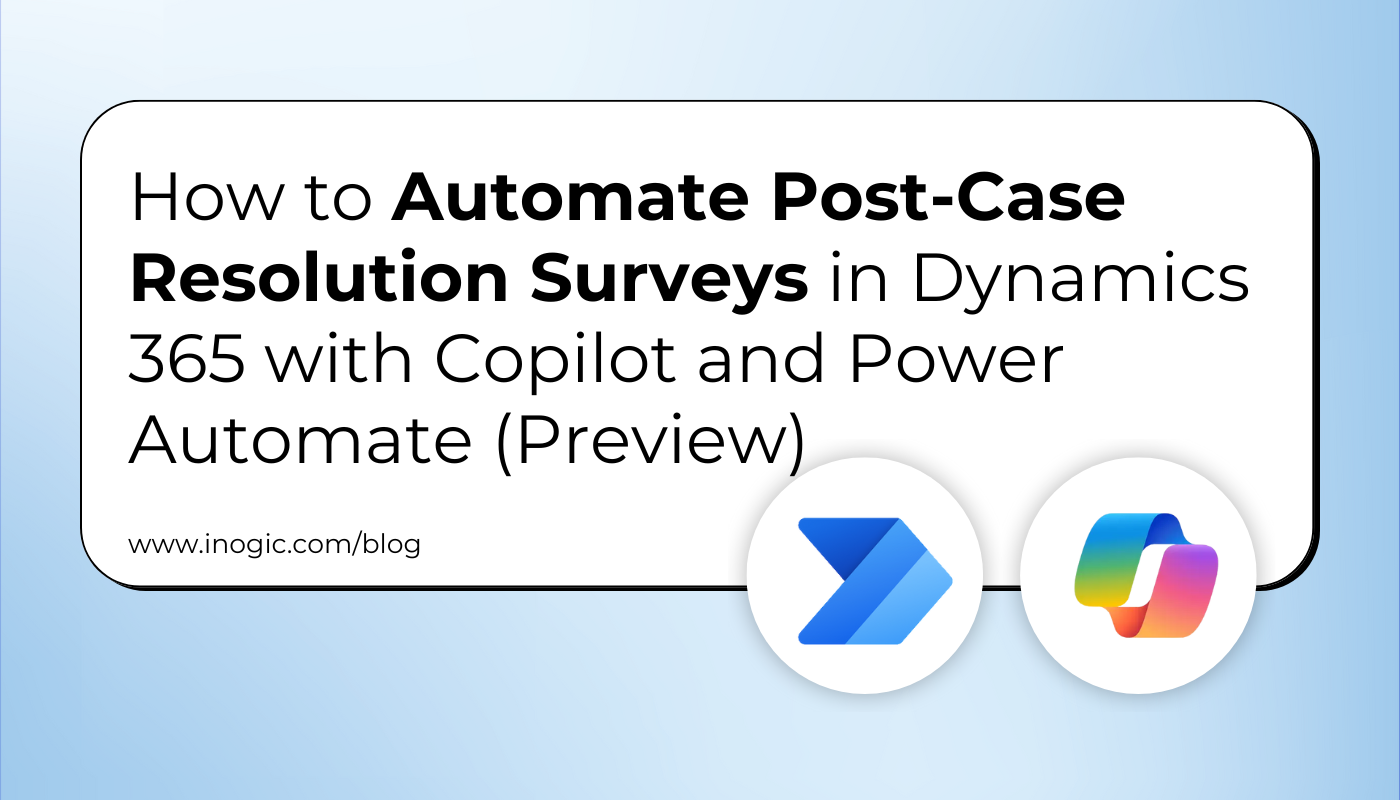
Exceptional customer service doesn’t end when a support ticket is closed. In many cases, the most insightful feedback comes after the resolution. Microsoft Dynamics 365 now offers a preview feature that enables organizations to automatically send satisfaction surveys to customers once a case is marked as resolved.
In this blog post, we’ll walk you through how to configure and activate the Post-Case Resolution Survey (Preview) feature using Copilot Admin Center and Power Automate.
Note: Please note that Post-Case Resolution Survey is a preview feature.
Step 1: Enable Post-Resolution Surveys (Preview) in the Copilot Admin Center
To get started, follow these steps:
- Go to the Copilot Service admin center (formerly known as the Customer Service Admin Center).
- From the left-hand navigation, select Case settings under the Customer Support
- Look for the Post case resolution survey (preview) option and click Manage.
Before the feature is activated, a pop-up titled “Enable survey invite flow” will appear. This message outlines that a Power Automate cloud flow, titled Send a Microsoft Copilot Studio bot survey when a case is resolved in D365, needs to be enabled to trigger the survey dispatch.
Click Turn on, and the system will redirect you to the Power Automate interface to enable the flow.
Tip: If you don’t see the flow under “My Flows,” it could be assigned to the System. In this case, navigate to:
Power Apps → Solutions → Default Solution → Cloud Flows, and manually activate the flow from there.
Once enabled, this flow will ensure surveys are sent automatically when a case is resolved.
Step 2: Configure Your Survey Settings
After enabling the automation flow, return to the Post case resolution survey (Preview) setup page and enable the toggle to proceed with the following steps:
Select a Survey
Choose a published survey from Microsoft Copilot Studio. Only surveys that are active and published will appear in the selection dropdown.
Don’t have a survey yet?
Click Add survey.
This will redirect you to the Customer Feedback (Preview) section under Customer Experience in Customer Settings
- Click New to create a survey.
- Choose from an Out-of-the-box (OOB) template or start from a blank canvas to design your own.
Choose an Email Template
Create a survey – Microsoft Docs
Dynamics 365 includes a default email template for sending survey links. However, you can create a custom one to better match your brand voice and tone.
To customize:
- Go to Email Templates in Dynamics 365 or the Power Platform.
- Design your message and format.
- Assign this template to the Post case resolution survey (preview) section in the Copilot Admin Center.
- Click Save to apply the configuration.
What Happens After a Case is Resolved
Once everything is configured:
- When a support agent marks a case as resolved, the Power Automate flow is triggered.
- A survey email is sent to the customer using the selected email template.
- The email contains a link to your Copilot Studio-powered survey.
- The survey is delivered to the customer’s email address associated with the case.
What Happens Next?
Once configured:
- When a support agent marks a case as resolved, the Power Automate flow
- A survey email is automatically sent to the customer using your selected email template.
- The email includes a link to your Copilot Studio-powered survey.
- The survey is delivered directly to the customer’s registered email address.
No manual steps, no delays — just instant, automated feedback collection.
Why This Matters for CRM Professionals
For service managers, support teams, and CRM admins, this preview feature brings measurable impact:
- Efficiency Boost: No need to manually send or track surveys.
- Consistent Feedback: Every case closure becomes a feedback opportunity.
- Better Insights: Real-time data helps identify trends and training opportunities.
- Enhanced Customer Experience: Automation ensures timely engagement with every customer.
When paired with Copilot Studio, it’s not just automation — it’s intelligent feedback management.
FAQs About Post-Case Resolution Surveys in Dynamics 365
Can I customize the survey that’s sent to customers?
A: Absolutely. You can design custom surveys using Microsoft Copilot Studio, either from a template or from scratch.
Is Power Automate mandatory for this feature?
A: Yes. The automation flow in Power Automate is what triggers the survey email when a case is resolved.
Is this feature available for all users?
A: Currently, it’s in Preview, meaning it’s available for early access and testing in supported environments.
Where can I find customer responses?
A: All survey responses can be tracked and analyzed in Copilot Studio’s analytics dashboard.
Conclusion
The Post-Case Resolution Survey (Preview) feature in Dynamics 365 CRM is a game-changer for modern support teams.
It eliminates manual effort, ensures timely customer engagement, and helps businesses act on data-driven insights faster.
If you’re using Dynamics 365 for customer service, this is the perfect time to explore the preview feature and start automating your feedback loop.
“Because great service doesn’t end with a closed case — it begins with listening.”