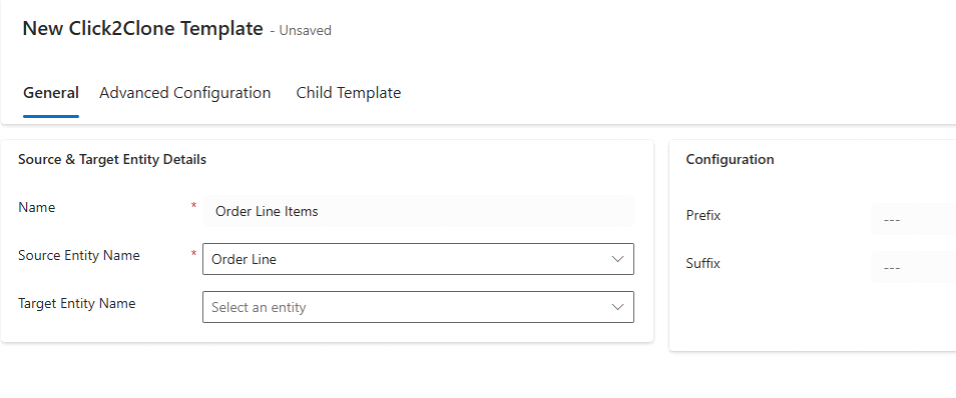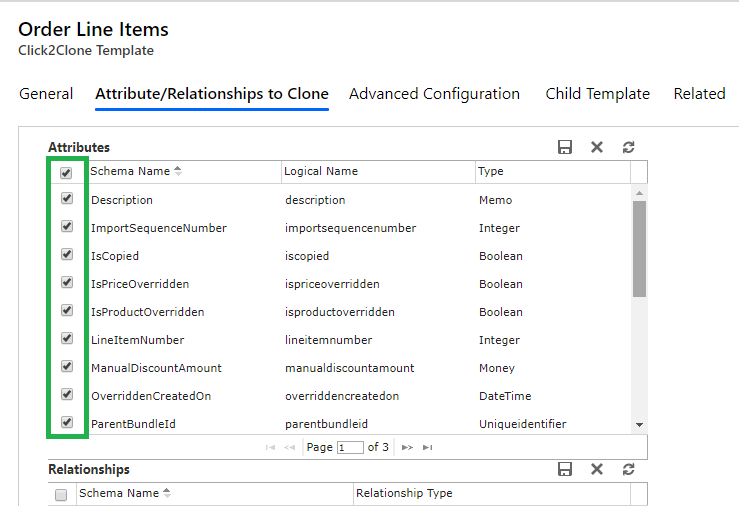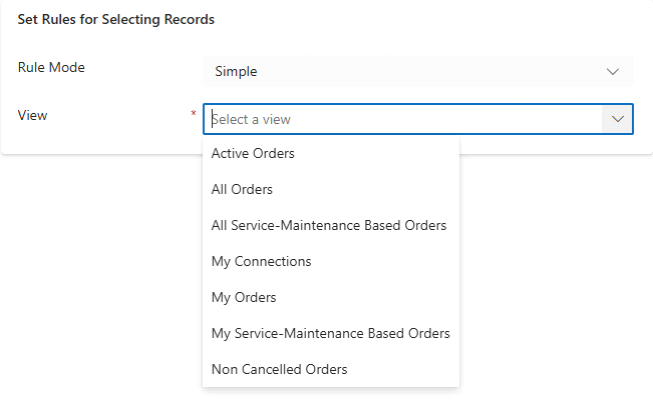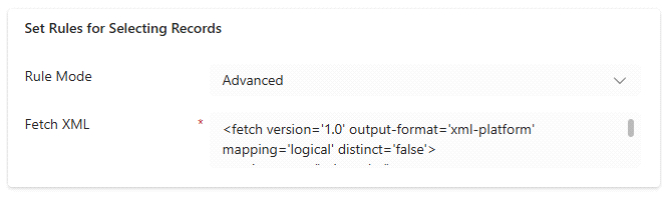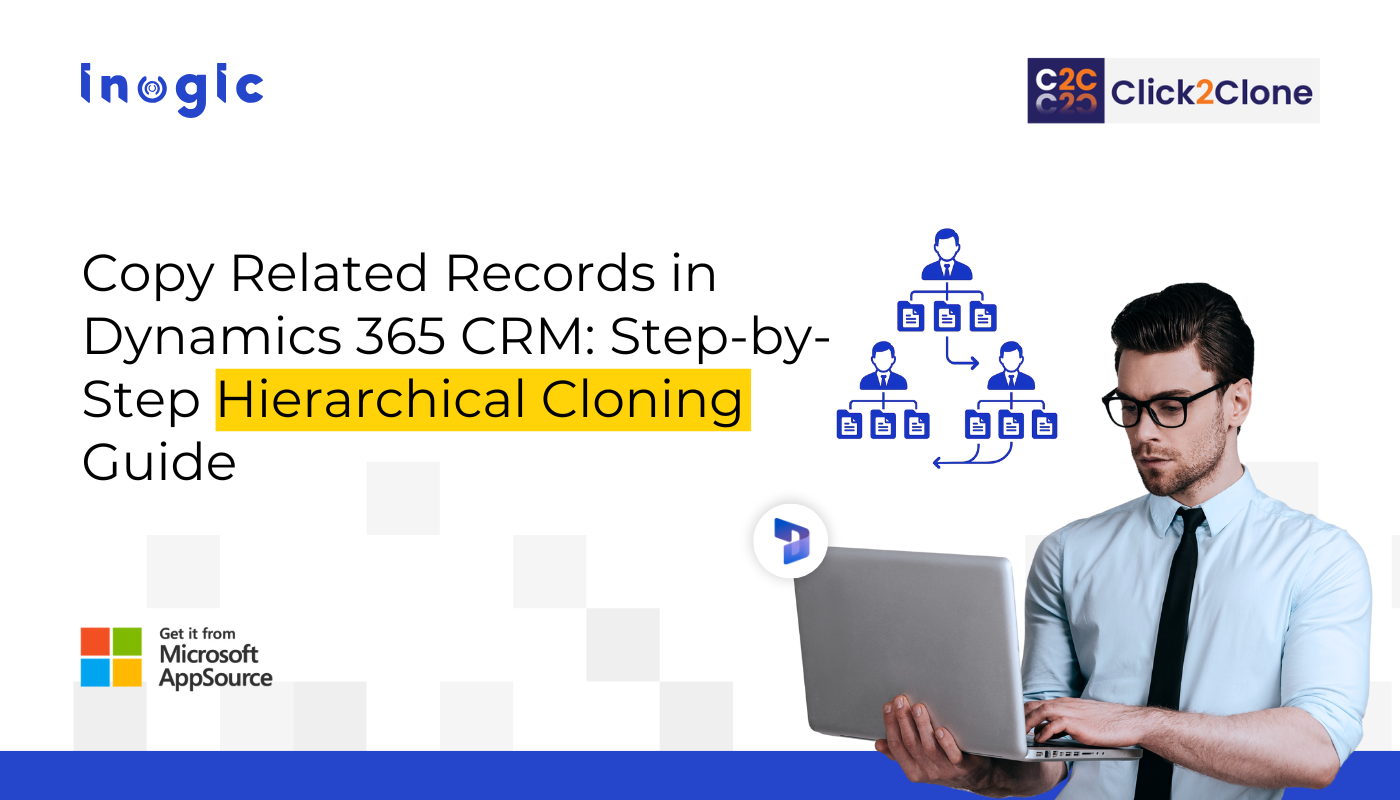
Cloning a single record in Dynamics 365 CRM is easy, but what happens when that record has multiple related entities like Orders, Line Items, and Quotes?
Manually duplicating them can be time-consuming, prone to errors, and inconsistent.
With Click2Clone, you can perform hierarchical (deep) cloning, meaning you can copy related or child records automatically, maintain relationships, and even set rules for what to copy.
In this quick guide, you’ll learn how to configure Cloning Templates to copy fields, related records, and references for seamless record duplication in Dynamics 365 CRM.
What Is Hierarchical Cloning in Dynamics 365?
Hierarchical cloning allows users to duplicate a record along with its related child records, relationships, and references. This is crucial for scenarios like:
- Replicating sales quotes with line items
- Copying service orders with associated tasks
- Duplicating territory plans with linked accounts
Click2Clone simplifies this process with configurable templates, rule-based selection, and deep cloning capabilities.
Without automation, creating these hierarchies manually takes hours and increases the risk of data mismatch.
Click2Clone simplifies this by:
- Preserving relationships and hierarchies
- Ensuring accuracy and consistency
- Reducing repetitive data entry
- Saving valuable time for sales, service, and project teams
Step-by-Step Guide to Clone Related Records in Dynamics 365 CRM
Below are the key steps to configure your Record Cloning Template for related or hierarchical record cloning.
Step 1 – Copy Fields of Related Records
If you want to clone specific fields from a related entity:
1. Navigate to Child Template → Click New Click2Clone Template.
2. Give your template a name.
3. Select the source entity (e.g., Order Line Item).
4. Click Save.
5. Now select the fields you want to copy.
6. Click Save.
Pro Tip: This step helps ensure that only the necessary data fields are cloned, maintaining control and precision.
Step 2 – Specify Related Records (Hierarchical Cloning)
To copy related or child records:
1. Go to Attributes/Relationships to Clone → Relationships.
2. Select the relationship (e.g., Order → Line Item).
3. Click Save.
This is known as hierarchical or deep cloning.
If there are no related records, you can skip this step.
Note:
When working with N:N (many-to-many) relationships, it associates the original record; no duplicate is created.
For example:
- Account → Opportunity (1:N)
- Opportunity → Quote (N:N)
If you clone Account and Opportunity, both are newly cloned records, but Quote will be directly associated instead of cloned.
Step 3 – Set Rules for Selecting Records
By using Rule Mode, you can control which records get cloned.
- Simple Rule Mode: Clone based on the View of an entity.
- Advanced Rule Mode: Clone based on conditions defined in FetchXML.
Example:
If an Order has 10 Line Items, but you only need to clone 5, use Rule Mode to define those 5 items.
Advanced Rule Mode also supports workflows — enabling automated deep cloning based on FetchXML filters.
Step 4 – Execute Your Cloning
Once configured, you can:
- Clone a single record
- Clone multiple related records
- Create multiple copies of a record
Click2Clone automates it all — saving you time and reducing manual input.
Real-Life Example – Deep Cloning an Order with Line Items
Let’s say you want to duplicate an Order that has multiple Order Line Items and is linked to Quotes.
Here’s how Click2Clone handles it:
- Order: Cloned as a new record.
- Line Items: Cloned as related records under the new order.
- Quote (N:N): Associated with the cloned Order (not duplicated).
Result: A complete hierarchical copy that maintains all relevant relationships.
Best Practices for Managing Hierarchical Cloning
- Use Advanced Rule Mode for precise control.
- Avoid unnecessary deep cloning for large datasets — it can impact performance.
- Review N:N relationships before cloning to avoid confusion.
- Keep source and target references clearly named.
Common Mistakes to Avoid while Cloning Dynamics 365 CRM Records
- Forgetting to publish customization changes.
- Not mapping reference fields correctly.
- Attempting to clone unsupported relationships (N:N).
- Over-cloning without filters (can duplicate unwanted records).
FAQs
How do I clone related records in Dynamics 365 using Click2Clone?
Use the Relationships tab in Click2Clone Templates to define parent-child entities, then clone the main record. The tool automatically duplicates related entities based on your configuration.
What is hierarchical record cloning in Dynamics 365?
Hierarchical cloning (deep cloning) means copying a record along with all its related or child records, maintaining their relationships.
Can I control which related records to clone?
Yes. Use Simple or Advanced Rule Mode to select specific records or filter criteria for cloning.
Can I clone N:N relationships in Dynamics 365?
No. N:N records are associated, not cloned. Use 1:N relationships for deep cloning.
What happens if related records don’t exist?
You can skip relationship selection. Click2Clone will clone only the parent record.
Can I use FetchXML in workflows?
Yes! Advanced Rule Mode supports FetchXML for automated filtering and cloning.
Want to clone hierarchical records instantly in Dynamics 365 CRM?
Click2Clone for Dynamics 365 CRM with a 15-day free trial, available on our website or Microsoft AppSource, and simplify data duplication, maintain relationships, and save hours of manual work.
Have a question or prefer a guided walkthrough? Contact us at crm@inogic.com to book a personalized demo and get expert guidance today!