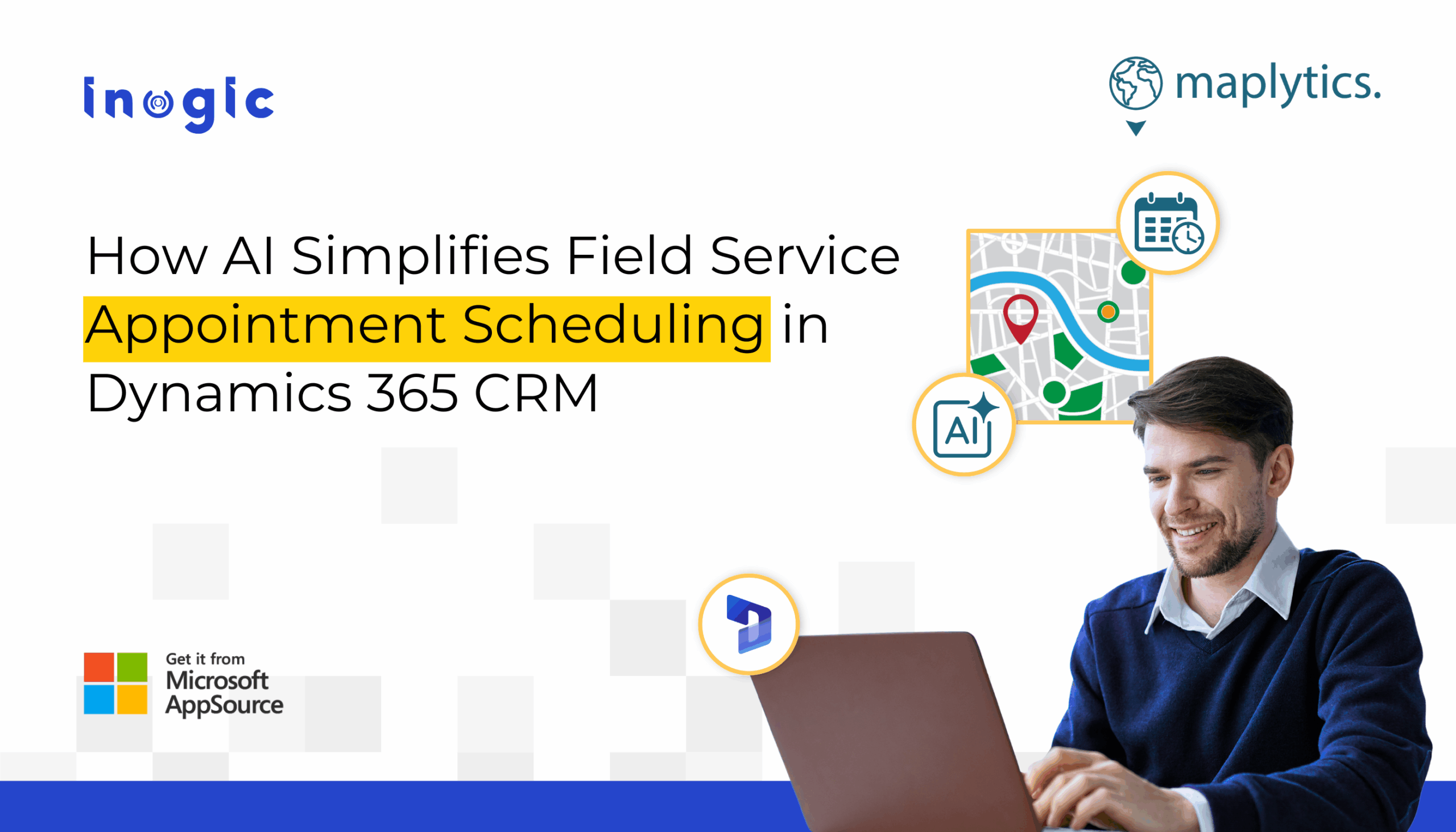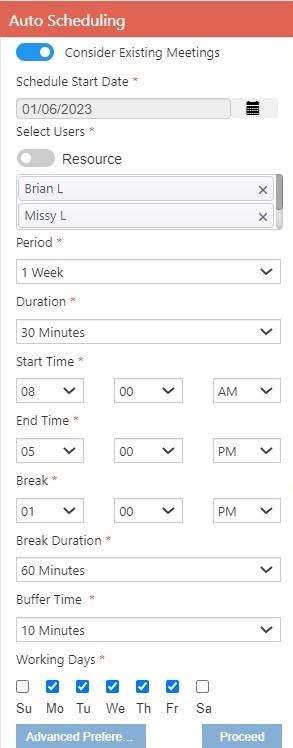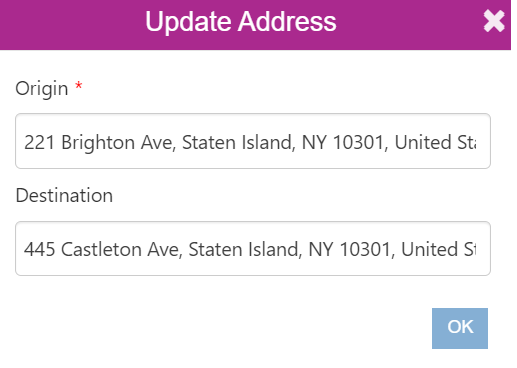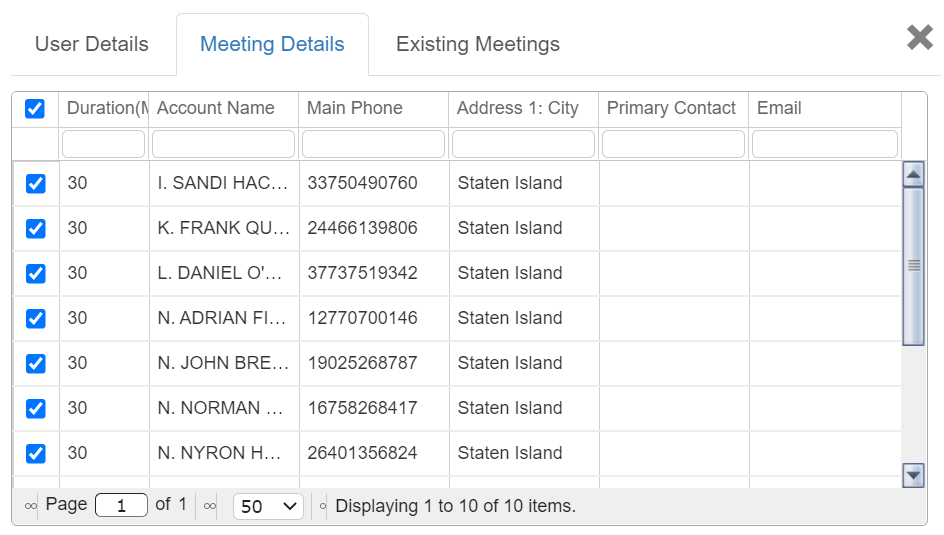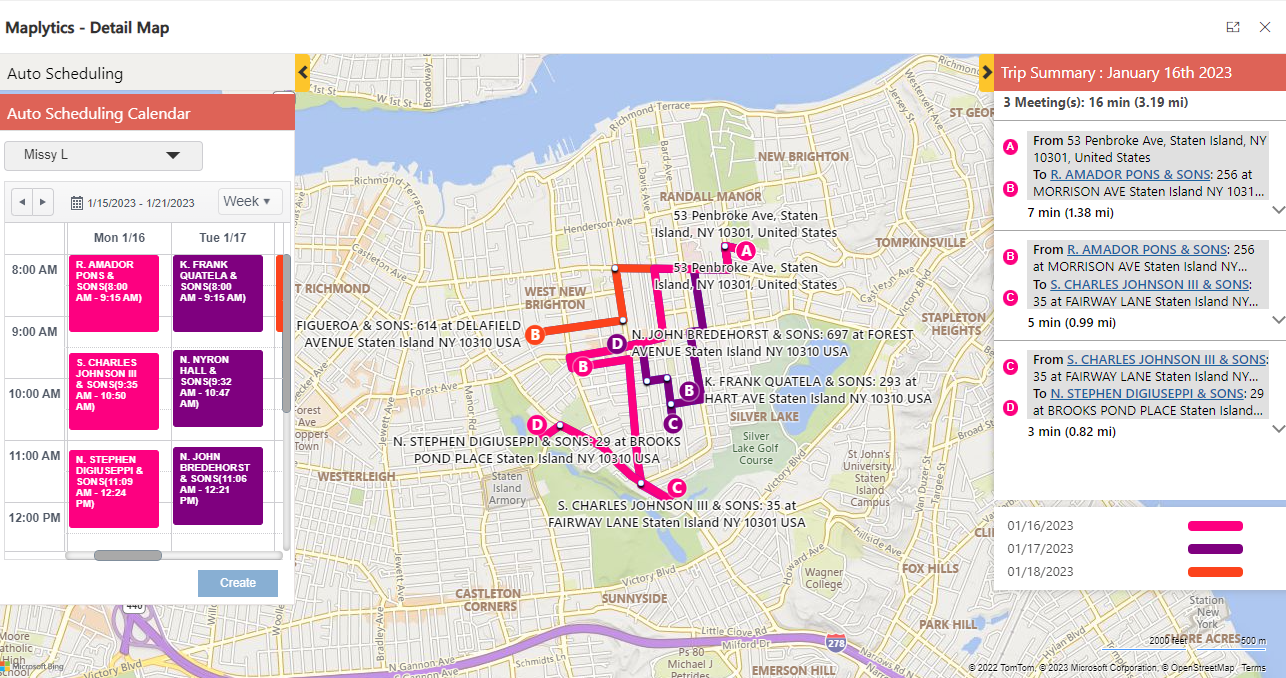Field service teams across the U.S. and North America face a common challenge — scheduling appointments efficiently while keeping customers satisfied. Missed visits, long travel times, and last-minute cancellations can seriously impact both productivity and customer experience.
With Dynamics 365 Field Service and its Appointment Scheduling capabilities, businesses can simplify booking, optimize routes, and ensure field agents always arrive on time.
This quick guide explores the essentials of appointment scheduling in Dynamics 365 and explains how solution like Maplytics – seamlessly embed Bing Maps or Azure Maps for advanced geo-analytic, enhances it with AI-powered automation to make scheduling smarter, faster, and more reliable.
Why AI-Automated Appointment Scheduling Matters for Field Service
In industries like HVAC, utilities, healthcare, telecom, and equipment servicing, every minute counts. Customers expect on-time service, real-time updates, and quick issue resolution — and meeting those expectations requires efficiency.
Without intelligent scheduling, dispatchers often:
- Spend hours manually assigning jobs.
- Struggle to match technicians with the right skills and availability.
- Fail to optimize travel routes, leading to wasted fuel, time, and higher costs.
AI-powered scheduling in Dynamics 365 Field Service eliminates these inefficiencies by automating assignments, optimizing routes, and ensuring the right technician gets to the right job — faster.
An intelligent appointment scheduling solution for Dynamics 365 like Maplytics ensures:
- On-time visits that boost customer satisfaction (CSAT).
- Reduced travel costs through optimized routing.
- Higher technician productivity with automated job assignments.
Appointment Scheduling Checklist for Dynamics 365 Field Service Agents
- Define scheduling parameters: Identify who (technicians) and what (work orders, cases, opportunities) to schedule.
- Use the Auto Scheduling Card: Set user pool, date range, and meeting durations for automated assignments.
- Configure advanced preferences: Adjust meetings per day, enable continuous scheduling, and set rescheduling rules.
- Verify technician details: Ensure every user has a valid origin (home or office) and accurate working hours.
- Prioritize smartly: Rank records by SLA, revenue, or customer type before running auto-scheduling.
- Include buffers and breaks: Prevent back-to-back or unreachable appointments with smart gaps between visits.
- Validate and monitor: Review scheduled results, publish activities, and track exceptions such as conflicts or long travel times.
What AI-Powered Appointment Scheduling Solves for Field Service Agents
- Automates job assignments intelligently by matching work orders to the right field agents across a selected date range using AI-driven logic.
- Optimizes routes and reduces idle time by minimizing travel distance while respecting each agent’s working hours, breaks, and service windows.
- Handles bulk scheduling efficiently by plotting records on a map and auto-generating appointment activities for Dynamics 365 Field Service agents in real time.
Appointment Scheduling with Maplytics – Key Features
Here’s how Maplytics transforms scheduling for field service teams:
- Auto Route Optimization – Technicians get the shortest, most efficient travel paths.
- Characteristic-Based Scheduling – Assign agents based on skills, certifications, or availability.
- Advanced Preferences – Customize schedules with user details, meeting duration, breaks, and working hours.
- Consider Existing Meetings – Avoid conflicts by checking agents’ calendars in real time.
- Bulk Scheduling – Automatically schedule multiple appointments within seconds.
- Check-In/Check-Out Tracking – Monitor appointment completion and visualize related activities for better accountability.
Step-by-Step: Set Up Appointment Scheduling (practical walkthrough)
- Pick the records to schedule
- Filter by service type, appointment priority, geography (metro vs rural), or account tier.
- Plot records on your map to visualize clusters and long-haul visits.
- Schedule clustered jobs together to lower travel time.
- Configure the Auto Scheduling Card
- Select technicians (users) to include — limit to a sensible pool (for example, 5–10 per run) so results stay balanced and testable.
- Choose schedule window: short windows (1–3 days) for urgent SLAs; longer windows (1–2 weeks) for routine maintenance.
- Set meeting duration: use average handle time per job type and allow variable durations for exceptions.
- Define working hours, start/end times, and days of the week to reflect North American schedules (e.g., 8:00 AM–5:00 PM, Monday–Friday).
- Add buffer and break times (lunch, travel buffer) to prevent unrealistic back-to-back assignments.
- Advanced Preferences — tune the engine
- Meetings per day: set realistic caps per region (urban teams may handle more small visits; rural teams fewer, longer visits).
- Continuous schedule option: enable when you want schedules to carry across days automatically rather than restarting each day.
- Existing meetings: decide whether to preserve, reschedule, or overwrite existing appointments; prefer preserving high-priority existing visits.
| Advanced Preference | What it Controls | Benefit for Field Reps |
| Meetings Per Day | Sets the minimum/maximum appointments an agent can handle (1-20). | Ensures balanced workload and compliance with labor rules. |
| Continuous Schedule | Determines if the next day starts from the previous day’s final stop. | Massive reduction in fuel costs and travel time (localized benefit). |
| Reschedule Existing Meetings | Allows the system to shift existing onsite appointments for overall route optimization. | Maximizes the efficiency of every hour on the road. |
- User details and origins
- Provide each technician with an origin address (home, branch, or prior appointment). Origins determine realistic routing and first-mile calculations.
- If technicians start from depots in different states or cities, reflect that in their user profile to avoid cross-region assignment mistakes.
- Meeting details and per-record editing
- For specific high-value accounts or SLA-bound visits, manually adjust durations or mark them as priority before running auto-schedule.
- Use filtering to exclude certain customers or to force single-day scheduling for critical jobs.
- Run, review, and publish
- Run on a small set first, validate travel times and overlaps, then scale to larger runs.
- Review exceptions (long travel, conflicting appointments) and re-run with adjusted parameters.
- Publish generated activities into Dynamics 365 so field agents receive them in their mobile app or scheduler.
Practical Settings and North America Recommendations
- Time format: use 12-hour clock in UI examples and communications for the US audience (8:00 AM).
- Working windows: standard US/Canada default = 8:00 AM–5:00 PM, but allow flexible shifts for utilities and 24/7 operations.
- Buffer defaults: 15–30 minutes for urban intra-city; 30–60 minutes for suburban/rural travel.
- Meeting duration defaults: small service call = 30–45 minutes; medium repair = 60–90 minutes; complex installs = 2–4 hours.
- Run frequency: nightly batch for routine maintenance; ad-hoc for urgent SLA recovery.
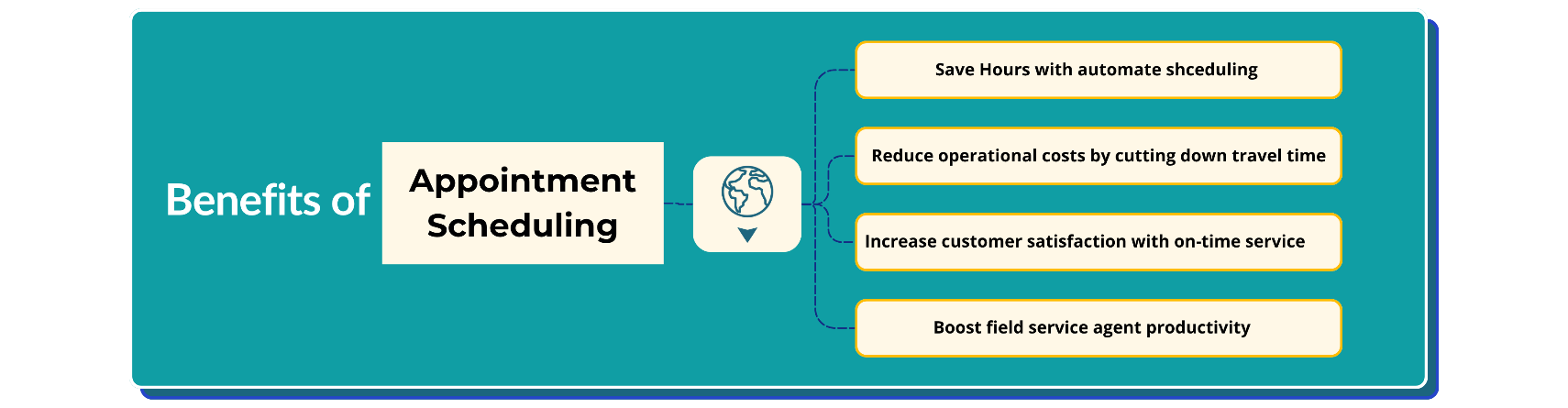
AI Simplifies Field Service Appointment Scheduling
Frequently Asked Questions (FAQs)
How do I schedule appointments for field service agents in Dynamics 365?
You can use Dynamics 365 Field Service’s built-in booking system. For advanced automation, Maplytics Auto Scheduling lets you create multiple optimized appointments in just a few clicks.
Can I assign technicians based on skills and availability?
Yes. Maplytics supports characteristic-based scheduling, ensuring the right technician is assigned to the right job every time.
Does Auto Scheduling work with existing meetings?
Absolutely. It checks your technicians’ calendars and avoids conflicts with already scheduled meetings.
How does route optimization help?
Auto route optimization reduces travel time, fuel costs, and ensures more visits per day—boosting overall productivity.
Is this solution useful for US-based industries like HVAC, utilities, and healthcare?
Yes. Companies across North America use Maplytics Auto Scheduling to manage large teams, cover multiple territories, and ensure timely, efficient service for their customers.
Want to see how Maplytics can help you Retain More Customers?
Take a 15-day free trial from our website or book a personalized demo to experience its full potential.
Explore our Blogs, Client Testimonials, Success Stories, Industry Applications, and Video Library to see how businesses are leveraging Maps integration for their Dynamics 365 / PowerApps / Canvas Apps/ Dataverse.
Have questions? Reach out to our team at crm@inogic.com or visit Microsoft AppSource to get started today!