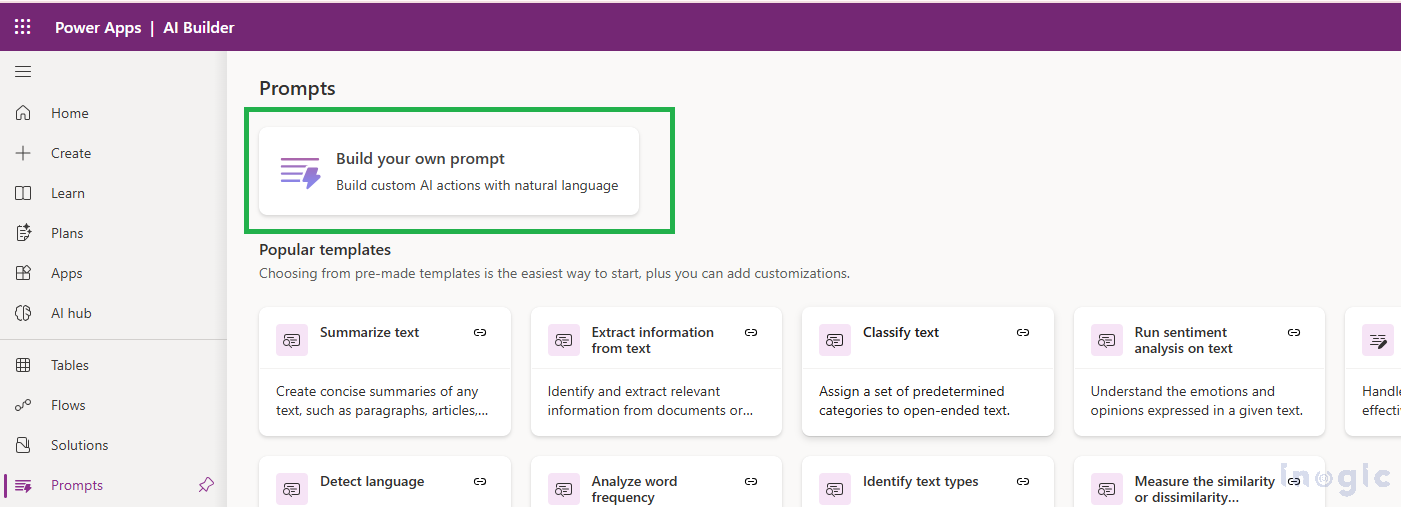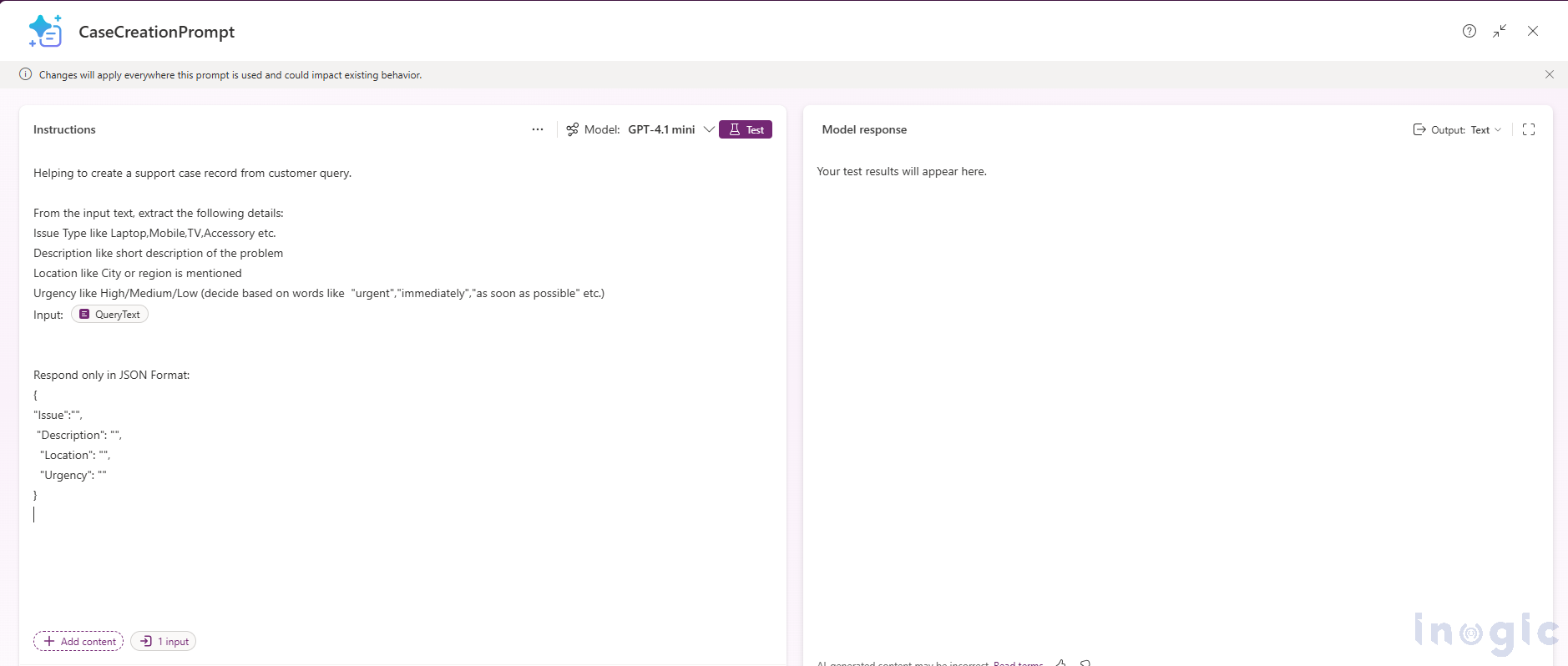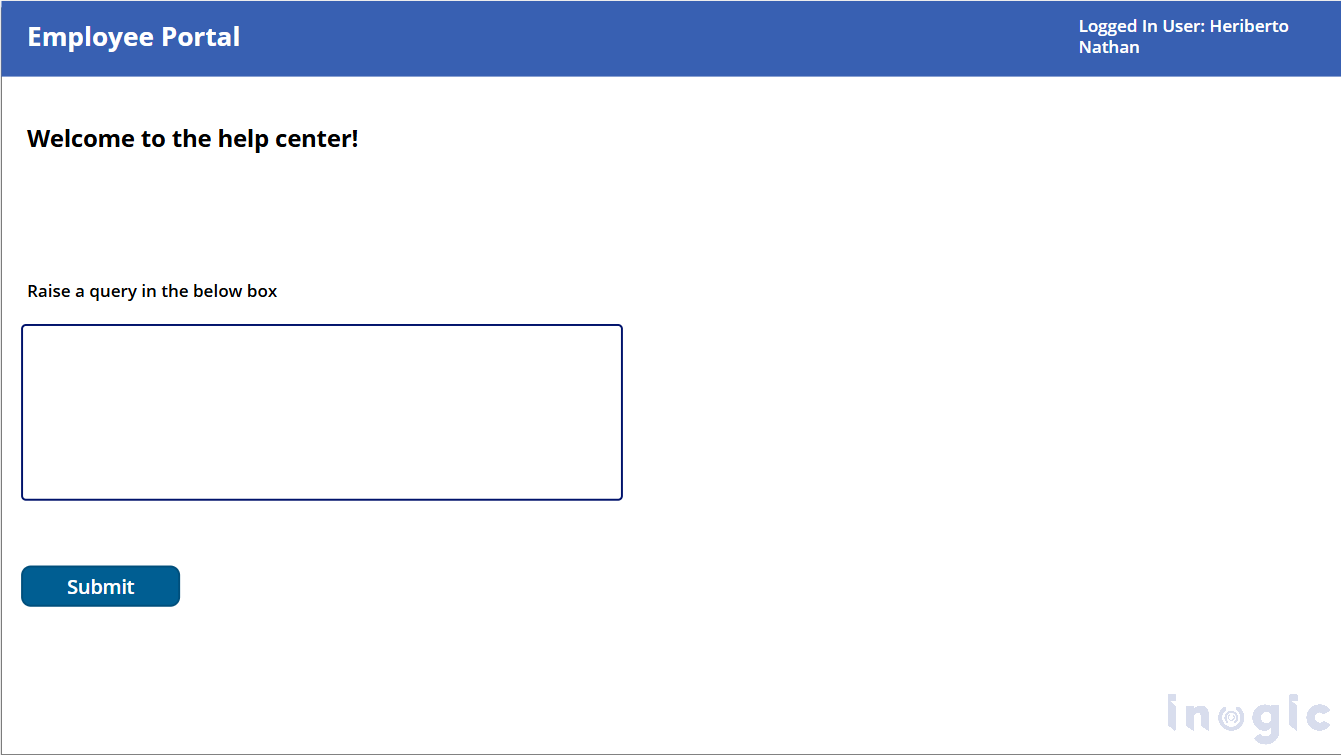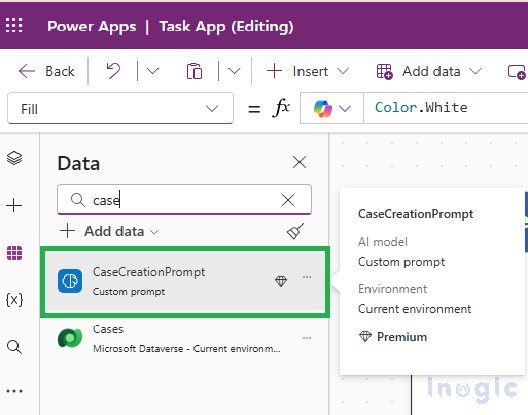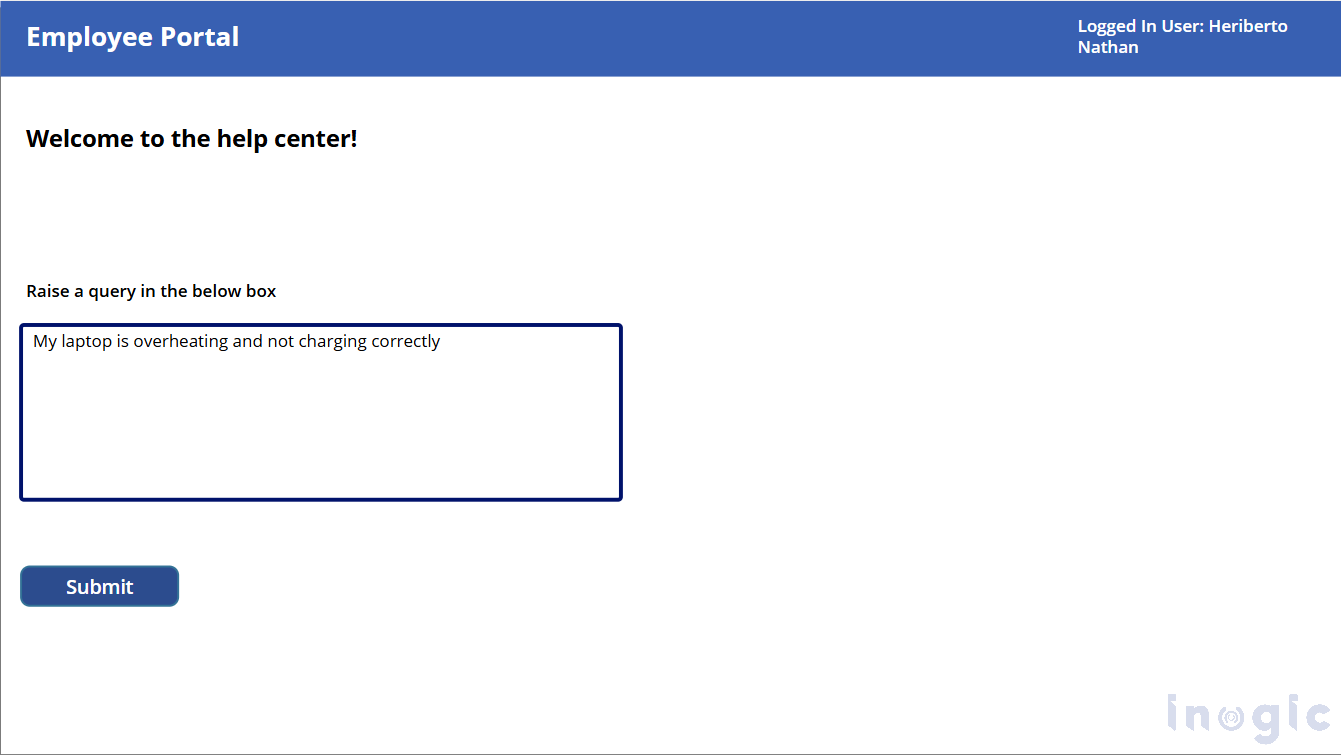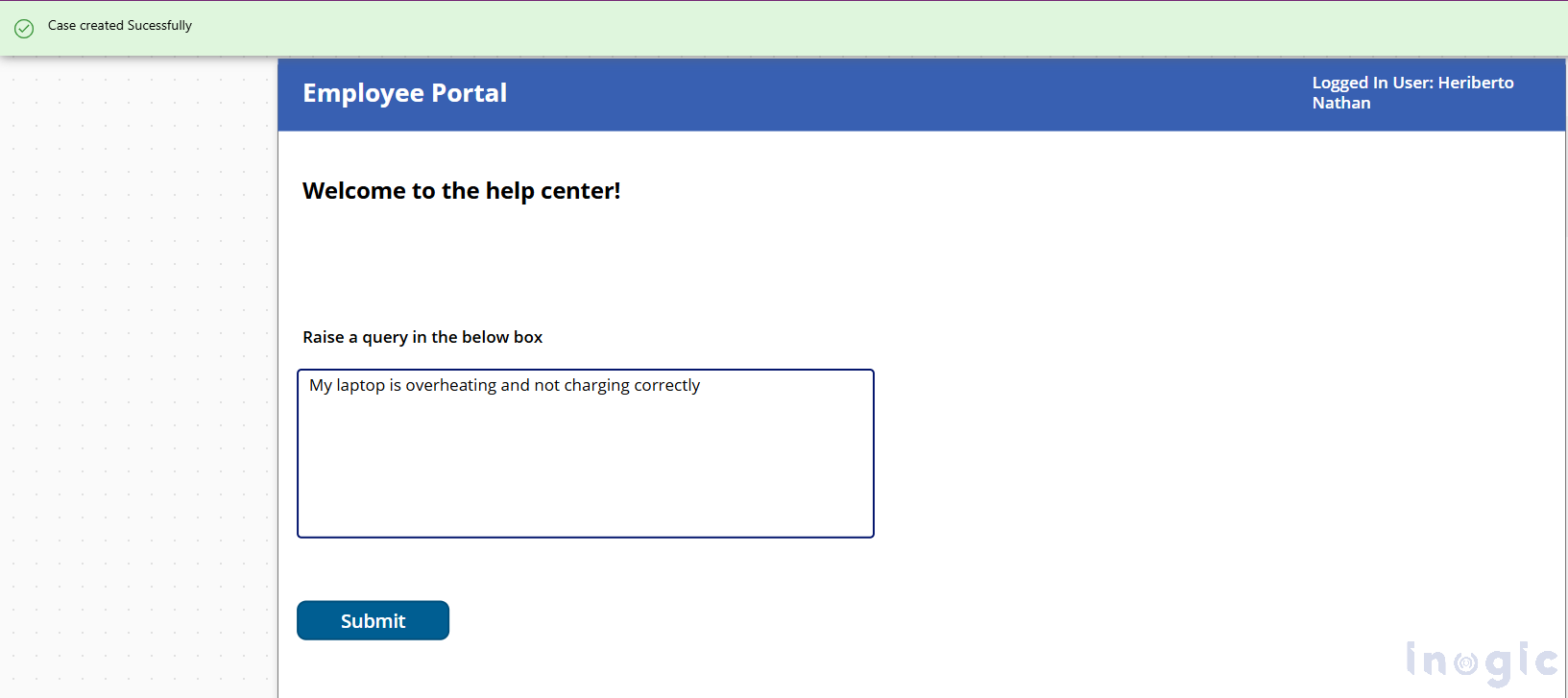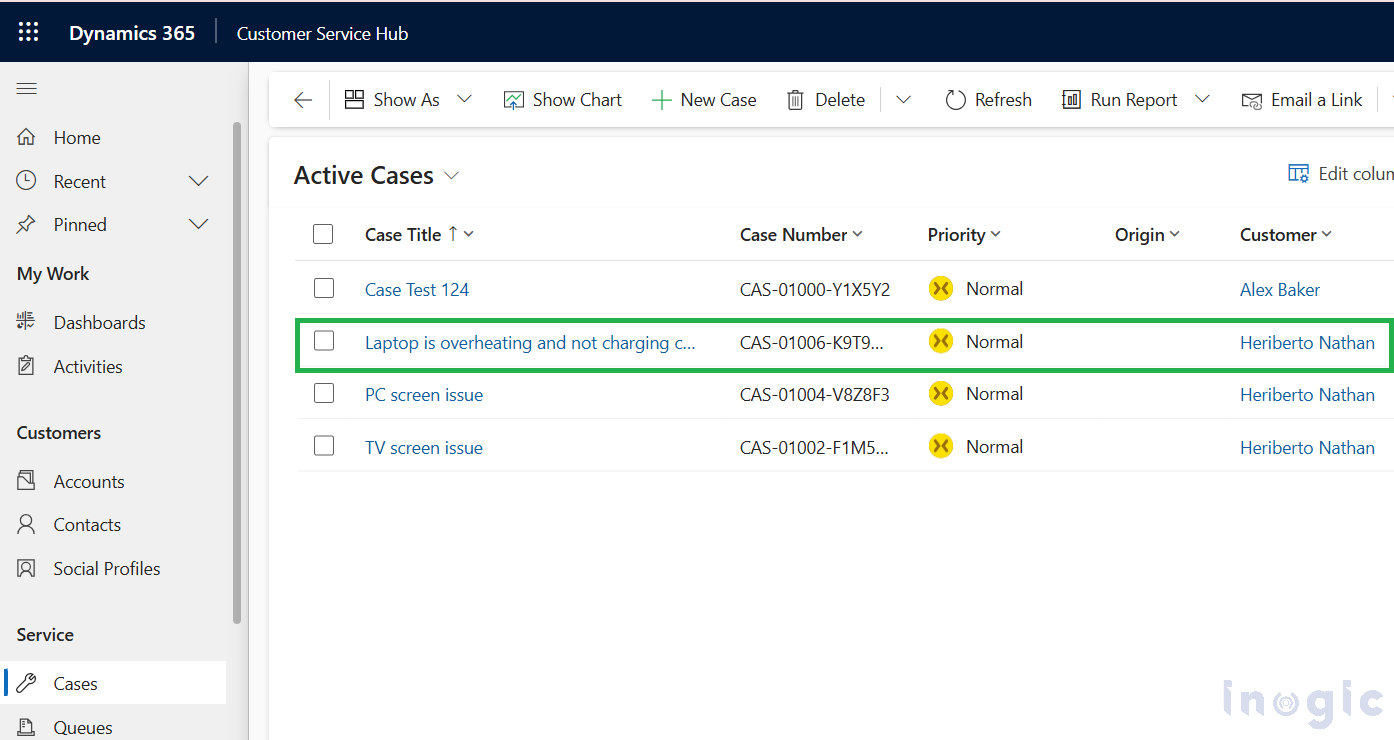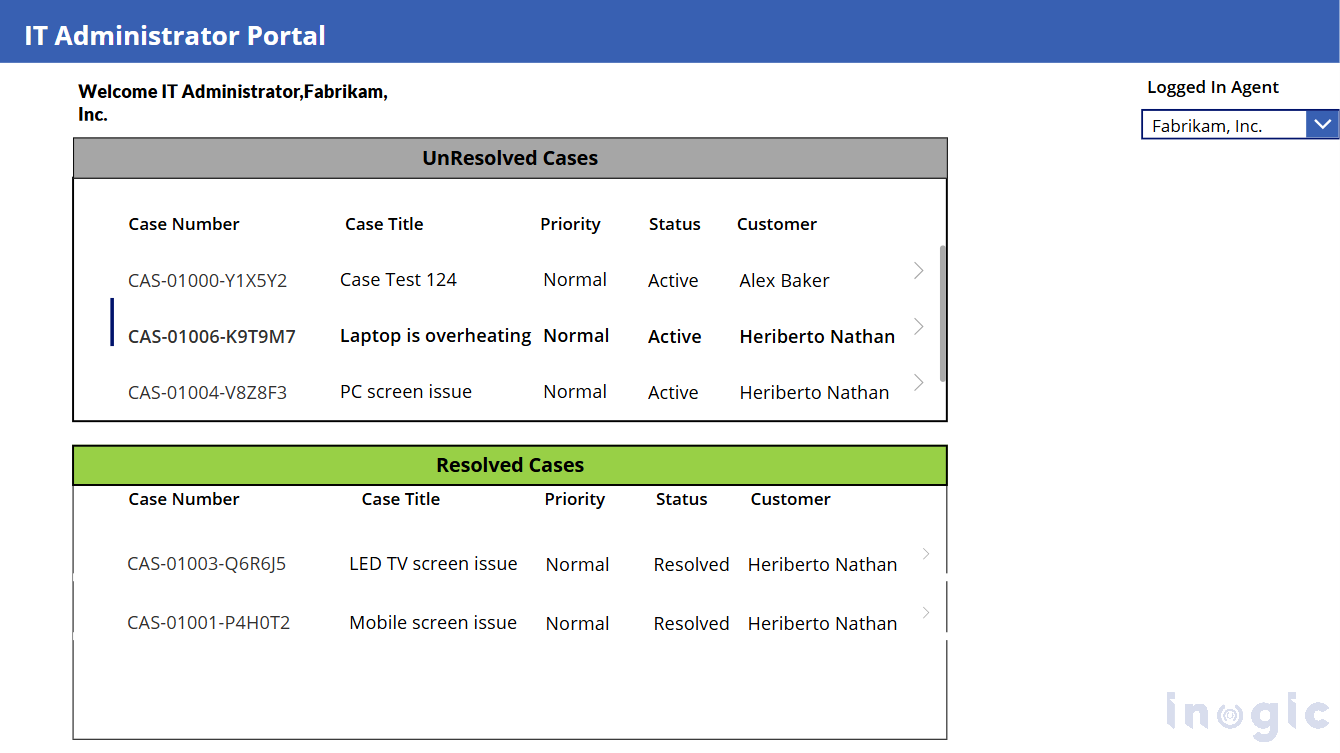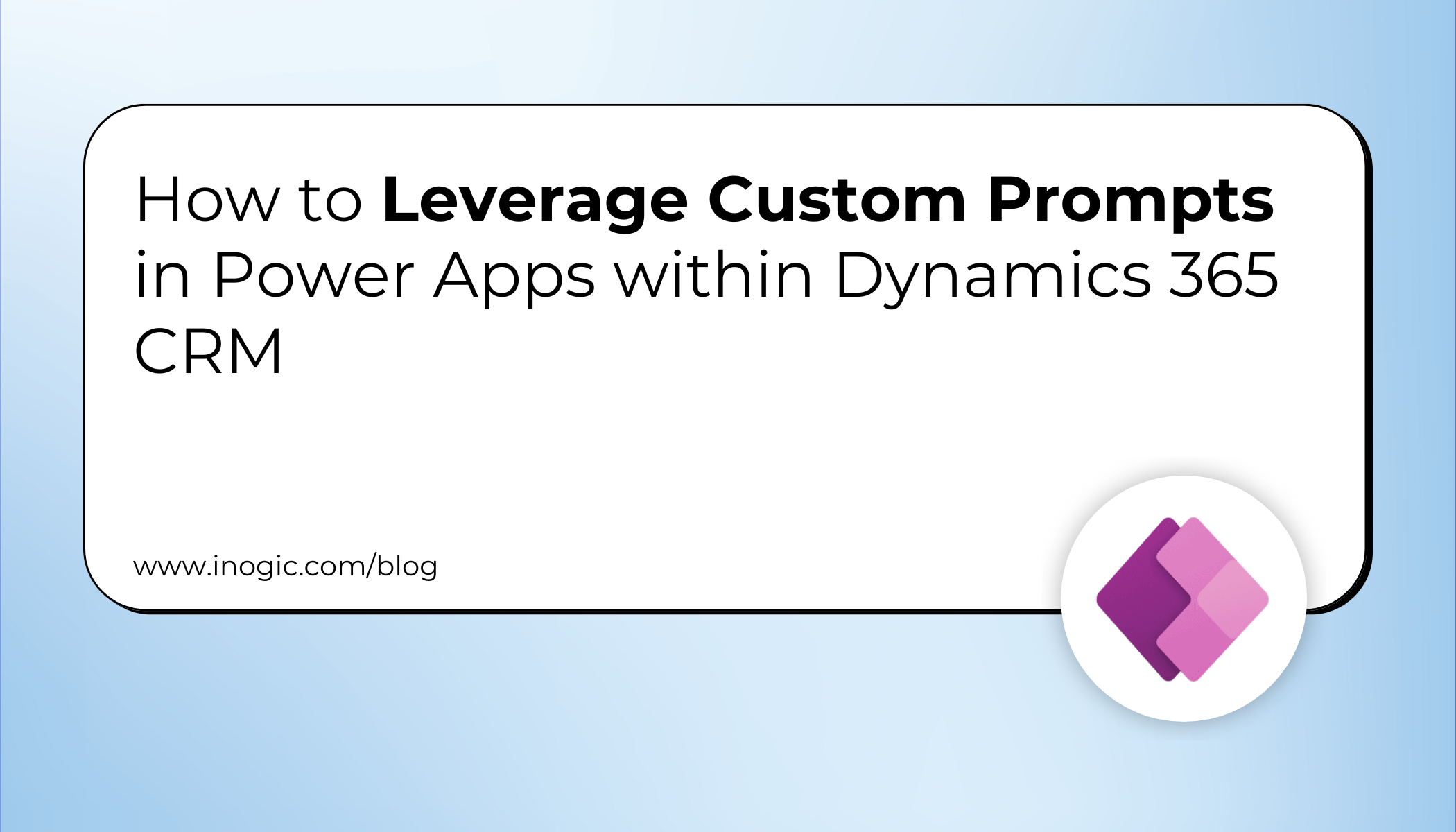
Custom prompts in Power Apps enable makers to embed generative AI directly into business applications, solving unique challenges with advanced intelligence. Once built and validated using the Power Apps Prompt Builder, these AI-powered prompts can be seamlessly integrated into your app via Power Fx functions, making AI-driven experiences simple and scalable.
In this blog, we’ll explore how the Custom prompts in Power Apps open the door to building apps that understand and respond intelligently to user input. Instead of relying only on fixed choices or manual data entry, prompts allow the app to process natural language and return meaningful results that can drive actions within the app.
What Are Custom Prompts in Power Apps and How Do They Work?
Custom prompts allow your apps to understand and respond to natural language instead of relying solely on static data inputs or manual entries. Makers define the AI’s behavior in the Prompt Builder, and by calling the prompt through Power Fx, AI logic becomes part of your app’s functionality.
This empowers apps to:
- Interpret user requests dynamically
- Categorize data automatically
- Generate outputs such as case records
- Streamline routine tasks with AI assistance
Real-World Scenario: AI-Powered IT Support Ticketing with Power Apps and Dynamics 365
How AI-Driven Prompts Enhance Employee IT Support Requests
Many organizations face challenges when employees report IT issues like laptop malfunctions or software errors. Traditional reporting methods can cause delays due to manual form filling or email back-and-forth.
By integrating Power Apps with Dynamics 365 CRM and AI-driven natural language prompts, employees can submit complaints simply by typing plain text, for example:
“My laptop is overheating and not charging correctly.”
The AI prompt interprets this query, classifies it as a hardware issue, assigns priority, and automatically generates a support ticket in Dynamics 365. This process:
- Accelerates complaint registration
- Improves data accuracy and consistency
- Automates case routing to the IT helpdesk
- Provides support agents with a unified case management view
Step-by-Step Guide to Building Custom AI Prompts in Power Apps for Dynamics 365
Prerequisites:
Power Apps: Microsoft Dataverse access with app creation privileges.
We will follow these steps to achieve the above requirement,
Step 1: Build the Prompt
Create a prompt that can accept a query in plain text and return the required structured details. The prompt should be designed to extract and provide key fields such as Case Title, Category, Priority, Location, and Issue Description.
This allows unstructured customer input to be automatically transformed into well-organized case information, which can then be stored and processed in Dynamics 365.
Give the custom prompt a meaningful name and specify an input variable. for this example, we’ll call the text input “QueryText”. Use this input to provide sample queries and test the prompt repeatedly until it consistently returns reliable and valid results.
To make integration with Power Apps easier, structure the output in a JSON format, which can later be parsed and used directly within your app.
Persona: Employee Submitting a Complaint via Power Apps
There will be a Canvas app which will be used by Employees to raise their concerns or complaints.
We have built a sample Canvas App for the Employee Portal, where Employees can submit their queries, along with an IT Administrator Portal that allows administrators to view unresolved cases and work on resolving them.
Next, add the custom prompt to your Canvas App so it can be used within the application.
Employees can type their queries or report issues in the ‘Query’ textbox and submit them, initiating the process for analysis and resolution.
Case Record Creation with the help of AI Builder provided key information.
When an employee clicks Submit, the system sends the query from the textbox to AI Builder. AI Builder analyzes the query, identifies and extracts key details such as Issue, Location, Priority, Title, and Urgency. These extracted details are then used in the Canvas App to create a Case record in Dynamics 365.
The expression for this logic is written in the OnSelect property of the Submit button,
Expression:
If (IsBlank (txtQuery.Text), Notify (“Please enter a valid query”, NotificationType.Error),Set(CaseDetails,CaseCreationPrompt.Predict(txtQuery.Text)));
Set(parsedcase,ParseJSON(CaseDetails.Text));
Set (varNewCase, Patch (Cases, Defaults(Cases),{‘Case Title’: Text(parsedcase.Description),Customer:ddCustomer.Selected}));
Notify (“Case created Sucessfully”, NotificationType.Success);
In the expression CaseCreationPrompt.Predict is used to send the employee‘s input query to AI Builder, which then analyzes it for key information.
In Power Apps, the Predict function is used to pass employee input to a prompt, allowing AI Builder to process and return relevant results.
Create a Case record in Dataverse using details from the prompt. The Case Title is mapped from the Description, the Customer is set to the logged-in user, and additional custom fields such as Location and Urgency can be added to the Case entity and mapped through JSON in the prompt.
Case record is created successfully and you can check it in the dataverse.
Persona: IT Administrator Managing Employee Queries
IT Administrators can access and manage all cases submitted by employees.
The app provides a centralized view of unresolved issues, allowing administrators to review, prioritize, and take action to resolve employee-reported problems efficiently.
By using your prompt in Power Apps, you can capture user input, let AI Builder analyze and extract meaningful details and then apply that information across various scenarios such as creating records, enriching data in Dataverse and making your apps more intelligent and efficient.