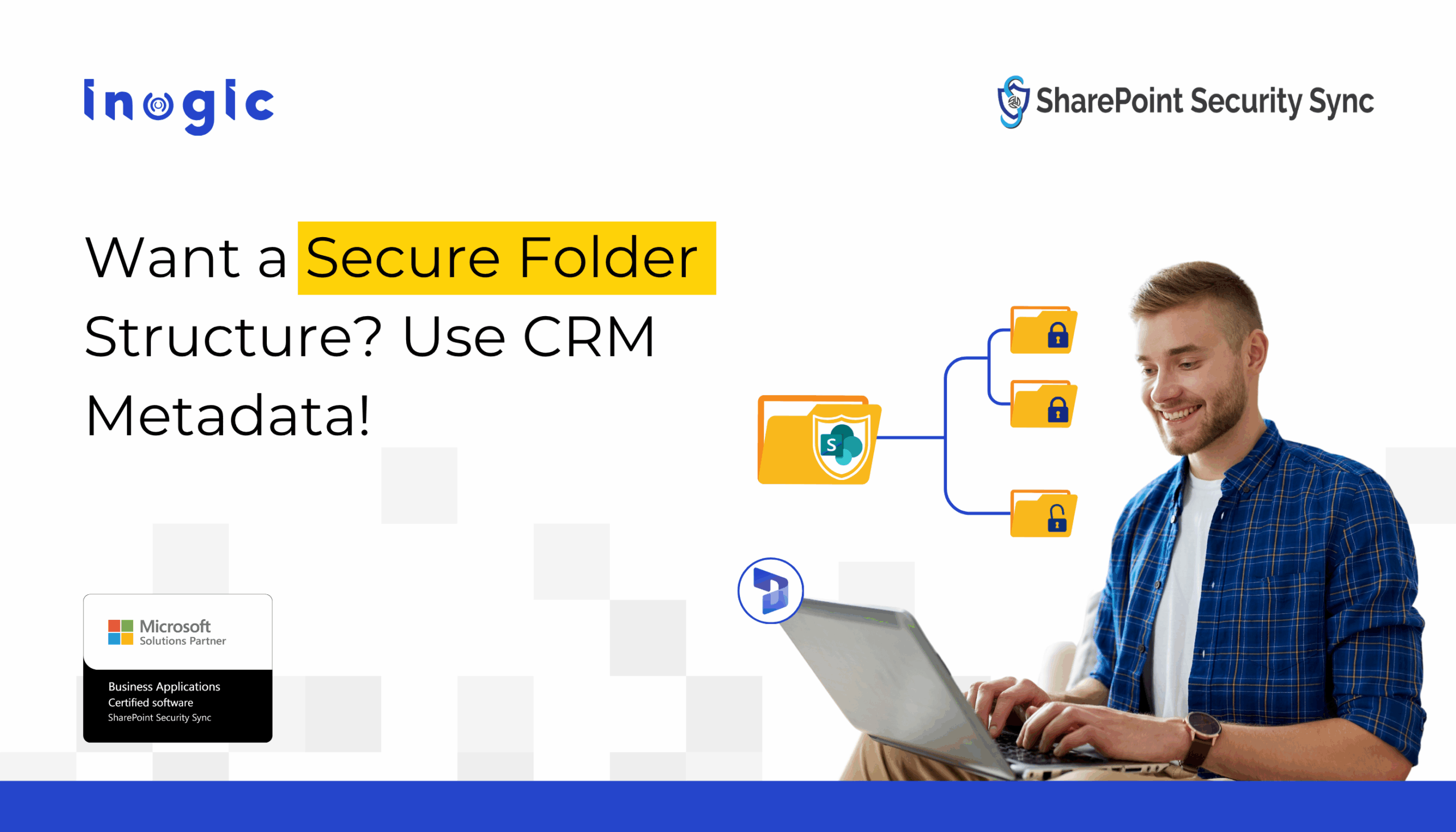Struggling with messy, inconsistent SharePoint folders for CRM records?
If your teams manually create folders or share files without proper access control, you’re risking a security gap, lost documents, and endless IT support tickets.
With SharePoint Security Sync, you can automatically generate structured SharePoint folders using metadata from Dynamics 365 CRM, and instantly apply the right access controls based on your CRM security roles.
What You Can Do with It
- Auto-create folders in SharePoint for every CRM record (Accounts, Projects, etc.)
- Use metadata like Region, Type, Owner for folder naming
- Apply CRM-based user roles to those folders – no manual permission setups
Project Teams: Auto-Structuring Client Engagement Documents
In a construction or professional services firm, project managers often create new records in Dynamics 365 CRM for each client’s engagement. Every project involves multiple documents, proposals, drawings, and reports, which often end up scattered across SharePoint, with folders either missing or named inconsistently by different users. Or worse, files sometimes get accessed by unrelated teams or vendors.
With SharePoint Security Sync, folders are created automatically when a new project record is added. These folders are named using CRM metadata like ClientName_ProjectType_Year and are secured so that only the assigned project team, as defined in Dynamics 365, can access them. This avoids folder sprawl, unauthorized access, and reliance on users to follow naming or security rules.
Sales Teams: Keeping Account Files Private and Organized
For sales teams, document mismanagement is just as common.
A rep creates a new Opportunity or Account in CRM, uploads quotes or NDAs, and expects them to be available in SharePoint. But unless the folder exists, and is named and secured properly, the document trail quickly breaks.
SharePoint Security Sync ensures a folder is auto-created and access-controlled as soon as the CRM record exists. Now, reps only see documents related to their own pipeline, not someone else’s client. This keeps data confidential and significantly reduces IT requests for fixing permissions.
Nonprofits: Simplifying Donor and Program Documentation
Nonprofits and educational institutions face similar issues, but with donor or program records. These teams often store grant agreements, donor reports, and event files in SharePoint, but when folders are created manually or inconsistently, audits become difficult and document retrieval painful.
By generating structured folders based on fields like Donor Type, Year, or Program Area, and syncing access from CRM team assignments, SharePoint Security Sync helps these organizations stay compliant and efficient without creating extra admin overhead.
Regulated Industries: Securing Sensitive Documents by Design
Even in regulated industries like healthcare or finance, where document access is tightly controlled, SharePoint Security Sync plays a vital role. Sensitive files like patient reports, financial disclosures, or internal assessments must never be exposed to unauthorized staff.
With this integration, CRM-defined roles (like case managers or relationship leads) are enforced in SharePoint automatically. Plus, every permission change is logged, helping teams prepare for compliance audits with confidence.
External Collaborators: Controlled Sharing Without Compromise
For organizations collaborating with external vendors or contractors, sharing documents linked to a CRM record can be risky. SharePoint Security Sync allows teams to create isolated, secure folders for external-facing records, where access is granted based on CRM sharing logic, not random SharePoint invites. This means vendors only access the files relevant to their contracts or tickets, nothing more.
Why Native Dynamics 365–SharePoint Integration Falls Short
The default integration doesn’t:
- Create folders automatically
- Enforce Dynamics CRM sharing privileges in SharePoint
- Support metadata-based naming or access logic
Which means:
- Teams waste time creating folders manually
- Files are stored inconsistently or in the wrong place
- Sensitive documents may be accessible to the wrong users
If you care about structured storage, security, or compliance, this becomes a major risk.
How SharePoint Security Sync Solves It
- Metadata-Based Folder Creation
Define folder naming rules using CRM fields like:
- Account Name
- Region
- Opportunity Stage
- Custom tags
Folders are generated automatically as soon as a record is created.
- Auto-Sync SharePoint Permissions from Dynamics 365
Inherit user roles and access privileges from CRM directly into SharePoint.
- Supports OOB and custom entities
- Automatically updates access when CRM teams change
- Reduces IT workload and access errors
Before and After SharePoint Security Sync
| Before | After |
| Manually created, inconsistent folders | Auto-generated based on CRM metadata |
| Risk of open access or overexposure | Role-based access synced from CRM |
| IT support tickets for permission fixes | Zero manual intervention |
| Audit trail is difficult to manage | Fully logged access history |
SharePoint Security Sync helps you organize those migrated files into structured folders instantly, with no manual cleanup.
If you’re using SharePoint with Dynamics 365 and still creating folders manually, you’re wasting time and risking security lapses.
Let your CRM data drive your folder structure and keep your documents where they belong, securely.
Ready to Experience Seamless Document Security?
Start your 15-day free trial of SharePoint Security Sync today, available on the Inogic website and Microsoft AppSource.
Need help getting started?
📩 Reach out to us at crm@inogic.com to schedule a personalized demo or consultation.