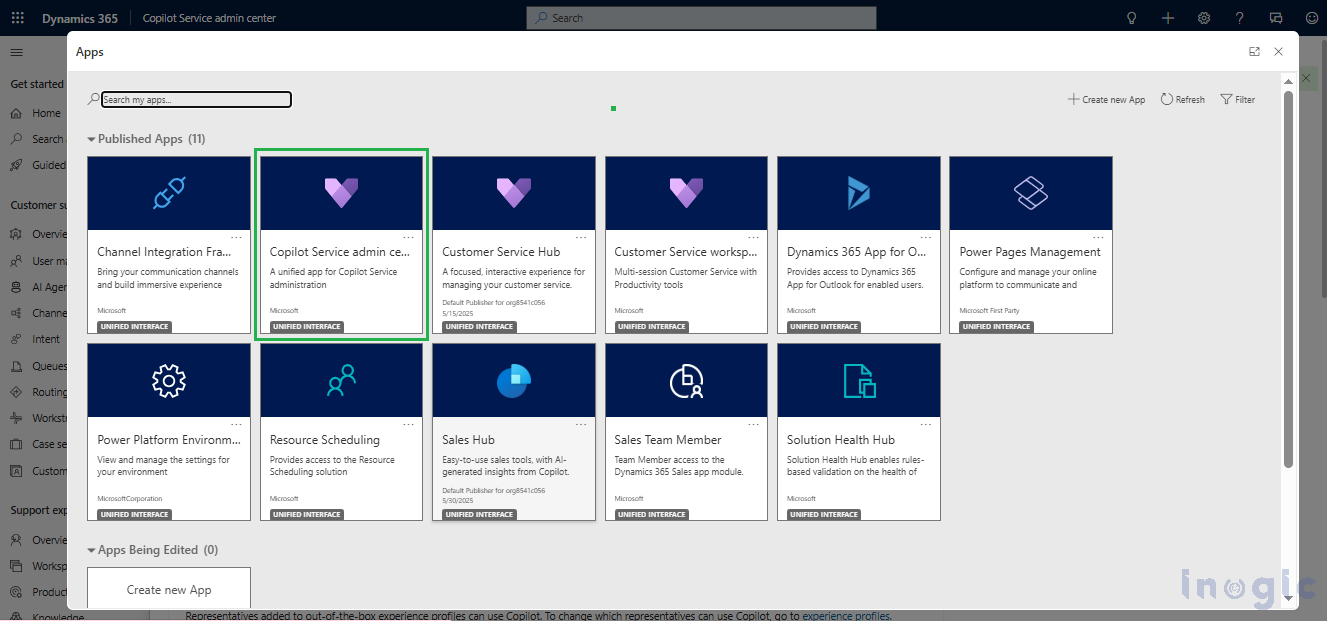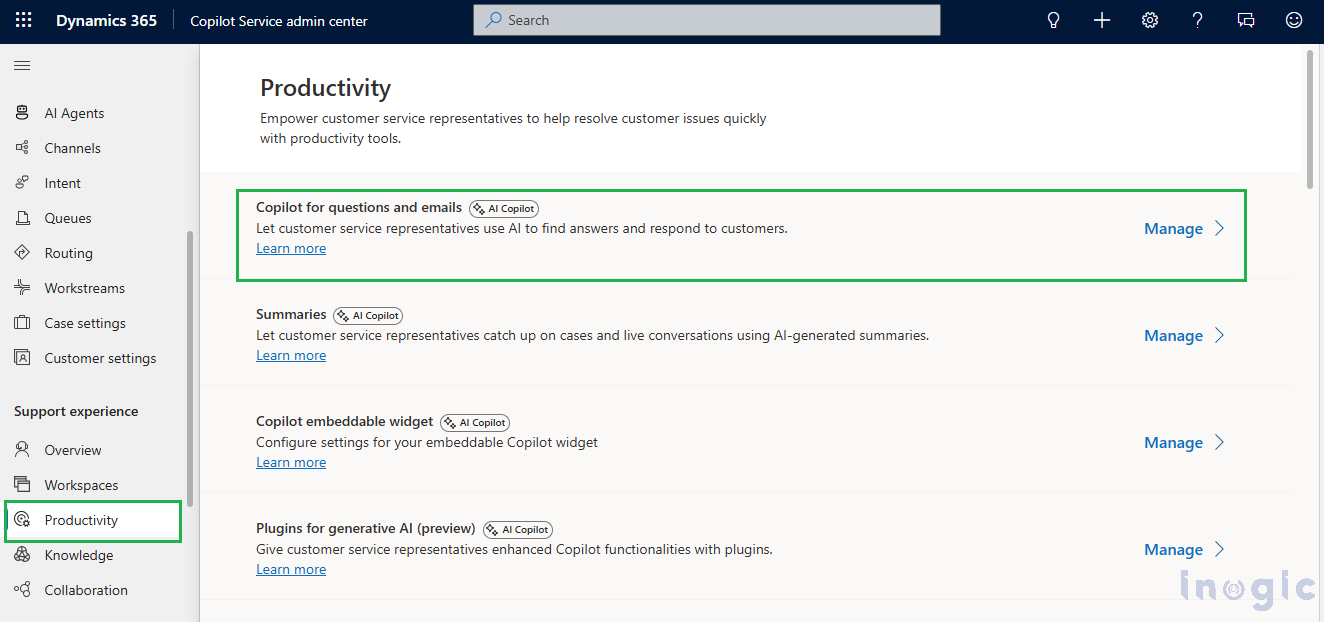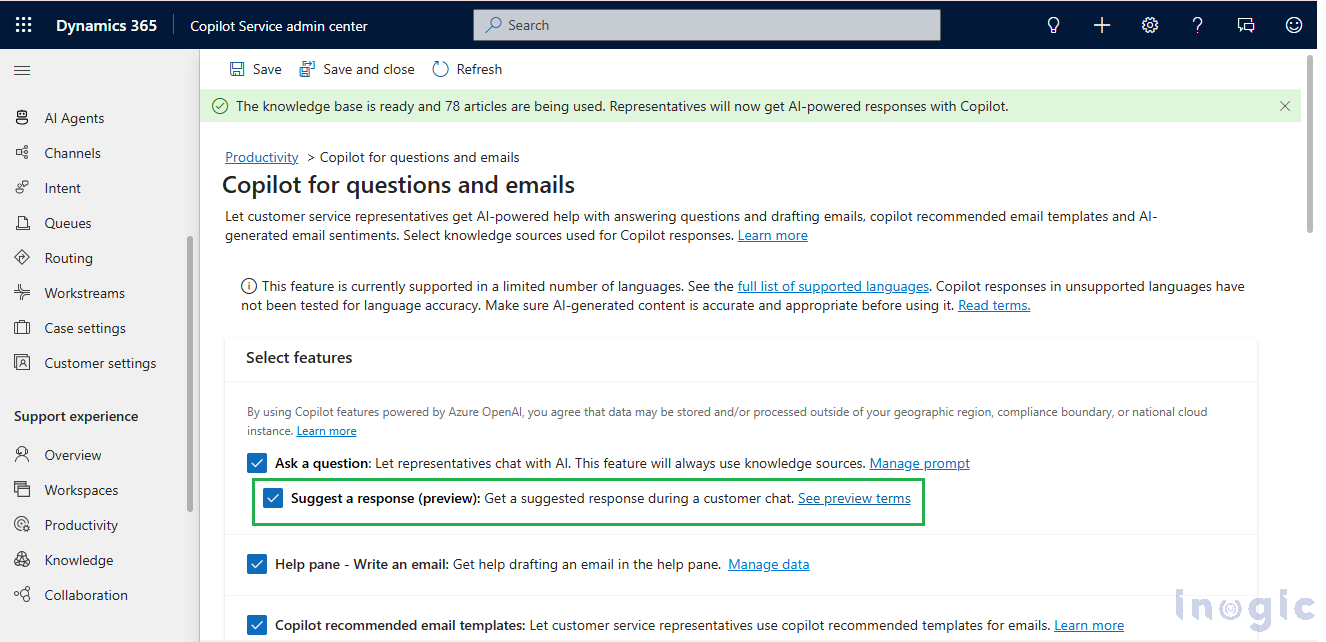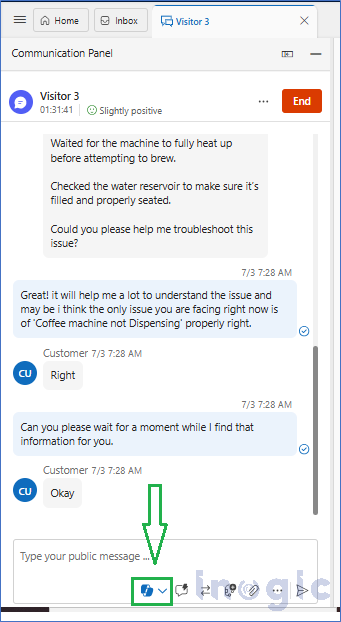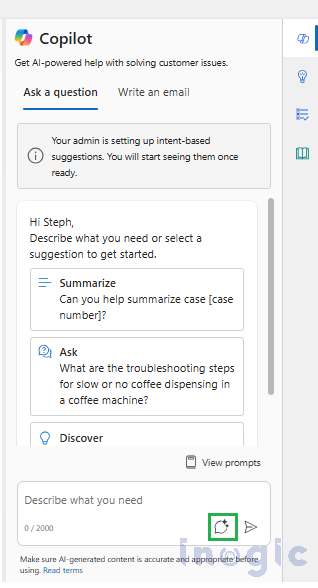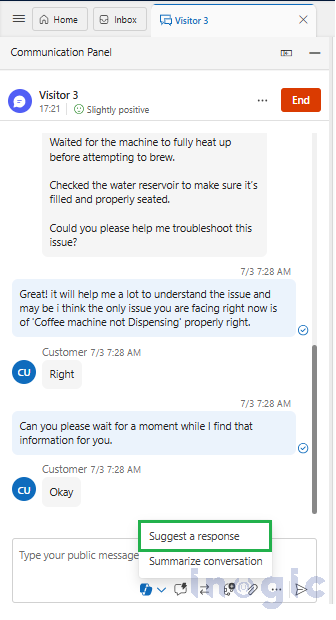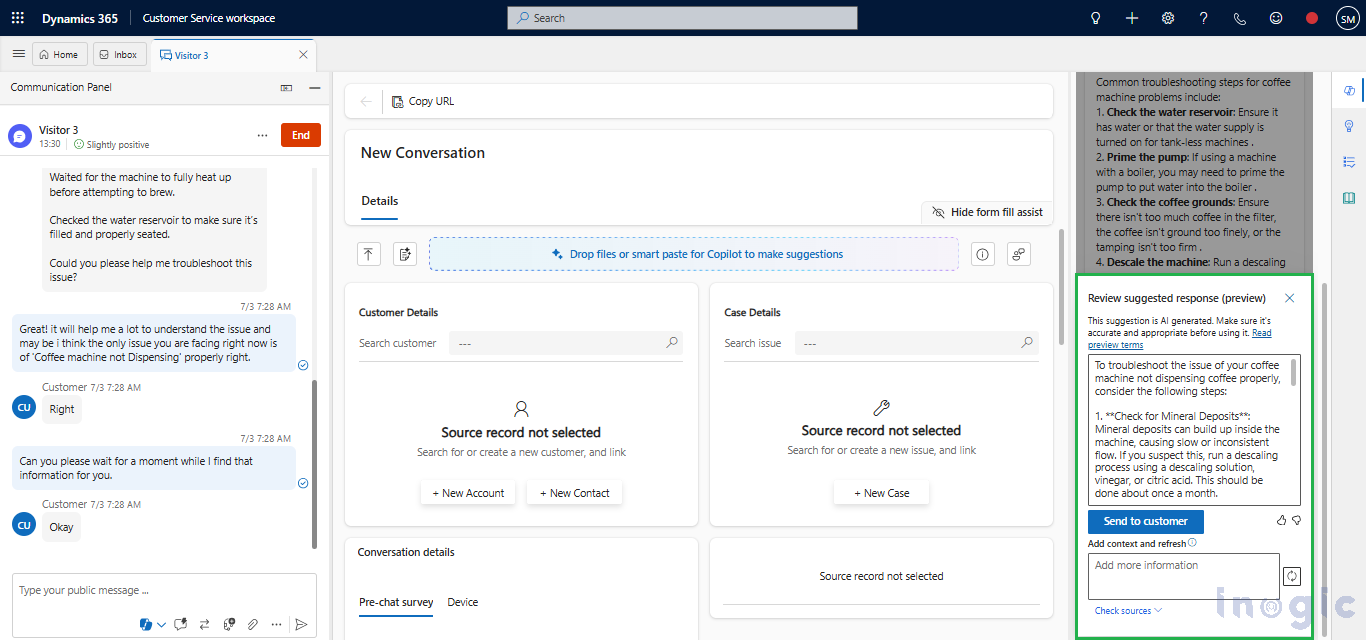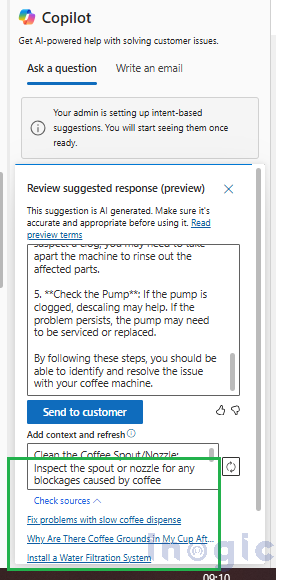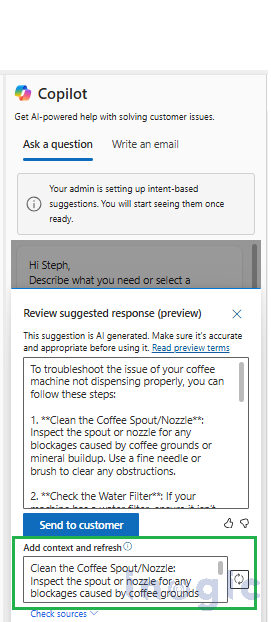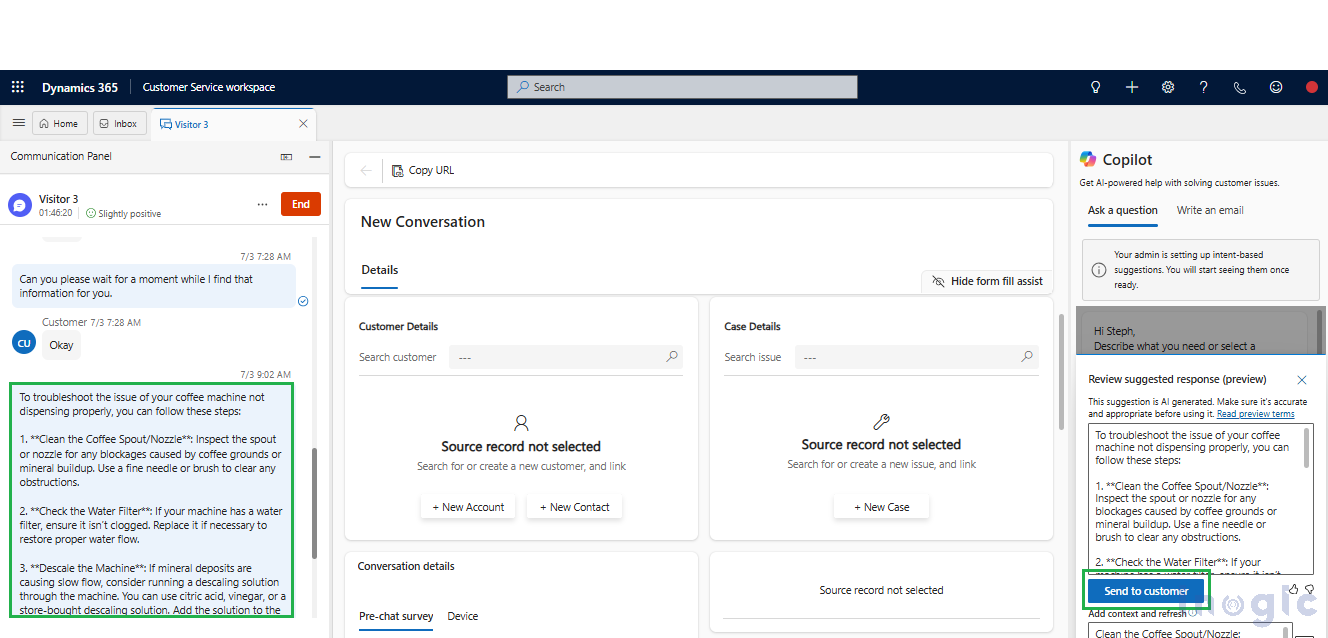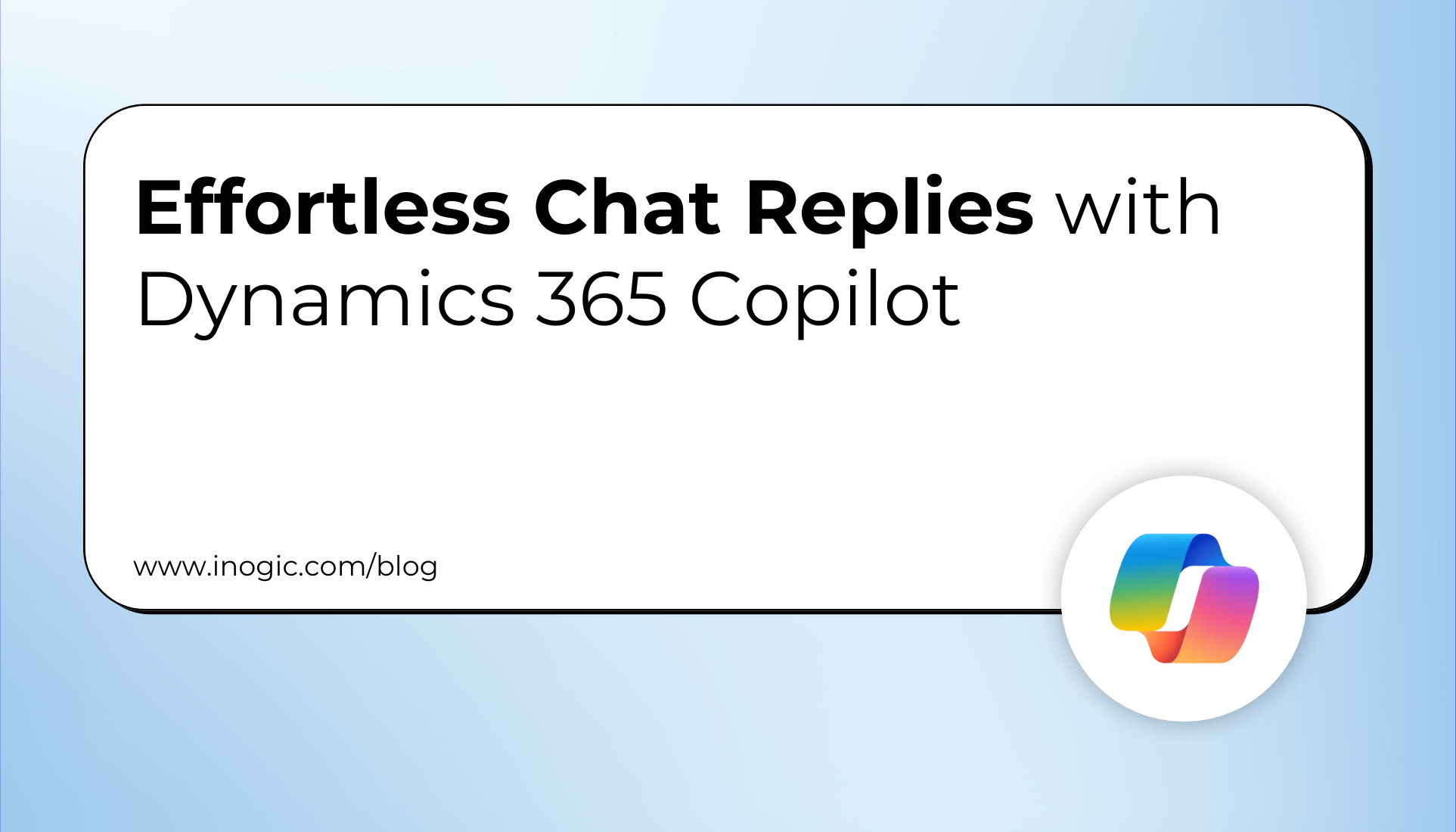
Copilot is an AI-powered assistant integrated into the Dynamics 365 Customer Service workspace that helps representatives respond faster and more effectively. The Draft a Chat Response feature allows agents to generate suggested replies automatically during live chat conversations.
Instead of typing responses manually, agents can click a button to have Copilot draft a reply based on the conversation context and the latest customer message. Agents then review, edit if needed, and send the response.
Agents can review, customize, and send this AI-generated reply, ensuring accuracy and appropriateness before it reaches the customer. This helps agents handle chats more efficiently, maintain consistent tone and quality, and focus on delivering excellent customer service rather than scrambling for the right words.
Prerequisites
- Admin access is needed to enable Copilot features in Dynamics 365.
- Before you can use the Suggest the response feature, make sure the Ask a question feature is enabled. After that, only you’ll be able to use the Suggest a response (preview) feature.
Steps to enable the feature:
1. From the app switcher in Dynamics 365, open the Copilot Service admin center (which was previously called the Customer Service admin center).
2. Within the admin center, locate the Productivity section under the Support experience group. Click on Manage next to the Copilot for the questions and emails option.
c. In the list of features, find Ask a question (preview) and turn it on first. Once this is active, the Suggest a response (preview) option will become available. Enable this feature to allow agents to draft AI-powered chat responses.
How to Use Draft a Chat Response in the Customer Service Workspace
Let’s take this Scenario:
A customer contacts support because their coffee machine isn’t dispensing coffee properly, even after cleaning and warm-up. The agent gathers details and confirms the problem, then uses Copilot to quickly generate a troubleshooting response based on knowledge articles in the CRM.
When engaged in a live chat with a customer, locate the one-click response generation button:
- There are two ways to generate a response. First, you’ll find the Copilot icon at the lower-left corner of the Conversation control panel, where you’ll see the Suggest a response Alternatively, you can use the Copilot widget located in the side panel to generate a suggested reply during your chat
Through the Conversation control panel:
Through the Copilot widget located in the side panel:
- When you are trying to generate a response through the Conversation panel, click the copilot icon to open options like Suggest a response and Summarize conversation. Select the Suggest a response option. Copilot will analyze the conversation context and the latest customer message.
- Copilot automatically drafts a suggested response in the Copilot widget panel, so agents don’t have to enter any prompts manually.
In both cases, you’ll see Copilot’s suggestions appear in the Copilot panel.
- Use the “Check sources” link (as shown in the below screenshot) to view the original articles, guides, or help topics Copilot used to generate the response. This ensures transparency and helps you verify the accuracy of the information or provide further details if needed.
Note: If there’s no knowledge article related to the customer’s conversation or query in your CRM, Copilot won’t be able to generate a response for that query.
- Review and edit the suggested response carefully to ensure accuracy and appropriateness.
How it works:
- When Copilot generates a draft response, you’ll see a text box labeled “Add context and refresh.”
- If you feel the AI’s draft is missing information or needs more details, you can type extra context or instructions into this box.
- Click the refresh response button (the icon next to the text box).
- Copilot will use your new context to regenerate the draft response, updating the previous answer with the additional details you’ve provided.
- Send the response to the customer.
Why Use This Feature?
- Speeds up replies with automated message drafting.
- Improves agent efficiency by reducing manual typing.
- Maintains consistent, high-quality communication with customers.
- Frees agents to tackle complex tasks while AI handles routine responses.
Conclusion:
By leveraging Copilot’s suggested responses, agents can reduce response times and maintain consistency in customer interactions.