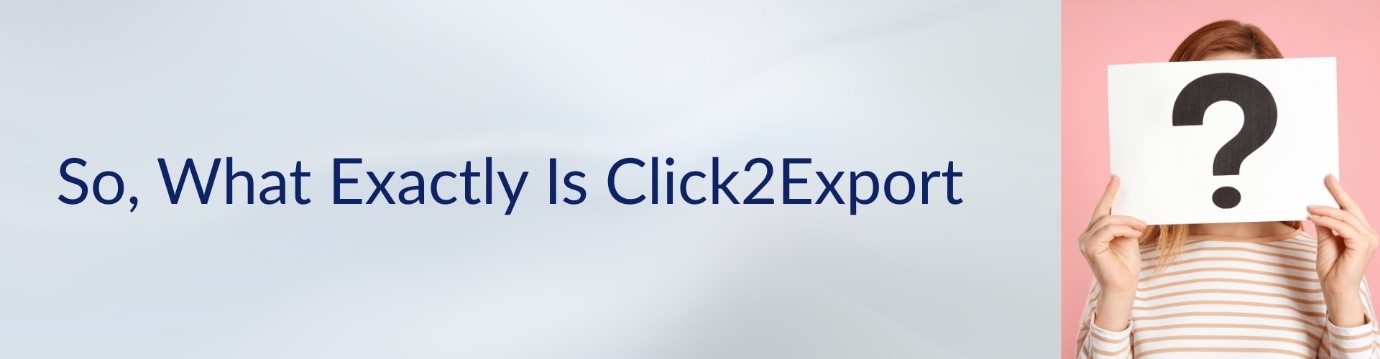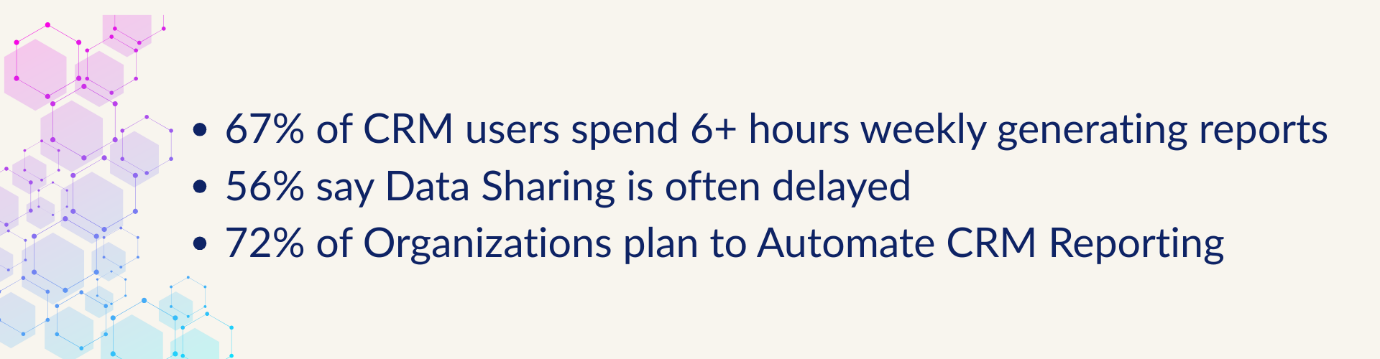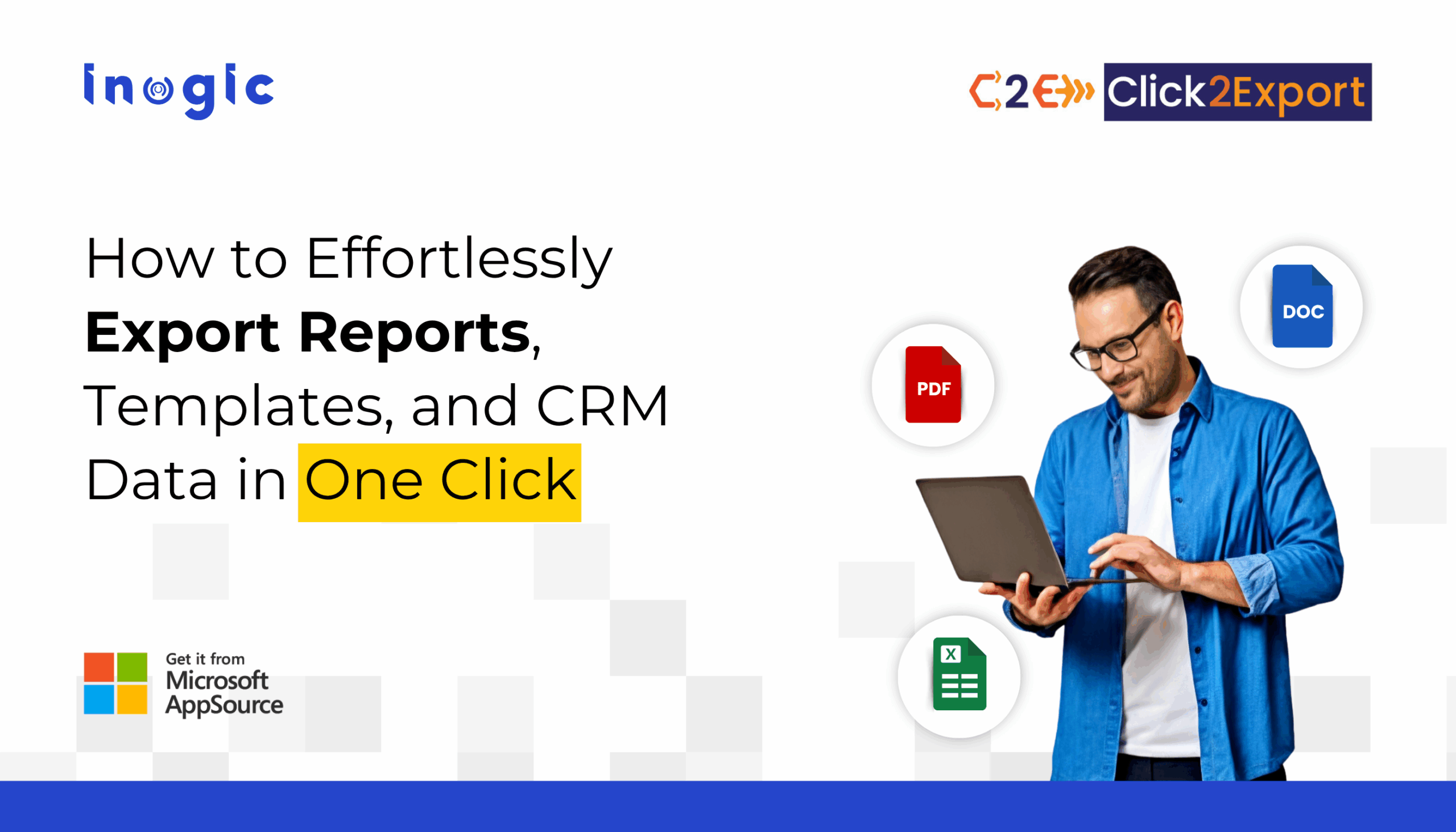
Managing reports in Dynamics 365 often feels like a never-ending task. Exporting files, emailing updates, scheduling reports, and doing all of this manually can drain hours every week.
But what if all of it could happen in just ONE click?
That’s exactly what Click2Export brings to your CRM workflow.
Let’s dive into how it works, why people prefer it, and how it transforms complex CRM reporting into a quick, one-click process.
Click2Export is a smart add-on for Microsoft Dynamics 365 CRM & Dataverse that lets you export reports, Word templates, Excel templates, and CRM views instantly.
It supports popular formats like:
- Excel
- Word
- CSV
- TIFF
And after exporting, you can:
- Download the file
- Attach it as a Note
- Upload it to SharePoint
- Email it
Basically, it removes all the extra steps and makes exporting a one-click experience.
Why Are Teams Looking for Faster, Smarter Reporting?
If you’ve ever handled CRM reporting, you already know how time-consuming it can be.
Industry studies show:
Click2Export fits perfectly here, helping users work faster, smarter, and more accurately.
Want to See What Click2Export Can Do? Let’s Break It Down
- Exporting Word, Excel & SSRS Reports Has Never Been Easier
Click2Export lets you export everything, from SSRS reports to templates, right when you need them.
- Choose Exactly How You Want Your Files
- Depending on the type of report, you can export in:
PDF, Excel, Word, CSV, or TIFF. - Quick, flexible, and super user-friendly.
- Need to Export in Bulk? No Problem
Export multiple records at once, either one file per record or a combined file for SSRS reports.
- Want Report Automation? You’ve Got It
You can schedule:
- Daily summaries
- Weekly updates
- Monthly reports
…and have them delivered automatically.
- Worried About Data Security? Add Password Encryption
Choose between:
- Standard encryption
- Advanced encryption (custom logic using fields and dates
- Need Related Records Exported Too?
Click2Export can export linked data, like Accounts with related Invoices, through Excel templates.
- Want to Email People Outside CRM?
You’re covered. Send reports directly to Gmail, Yahoo, Outlook, and more.
- Working from a Subgrid? Export from There Too
Click2Export makes sure you can export from anywhere inside Dynamics 365.
Why Exporting Dynamics 365 Data Can Be Tricky
Exporting CRM data often seems simple, but businesses face multiple challenges:
- Time-consuming manual exports for each report or record
- Formatting issues across PDF, Word, Excel, or CSV files
- Emailing reports to multiple recipients, including non-CRM users
- Securing sensitive data when sharing externally
- Handling large datasets or related records efficiently
Luckily, these problems can be solved with tools like Click2Export, which streamlines the entire process.
Step-by-Step Guide to Export Dynamics 365 Reports and Templates
Here’s how you can export Word, Excel, and SSRS reports, along with CRM views data:
1. Exporting a Word Template
- Open any record or select a single record on the home page.
- Click the export button (Click2Export).
- Choose your Word Template from the list of CRM report templates.
- Select the file format (Word or PDF).
- Decide on an action: attach to a note, email, upload to SharePoint, or download.
- Click Export, and your document is ready in seconds.
2. Bulk Exporting Word Templates
- Navigate to the entity for which the Word Template is configured.
- Select multiple records in the desired view.
- Click the export button.
- Select the template and file format.
- Export is processed record by record, making bulk operations simple.
3. Exporting SSRS Reports
- Open a record or select multiple records.
- Click the export button.
- Choose the SSRS report template and select a file format (PDF, Excel, Word, CSV, TIFF).
- If the report has parameters, select values before exporting.
- Use per record or combine mode for bulk exports.
- Choose actions like email, download, or upload to SharePoint.
4. Exporting Excel Templates
- Go to the entity with a configured Excel Template.
- Click the export button (no record selection required).
- Select the template and view.
- Choose Excel as the file format and download or email directly.
5. Exporting CRM Views to Email
- Navigate to the entity with the configured email template.
- Click the export button.
- CRM data is embedded directly in the email body in table format.
- Send emails to both CRM and non-CRM users.
Facing Reporting Challenges in Dynamics 365? Here’s How Click2Export Helps
Challenge 1: Large Data Exports Can Slow Down Your Workflow
Solution: Bulk export with per-record or combined mode using Click2Export.
Challenge 2: Sensitive Data Needs Extra Protection
Solution: Use password encryption for PDF files. Click2Export offers standard and advanced encryption.
Challenge 3: Accidentally Modified or Deleted Data
Solution: Integrate Undo2Restore to quickly revert changes and restore lost records.
Challenge 4: Non-CRM Users Need Access to Reports
Solution: Send exported reports directly to Gmail, Yahoo, or other external emails.
FAQs
How can I export reports from Dynamics 365 without doing it manually every time?
You can automate and simplify the entire exporting process using Click2Export, which lets you export reports, templates, and CRM views in just one click. It even supports scheduling, so reports are delivered automatically without manual effort.
What is the easiest way to export multiple records or bulk data in Dynamics 365?
The easiest way is to use Click2Export, which offers bulk export functionality for Word templates, Excel templates, SSRS reports, and CRM views. You can export one file per record or generate a combined file depending on your needs.
How do I export PDF, Word, or Excel files from CRM?
With tools like Click2Export, you can export in multiple formats including PDF, Excel, Word, CSV, and TIFF. The process is guided through a user-friendly interface that allows you to choose your template, format, and export action instantly.
Can Dynamics 365 automatically send reports to email recipients?
Yes, by using Click2Export, you can auto-send exported reports via email, either as attachments or embedded as tables in the email body. It even supports sending to non-CRM users like Gmail, Yahoo, and Outlook accounts.
Is it possible to export Dynamics 365 reports on a schedule?
Absolutely. Click2Export comes with scheduling capabilities that allow daily, weekly, or monthly reports to be generated and delivered automatically to configured recipients.
How do I ensure exported CRM data is secure when sharing externally?
Using solutions like Click2Export, you can apply password protection to PDF files using either standard encryption or advanced dynamic rules (based on names, dates, etc.). This adds a secure layer before sharing documents outside your organization.
What’s the fastest way to export a Word or Excel template in CRM?
The fastest method is using Click2Export, which adds a one-click export button to records and views. It lets you pick your template, choose the format, and export instantly, removing the usual multi-step process.
Final Thoughts
If you’re looking for a smarter, faster, and more secure way to export data from Dynamics 365, Click2Export is the tool for you.
And when paired with Undo2Restore, you get a complete, safe, and efficient data management ecosystem, one that saves time, improves collaboration, and reduces errors.
Try Click2Export with a 15-day free trial from our Website or Microsoft AppSource.
Prefer a guided walkthrough? Email us at crm@inogic.com.