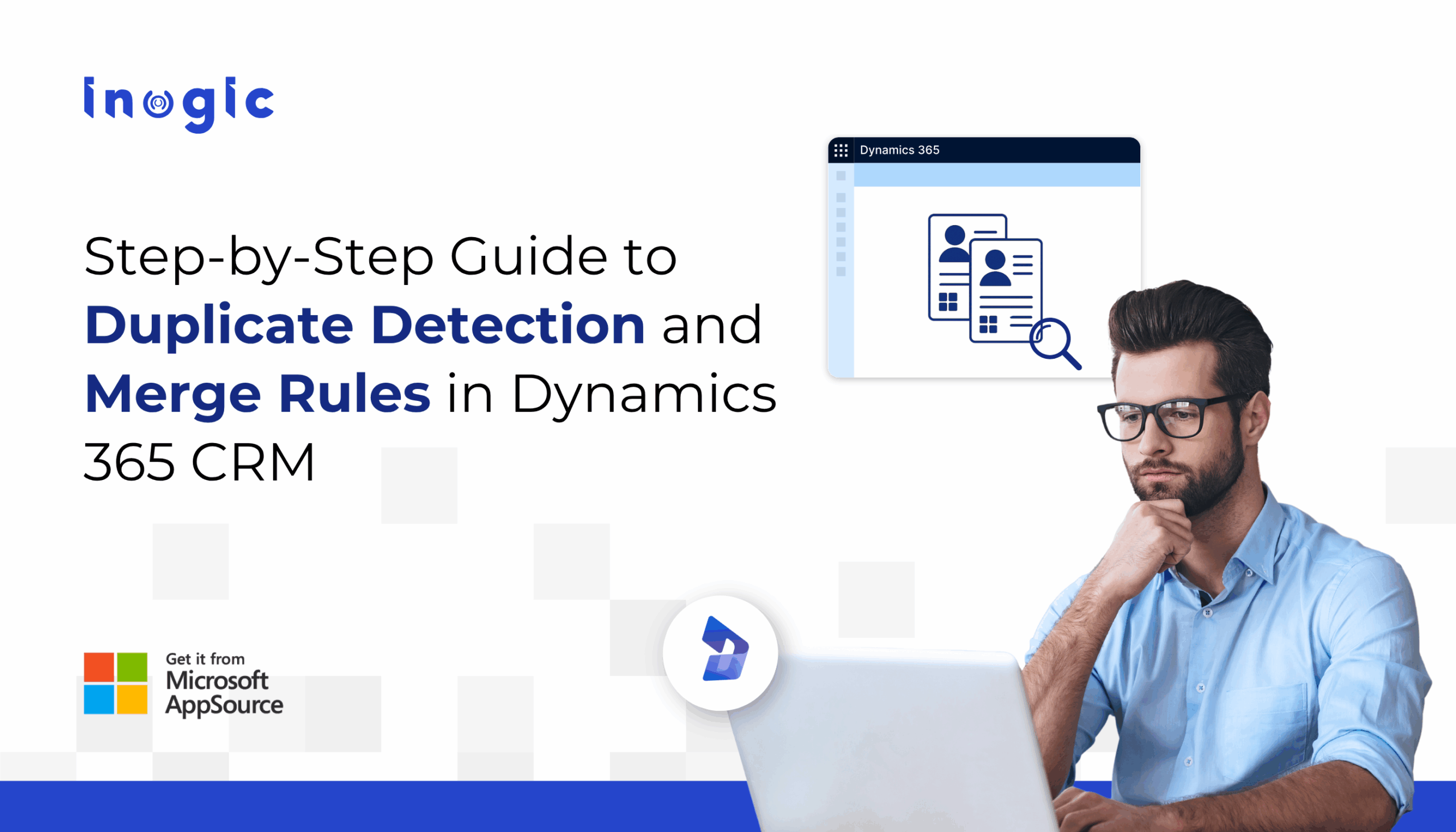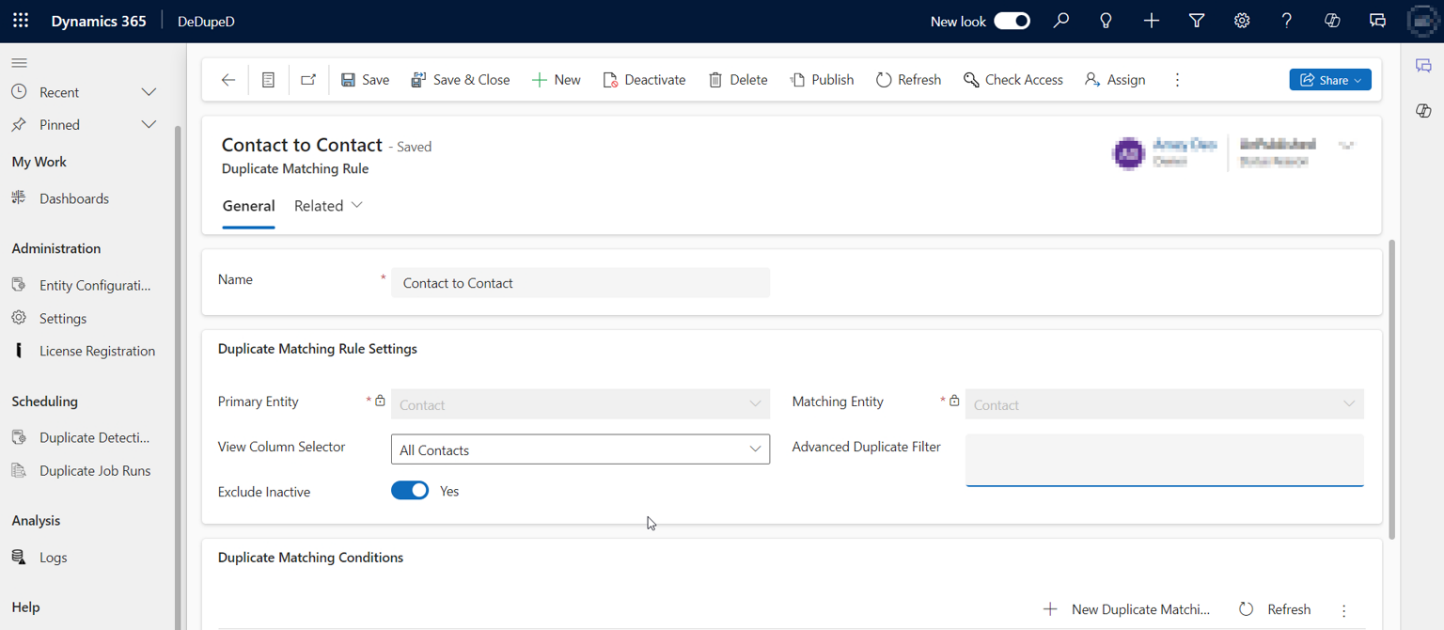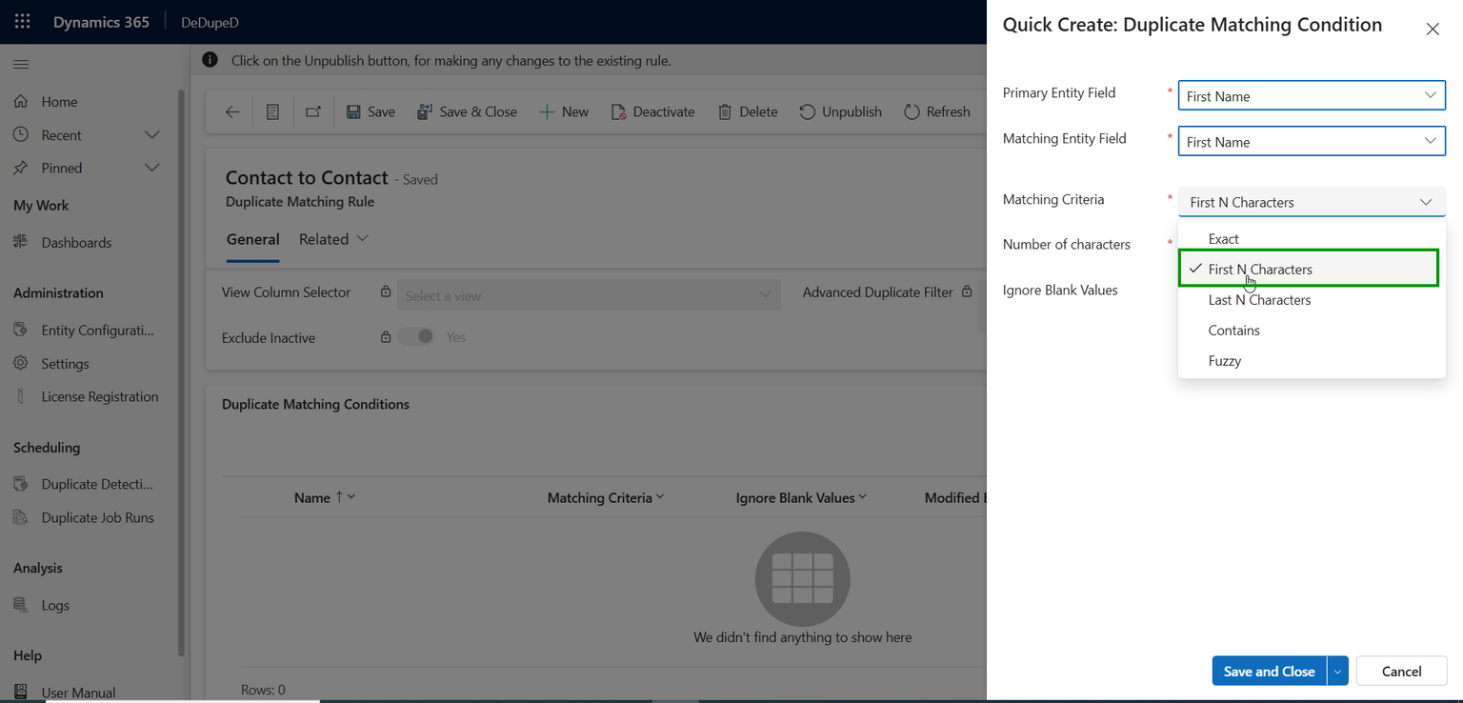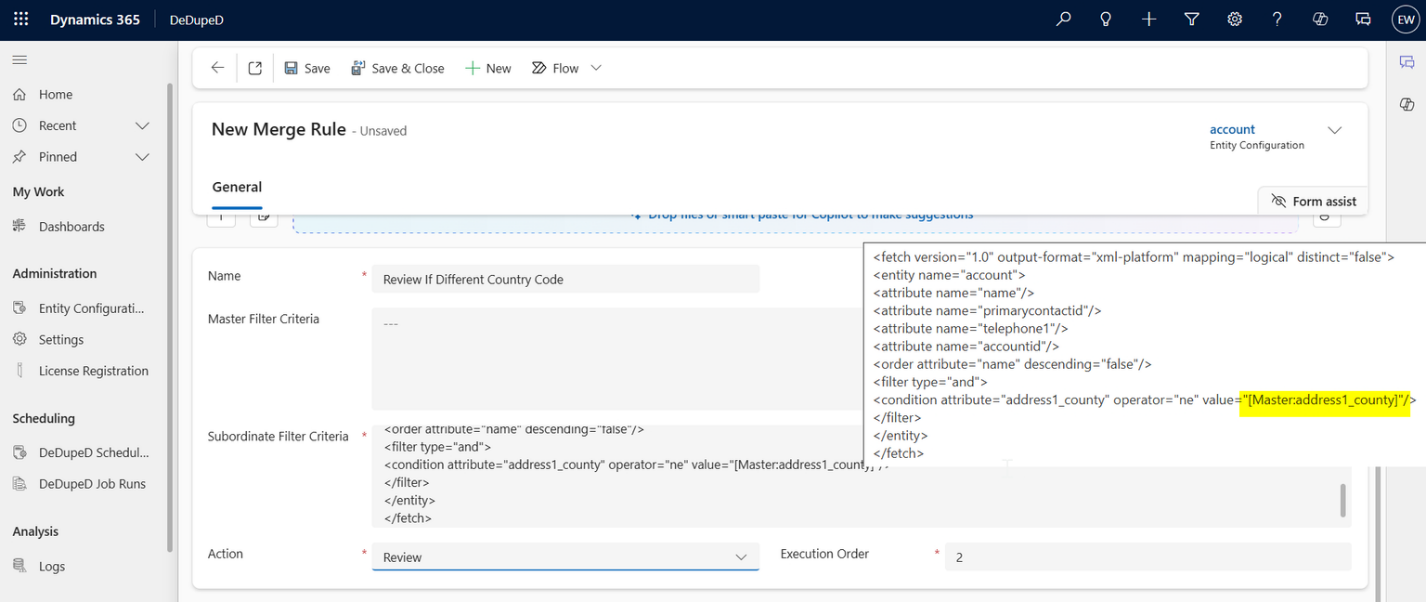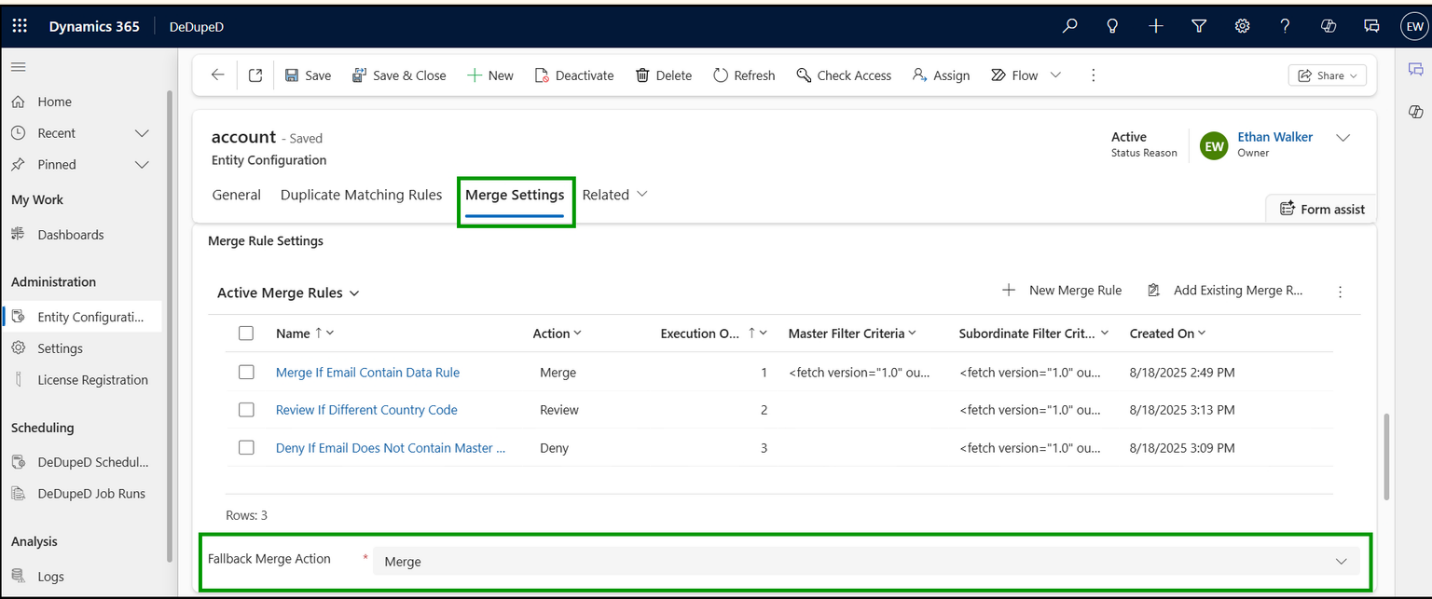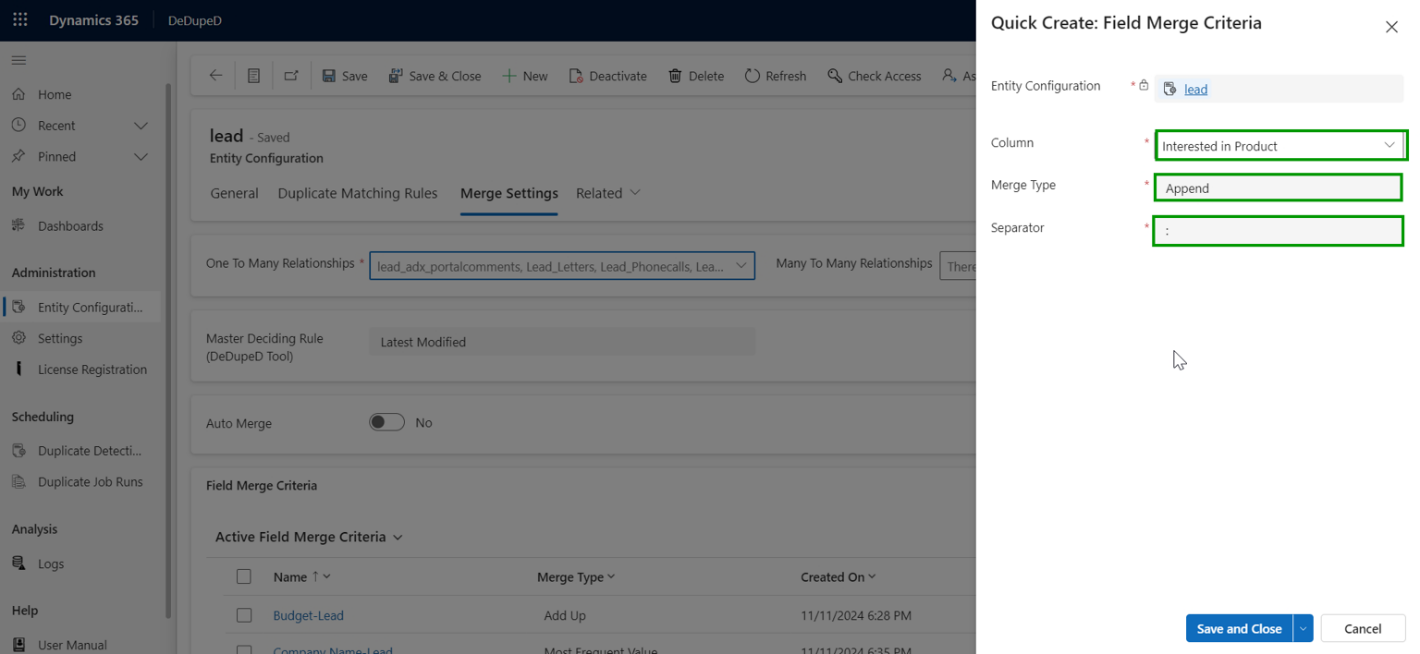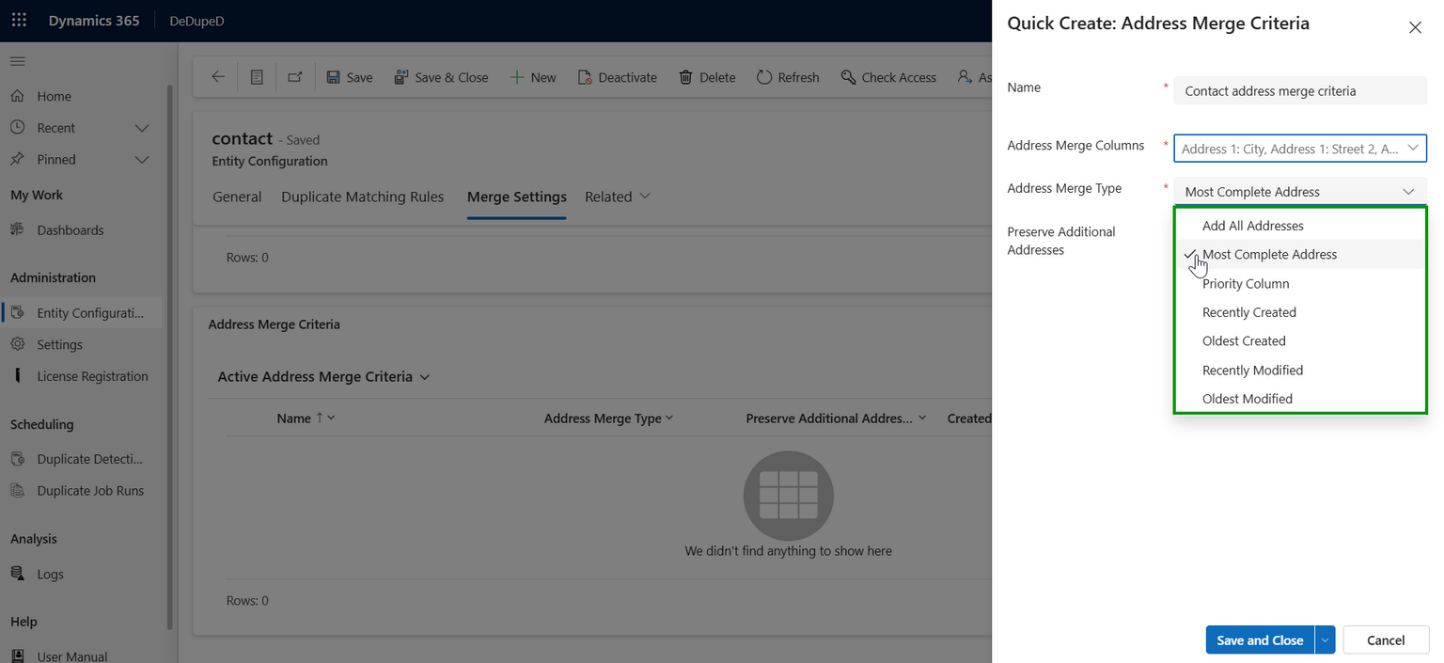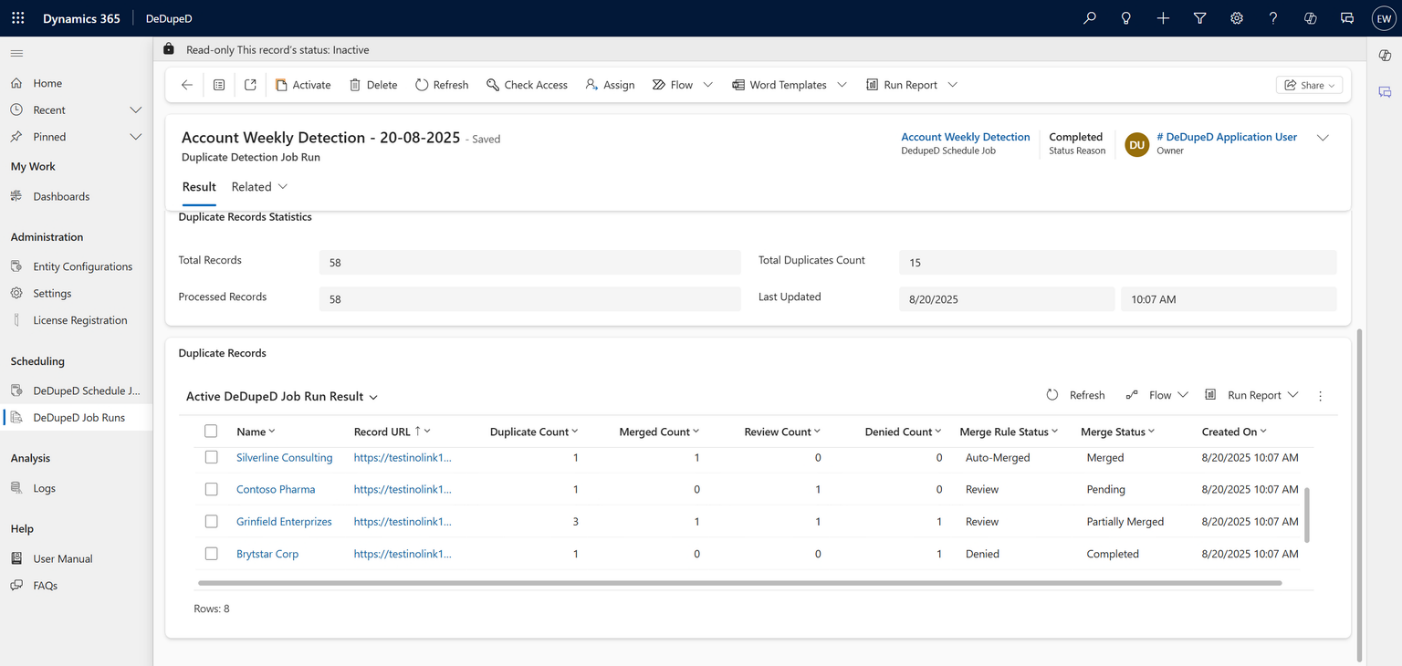Why Clean Data is Every Manager’s Competitive Edge
If your sales and marketing teams rely on Microsoft Dynamics 365 CRM, you already know this: duplicate data kills productivity.
Multiple records for the same customer lead to fragmented conversations, inaccurate reporting, and poor customer experiences.
That’s where duplicate detection and merging come in, not as a technical feature, but as a strategic advantage. When implemented correctly, it helps CRM managers, system admins, and business leaders keep customer data clean, unified, and trustworthy.
Set Up Smart Duplicate Matching Rules
Start by defining how your CRM identifies duplicate records.
In Dynamics 365 CRM, you can create Duplicate Matching Rules that tell the system how to compare data across entities like Contacts, Accounts, or Leads.
For example:
- Detect duplicates within the Contact entity by comparing “First Name” and “Email.”
- Detect duplicates across entities — like matching Leads to Contacts — to prevent sales overlaps.
Use Advanced Duplicate Filters to target only relevant records — e.g., “contacts created in the last 30 days.”
And don’t forget to exclude inactive records to keep your detection focused on active, meaningful data.
💡 Pro tip: Name your rules clearly (“Contact-to-Contact Rule,” “Lead-to-Contact Rule”) for easy tracking and governance.
Fine-Tune Your Matching Conditions
Next, decide how duplicates are detected.
Dynamics 365 offers multiple matching methods — and the right one depends on your data type and business logic:
- Exact Match: Ideal for emails, phone numbers, and IDs.
- First/Last N Characters: Great for partial matches (e.g., “Jon” vs. “Jonathan”).
- Contains Match: Flexible option for fuzzy or incomplete data.
- Fuzzy Match: AI-powered phonetic matching — detects “John Smith” and “Jon Smyth” as potential duplicates.
As a manager, this is your chance to balance accuracy and automation. Too strict, and valid leads may get blocked. Too loose, and false positives can overwhelm your team.
Step 3: Master the Merge Settings (Where Strategy Meets Automation)
Once duplicates are detected, the next question is: Which record should be kept as the master?
That’s where Merge Settings come in.
You can define Master Deciding Rules — business logic that determines which record survives during a merge. Common rules include:
- Latest Modified: Keeps the most recently updated record.
- Most Field Values: Keeps the most complete record.
- Most Activities: Keeps the record with the most engagement.
- Criteria-Based: Uses FetchXML filters for custom logic (e.g., “Active contacts with company name filled”).
This ensures your CRM always prioritizes the right data — without manual guesswork.
Example: When merging duplicate accounts, select “Most Activities” to retain the record with the strongest engagement history.
Step 4: Automate and Control with Merge Rules
Dynamics 365 allows you to create Merge Rules that automatically decide whether to:
- Merge duplicates instantly
- Flag them for manual review
- Deny the merge
Each rule can include master and subordinate filters, set using FetchXML syntax, to give your system complete decision-making power.
And if no rules match, a Fallback Action (like auto-merge or review) ensures no duplicates go unprocessed.
With these rules in place, your CRM becomes a self-cleaning system — merging intelligently and escalating exceptions only when needed.
Step 5: Field & Address Merge – Precision at Scale
Beyond standard merges, managers can take data integrity further using Field Merge and Address Merge options.
- Field Merge: Decide how individual fields combine (e.g., “Append” text fields, “Add Up” numeric values, or “Most Frequent Value”).
- Address Merge: Control how address data consolidates — whether you want all addresses saved or only the most complete or recent one.
These micro-level configurations give you granular control over what data gets preserved, ensuring that merged records are both accurate and meaningful.
Step 6: Monitor, Measure, and Improve
After setting up your rules, regularly review DeDupeD Job Runs to monitor:
- Number of duplicates detected
- Merge success rates
- Records under manual review or denied
This continuous feedback loop helps managers refine rules, improve accuracy, and demonstrate measurable ROI from clean data initiatives.
Bonus: Common Mistakes Managers Should Avoid
- Skipping Testing — Always test merge rules in a sandbox before deployment.
- Ignoring Blank Field Settings — “Ignore Blank = Yes” prevents unnecessary duplicate blocks.
- Over-Automating — Balance between full automation and manual review for high-value records.
- No Backups — Always keep a recovery point before running large merge jobs.
Frequently Asked Questions About Duplicate Detection & Merging in Dynamics 365 CRM
Can Dynamics 365 automatically merge duplicate records?
Yes. You can configure Merge Rules that automate merging based on defined conditions. Dynamics 365 allows you to auto-merge records that meet specific criteria, send them for manual review, or block them entirely. This helps maintain data accuracy while saving hours of manual cleanup.
What are the different types of merge options in Dynamics 365 CRM?
Dynamics 365 offers three major merge types:
- Auto Merge: Automatically combines duplicates based on predefined rules.
- Field Merge: Lets you decide how individual fields (like Budget or Product Interests) combine using rules such as Append, Add Up, or Most Frequent Value.
- Address Merge: Handles address data intelligently, preserving the most complete or recent record.
How can I automate continuous duplicate detection in Dynamics 365 CRM?
Enable scheduled DeDupeD jobs or Power Automate flows that trigger duplicate detection on record creation or update. Combine this with Auto Merge rules for complete, hands-off CRM hygiene.
How can managers prevent duplicates before they enter CRM?
To prevent duplicates, managers should:
- Use Advanced Duplicate Filters for imports and form submissions.
- Enforce real-time validation rules for new data entries.
- Schedule automated DeDupeD jobs to continuously clean records.
This proactive approach ensures CRM hygiene without relying solely on manual reviews.
The Business Payoff of a Clean CRM
Clean data is more than IT hygiene — it’s business intelligence accuracy, campaign precision, and customer trust.
With a well-configured duplicate detection and merging strategy, Dynamics 365 CRM becomes a growth engine instead of a cluttered database.
Imagine sales teams spending less time verifying contacts and more time building relationships. That’s the power of smart data governance — and it starts with managers like you taking the lead.
Ready to Take Control of Your CRM Data?
If you’re managing Dynamics 365 CRM and want to:
- Automate duplicate detection,
- Customize merge rules to your business logic, and
- Keep your CRM effortlessly clean —
Ready to experience error-free duplicate management in Dynamics 365 CRM?
Try the DeDupeD app today and see the difference for yourself.
- Download the 15-day free trial from Inogic Website or Microsoft Appsource.
- Want a more guided experience? Book a personalized demo and get expert assistance by reaching us at crm@inogic.com.
Talk to our CRM experts today or request a live demo of DeDupeD to see intelligent deduplication in action.
Let your CRM work smarter — not messier.