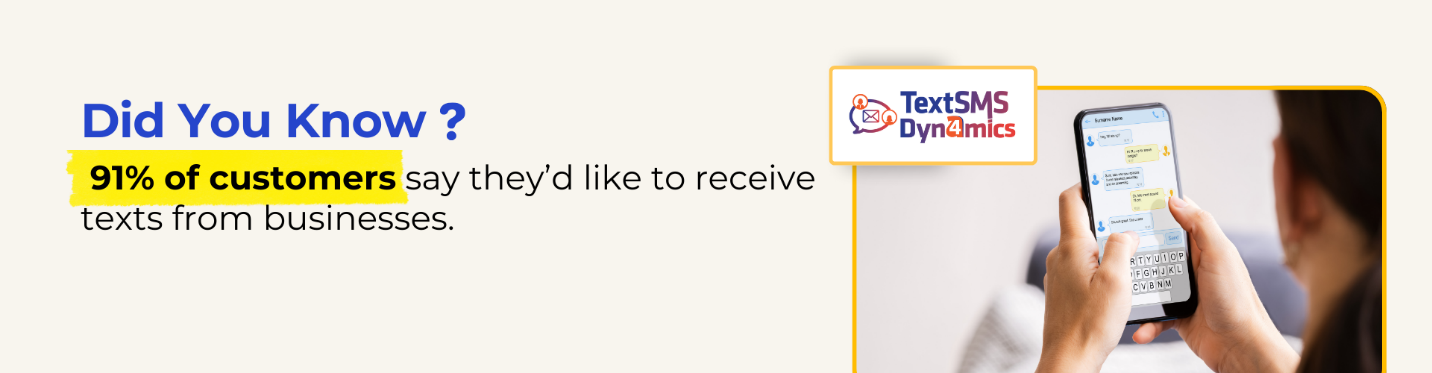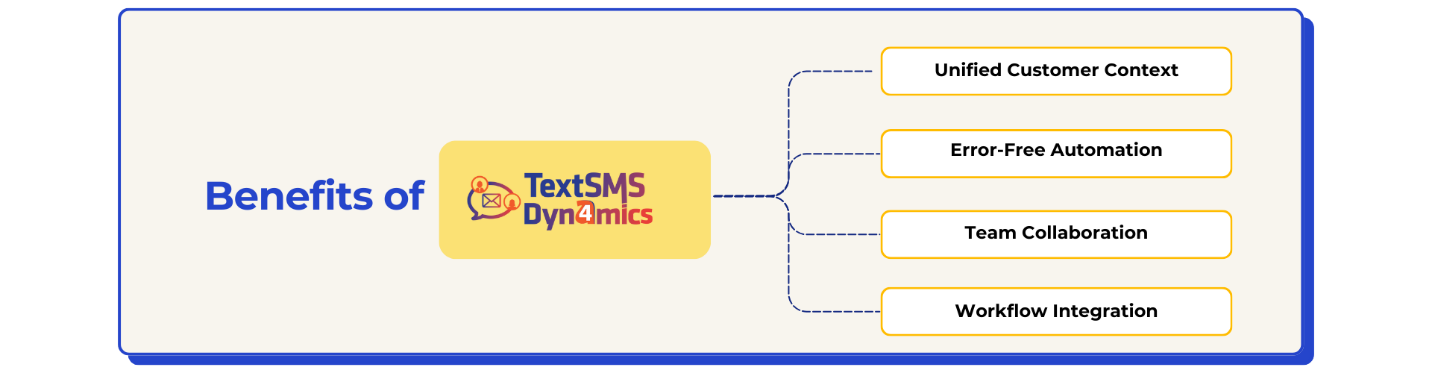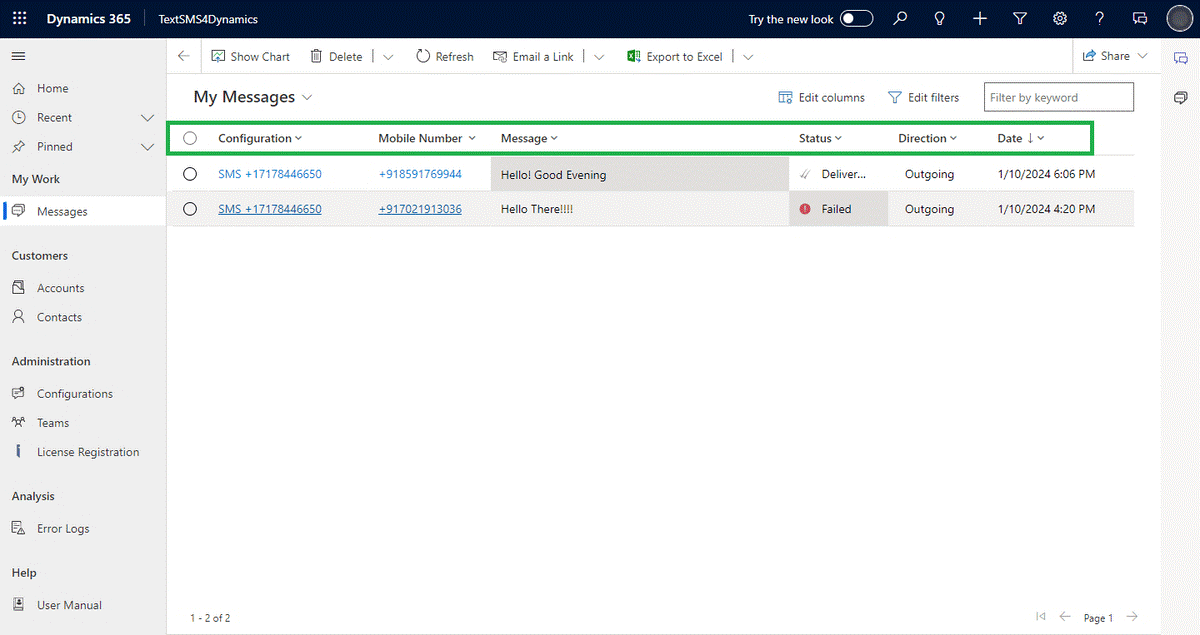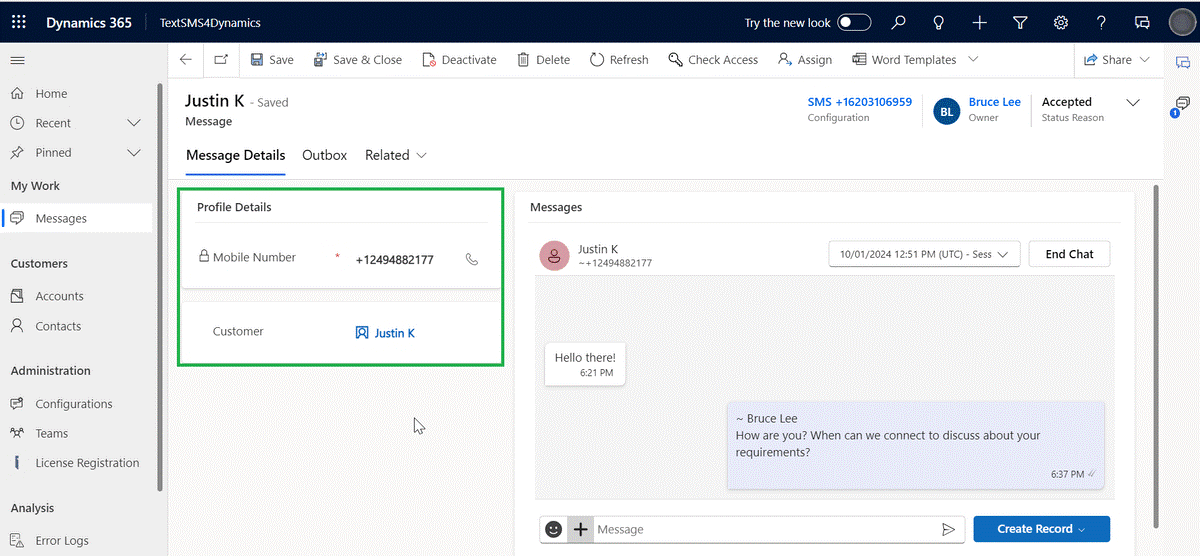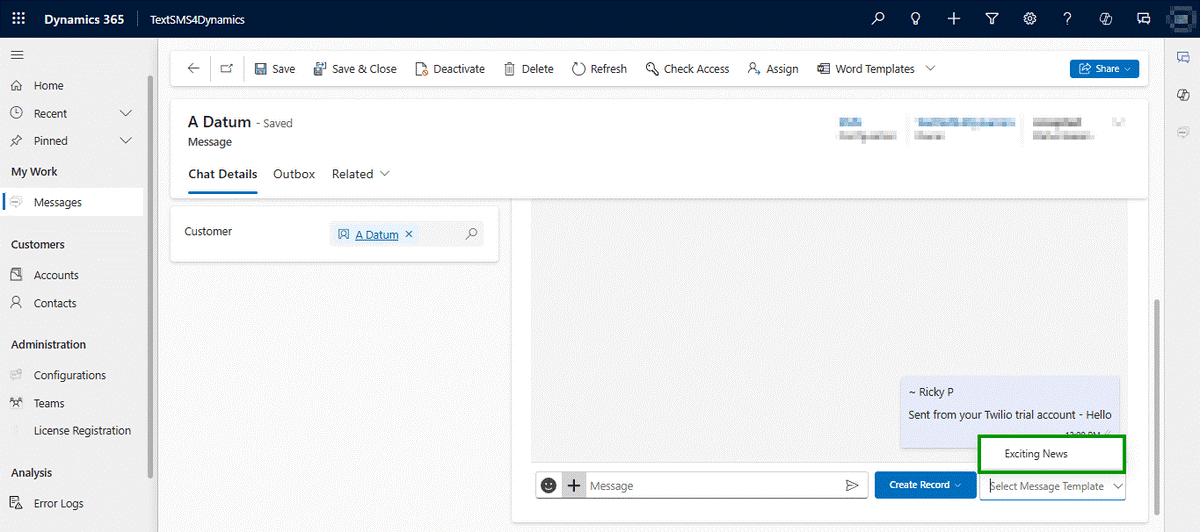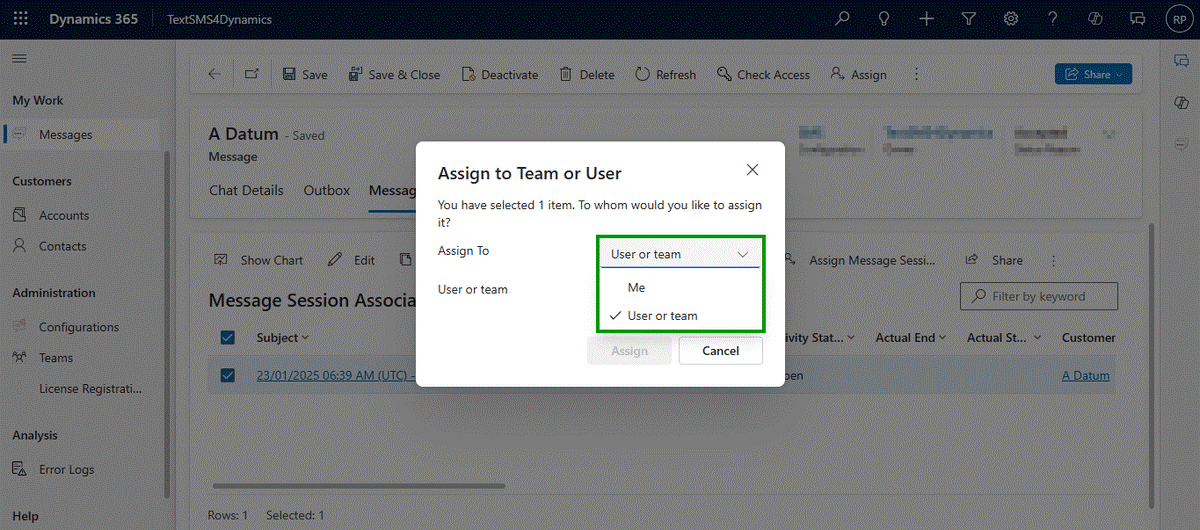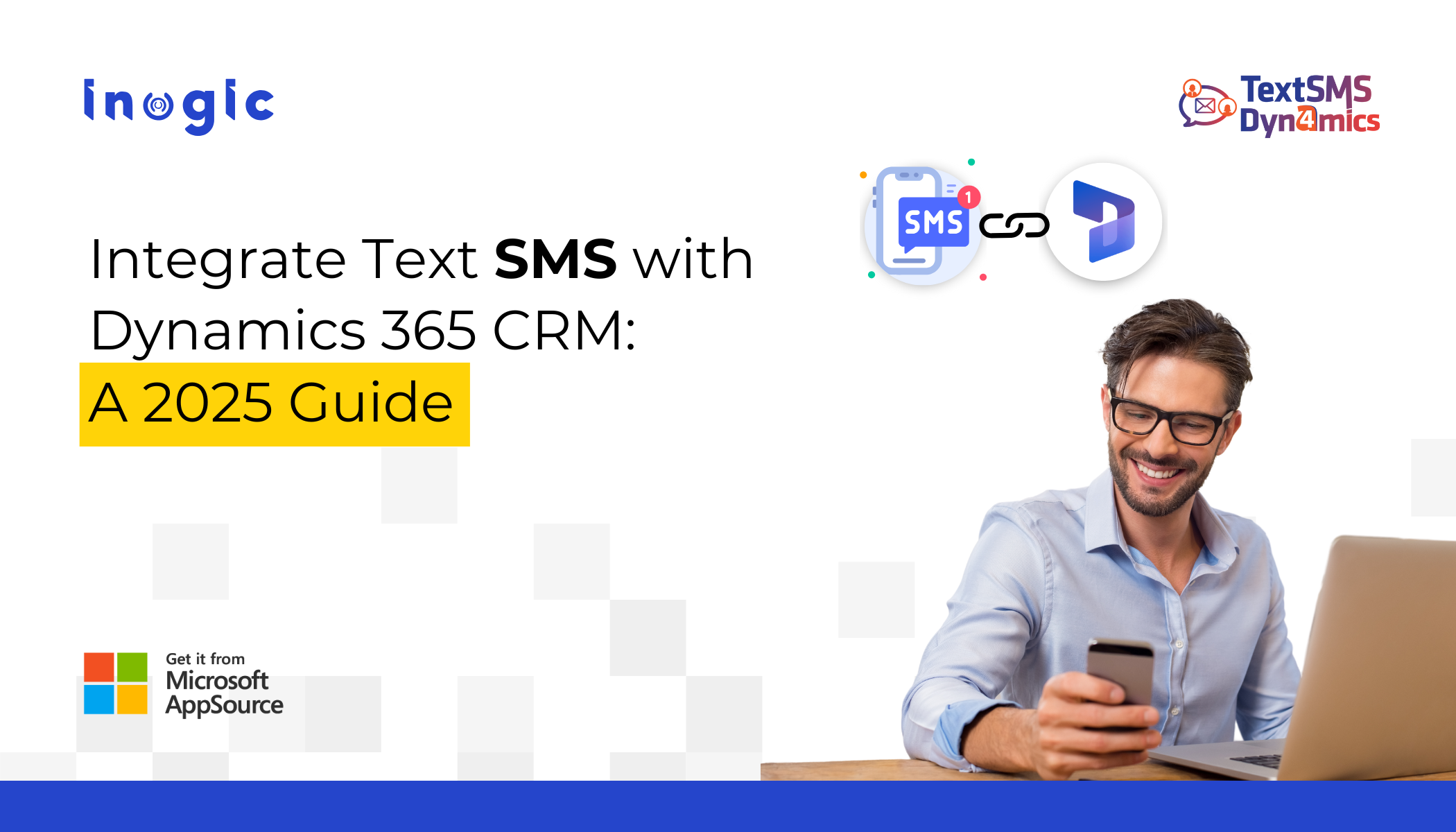
“As 65% of the world’s population sends and receives SMS messages, it has become the go-to way for businesses to market their products & services.” But most of them are still juggling between external SMS tools and their CRM systems, leading organizations are discovering the power of a text dynamics CRM integration. The results show improvement in customer engagement rates and reduced operational complexity.
If you’re managing customer communications across multiple platforms, losing context in conversations, or struggling with fragmented customer data, this comprehensive guide will show you how Text Dynamics 365 CRM Integration transforms your entire customer communication strategy.
What Makes SMS Integration with Dynamics 365 CRM Different?
Traditional SMS solutions operate as external tools that push data back to your CRM. Text to Dynamics CRM integration, specifically through solutions like TextSMS4Dynamics, creates a native messaging environment within your Dynamics 365 interface.
Native vs Third-Party Text Dynamics Solutions: Technical Comparison
When evaluating text dynamics CRM options, understanding the technical architecture differences is crucial for long-term success.
Comparison Matrix
| Feature | TextSMS4Dynamics | External SMS Tools | Basic Integrations |
| Interface | Native CRM Message Manager | External pop-up/browser | Limited CRM views |
| Conversation Threading | Full two-way conversations | Basic message logs | One-way notifications |
| Message Sessions | Complete historical storage | Platform-dependent | Basic activity records |
| Team Collaboration | Chat reassignment to users/teams | No handoff capabilities | Manual forwarding |
| Record Association | Automatic mobile number mapping | Manual linking required | Basic contact matching |
| Global Templates | Cross-entity template system | Platform-specific templates | Limited customization |
Why Native Chats Integration with Dynamics 365 Integration Wins?
The Message Conversation Manager in TextSMS4Dynamics provides seamless integration that eliminates platform switching. Messages show comprehensive information, including:
- Configuration details and message numbers
- Mobile numbers with country codes
- Complete message content and status tracking
- Direction indicators (incoming/outgoing)
- Precise timestamps for delivery, read receipts, and responses
This level of detail isn’t possible with external SMS tools that operate outside your CRM environment.
How Text SMS Integration with Dynamics 365 Works?
Core Components
1. Message Conversation Manager: The heart of the system that provides a native messaging interface within Dynamics 365. Unlike pop-up-based solutions, this creates a seamless user experience that feels like built-in CRM functionality.
2. Message Sessions Framework: Each customer conversation is stored as a unique session with:
- Start and end timestamps
- Associated CRM records (contacts, leads, opportunities)
- Communication channel tracking
- Team assignment and reassignment history
3. Twilio Enterprise Integration Built on enterprise-grade SMS delivery infrastructure, ensuring:
- Global message delivery
- Delivery status tracking
- Compliance with international SMS regulations
- Scalable message volume handling
4. Record Mapping Algorithm: Intelligent association of incoming messages to CRM records using:
- Mobile number matching
- Priority-based record type association
Advanced Features That Drive ROI
Global Template System
Create universal message templates that work across all record types in your CRM. This consistency ensures:
- Brand voice uniformity
- Compliance with messaging standards
- Reduced template maintenance overhead
Team Collaboration Capabilities
The chat reassignment feature enables:
- Individual Assignment: Route conversations to specific team members
- Team-based Routing: Distribute messages across service teams
- Context Preservation: Complete conversation history follows reassignments
Step-by-Step Implementation Guide
Phase 1: Prerequisites and Planning
Technical Requirements:
- Microsoft Dynamics 365 CRM (Online or Dataverse)
- Appropriate user licenses and security roles
- Twilio account with verified phone numbers
- Power Automate licensing (for advanced workflows)
Planning Checklist:
- Identify primary use cases (sales, service, marketing)
- Map existing communication workflows
- Define user roles and permissions
- Plan data migration from existing SMS tools
Phase 2: Installation and Configuration
AppSource Installation:
- Access Microsoft AppSource from your Dynamics 365 environment
- Search for “TextSMS4Dynamics” and initiate installation
- Complete the managed solution import process
- Verify successful installation in solution management
Initial Configuration:
- Twilio Integration Setup:
- Configure Account SID and Authentication Token
- Verify webhook endpoints for message delivery
- Test connection with sample messages
- Entity Configuration:
- Enable SMS functionality for relevant entities (Contact, Lead, Opportunity)
- Configure record association rules
- Set priority order for record type matching
- Security Configuration:
- Assign TextSMS4Dynamics security roles
- Configure field-level permissions
- Set up team-based access controls
Phase 3: Advanced Workflow Integration
Power Automate Connector Setup:
- Install the TextSMS4Dynamics connector
- Configure authentication and connection
- Create test flows for common scenarios
Common Automation Scenarios:
- Lead Qualification: Automatic welcome messages for new leads
- Appointment Reminders: Scheduled messages for upcoming meetings
- Payment Notifications: Alerts for overdue invoices
- Service Updates: Case status change notifications
Phase 4: Testing and Validation
Functional Testing:
- Send test messages from various CRM records
- Verify message delivery and status tracking
- Test conversation threading and history
- Validate team reassignment functionality
Integration Testing:
- Test Power Automate workflow triggers
- Verify CRM record association accuracy
- Validate global template functionality
- Test multimedia message capabilities
Advanced Automation Scenarios
Lead Nurturing Sequence:
Trigger: New lead created
Action 1: Send a welcome SMS with a personalized greeting
Wait: 2 days
Action 2: Share relevant product information
Wait: 5 days
Action 3: Schedule follow-up call invitation
Event-Based Messaging:
- Birthday and anniversary greetings
- Purchase milestone celebrations
- Renewal reminders with personalized offers
- Cross-sell opportunities based on usage patterns
Best Practices for Text Dynamics CRM Success
Message Timing and Frequency
Optimal Timing Guidelines:
- Business communications: 9 AM – 5 PM in the recipient’s timezone
- Urgent notifications: Immediate with follow-up scheduling
- Marketing messages: Tuesday-Thursday, 10 AM – 2 PM
- Service updates: Real-time with option to adjust preferences
Personalization Strategies
CRM Data Utilization:
- Include recipient name and relevant account information
- Reference recent interactions or transactions
- Customize content based on customer segment or lifecycle stage
- Use purchase history for relevant product recommendations
Frequently Asked Questions:
How do I integrate SMS messaging with Microsoft Dynamics 365 CRM for better customer communication?
Install TextSMS4Dynamics from Microsoft AppSource, configure your Twilio credentials, and set up entity mappings. The integration creates a native Message Conversation Manager within Dynamics 365, eliminating external SMS tools and enabling direct communication from your CRM interface.
What are the benefits of using TextSMS4Dynamics for SMS integration in Dynamics 365 CRM?
TextSMS4Dynamics provides native two-way SMS communication, automatic message-to-record association, complete conversation threading, team collaboration through chat reassignment, global templates across all entities, multimedia support, and full audit trails all within your CRM environment.
How can I send and receive SMS directly from Dynamics 365 CRM?
Use the Message Conversation Manager from any CRM record to send SMS messages. Incoming messages automatically appear in conversation threads and are associated with the correct records based on mobile number matching. View message status, manage history, and reassign conversations without leaving Dynamics 365.
What features does TextSMS4Dynamics offer for omnichannel communication in Dynamics 365 CRM?
Key features include unified message management, two-way SMS with threading, message session storage, team collaboration, global templates, multimedia messaging (MMS), Power Automate integration, mobile number-based record mapping, and comprehensive message tracking with delivery status and timestamps.
How can I store and track SMS conversation history within Microsoft Dynamics 365 CRM?
TextSMS4Dynamics automatically stores conversations as Message Sessions with complete audit trails, including timestamps, associated records, message content, and delivery status. All conversation history integrates with your CRM activity timeline and remains accessible from related records for compliance and reference.
Conclusion
Text dynamics CRM integration represents more than a technology upgrade it’s a strategic transformation of how your organization communicates with customers. By consolidating SMS communications within your Dynamics 365 environment, you eliminate data silos, improve response times, and create a seamless customer experience.
Next Steps
- Assessment: Evaluate your current communication workflows and identify integration opportunities
- Planning: Develop a phased implementation strategy aligned with business priorities
- Pilot: Start with a small team or specific use case to prove value
- Scale: Expand across teams and use cases based on pilot success
- Optimize: Continuously refine workflows and leverage advanced features
What are you waiting for? Try out TextSMS4Dynamics by downloading a 15-day free trial from our website or Microsoft AppSource.
Want a personalized demo? Please contact us at crm@inogic.com.