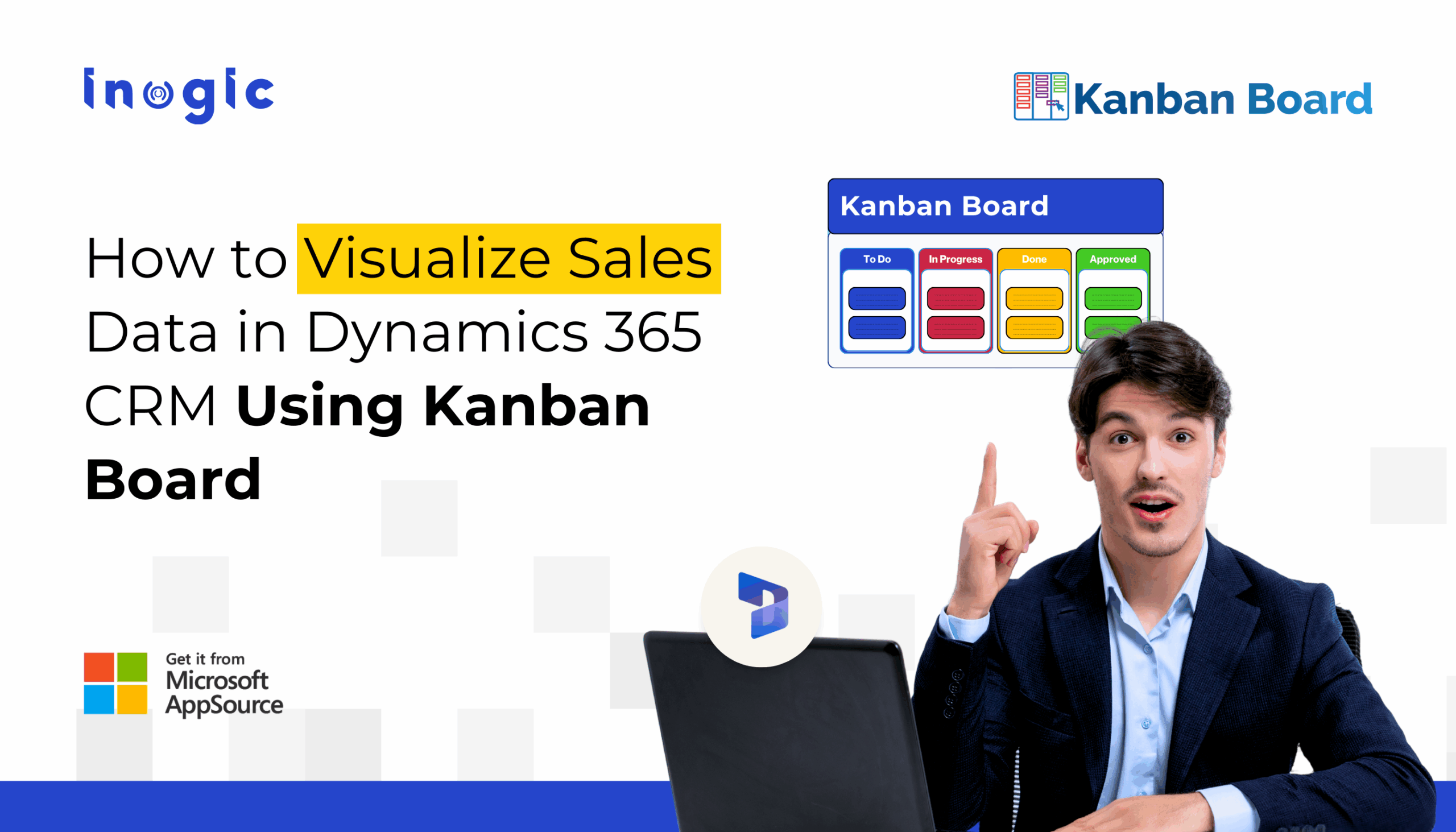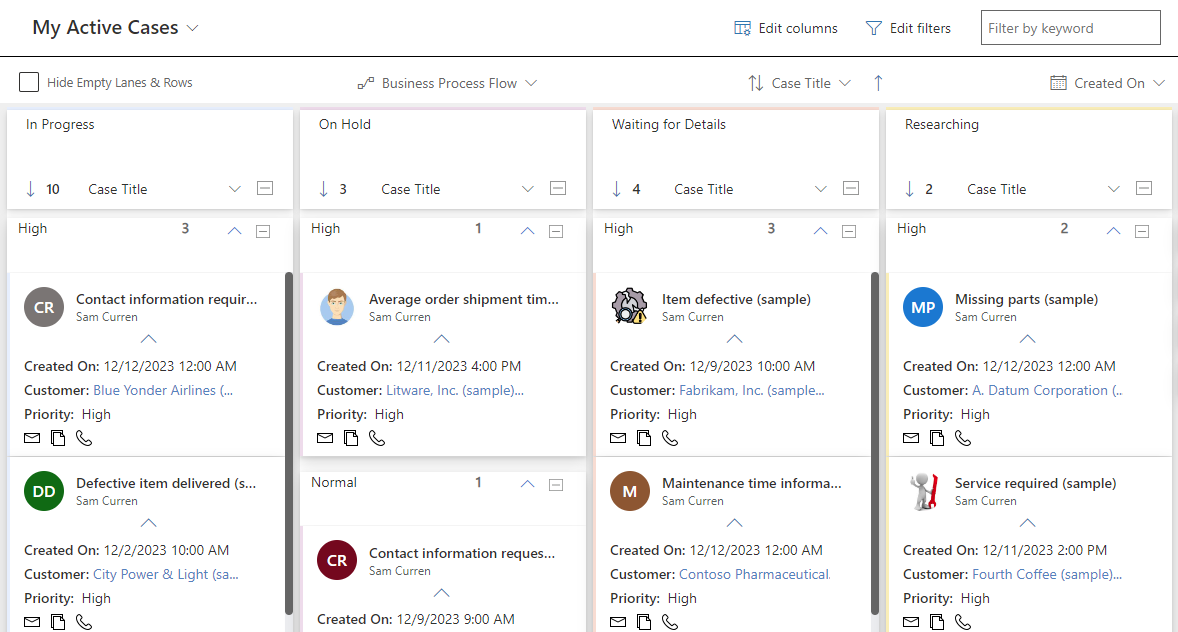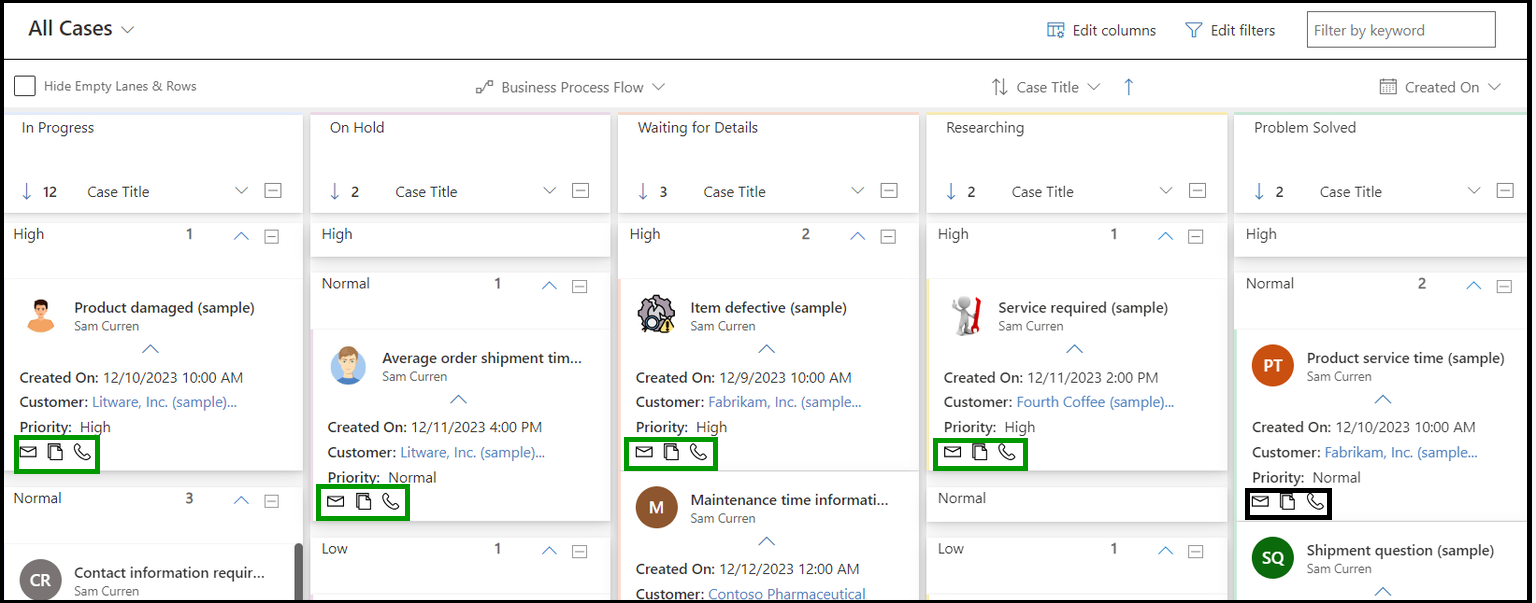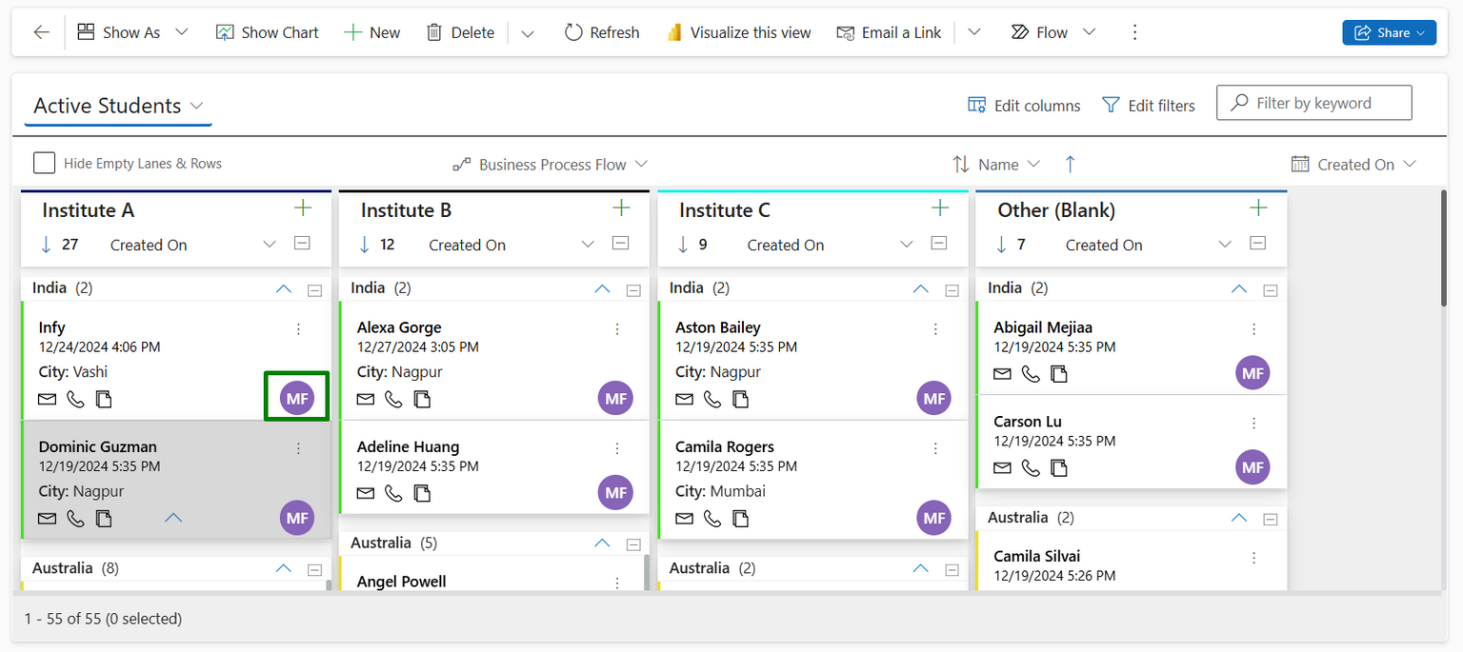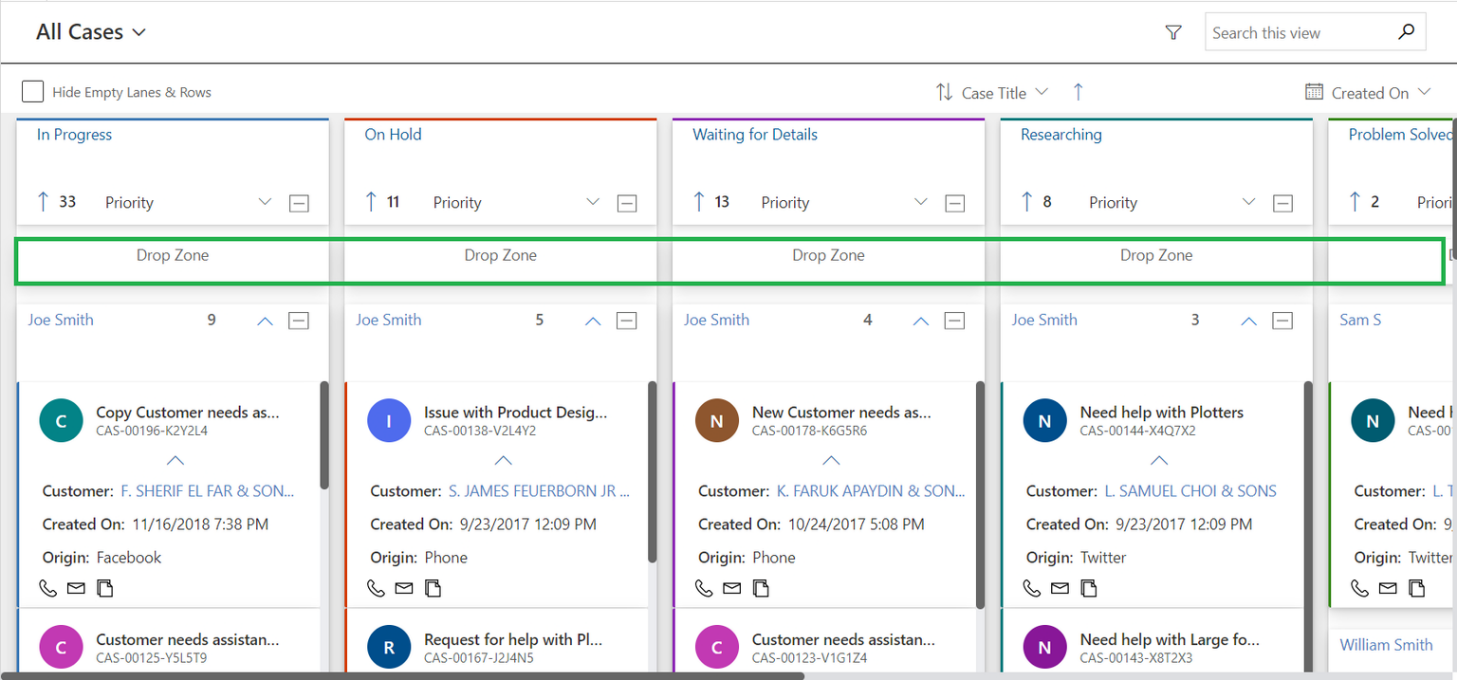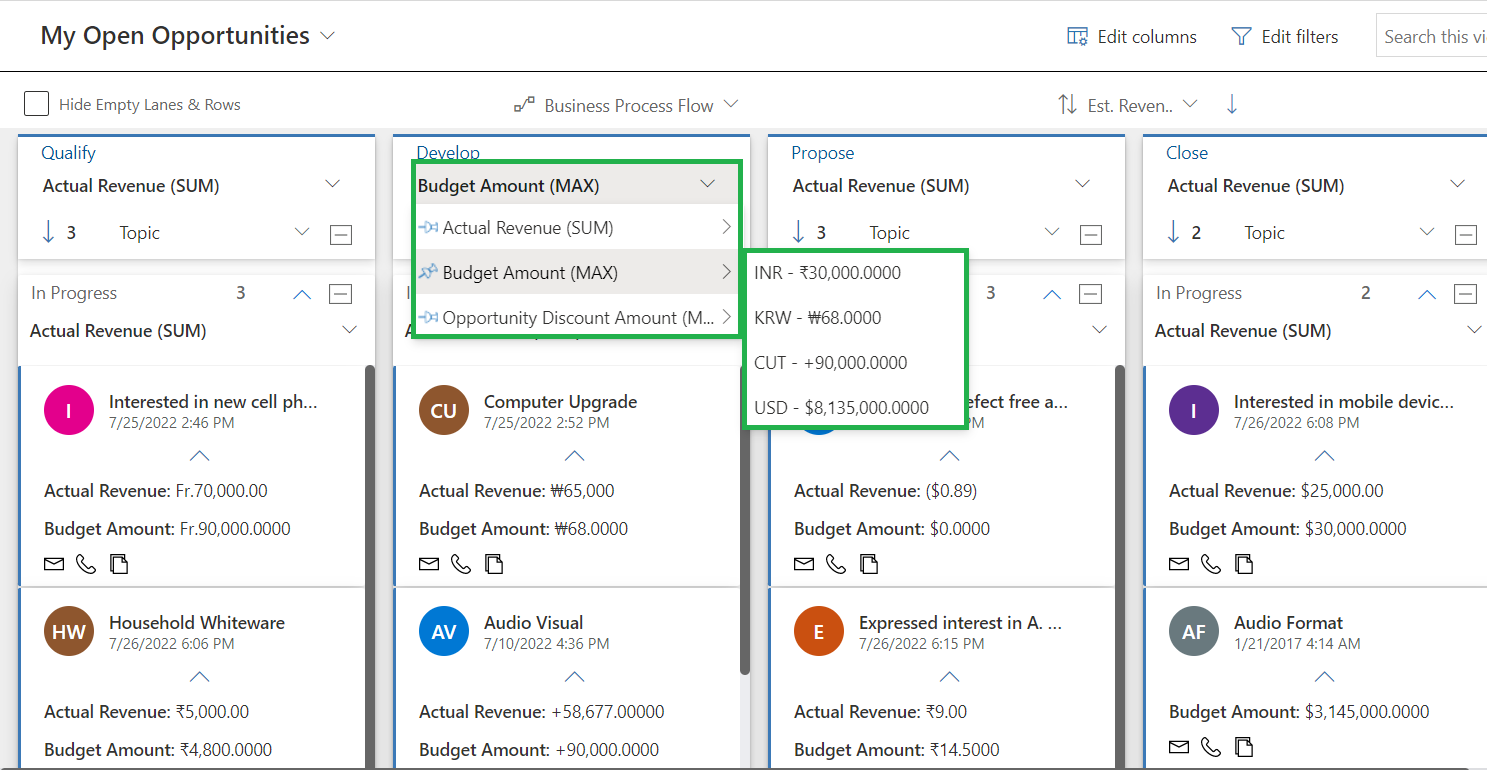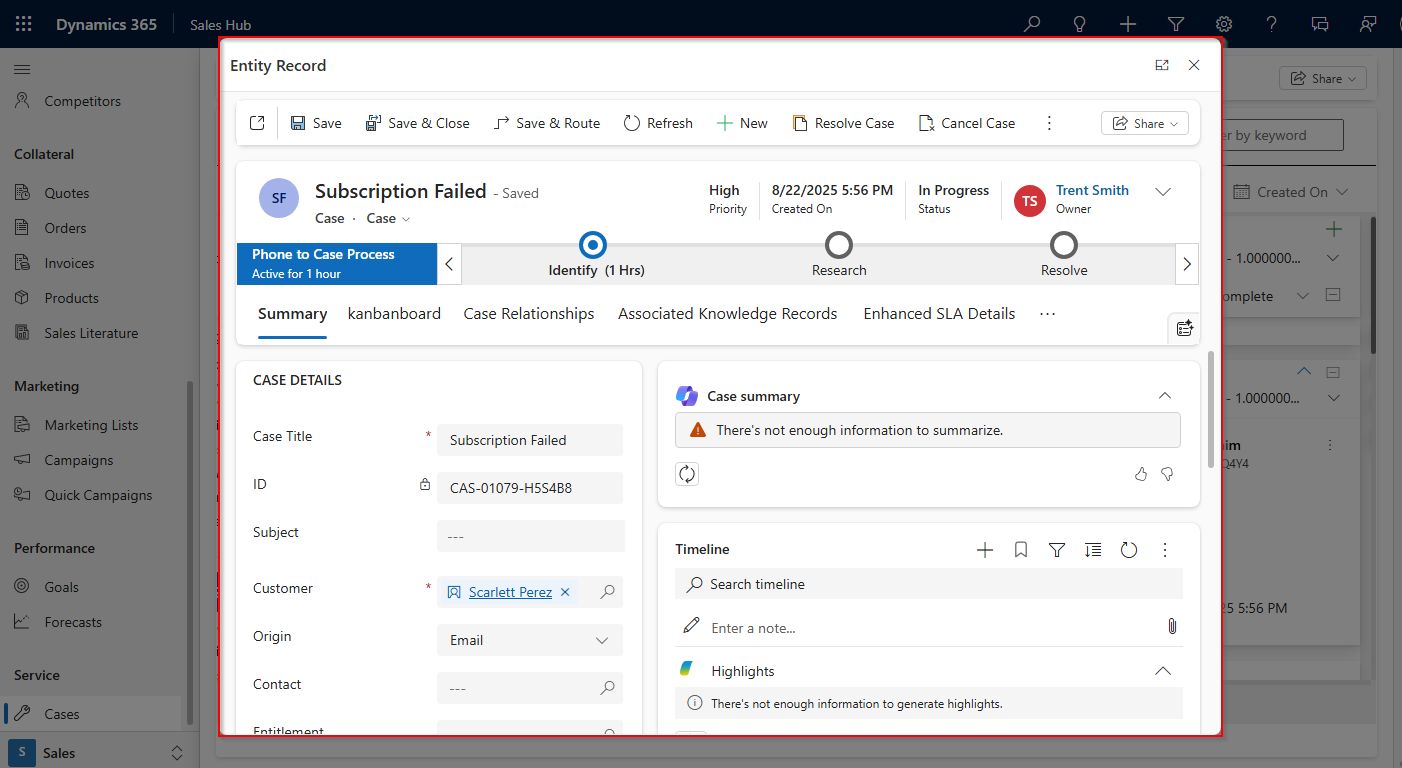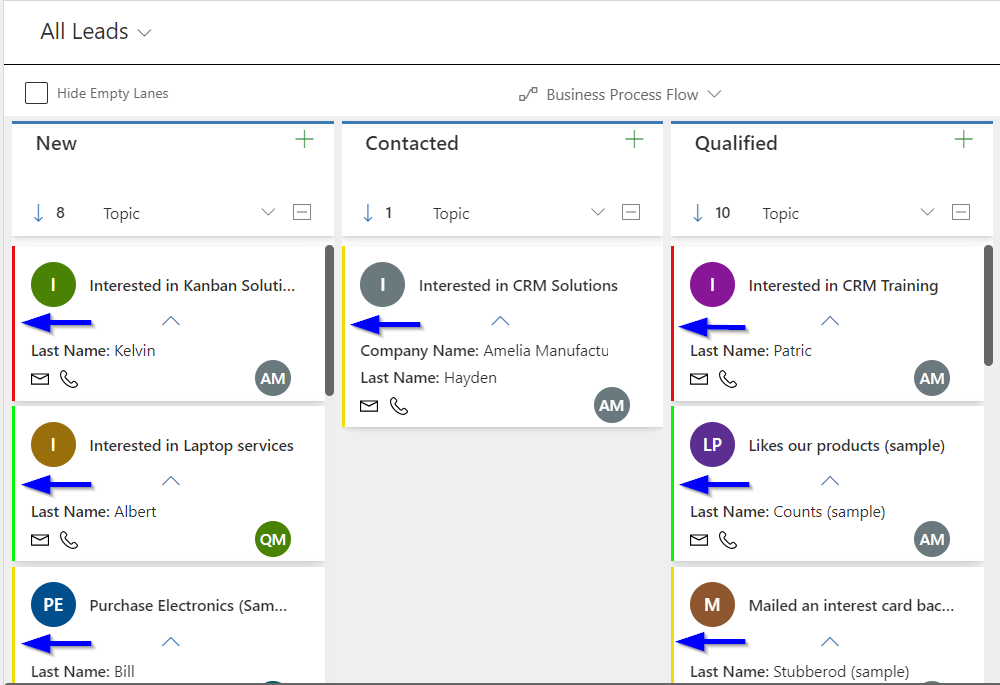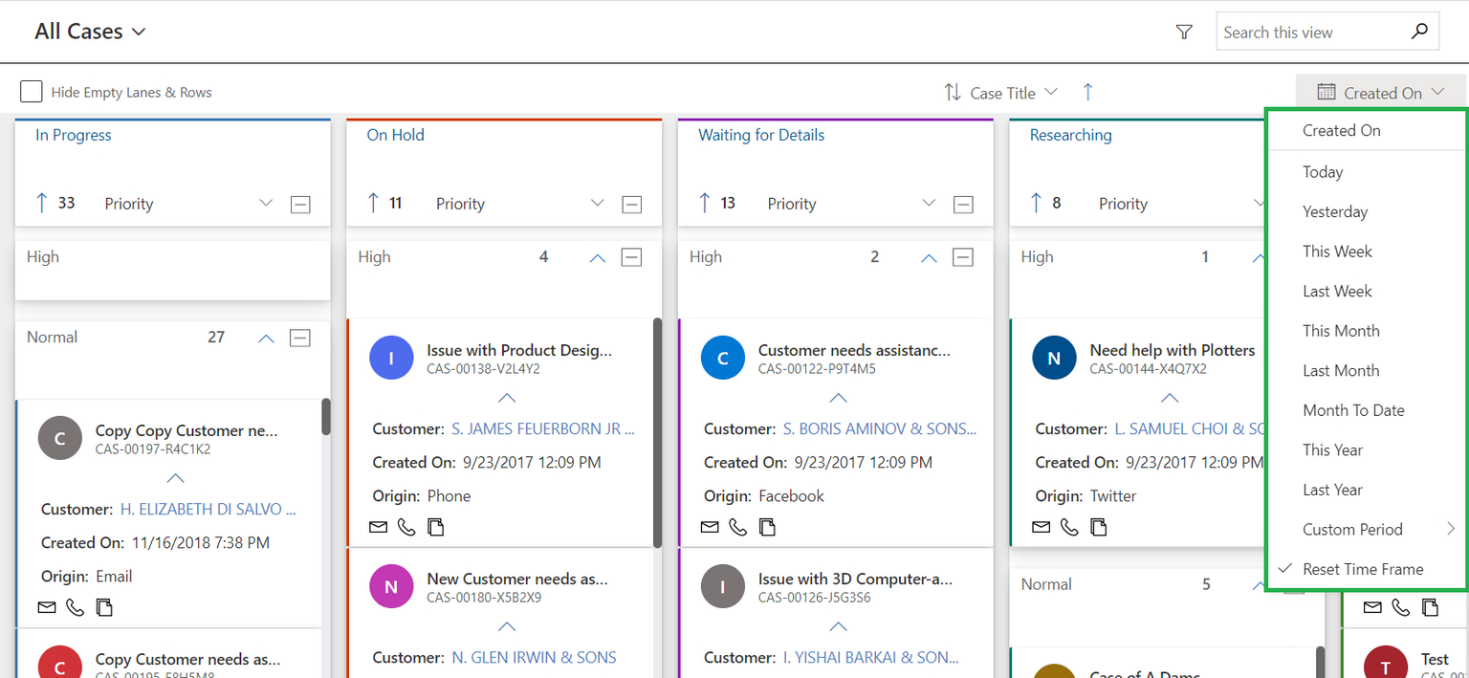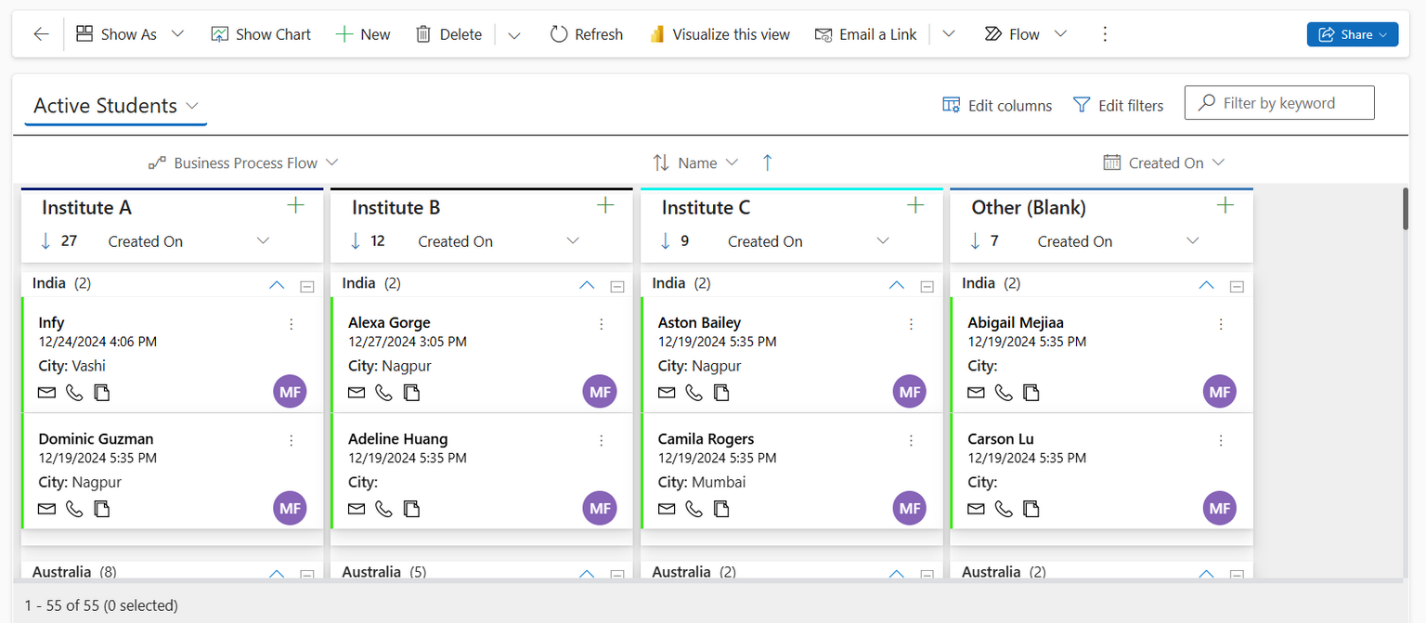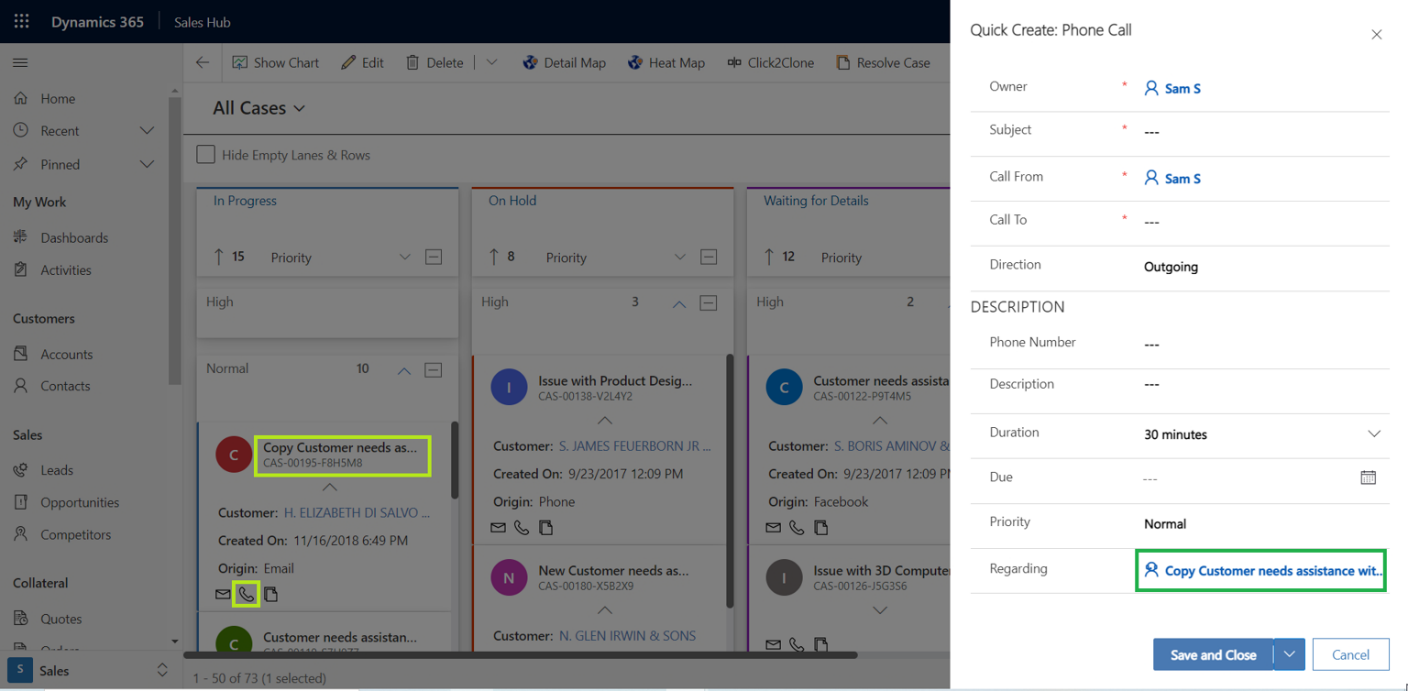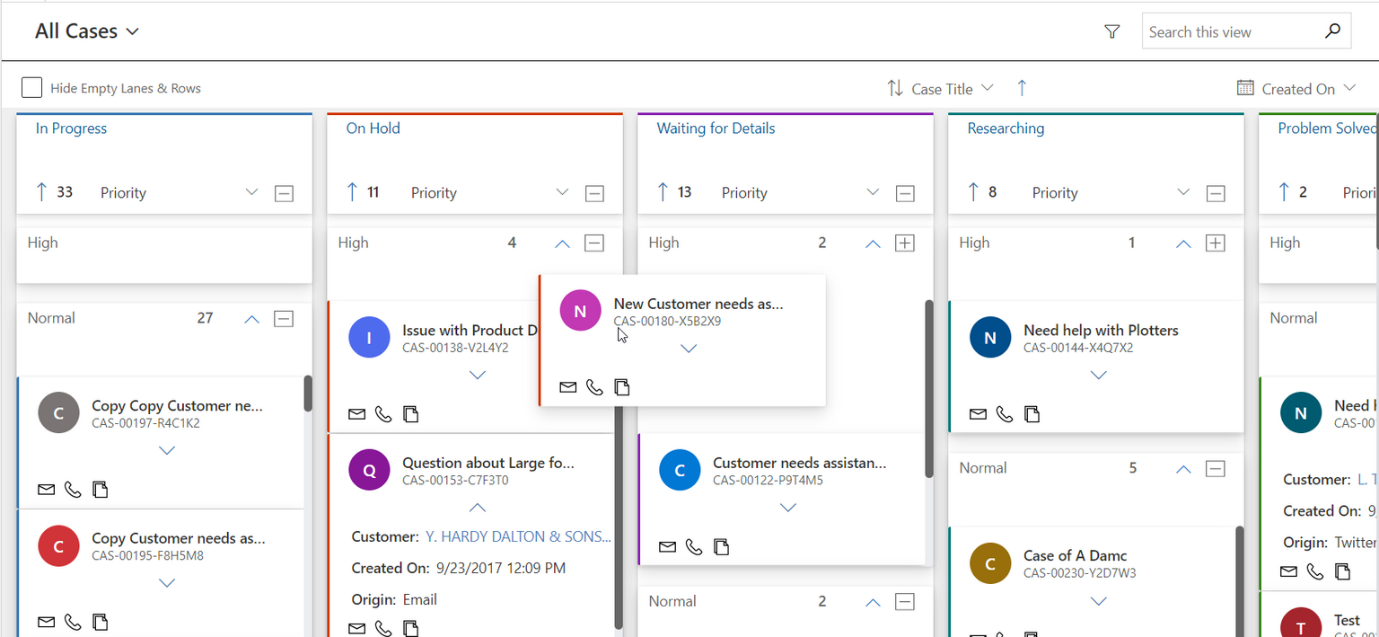Did you know your CRM can instantly highlight which leads need attention first?
Many sales and CRM users face everyday challenges like
- Tracking deal stages
- Managing multiple leads
- Keeping priorities straight.
These hurdles make it hard to see the bigger picture, slow down follow-ups, minimize sales outcomes, and reduce productivity.
The good news?
Most of these problems have simple, practical solutions.
In this blog, we’ll break down common CRM challenges into Q&A format—and provide easy fixes.
Let’s start one by one!
How can I quickly visualize and manage my CRM records?
Scrolling through lists or multiple views in Dynamics 365 CRM can be time-consuming and overwhelming. It’s hard to see the status of records at a glance or update fields without opening each record individually.
Solution:
Use a Kanban Board to visualize your Dynamics 365 or Dataverse data in a card-based view. You can categorize records into lanes and rows to quickly review their status, move them across lanes or rows to update field values instantly, and perform quick actions like logging activities or sending emails without navigating away. The Kanban Board can be configured for any view in Dynamics 365 CRM or Dataverse, making it a versatile productivity tool to manage your records visually and efficiently.
How do I perform quick actions on a CRM sales record without switching screens?
Need to send an email, log a call, or create a follow-up? Normally, you’d have to leave your current view and open the record page.
Solution:
Enable Quick Actions on your CRM records. This feature lets you perform activities—like sending emails or creating tasks—directly from the Kanban board. It’s like having shortcuts for everything.
How can I easily identify CRM records visually?
CRM lists are usually text-heavy. Scanning through them to find what you need takes forever.
Solution:
Use Display Images for records. Assign logos for accounts or profile pictures for contacts so you can identify them instantly without reading every name.
Can I group Kanban records into rows for better categorization?
Your Kanban lanes show stages like “New,” “Qualified,” and “Closed,” but you also want to see leads grouped by priority—High, Normal, and Low—within each lane for quick visibility.
Solution:
Use the Row Grouping feature. It allows you to:
- Categorize records into rows based on any field, such as priority or ratings.
- Drag and drop cards between rows to update the row field and lane field instantly.
- Expand or collapse rows with a toggle for a clean view.
Is there a way to see aggregated data without roll-up fields in CRM?
You want to see totals, like the number of opportunities or revenue sums, but creating roll-up fields for every requirement is tedious.
Solution:
Go for Grouping & Aggregation. It gives you summary values (Max, total, etc.) for related records without extra configurations.
How can we open a custom pop-up on the drag and drop of a Kanban card in CRM?
Your team manages multiple cases or opportunities on a Kanban Board, but sometimes cards are moved without the required information or follow-up, causing workflow gaps and manual tracking headaches.
Solution:
Use Custom Events Integration to make your Kanban Board smarter. You can define pre-move or post-move actions for each card, such as:
- Pre-Move Checks: Ensure all required fields are filled before a card moves to the next lane.
- Notifications: Trigger alerts or reminders to relevant users automatically.
- Custom Pages or Forms: Open specific pages for input before completing the move.
- Automated Logging: Record changes and actions for tracking and auditing.
Can I visually differentiate leads based on priority using CRM Kanban cards?
You have a list of leads, but it’s hard to quickly identify which ones need urgent attention versus those that can wait.
Solution:
Use the Card Colour feature in the Kanban Board. Assign different colors to leads based on priority—for example:
- Hot Leads in Red for immediate follow-up
- Warm Leads in Yellow for moderate priority
- Cold Leads in Green for low urgency
This makes it easier to scan your board and act on the most important leads first.
How can I organize and narrow down records on my CRM Kanban Board?
You have multiple records displayed in your Kanban lanes, and it’s hard to focus on the most relevant ones. Scrolling endlessly wastes time.
Solution:
Use the Sort and Filter Records feature. You can:
- Sort cards in ascending or descending order based on any field displayed in the card view.
- Filter records by CreatedOn date to view only those created in a specific time frame.
For example, sort tasks by due date or filter leads created in the last 30 days to keep your board organized and focused.
Can I group CRM records within Kanban lanes for better clarity?
You have leads categorized by status (New, Qualified, Disqualified), but you also want to see them grouped by owner for better accountability.
Solution:
Enable Swim Lanes in your Kanban Board. This lets you create horizontal rows within lanes based on another field—such as owner, priority, or region. For example, see “Hot Leads” grouped by owner to assign responsibilities easily.
How can I stay updated on activities linked to CRM records without leaving the Kanban Board?
You need to check recent calls, emails, or meetings for a lead, but switching between multiple screens slows you down.
Solution:
Use the Activity Tracking feature. Click on a card to view recent activities, add new tasks, or schedule follow-ups—all from the same Kanban view. For example, add a follow-up call for a lead without navigating away.
How can I move CRM records between stages quickly?
Updating a lead’s status from “New” to “Qualified” requires multiple clicks, and doing it for many leads takes forever.
Solution:
Use Drag & Drop on the Kanban Board. Simply drag the card to the desired lane, and the status updates instantly. For example, move an case from “On Hold” to “Waiting for Details” with one smooth action.
Want to have a visual walkthrough? Have a look at below video:
To Wrap up,
Managing CRM doesn’t have to be complicated. By using features like Row Grouping, Swim Lanes, Persona Visualization, Aggregate Value, Quick Activity, Drag and Drop Cards, etc., you can make your day-to-day sales tasks smoother and faster.
And here’s the best part — you don’t need multiple tools to do this.
If you want an all-in-one solution that covers everything we just discussed, consider trying the Kanban Board App by Inogic.
It brings all these features together to make Dynamics 365 CRM more visual, interactive, and user-friendly.
Want to try it firsthand? Get a 15-day free trial directly from our website or Microsoft Appsource.
Prefer a guided walkthrough? Book a personalized demo and watch the difference unfold in real time.
Have questions? Reach out to us at crm@inogic.com – we’re always happy to help.