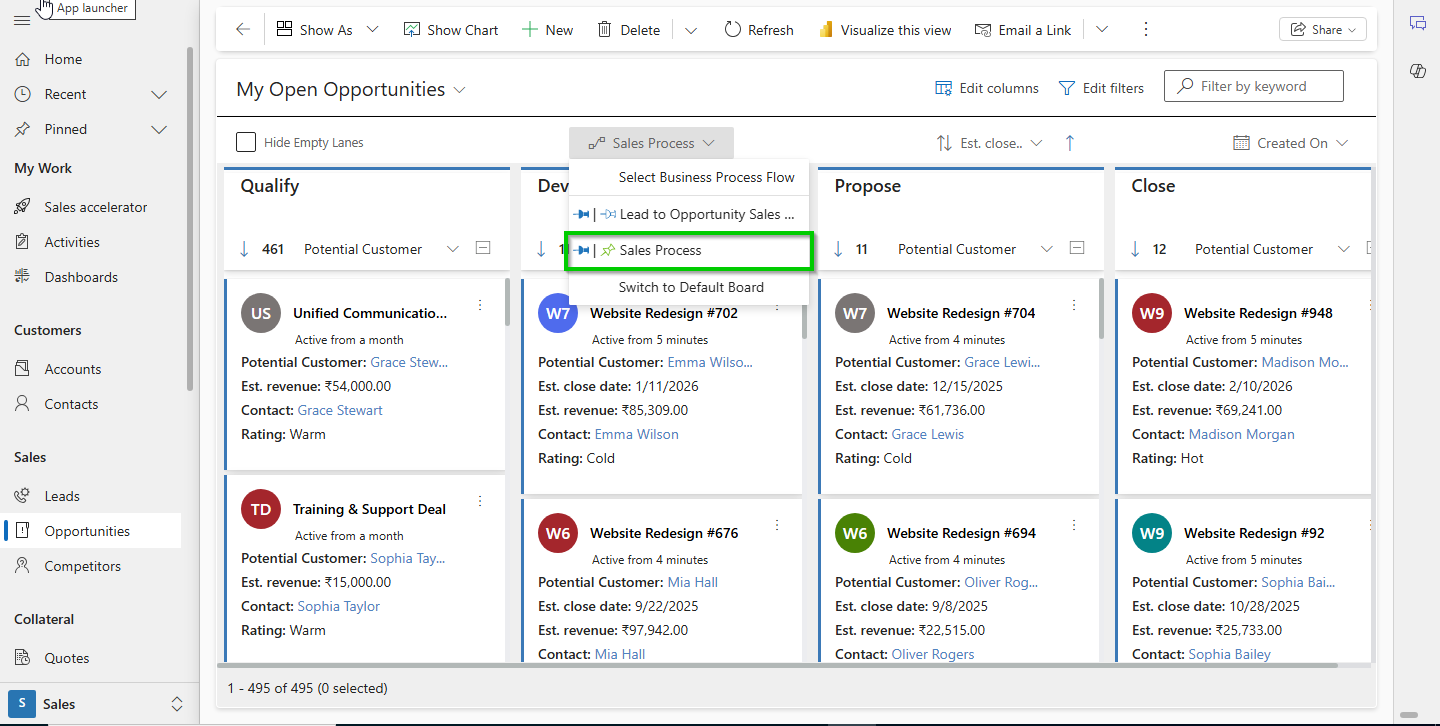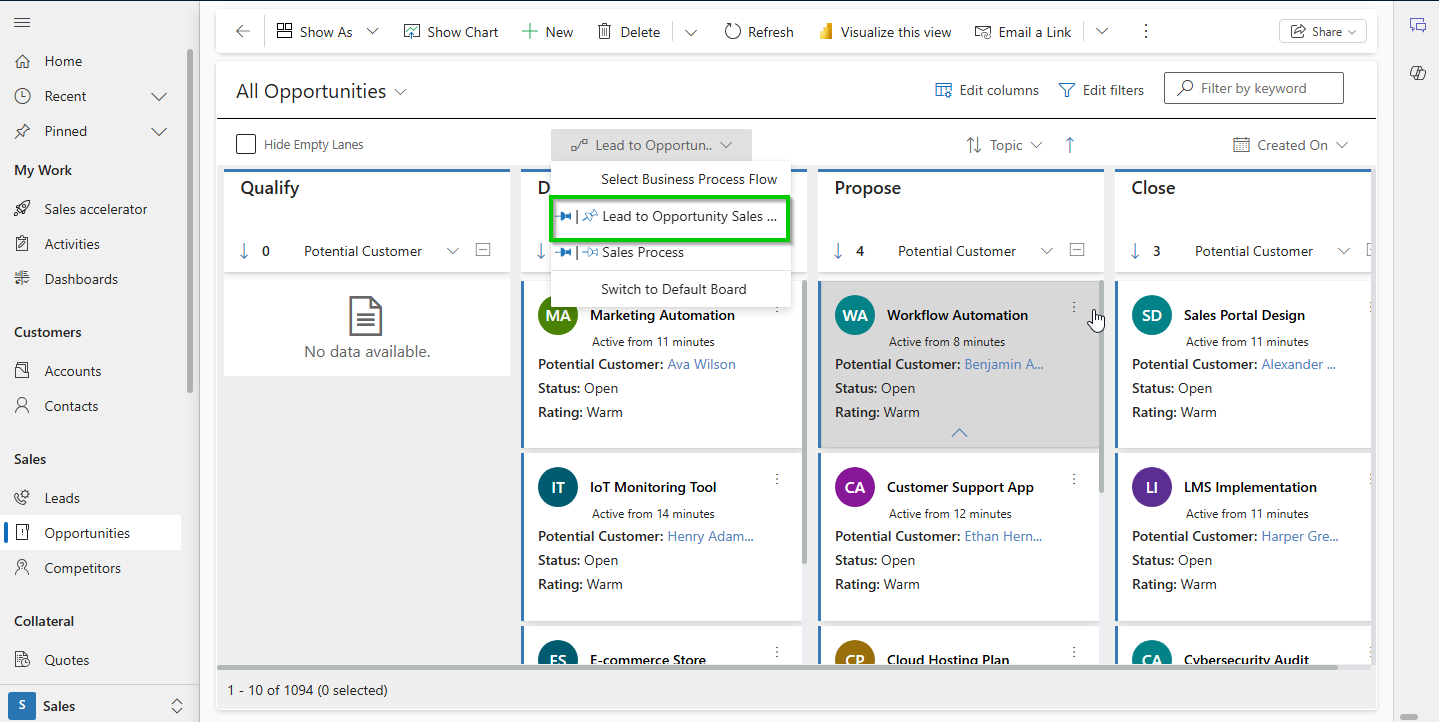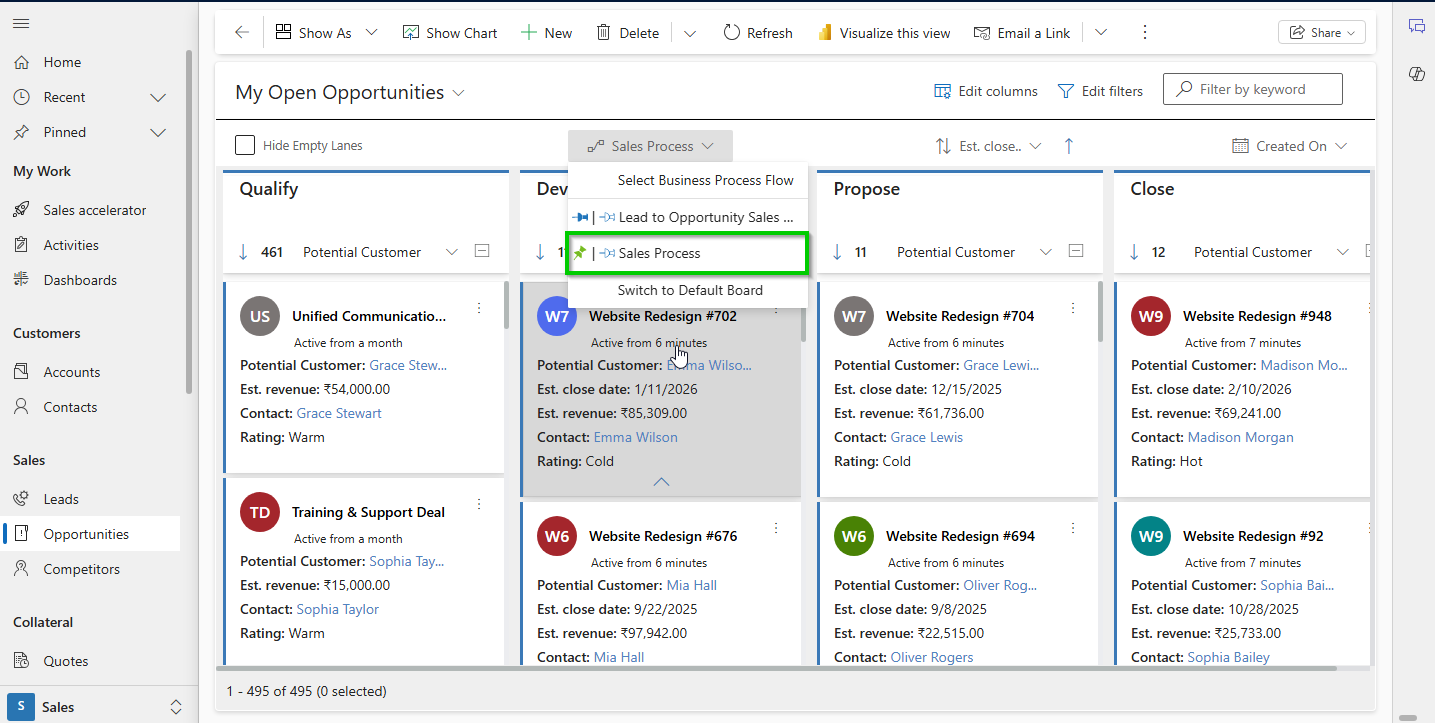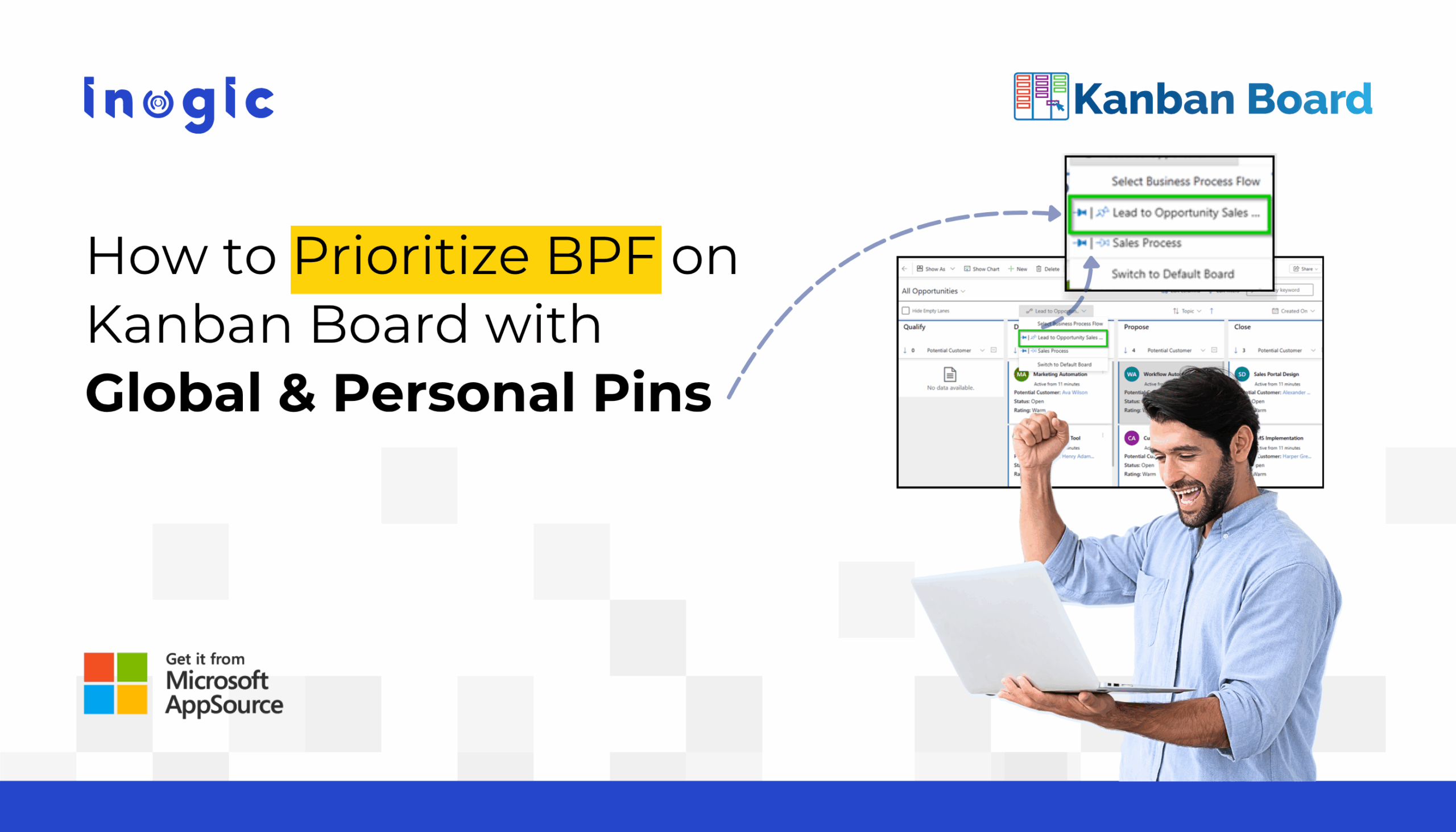
Managing multiple Business Process Flows (BPFs) in Dynamics 365 CRM can quickly become overwhelming. Teams often waste valuable time manually switching between processes – slowing down productivity and leading to inconsistent results.
With the Pinned BPF feature on the Kanban Board, your most relevant process appears automatically. This not only reduces clicks but also ensures smoother, more standardized workflows.
- Global Pinning helps organizations enforce consistency by standardizing a process for everyone.
- Personal Pinning gives individual users the flexibility to prioritize the BPFs most relevant to their role.
The result? A perfect balance between organization-wide standardization and user-level customization—keeping everyone aligned and productive.
What is BPF Pinning in Kanban?
Business Process Flow (BPF) Pinning in Dynamics 365 Kanban allows users or admins to prioritize and pin a specific process so it automatically loads every time the Kanban view is opened.
Instead of manually selecting the right process each time, the system remembers either:
- Your preferred workflow (via Personal Pinning), or
- Your organization’s standard workflow (via Global Pinning)
…and displays it instantly.
By prioritizing BPFs, teams can:
- Focus on the most relevant processes
- Reduce errors caused by switching between flows
- Improve consistency across users and views
- Streamline productivity with fewer clicks
This makes BPF Pinning a powerful feature for achieving both standardization and personalization in Dynamics 365 CRM.
Why BPF Pinning Matters
BPF Pinning is more than just a convenience—it’s a productivity booster, workflow organizer, and process enforcer. By letting users and admins decide which Business Process Flow (BPF) appears first on the Kanban board, teams can focus on what matters most without wasting time manually switching between processes.
Key Benefits of BPF Pinning:
- Save time – No need for repetitive switching between multiple flows.
- Ensure consistency – Admins can enforce standardized workflows across the entire organization with Global Pinning.
- Provide flexibility – Users can set their own priority BPFs with Personal Pinning, ensuring their most relevant workflow is always on top.
- Balance standardization and personalization – Organizations get uniformity, while users still enjoy individual flexibility.
This balance makes BPF Pinning in Kanban a powerful tool for both business efficiency and user productivity in Dynamics 365 CRM.
Global vs. Personal BPF Pinning in Dynamics 365 Kanban
When it comes to Business Process Flow (BPF) Pinning in Dynamics 365 Kanban, there are two options—Global Pinning and Personal Pinning. Each serves a unique purpose, striking a balance between organization-wide consistency and individual flexibility.
Global Pinning (Admin-driven)
- Admins set a default BPF that loads automatically for everyone.
- Ensures the entire team follows the same standardized workflow.
- Best suited for organization-wide processes or project-specific flows where consistency is critical.
Personal Pinning (User-driven)
- Individual users select and pin the BPFs most relevant to their work.
- Can be pinned to a specific Kanban view or applied across all views.
- Ideal for users who need flexibility to prioritize workflows based on their role, department, or project focus.
Together, these options create a balance:
- Global Pins keep workflows standardized.
- Personal Pins allow customization without disrupting organizational alignment.
Pin Colors in Dynamics 365 Kanban: Quick Legend
To make it easy to identify which Business Process Flow (BPF) pin is active, Dynamics 365 Kanban uses a simple color-coded system:
- Light Green → User’s Personal Pin (applies to the current view only)
- White → User’s Personal Pin (applies across all views)
- Dark Green → Admin’s Global Pin (set for a specific view for all users)
- Dark Blue → Admin’s Global Pin (set as the default across all views for all users)
This colour legend helps both admins and users quickly understand which process is pinned and at what level, ensuring clarity and consistency across the system.
Pinning Priority in Dynamics 365 Kanban: Who Wins When?
When multiple Business Process Flow (BPF) pins exist, Dynamics 365 Kanban follows a clear priority order:
- Personal Pin for a Specific View (Light Green) → Highest priority
- Personal Pin Across All Views (White)
- Global Pin for a Specific View (Dark Green)
- Global Pin Across All Views (Dark Blue) → Lowest priority
Important Rule: Personal Pins always override Global Pins, ensuring users can personalize their workflows while still respecting admin defaults when no personal pin is set.
This priority system strikes the right balance between user flexibility and organizational consistency.
How to Pin a BPF in Kanban Board (Quick Overview)
For Users:
- Open the Kanban board and desired view.
- Select the pin icon to set either:
- A view-specific personal pin (only for that view).
-
- A personal pin across all views.
- Update or unpin as needed.
For Admins:
- Open the Kanban board and target view.
- Choose to:
- Set a global pin for a specific view (applies to all users).
- Set a global pin across all views (default for all users).
Key Benefits of BPF Pinning in Dynamics 365 Kanban
✔ Faster Onboarding – New users instantly see the right Business Process Flow (BPF) by default, reducing training time.
✔ Improved Compliance – Admins can enforce standard processes across the team, ensuring everyone follows consistent workflows.
✔ Higher Productivity – Users don’t waste time manually switching between BPFs, allowing them to focus on execution.
✔ User Empowerment – While global pins ensure structure, personal pins give individuals the freedom to customize workflows for their needs.
The result? A balance between organization-wide standardization and user-level flexibility, helping businesses scale efficiently while keeping teams agile.
Frequently Asked Questions (FAQs) about BPF Pinning in Dynamics 365 Kanban
- What is Business Process Flow (BPF) pinning in Dynamics 365 Kanban?
BPF pinning allows users or admins to set a default Business Process Flow that automatically loads on the Kanban board. It helps reduce manual switching and ensures consistency across teams while still allowing personal customization.
- What is the difference between Global and Personal BPF Pinning?
- Global Pinning (Admin-driven): Applies to all users, enforcing a standardized workflow.
- Personal Pinning (User-driven): Lets individuals set their own preferred BPFs, either for a specific view or across all views.
- Which pin takes priority if both Global and Personal pins exist?
Personal pins always take precedence over global pins. This means if a user has pinned their own BPF, it will override the admin’s global pin for that view.
- How do pin colors work in BPF Pinning?
- Light Green → Personal pin for the current view.
- White → Personal pin across all views.
- Dark Green → Global pin for a specific view.
- Dark Blue → Global pin across all views.
- Why is BPF Pinning important for businesses?
BPF Pinning boosts productivity by automatically loading the right process, reduces errors from manual switching, enforces standard workflows across teams, and still gives users the flexibility to personalize their experience.
- Can admins override user pins?
No. Even if an admin sets a global pin, personal pins created by users will override them. This ensures users can prioritize their workflows while admins provide default structures.
Final Thoughts
Pinned Business Process Flows (BPFs) on the Kanban Board deliver the best of both worlds: consistency for teams and flexibility for individuals. With global pins, admins can enforce standardized workflows, while personal pins empower users to tailor processes to their needs—resulting in faster onboarding, improved compliance, and higher productivity.
If you’re ready to streamline your Dynamics 365 CRM experience, BPF Pinning is a must-have feature.
Explore more productivity-boosting Dynamics 365 Kanban features:
Visit the Inogic Website or Microsoft AppSource to download a 15-day free trial
Prefer a guided walkthrough? Book a personalized demo with our experts at crm@inogic.com