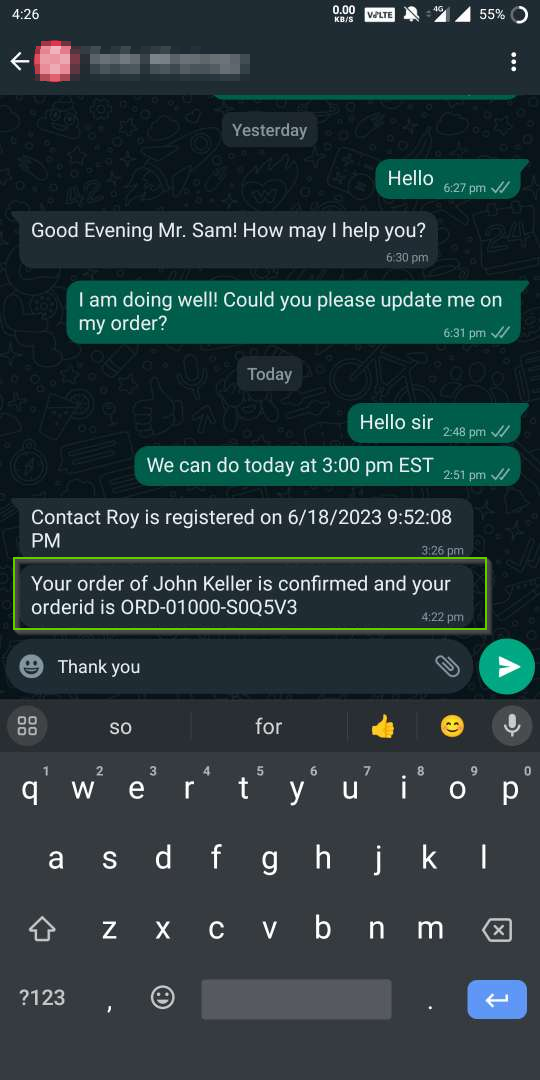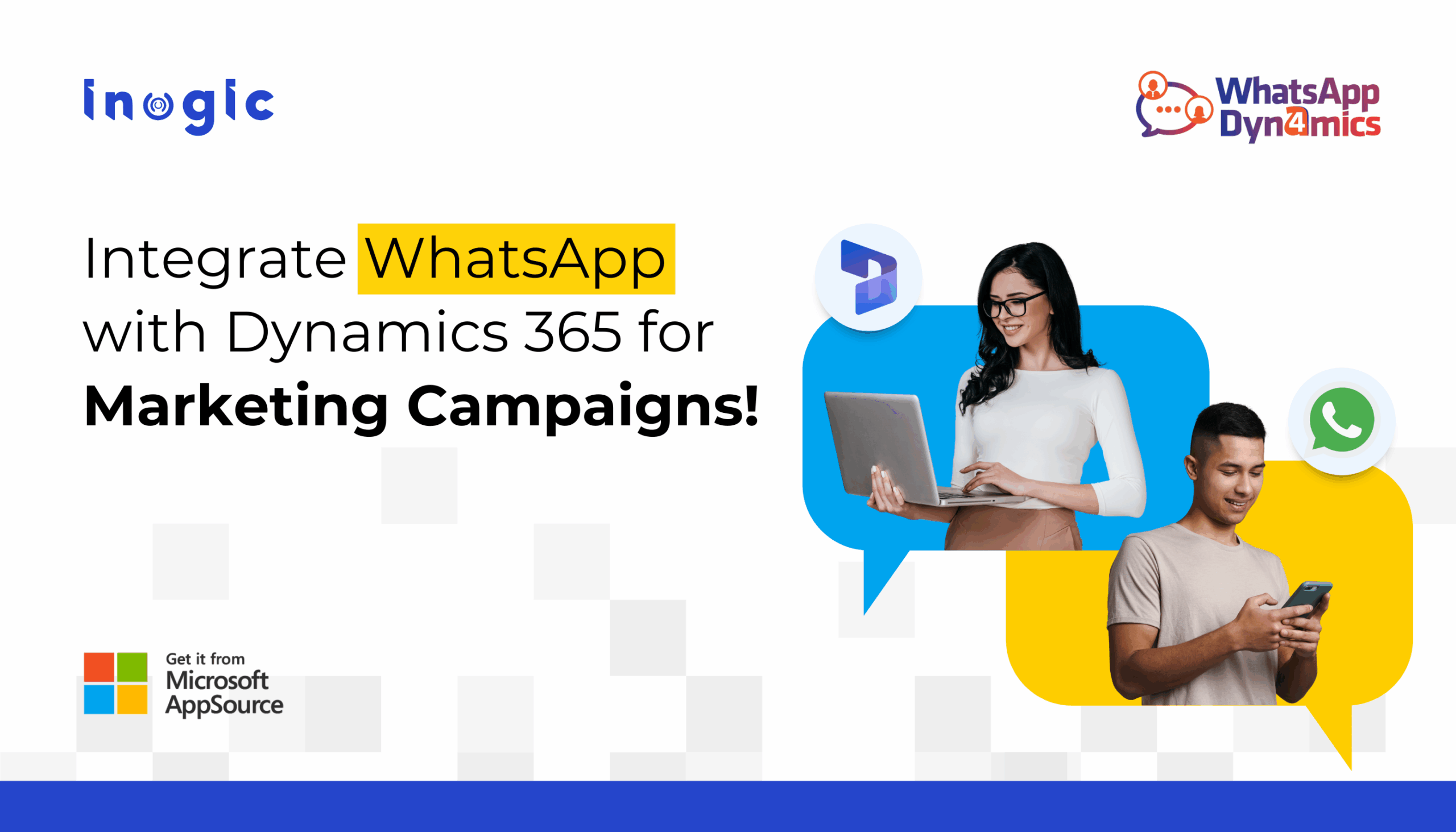
WhatsApp messages have a 98% open rate. Email sits at 21%.
For businesses using Dynamics 365, this gap represents a massive opportunity. Most businesses struggle to connect their customer data with their messaging, leading to generic broadcasts that waste the platform’s potential.
This guide shows you exactly how to integrate WhatsApp with Dynamics 365 for marketing. You’ll learn the technical setup, campaign automation, and measurement strategies that turn WhatsApp into a revenue-generating channel.
Prerequisites: What You Need
WhatsApp Business Account: Verified Facebook Business Manager account and a dedicated business phone number (cannot be used on personal WhatsApp).
Dynamics 365 Access: System Administrator role and Power Automate access for workflow automation.
Integration Solution: A connector that bridges WhatsApp Business API and Dynamics 365. Solutions like WhatsApp4Dynamics install directly from Microsoft AppSource.
Step 1: Setting Up WhatsApp Business Integration with Dynamics 365
WhatsApp Business API integration happens in three phases: API account setup, Dynamics 365 connector installation, and field mapping configuration. (You can also setup using Twilio integration as well. Here is a complete guide.)
Phase 1: WhatsApp Business API Account
Apply for WhatsApp Business API access through Meta. You’ll need business verification documents and a dedicated phone number. The approval process takes 1-3 business days.
Phase 2: Install the WhatsApp Connector for Dynamics 365
Navigate to Microsoft AppSource and find “WhatsApp Dynamics 365” integration solutions. Install directly into your environment and run the configuration wizard to connect your WhatsApp Business API credentials.
Phase 3: Configure Field Mapping
The integration needs to know which Dynamics 365 fields map to WhatsApp data. Default mappings exist for standard entities, but you’ll configure these for your needs.
Out-of-box entity mapping:
- Contact
- Lead
- Account
- Case
Field mapping essentials:
- Phone number field → WhatsApp number
- Contact name → Message personalization
- Opt-in status → Campaign eligibility
- Last interaction → Automation triggers
Custom entities work too. Any Dynamics 365 entity with a phone/WhatsApp field can map to the integration.
Step 2: Building Your WhatsApp Marketing Database
Your Dynamics CRM likely holds thousands of contacts. You cannot message all of them on WhatsApp without explicit consent. Here’s how to build a compliant, engaged subscriber list.
Import Existing Contacts with Consent
If you already collect WhatsApp marketing consent through forms or verbal agreements, you can import these contacts:
- Create a view in Dynamics 365 showing contacts with documented WhatsApp consent
- Update the “WhatsApp Opt-in” field to “Yes” for verified contacts
- Document the consent source in the contact record (form submission, verbal agreement date, etc.)
- Exclude any contacts without clear, recent permission
Bulk import works, but only for contacts who specifically agreed to WhatsApp marketing. Email consent doesn’t transfer to WhatsApp consent.
Capture New WhatsApp Subscribers
Add WhatsApp opt-in checkboxes to website forms, checkout flows, and event registrations. The consent language must be specific: “I agree to receive marketing messages via WhatsApp from [Company Name].”
Segment Contacts for Targeted Campaigns
WhatsApp’s high open rates mean generic blasts waste its potential. Segment contacts in Dynamics 365 based on:
| Segment Type | Example Segments | Campaign Use Case |
| Lifecycle Stage | New leads, Active customers, Churned accounts | Welcome series vs. Win-back campaigns |
| Purchase Behavior | First-time buyers, Repeat customers, High-value accounts | Product education vs. Loyalty rewards |
| Engagement Level | Highly engaged, Moderate, Dormant | Different message frequency and intensity |
| Product Interest | Category preferences, Past purchases, Browsing history | Personalized product recommendations |
These segments live in Dynamics 365 as marketing lists or dynamic views. The WhatsApp integration pulls from these segments when launching campaigns.
Consent Management Best Practices
When someone opts out, the system must immediately update the WhatsApp Opt-in field to “No,” log the date, and exclude them from all campaigns.
The integration must also respect WhatsApp’s 24-hour messaging window. After a customer initiates contact, you have 24 hours to send free-form replies. Outside that window, you need pre-approved message templates.
Step 3: Creating WhatsApp Marketing Campaigns
WhatsApp marketing works differently from email. Messages feel personal. People expect quick, relevant content. Generic promotions get blocked or reported as spam.
Message Templates: The Foundation
Meta requires pre-approved templates for marketing messages sent outside the 24-hour customer care window. You submit templates through your Business Solution Provider, and Meta reviews them for quality.
Effective templates include:
- Clear business identification
- Valuable content or offer
- Personalization variables (name, product, date)
- Simple call-to-action
- Opt-out reminder
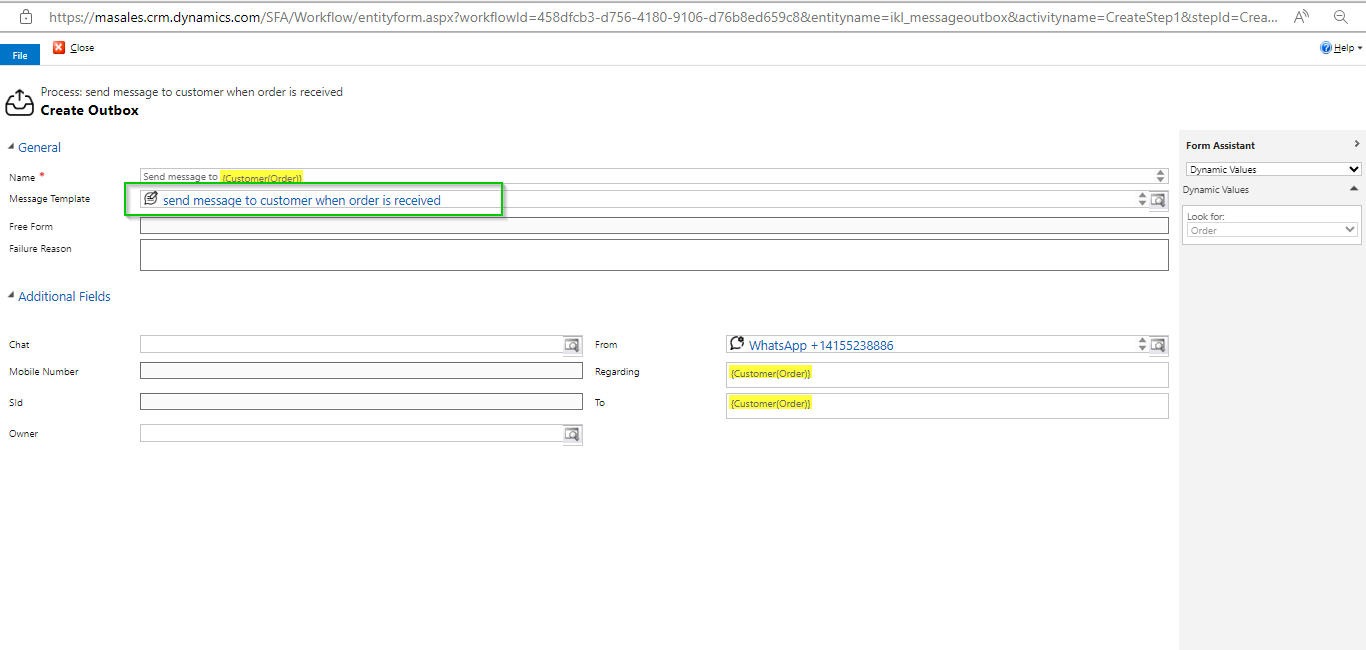
Integrate WhatsApp with Dynamics 365 for Marketing Campaigns
Example template structure:
Hi {{1}},
Your {{2}} order is confirmed! 🎉
Expected delivery: {{3}}
Track here: {{4}}
Questions? Just reply to this message.
Reply STOP to opt out.
The variables ({{1}}, {{2}}, etc.) pull data from Dynamics 365 fields automatically when the integration sends messages.
Campaign Types That Drive Results
Welcome Series: When someone opts in to WhatsApp marketing, send an immediate welcome message. This confirms their subscription and sets expectations.
Then follow up with:
- Day 2: Brand story or product education
- Day 5: First-purchase incentive or helpful resource
- Day 10: Customer success story or social proof
Abandoned Cart Recovery: Integrate WhatsApp with Dynamics 365 to trigger messages when cart abandonment occurs. The message includes:
- Products left in cart (pulled from Dynamics 365 order data)
- Direct link to complete purchase
- Limited-time incentive (free shipping, discount)
- Easy opt-out
These campaigns convert 10-15% of abandoned carts when sent within 2 hours.
Post-Purchase Engagement: After a purchase records in Dynamics 365, automated WhatsApp workflows:
- Confirm order immediately
- Send shipping updates as status changes
- Request review 7 days after delivery
- Suggest complementary products based on purchase history
Re-engagement Campaigns: For contacts who haven’t purchased in 60+ days, send targeted win-back messages. Use Dynamics CRM data to personalize:
- Products they previously viewed or purchased
- Special offers matching their past preferences
- Account updates or new features they’d value
Rich Media Best Practices
WhatsApp supports images, videos, documents, and location sharing. Media increases engagement compared to text-only messages:
- Images: Product photos, promotional banners (under 5MB, JPG or PNG)
- Videos: Product demos, testimonials (max 16MB, under 30 seconds)
- Documents: Catalogs, price lists (PDF, under 100MB)
Step 4: Automating WhatsApp Workflows from Dynamics 365
Manual messaging doesn’t scale. The real power of WhatsApp integration in Dynamics CRM comes from workflow automation.
Trigger-Based Campaigns
Dynamics 365 workflows and Power Automate flows can trigger WhatsApp messages based on any CRM event:
Record Creation Triggers
- New Lead created → Send welcome message introducing your solution
- New Case opened → Confirm receipt and provide case number
- New Opportunity → Trigger nurture sequence
Field Update Triggers
- Lead Status changes to “Qualified” → Send next steps message
- Order Status changes to “Shipped” → Send tracking information
- Account Renewal Date approaching → Send renewal reminder 30 days prior
Scheduled Triggers
- Birthday field matches today’s date → Send birthday greeting with offer
- Anniversary of first purchase → Send loyalty thank you
- Weekly digest of new content → Send every Friday at 10 AM
You can also do similar for segment-based campaigns. This blog will help you to create both trigger based as well as segment-based campaigns.
Campaign Workflow Example
Here’s a complete customer onboarding workflow using WhatsApp Business Dynamics 365 integration:
Trigger: New Contact created with “WhatsApp Opt-in” = Yes
Day 0: Welcome message with company introduction
- Check: Contact created in last 1 hour
- Action: Send template “Welcome_New_Customer”
- Log: WhatsApp conversation record created
Day 2: Educational content about product category
- Check: 48 hours passed since welcome message
- Action: Send template “Product_Education” with personalized product recommendation
- Log: Update “Last WhatsApp Sent” field
Day 7: First purchase incentive
- Check: 7 days passed AND no purchase recorded
- Action: Send template “First_Purchase_Discount” with 15% code
- Log: Track code usage in Dynamics 365
Day 14: Case study or testimonial
- Check: 14 days passed AND no purchase
- Action: Send template “Customer_Success_Story”
- Log: Campaign engagement metrics
Day 30: Final engagement attempt
- Check: 30 days passed AND no purchase AND no recent replies
- Action: Send template “Final_Offer”
- Update: Mark as “Low Engagement” segment for different strategy
Each step checks the previous step’s completion and contact engagement before proceeding. Contacts who purchase exit the workflow automatically.
Step 5: Measuring WhatsApp Marketing Performance
The WhatsApp connector for Dynamics 365 tracks comprehensive metrics within your CRM environment. No need for external analytics tools.
Comparing WhatsApp to Email Performance
Real-world benchmarks from businesses using WhatsApp integration in Dynamics CRM:
| Metric | Difference | ||
| Open Rate | 98% | 21% | +367% |
| Click-Through Rate | 45-60% | 2-5% | +1200% |
| Response Rate | 40% | 1% | +4000% |
| Average Response Time | 90 seconds | 24 hours | 99.9% faster |
| Conversion Rate | 15-25% | 1-3% | +700% |
These numbers explain why businesses prioritize WhatsApp integration with Dynamics 365 despite setup complexity.
Advanced Features: AI-Powered Message Optimization
Modern WhatsApp Dynamics 365 integrations include AI capabilities that enhance message quality:
Automated Message Refinement: Adjust tone, correct grammar, simplify complex sentences, and suggest personalization fields based on customer profiles.
Intelligent Response Recommendations: Generate contextually appropriate replies based on customer message content, Dynamics 365 history, and past conversation outcomes.
Sentiment Analysis: Track conversation sentiment in real-time to detect frustrated customers for escalation, identify satisfied customers for review requests, and monitor campaign trends.
Making the Integration Decision
Building custom integration between WhatsApp Business API and Dynamics 365 requires developers, 200-400 hours for initial development, and ongoing maintenance. This path suits large enterprises with specific requirements.
Conclusion
Email marketing faces declining effectiveness. Social media algorithms limit organic reach. Paid advertising costs rise continuously. Meanwhile, WhatsApp delivers 98% open rates and customers actively prefer it for business communication.
Pre-built solutions like WhatsApp4Dynamics offer immediate setup from AppSource, automatic updates, pre-built features (templates, workflows, analytics, AI optimization), and professional support. The cost difference narrows when factoring in maintenance and opportunity cost.
What are you waiting for?
Install WhatsApp4Dynamics from our website or Microsoft AppSource now and get a 15-day free trial!
Want a personalized demo? Drop a mail at crm@inogic.com