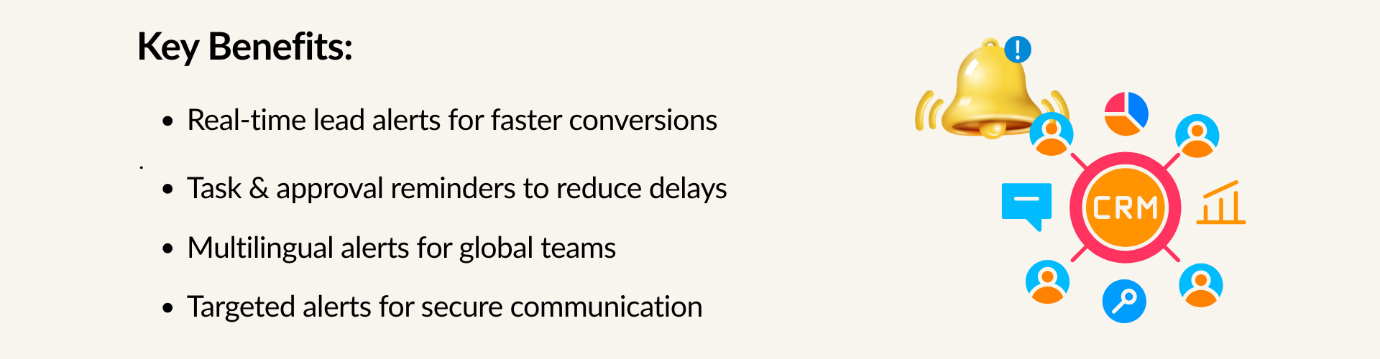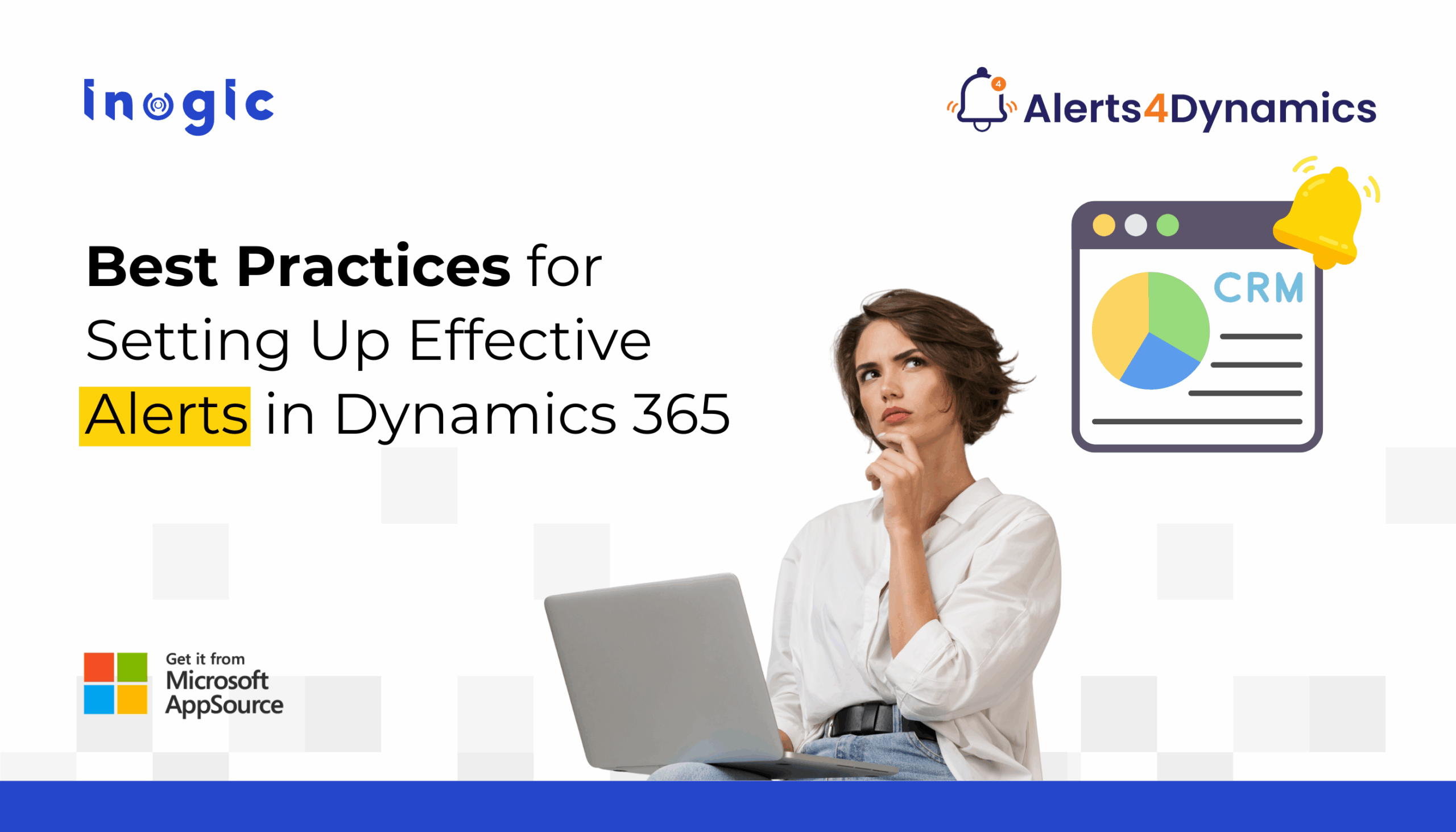
Are you tired of missing important updates in your CRM system?
Whether it’s a hot lead, a critical support ticket, or an overdue invoice, every second counts in today’s fast-paced business environment. That’s where Dynamics 365 alerts notifications come into play.
In this post, we’ll walk you through the best practices for alerts in Dynamics 365 using Alerts4Dynamics, a powerful add-on designed to streamline real-time communication across your sales, support, and admin teams.
What is Alerts4Dynamics?
Alerts4Dynamics is a productivity app that helps you create, schedule, and manage real-time CRM alerts across any Dynamics 365 entity. From pop-ups to email digests, it supports multiple delivery modes, multilingual alerts, and dynamic targeting.
Why Add Alerts in Dynamics 365 CRM?
Adding alerts in your CRM system improves response time, ensures compliance, and boosts productivity.
Best Practices for Dynamics 365 Alerts & Notifications with Alerts4Dynamics
1. Use Alert Levels Strategically
- Information: Use for general updates like holiday announcements or low-priority task reminders.
- Warning: Flag time-sensitive tasks like upcoming quote expirations or pending approvals.
- Critical: Reserve for high-priority issues like payment failures, escalated cases, or SLA breaches.
Pro Tip: Overusing critical alerts can cause alert fatigue. Use sparingly to maintain urgency.
2. Target the Right Audience
- Use “Alert Audience” settings to define who should receive a notification.
- Avoid sending alerts to everyone — tailor based on team roles, geography, or entity relationships.
Use case: Send case escalation alerts only to the support manager, not the entire team.
3. Enable Multilingual Notifications
- Create alerts in multiple languages based on users’ CRM interface preferences.
- Ensure global teams receive alerts in their preferred language for faster understanding and action.
Pro Tip: Alerts4Dynamics lets you add message variants for different languages per alert.
- Leverage User Preferences
- Allow users to choose how they receive alerts: Pop-Up, Email, or Form Notification.
- Avoid hardcoding delivery modes unless it’s a mission-critical alert.
Example: A field sales rep might prefer email notifications, while a support rep on the CRM may prefer pop-ups.
5. Use Scheduling for Timely Reminders
- Use Scheduled Alerts to remind users of upcoming actions like PO approvals, contract renewals, or task deadlines.
- Prevent last-minute chaos with proactive reminders.
Example: Schedule a recurring monthly alert for license renewal dates.
6. Combine Alerts with Workflow Automation
- Set up event-based alerts that trigger based on status changes, field updates, or specific conditions using workflows.
- Use rule-based alerts for filtering notifications using FetchXML or system views.
Example: Alert sales managers when any open opportunity over $100,000 is updated.
7. Summarize Alerts via Email Digests
- Instead of flooding inboxes, send daily or weekly email digests summarizing unread or pending alerts.
- Great for executives or users who don’t log in daily.
Pro Tip: You can configure digest emails with up to 100 alerts and personalize them with CRM views.
8. Use Rich Text for Visual Engagement
- Format alerts with bold text, links, images, and tables using Message Rich Text to enhance clarity and user interaction.
- Ideal for announcements, policy updates, or internal news.
Tip: Avoid using Rich Text in Form Bar notifications – it’s only supported in Dialog or Pop-up formats.
9. Make Alerts Searchable
- Enable users to search alerts using keywords from the alert panel.
- Helps users quickly find relevant announcements or critical messages they missed.
Use case: Sales managers can search “deal” or “opportunity” to locate all related alerts instantly.
10. Enable Dismissible Alerts for Flexibility
- Let users dismiss alerts they’ve addressed using the “Is Dismissible” option.
- Prevents clutter in the notification center and improves usability.
Tip: For compliance or audit trails, make certain alerts non-dismissible.
Frequently Asked Questions (FAQs)
- Can I create alerts for custom entities in Dynamics 365?Yes! Alerts4Dynamics supports both out-of-the-box and custom entities.
- Can I send email notifications to external users?You can send alerts to internal users and external contacts like clients.
- Can users set their own alert preferences?Alerts4Dynamics allows users to choose how they want to receive notifications, via pop-ups or email.
- Is there a way to send a summary of alerts?Use the Email Digest Workflow to send daily/weekly/monthly notification summaries.
Wrapping Up
Adding alerts in Dynamics 365 is no longer a hassle, thanks to Alerts4Dynamics. Whether you need real-time CRM alerts, scheduled reminders, or custom post notifications, this app has you covered.
🔔 Ready to optimize your CRM notifications?
Start a 15-day free trial of Alerts4Dynamics via Microsoft AppSource or Inogic’s website and test one alert scenario today.
Need a live demo? Contact us at crm@inogic.com.