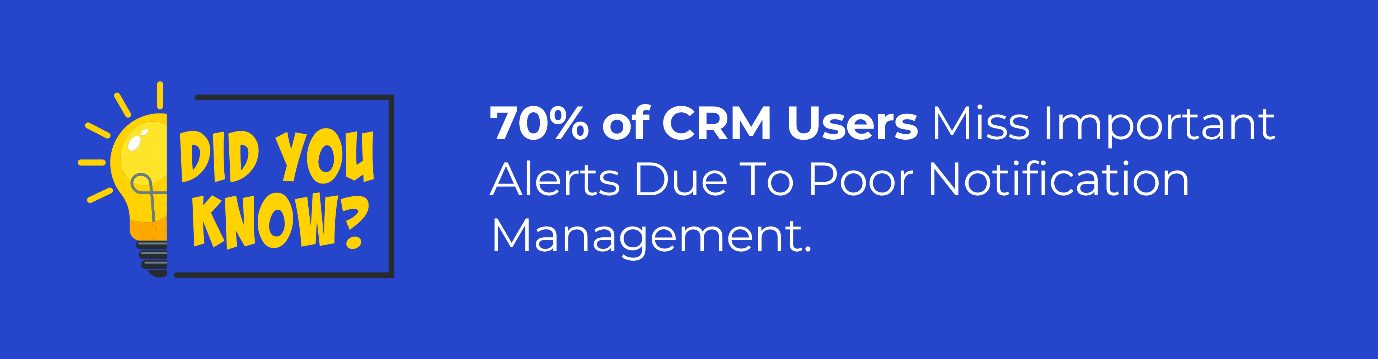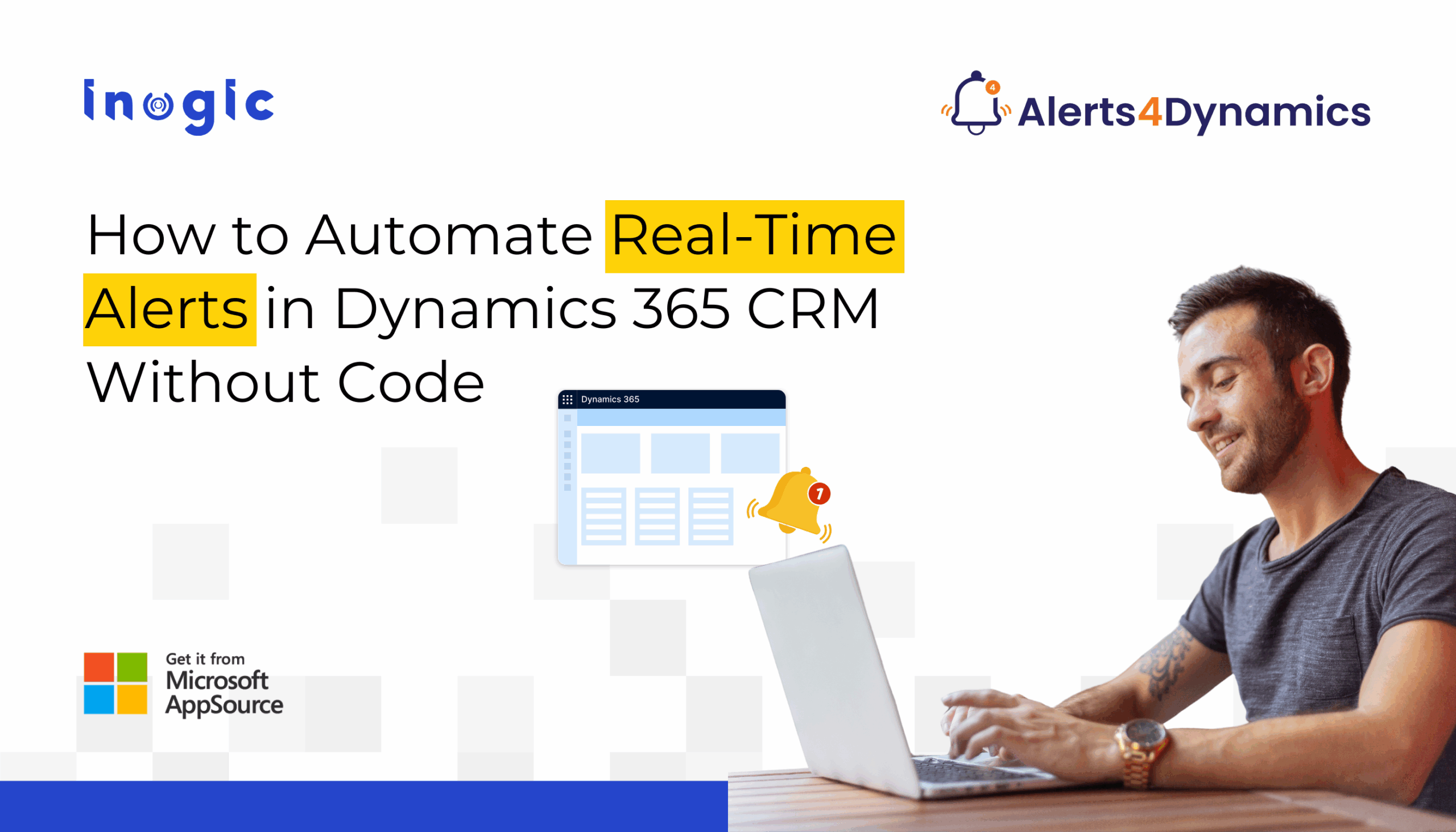
Imagine this: You’re a sales manager, and one of your reps just closed a $50,000 deal. But finance never got the memo, no alerts were triggered, and the update got lost in email clutter. By the time someone notices, key deadlines have already slipped.
Now, what if you could automatically and instantly notify the right people the moment something important happens, without writing a single line of code?
That’s exactly what Alerts4Dynamics does.
What is Alerts4Dynamics
Alerts4Dynamics is a comprehensive alert and notification app for Dynamics 365 CRM. It enables you to set up real-time notifications for any entity, whether standard or custom.
With flexible alert types, rich message formatting, audience targeting, and multiple delivery modes, it ensures the right people get the right information at the right time.
What Kinds of Alerts Can You Automate
With Alerts4Dynamics, you can automate different types of alerts tailored to your business needs:
- Event-Based Alerts: Triggered instantly when an action occurs, such as a record status change, a new invoice creation, or a case resolution.
- Rule-Based Alerts: When specific conditions are met (e.g., “amount ≥ $1,000”, or “lead not contacted in 3 days”).
- Record-Based Alerts: Linked to individual records, ensuring only relevant updates (like an expiring quote) generate alerts.
- Announcements: Organization-wide notifications or targeted updates that keep teams aligned and informed.
Watch our quick video on CRM Alerts Every Team Should Be Using, featuring practical, real-world alerts you can start setting up today.
How Does Alerts4Dynamics Deliver Alerts Right?
| Feature | What It Means for You |
| Delivery Modes | Send alerts as pop-ups, form notifications, or emails—choose based on urgency and audience. |
| Audience Control | Target exactly who needs to know, exclude irrelevant users, and even include external contacts. |
| Alert Levels | Use Information, Warning, or Critical levels – visual cues ensure priorities are clear. |
| Multilingual Support | Alerts appear in each user’s preferred UI language, ensuring nothing gets lost in translation. |
| User Preferences | Let users decide how they want to receive alerts—email, pop-up, or in-form notifications. |
| Search & Logs | Quickly search past alerts, track read/dismissed ones, and cut the noise with better visibility |
Step‑by‑Step: Automate a Use‑Case with Alerts4Dynamics
Let’s walk through a practical example: sending a notification the moment an invoice is marked “Paid”, including external contacts, and all without writing a single line of code.
This demonstrates how Alerts4Dynamics makes real-time alerts simple, actionable, and fully customizable.
- Install Alerts4Dynamics (Use the free trial if you don’t have it yet).
- Access Alert Configuration – Navigate in Dynamics 365 CRM: Advanced Settings → Alert Configuration.
- Create an Event-Based Alert – Select the Invoice entity and trigger on status change to “Paid”.
- Define the Condition – Set: Status = Paid.
- Set Up the Notification Request:
- Message Text or Rich Text: e.g., “Invoice {Invoice Number} has been Paid.” Optionally, include a link to the invoice record.
- Alert Level: Choose Information or Critical based on urgency.
- Define Audience: include the external contacts via the account relationship; also, internal users such as sales reps, finance.
- Select Delivery Mode(s): Email for external contacts; pop-up or form notification inside CRM for internal users.
- If needed, set visibility dates: when the alert should start and stop appearing.
- Save and Activate – Your alert is now live!
Example: “Can I send alerts to clients when an invoice is paid?” → Yes: Simply define the audience to include contacts of that account; choose email mode; and set up an Event-Based Alert in Alerts4Dynamics.
Use Cases: How Different Teams Can Benefit from Alerts4Dynamics
Let’s see real situations:
| Team / Role | Problem Without Alerts | Alert Scenario Using Alerts4Dynamics |
| Sales | Missed follow-ups with leads; deals stuck in pipeline. | Rule-Based Alert: Opportunity stagnant for 5 days → pop-up + email to rep & manager. |
| Customer Support | Critical cases unattended; SLA breaches. | Event-Based Alert → when case priority changes to “Critical” → Form Notification to agent + email digest to support manager. |
| Finance / Accounts | Payments not tracked; external stakeholders unaware. | Event-Based Alert: Invoice marked Paid → email to external contacts; pop-up notification to finance team. |
| Operations / Compliance | Regulatory deadlines missed, internal memos ignored. | Announcement Alert: Schedule organization-wide messages; multilingual support; weekly digest email. |
FAQ: Common Questions About Alerts4Dynamics
- Can external contacts (clients) receive alerts?
Yes! You can include external audiences in emails by selecting related contact entities in your audience settings. - What if a user doesn’t want pop-ups?
Users can customize their preferences—choose pop-up, in-form notification, email, or a combination. - Are CRM alerts multilingual?
Alerts4Dynamics supports multiple languages and displays alerts in each user’s CRM language settings. - Can I search or see old alerts?
A searchable alert panel and logs of read/dismissed notifications make it easy to track past alerts. - How do I choose between Rule-Based and Event-Based alerts?
If you want the alert to trigger only when a specific event happens (status changes, record created, etc.), Event-Based is more precise. Rule‑Based is helpful for ongoing conditions (e.g., “all unpaid invoices older than 30 days”). Alerts4Dynamics supports both.
If you want your Dynamics 365 CRM to be more proactive – ensuring your team never misses a lead, case, or payment – automating alerts without writing code isn’t just possible; it’s smart. Alerts4Dynamics gives you that power and full flexibility.
Are you ready to try it out?
Start a 15-day free trial of Alerts4Dynamics via Microsoft AppSource or Inogic’s website and test one alert scenario today.
Need a live demo? Contact us at crm@inogic.com.