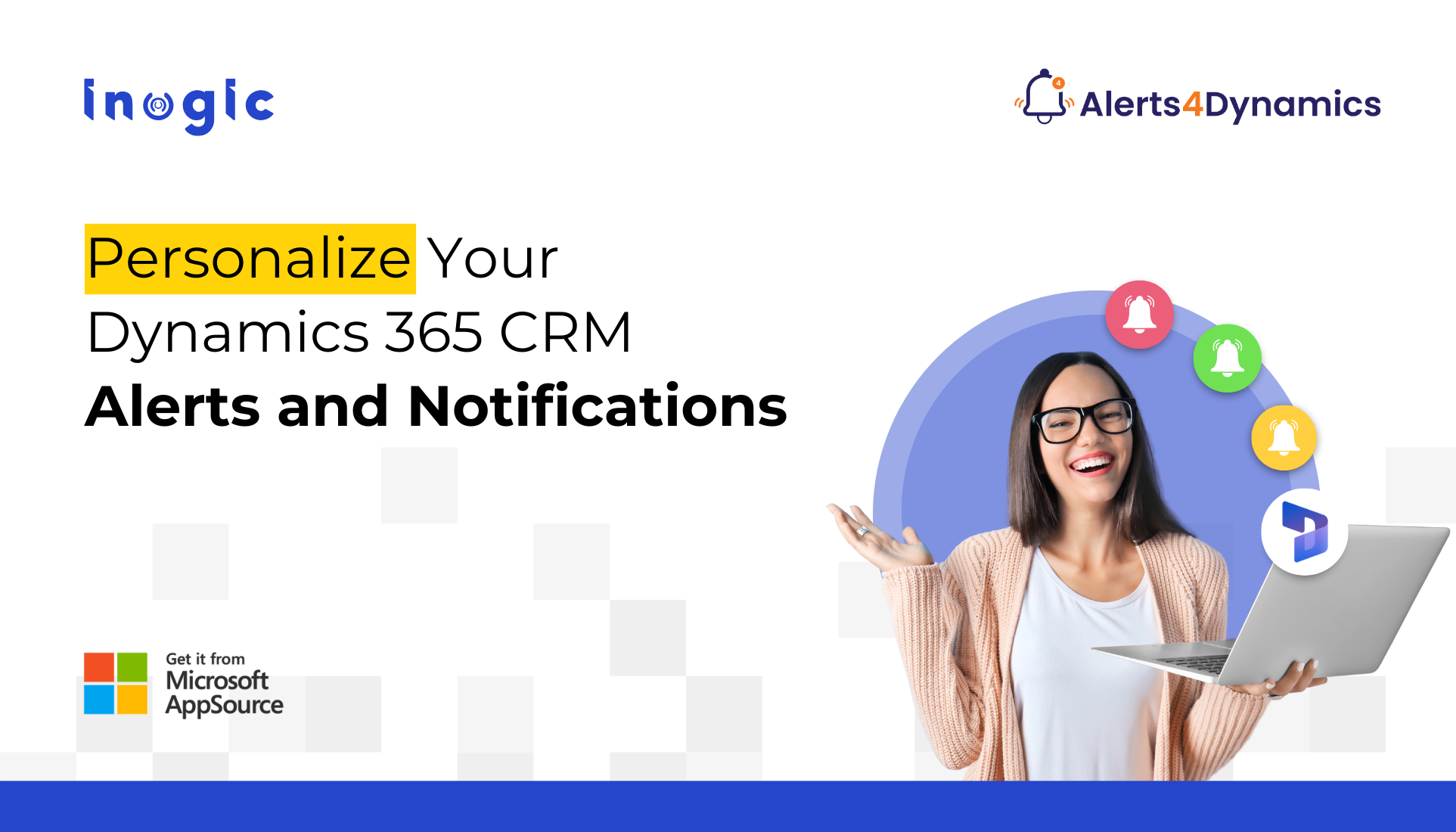Struggling to keep CRM users informed at the right time?
From missed follow-ups to delayed escalations, communication gaps in Dynamics 365 CRM can slow down operations and impact productivity.
That’s why smart teams are turning to Alerts4Dynamics—a no-code notification app that allows you to schedule, customize, and target alerts across email, pop-ups, and in-app posts.
Whether it’s notifying sales about a new lead or reminding support of overdue tickets, Alerts4Dynamics ensures the right message reaches the right people at the right time.
In this blog, we answer top FAQs from CRM users to help you customize alerts efficiently and solve everyday CRM issues.
Alerts and notifications in Dynamics 365 CRM
Alerts and notifications in Dynamics 365 CRM are messages or reminders designed to inform, guide, or prompt action by users based on specific events, conditions, or data changes within the CRM system.
These can take various forms, such as in-app pop-ups, form notifications, emails, or mobile alerts, and serve a variety of business needs—from compliance reminders to customer follow-ups or internal process alerts.
Alerts4Dynamics is the ideal tool for enhancing CRM engagement by delivering timely, targeted, and customizable alerts. Its core capabilities include:
- Multiple alert types & delivery channels (in-app, mobile, email)
- User-friendly controls: snooze, search, multilingual support
- Audience targeting and visibility scheduling
- Analytics: read/dismiss logs, email summarization workflows
- Flexibility: support for custom entities, on-premises & online installations
Alert Types that are Supported in Dynamics 365 CRM using Alerts4Dynamics
- Announcement Alerts: Broadcast messages globally or to specific groups.
- Rule‑Based Alerts: Auto‑triggered based on defined conditions (e.g., lead value threshold).
- Record‑Based Alerts: Associated with individual CRM records.
- Event‑Based Alerts: Triggered by CRM events like status changes
It’s a comprehensive solution for boosting team responsiveness, data transparency, and CRM effectiveness
Frequently Asked Questions About Alerts in Dynamics 365 CRM
Can I create multiple notifications for one alert in Dynamics CRM?
Yes. With Alerts4Dynamics, you can associate multiple notifications with a single alert. This ensures the message is delivered across various channels—email, pop-up, or timeline posts—for better visibility.
Is it possible to schedule recurring alerts?
Absolutely. You can configure alerts to snooze and repeat at custom intervals—daily, weekly, monthly—ideal for regular reminders, recurring tasks, or audits.
Can alerts notify about new leads or opportunities?
Yes. Alerts4Dynamics supports Event-Based Alerts that trigger notifications when new records (like leads or opportunities) are created, keeping your sales team informed in real-time.
Can I tag or mention users in alerts?
Yes. Users can be tagged in timeline posts linked to alerts, enabling personalized collaboration within CRM records.
Can I restrict alerts to specific users or roles?
Yes. You have granular control to target or exclude individual users, teams, or security roles from receiving specific alerts.
Can I make alerts dismissible or non-dismissible?
Yes. Based on urgency or compliance, alerts can be configured to be either dismissible (user can close them) or non-dismissible (mandatory attention).
Can users choose how they receive alerts?
Yes. Users can opt to receive alerts via email or pop-up notifications based on their preference, offering a personalized experience.
How do I define the audience for an alert?
Alerts can be targeted to:
- Individual Users
- Specific Teams
- Entire Security Roles
This ensures alerts are relevant and reach only the intended recipients.
Can I create multilingual alerts for global users?
Yes. Alerts4Dynamics supports multilingual messaging, allowing you to send the same alert in multiple languages based on user preferences or regions.
Can I schedule alerts with start and end dates?
Yes. You can define:
- Start Date
- End Date
- Visibility Duration for each notification
This ensures alerts are timely and expire when no longer relevant.
Can I categorize alerts by urgency or priority?
Yes. Using Alerts4Dynamics, Alerts can be labelled as:
- Information
- Warning
- Critical
This helps users prioritize tasks and take quicker action on high-priority issues.
Can alerts be triggered by specific CRM record changes?
Yes. Use Rule-Based Alerts or Event-Based Alerts to define conditions—like status change, missed due dates, or field updates—that trigger notifications automatically.
Can I customize the format and style of alert messages?
Yes. Alerts4Dynamics offers rich text formatting, allowing you to:
- Change fonts, colors
- Add bullet points, hyperlinks
- Insert tables, images, and logos
This helps you deliver clear, branded, and visually engaging messages.
Can I include dynamic CRM fields like customer names or due dates in alerts?
Yes. You can use placeholders to pull live CRM data—such as customer names, case numbers, or due dates—into your alert message, ensuring personalized communication.
Final Thoughts
If you’re tired of communication gaps in your CRM process—missed leads, unacknowledged updates, or poor follow-through—it’s time to power up with smart, rule-based notifications.
Alerts4Dynamics gives you complete control over how, when, and to whom alerts are sent—without any coding.
Want to try it firsthand? Get a 15-day free trial directly from our website or Microsoft AppSource.
Explore our Knowledge Docs or watch the quick demo video to see it in action
Prefer a guided walkthrough? Book a personalized demo and watch the difference unfold in real time.
Have questions or ready to dive in? Reach out to us at crm@inogic.com.