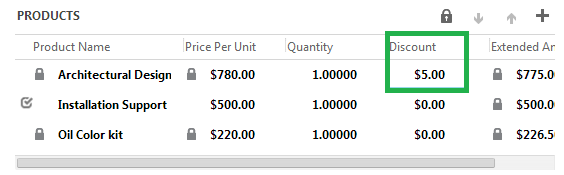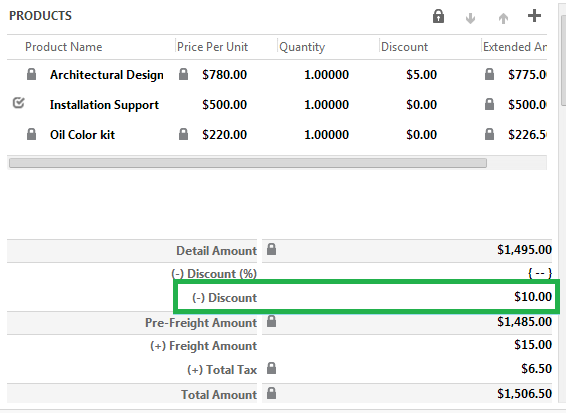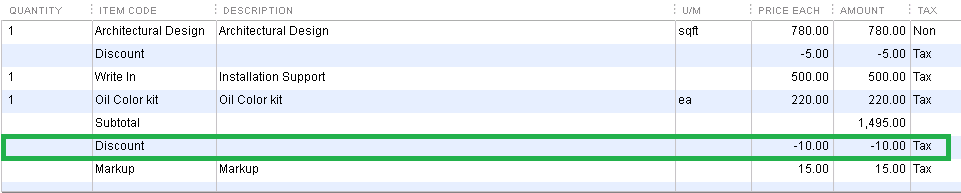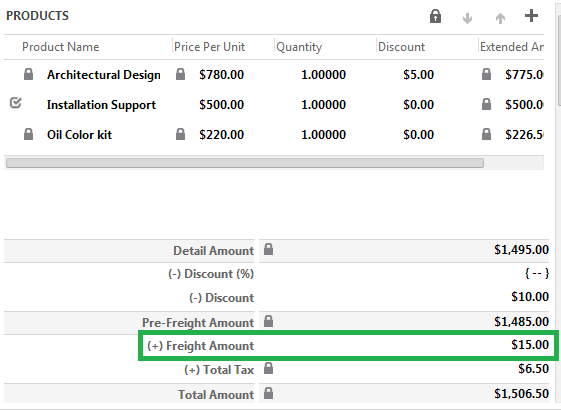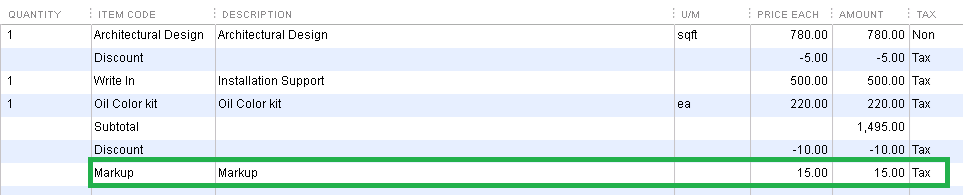Introduction:
After installing, connecting Dynamics 365 and QuickBooks(Online and Desktop), and successfully activating InoLink, you are ready to proceed to the next step. Handling of Write-In line items and discounts differs in Dynamics 365/CRM and QuickBooks InoLink therefore requires this additional step to configure the mapping of products. In this article, we will guide you through the process of configuring product mapping for InoLink for QuickBooks Desktop.
Follow the steps mentioned below to perform product Mapping in InoLink:
1. For error-free synchronization between Dynamics 365/CRM and QuickBooks Desktop, we need to set up the products that need to be used in QuickBooks for the following namely; Write-In Product, Invoice/Order Discount Product, Line Discount Product, Subtotal Product, and Freight.
2. Let us discuss each of these
A. Write-In Product:
Dynamics 365/CRM allows for adding products maintained through the Product Catalog or enter in a write-in product in Opportunity, Quote, Order, and Invoice. QuickBooks, however, does not allow entering a line item without specifying the product. To avoid this conflict we need to create a service type of product in QuickBooks that we can use as a placeholder when transferring write-in lines from CRM transactions to QuickBooks.

After this, any write-in line from Dynamics 365/CRM would be carried over to QuickBooks as shown in the screenshots below;
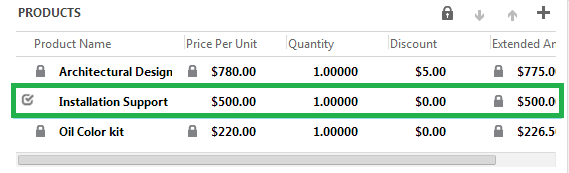
B. Line Discount Product:
Dynamics 365/CRM allows you to specify discounts for line-items by specifying the discount amount in the Discount and Volume Discount fields on the line item form. QuickBooks, on the other hand, requires products of the type ‘Discount’ to be created and add it as a separate line item in the transaction.
With the above mapping, line item discount in Dynamics 365/CRM will be carried over to QuickBooks as shown in the screenshots below;
C. Quote/Order/Invoice Discount Product:
Similar to Line Discount, Dynamics 365/CRM allows for Discount on the transaction as a whole. The following mapping support enables these discounts to be carried over to QuickBooks.
An invoice discount provided in Dynamics 365/CRM will be carried over to QuickBooks as shown in the screenshots below;
D. Subtotal Product:
Bringing over Discounts provided at the transaction level would require the Discount to be represented in QuickBooks as a discount on the entire line item total. This requires a sub-total product to be added to the transaction in QuickBooks and hence the need for providing the QuickBooks product to be used for this.
With the above mapping set, Dynamics 365/CRM transaction would be in QuickBooks as shown in the screenshot below;
E. Freight Product:
Dynamics 365/CRM provides the ability to specify the Freight amount on the transaction header screen. Again this needs to be carried over to QuickBooks as a line item since no fields appear in QuickBooks transaction form to accept this.
The above mapping will help to carry the freight amount in Dynamics 365/CRM transaction as a line item in the transaction in QuickBooks as shown in the screenshots below;
3. The product mappings accept the products of the following types in QuickBooks;
| Dynamics CRM | QuickBooks Item type |
| Freight | Other Charges Product |
| Line Item Discount | Discount Product |
| Order/Invoice Discount Product | Discount Product |
| SubTotal Product | Subtotal Product |
| Write-In Product | Service Product |
Note: Make sure that you complete the mappings to ensure that the data is correctly integrated between the two systems.
4. To know more about how the fields between Dynamics CRM and QuickBooks, read ‘Field mapping for Account, Contact & Product‘ and ‘Field mapping for Quote & Invoice‘.
Conclusion:
After successfully mapping the products, you are now ready to configure integration preferences for the sync using InoLink. In the next article, we will guide you through the steps needed for configuring integration preference for Customers, Products and Transactions Sync between Dynamics 365/CRM and QuickBooks.