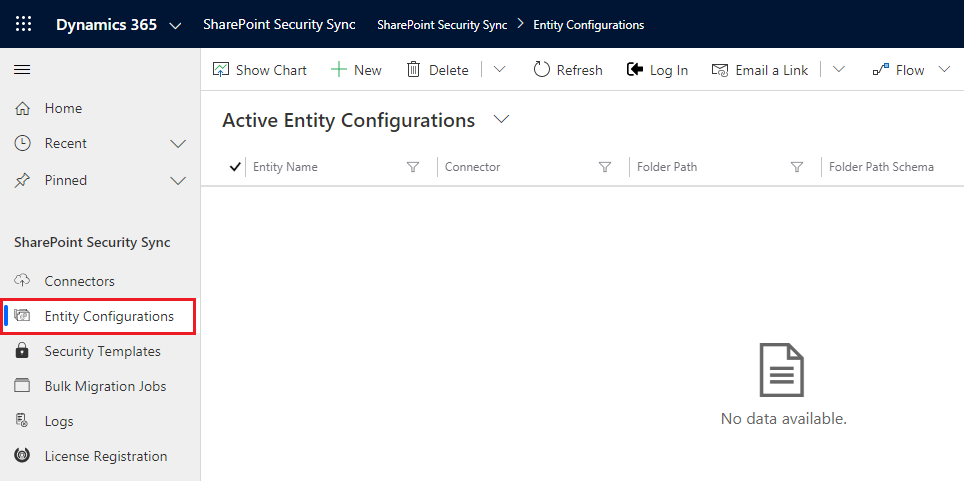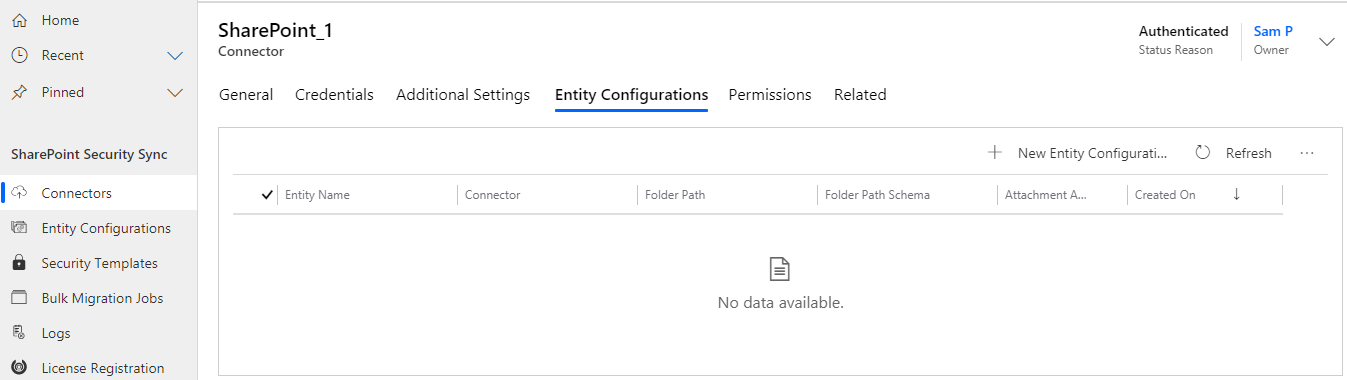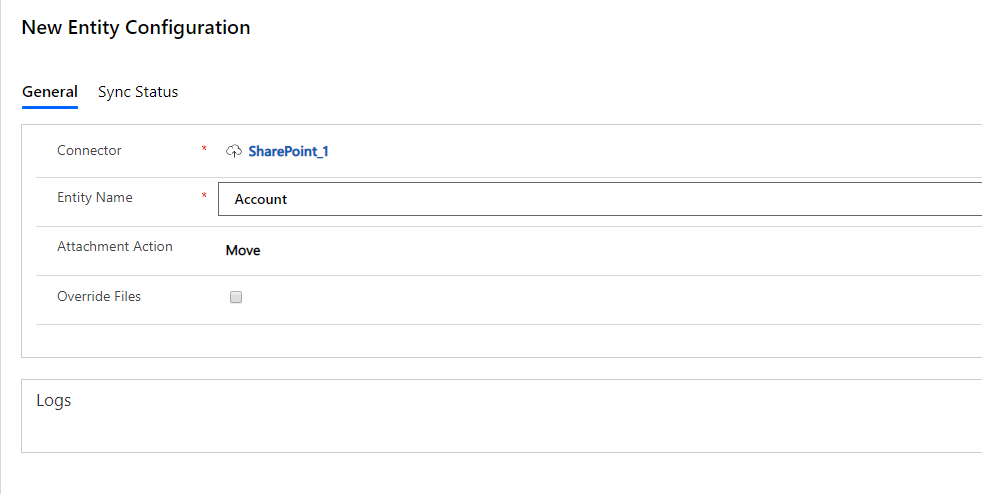For ‘Entity Configuration’ go to SharePoint Security Sync -> Entity Configuration.
Entity Configurations can be created from the Connector form too, just click on Entity Configuration Tab on Connector page and click on “+ New ” button.
General:
- Connector: Select the Connector for which you want to configure the Entity.
- Entity Name: Mention the Entity for which you are configuring.
- Attachment Action: You can either Copy or Move the attachment.
- Copy: If you Select Copy, the attachment will be copied to SharePoint and its cloud storage path will be stored against the record.
- Move: If you Select Move, the attachment will be moved/migrated to SharePoint and its cloud storage path will be stored against the record.
- Override files: If checked, means trying to upload file with same name will be overriden. If unchecked, then a new file with number appended is created and uploaded in SharePoint.
Note:
- To use SharePoint Security Sync functionalites on an Entity it is mandatory that you create an Entity Configuration record for the same.
- Attachment Actions can be enabled only for one entity with one Connector.
- Connector and Entity Configuration are editable if user has SharePoint Security Sync Administrator or System Admin Role.
- SharePoint Security Sync User can only read the Connector and Entity Configuration.
To know more visit our Website and for any queries, mail us at crm@inogic.com.