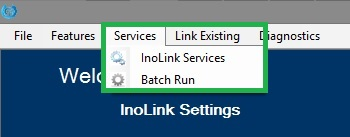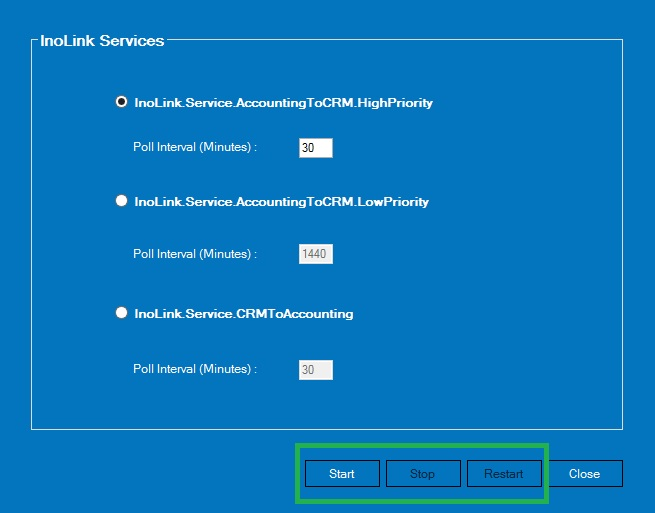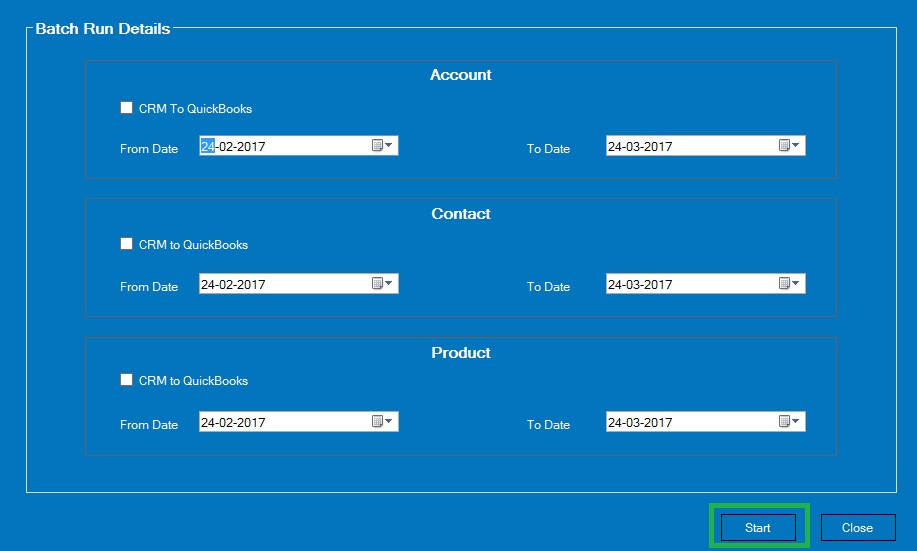InoLink application runs as a service. The services in InoLink are designed to handle the sync operations between Dynamics 365/Dynamics CRM and QuickBooks. These services run in the background without interrupting your on-going activities. In this article, we will discuss these services in detail.
Synchronization Services in InoLink:
1. In InoLink, there are two options under Services as seen in the screenshot below;
2. First, we will discuss InoLink Services which has three services for syncing data between Dynamics CRM and QuickBooks as seen in the screenshot below;
A. InoLink.Service.AccountingToCRM.HighPriority: This service is used to move Customers, Products and Transaction History from QuickBooks to Dynamics 365. This service is scheduled to run at an interval of 30 minutes. You can modify the interval to one of your choices in the ‘Poll Interval’ field.
B. InoLink.Service.AccountingToCRM.LowPriority: This service will move data like Current balance, Total balance, Last transaction Date, Year to Date sales, Aging Details and Inventory updates from QuickBooks to Dynamics CRM. This service is scheduled to run once a day and can be modified. However, it is recommended to have this set as a once a day update since it will read through all the synced Customer and Product records and update them all. It is usually a long-running and resource consuming process.
C. InoLink.Service.CRMToAccounting: This service will move the updates from Accounts, Contacts, Products, Quotes and Invoices from Dynamics CRM to QuickBooks. This service is scheduled to run at an interval of 30 minutes, which can be modified. This service will look for the Link Jobs in Dynamics 365 and process them.
Note: Poll Interval option is not available in InoLink for QuickBooks Desktop.
D. Click on ‘Start,’ ‘Stop,’ or ‘Restart’ button to start, stop or restart the services respectively.
E. If you use Multi-Currency, ensure that you have created/enabled all the currencies used in both systems and they are referred by the exact same names. Also, during sync, the program tries to match all fields using their text value so ensure that both systems use the same labels for Picklists and lookups.
F. For successful transfer of data between systems, please ensure that all the integration preferences and mapping is done before you start the services.
3. Batch Run is a one time process to move all Accounts, Contacts or Products from Dynamics CRM to QuickBooks based on their last modified date. To execute the Batch Run, navigate to Services > Batch Run and the ‘Batch Run Details’ will appear next as seen in the screenshot below;
4. Enter the date range for selecting records to be synced with QuickBooks and click on ‘Save’ to move all Accounts, Contacts, and Products from Dynamics 365 to QuickBooks.
Conclusion:
Synchronization services in InoLink ensure a seamless integration between Dynamics 365/CRM and QuickBooks. In the next article, we will discuss Link Jobs in InoLink.