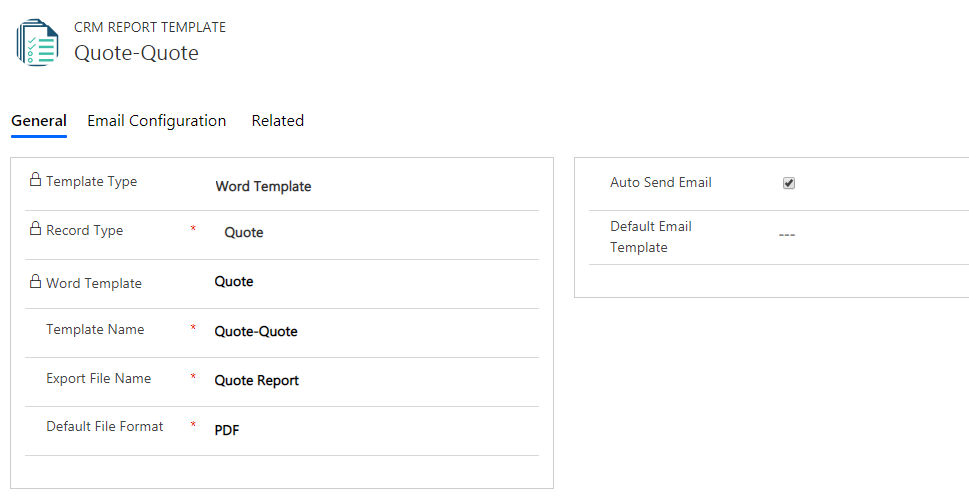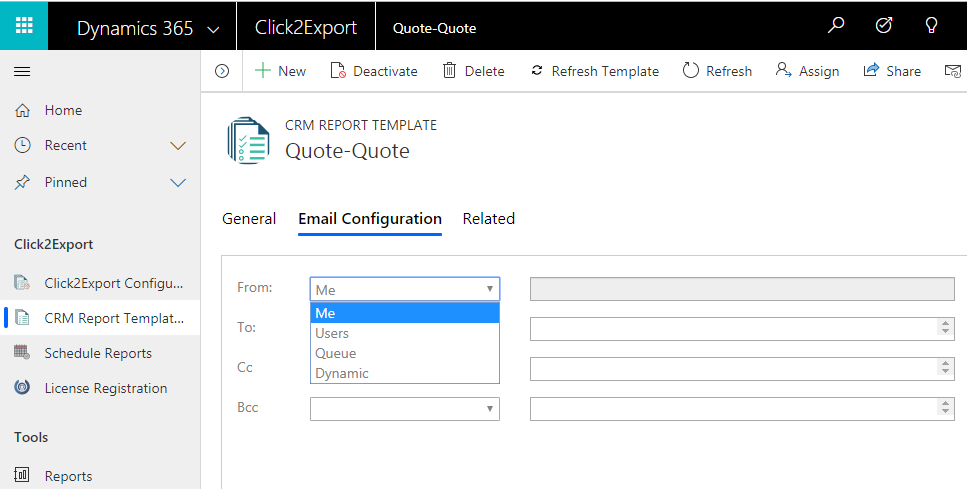In our last blog, you have seen how to configure report templates. Just like Click2Export enables you to export reports by creating report templates, it also gives you the ability to export Word files. For exporting word files you need to create word templates. There are two methods to create word templates.
Method 1: To create the word template follow the following steps –
In Classic Web – Navigate to Settings -> Click2Export Group -> CRM Report Templates -> Click on New Button.
In UCI – Click2Export App -> CRM Report Templates -> Click on New button.
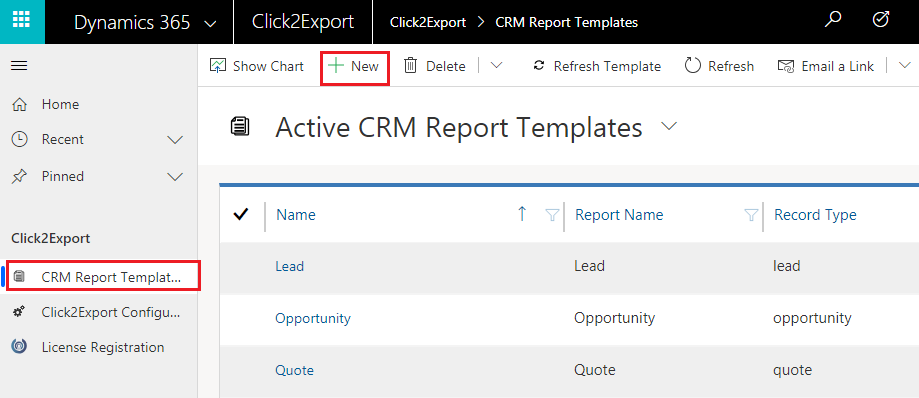
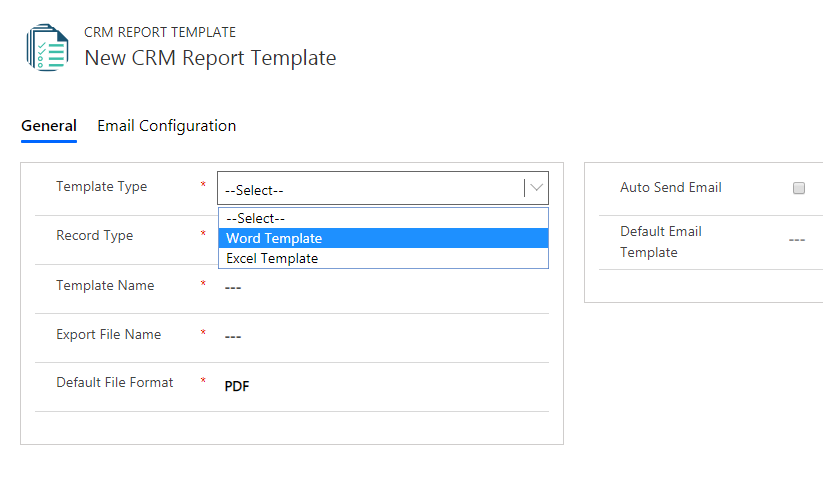
Fill the relevant details in the New CRM Report Template.
Record Type
Entity for which you want to create the CRM Report Template.
Word Template
All the word templates from the document template entity present for the selected record type will be enlisted.
Default File Format
Two options available PDF, Word. By default with the solution it is set as PDF. With this option you can decide the default format in which the report would be exported.
-
- From – The sender i.e. the person who wants to send the email.
- To – Recipient i.e. the person to whom the email is to be sent.
- CC – Carbon Copy i.e. the person to whom you want to send copy of the email information.
- BCC – Blind Carbon Copy i.e. if you are sending the Copy and you do not want the other recipients to see that you sent it to the particular contact.
- Types of Email addresses to select
- Users – If you select Users then all the CRM users present in the environment will be enlisted from where you can choose desired recipient.
- Queue – If you select Queue then all the queues present in the environment will be enlisted from where you can choose desired recipient.
- Team – If you select Team then all the teams created in the environment will be enlisted while selecting the data.
- Dynamics – e.g. if you have selected quote as an entity then all the lookup fields on quote which are allowed to send email will be enlisted while selecting the data.
Thus after creating Word Template you can use them for exporting word files against single or multiple records. You can also perform several actions such as Download, Upload to SharePoint, Attach as a Note and Send in Email.
If you have yet not downloaded the solution for a FREE trial of 15 days, you can just go to our Website or Microsoft AppSource for the same.
In case you have any suggestion, queries or want a demo mail at crm@inogic.com
Go back to Click2Export InfoCentre homepage.
Happy Exporting!