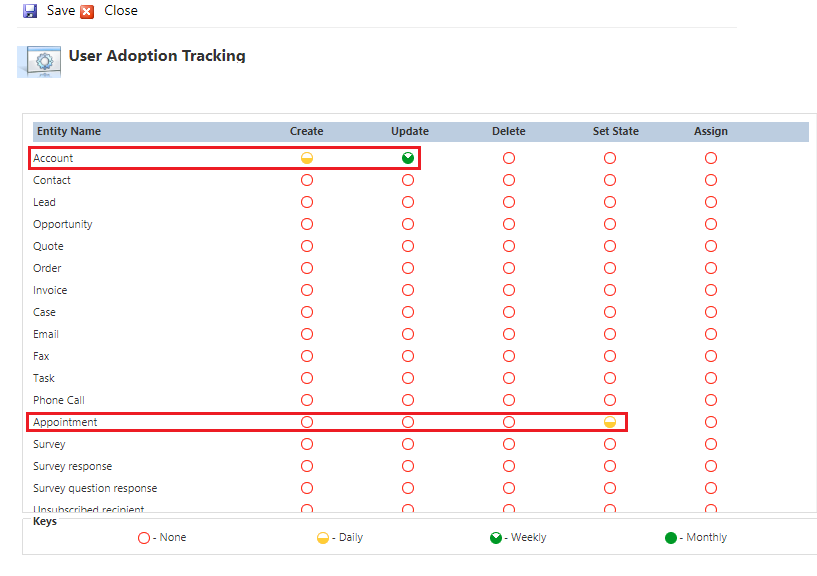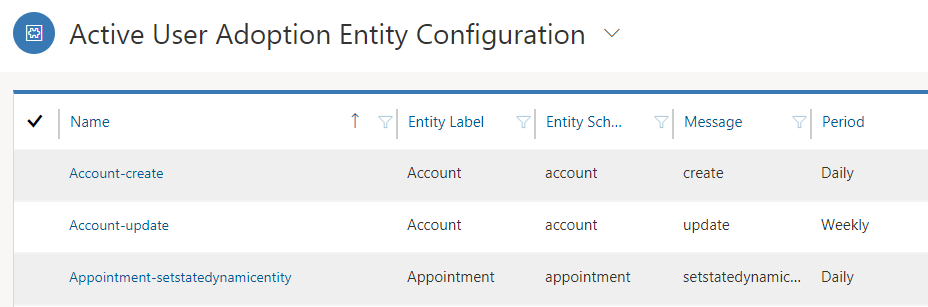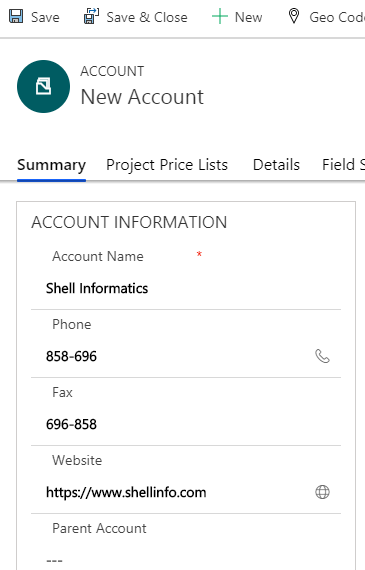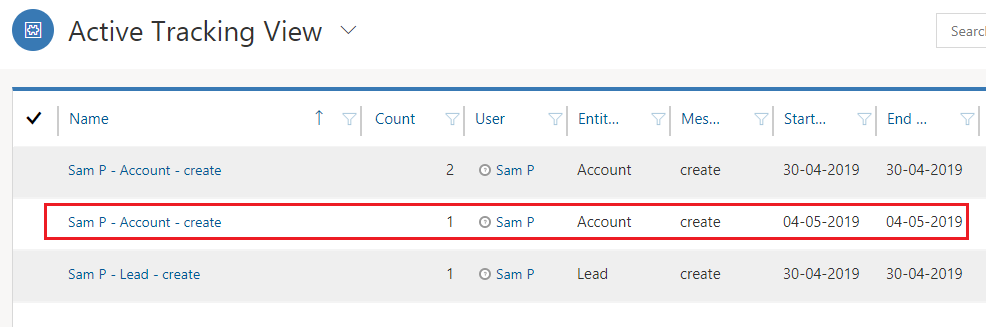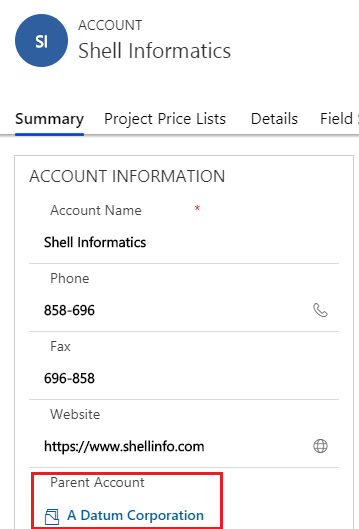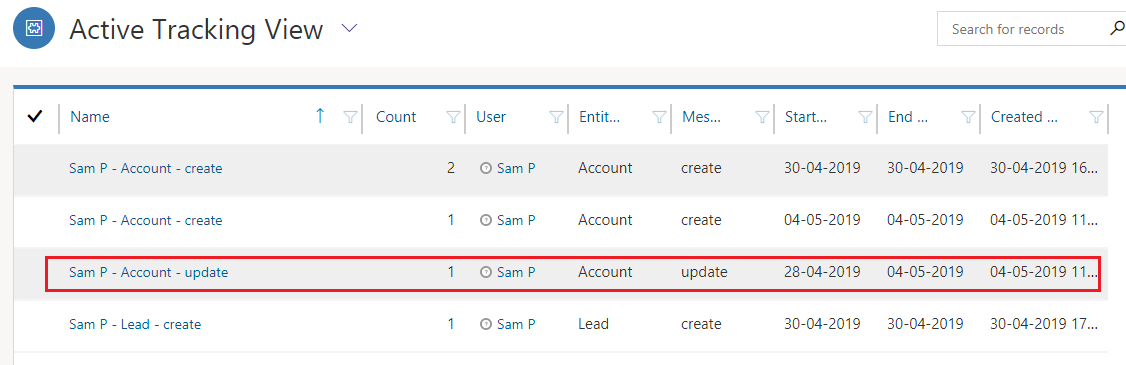Now let’s see how to configure entities and track them with the help of one such use case.
Here we have enabled Daily tracking on Account for Create & Update actions, and for Set State on Appointment.
After clicking on Save, you will be notified that the Tracking has been enabled/disabled for selected entities.
You can verify the configurations by navigating to the Entity Configuration area of User Adoption.
With the configurations recorded, actions like Create and Update on Account will be tracked. Every time an appointment is closed, that information will be tracked as well.
Let us go ahead and verify our entity configurations.
A) Verification of Account – Create
Upon save, navigate to the Tracking area of User Adoption to see the updates reflected there.
It would create a new tracking record per entity/message/period combination. Since we had selected to monitor Account created daily, you will find one record each day per user for tracking. And if multiple Accounts are created in one day then you will see that many count in the tracking field.
B) Verification of Account – Update
It would create a new tracking record per entity/message/period combination. Since we had selected to monitor Account updates weekly, you will find one record per week per user for tracking the updates by that user for that week.
In this way you can track the actions of users in the organization for a particular period of time. You can further analyze the data and derive conclusions based on the same.
Interested to know more? Find your answers at our Website or Microsoft AppSource.
For queries and feedback mail us at crm@inogic.com.
Go back to User Adoption Monitor InfoCentre homepage.