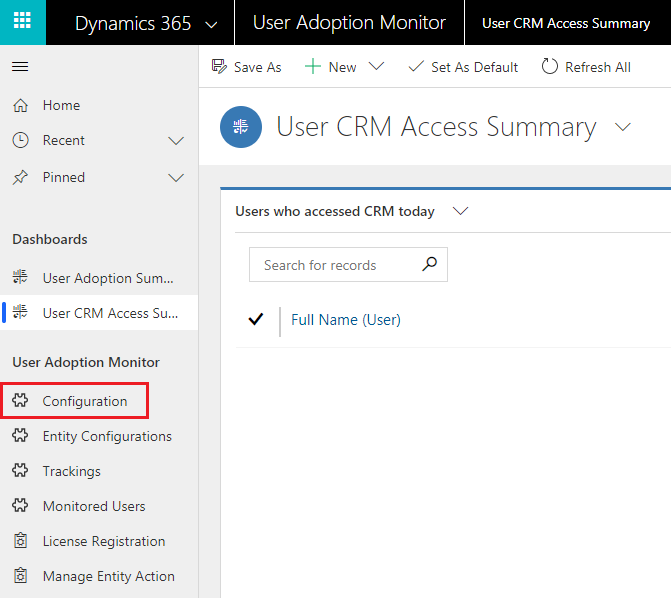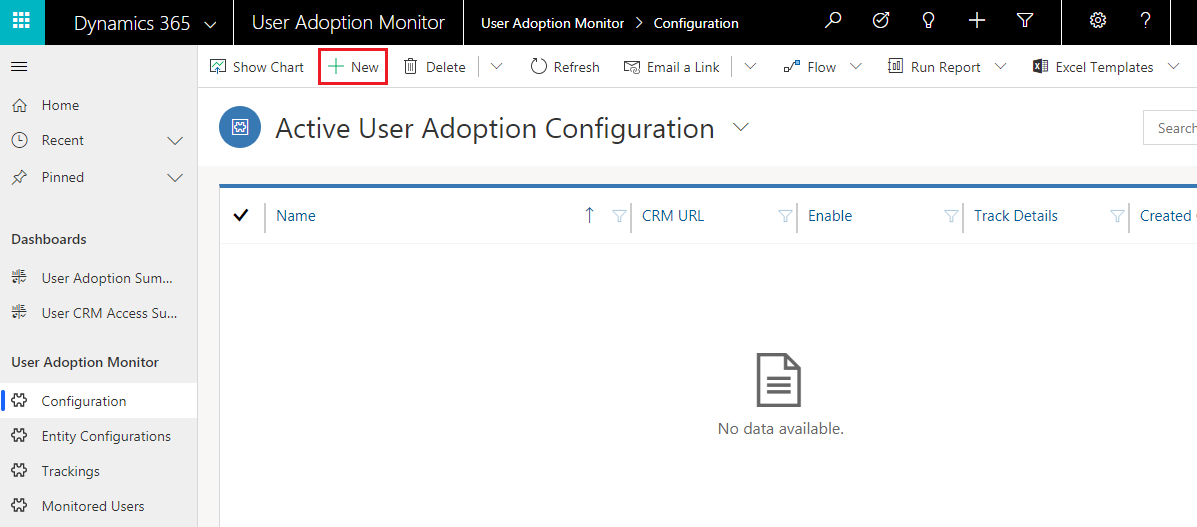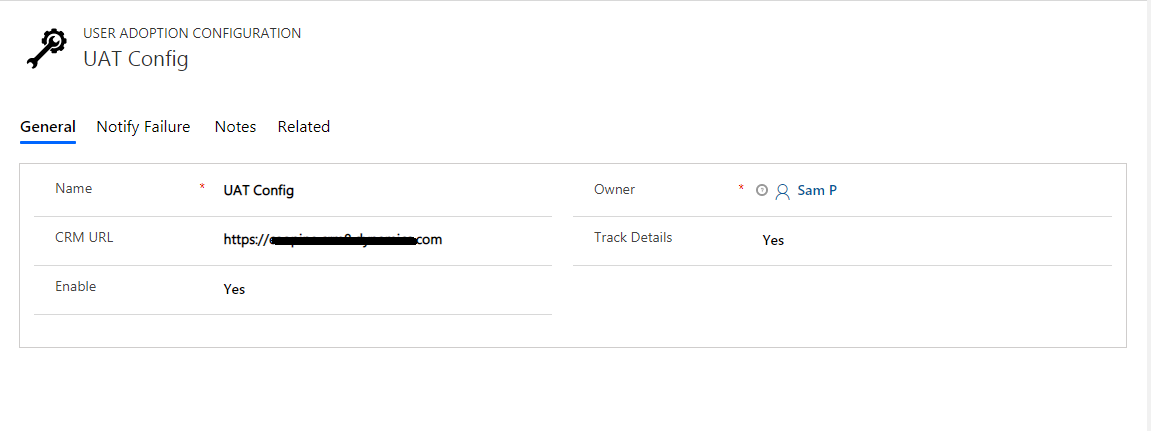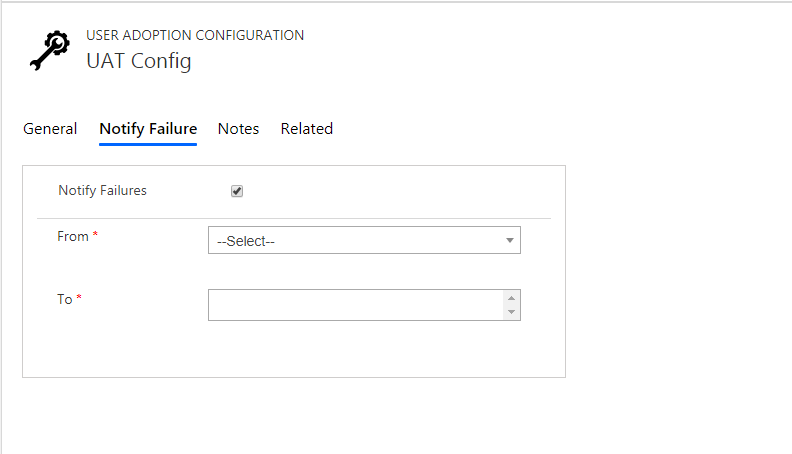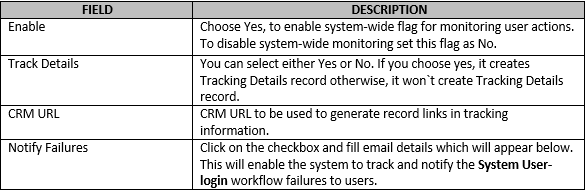Once the User Adoption Monitor solution is installed and activated, there is already a User Adoption Configuration record created for you. In case if the record is not created or you wish to update the existing record, then please follow the steps mentioned below.
1. Navigate to Apps–>User Adoption Monitor–>Configuration (Under User Adoption Monitor Group)
Or
Navigate to Advanced Settings–>Settings–>User Adoption Monitor Group–>Configuration
2. Click on (+ New) to create a new User Adoption Configuration record (If there is no existing record ).
3. As shown below, fill values in General section.
4. Next, go to Notify Failure section. Click on the checkbox, fill in email details and then click on Save. This will result in timely notification of workflow failure.
Importance of Tracking Details
If you enable Track Details in User Adoption Configuration entity, then the tool will also store a link to the record on which the action was performed by the user.
Interested in free trial? Visit our Website or Microsoft AppSource for the same.
For queries and suggestions, mail us at crm@inogic.com.
Go back to User Adoption Monitor InfoCentre homepage.