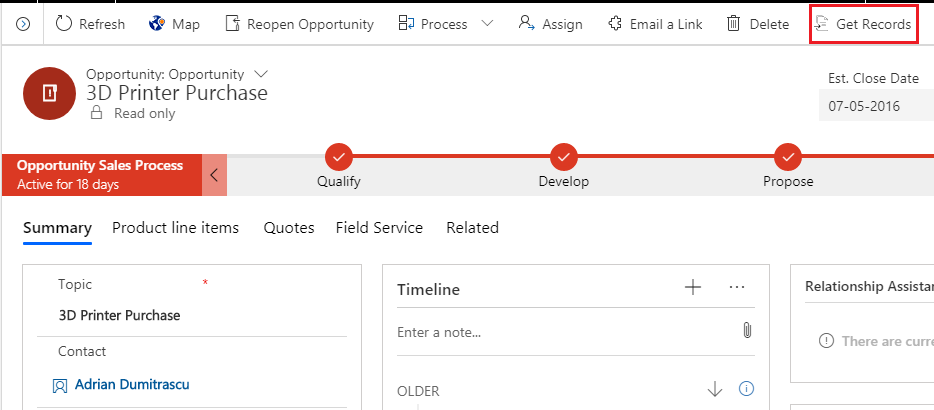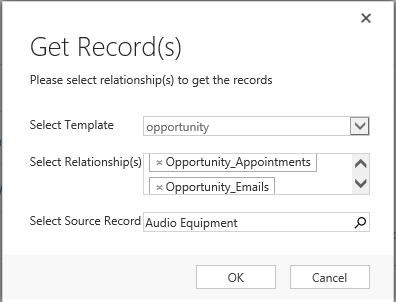Click2Clone is a powerful solution to clone duplicate records within Dynamics 365 CRM. In one of our previous blogs we have seen how to clone records from one Entity to another Entity along with relationships. Now we are going to explore a simple but effective feature of Click2Clone i.e. Get Records.
Get Records functionality brings child records from Source record to Target record of the same entity. By clicking Get Records on Target Record selected relationships from Source Record will be cloned to Target Record within same Entity.
Get Records button visibility is derived based on the templates, which means in order for the Get Records button to show up for an Entity, we need to create a Click2Clone Template for it and the user needs to have Click2Clone Administrator or Click2Clone User role.
Note: The idea is same like what we have for Click2Clone button.
It’d look something like above.
On click of Get Records, below UI would be shown.
Select Template: This is where the user will have to select which Click2Clone Template they want to proceed ahead with. If there is only one template, then we select it by default. But, if there are multiple templates, the user has to choose as per the requirement. Also, we show all the templates created for the current entity, except for “One to Another” templates.
Select Relationship(s): Based on the template selected above, all the selected 1:N and N:N relationship would be available for selection. User can select either one relationship or multiple relationships.
Select Source Record: This is where the user would have to select the Source Record.
On click of OK, all the selected relationship’s child records would be cloned over to the Destination Record
Note: Get Records would always consider the currently opened record as the Destination Record.
With a user-friendly UI you can copy the relationships for existing records.
In case you need any assistance in understanding this or any other feature of Click2Clone, or wish for a demo contact us at crm@inogic.com
Hope you have a Happy Cloning experience!
Go back to Click2Clone InfoCentre homepage.