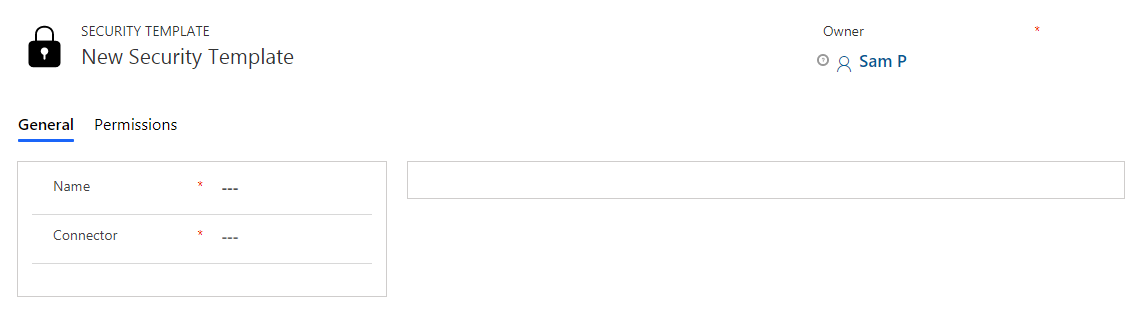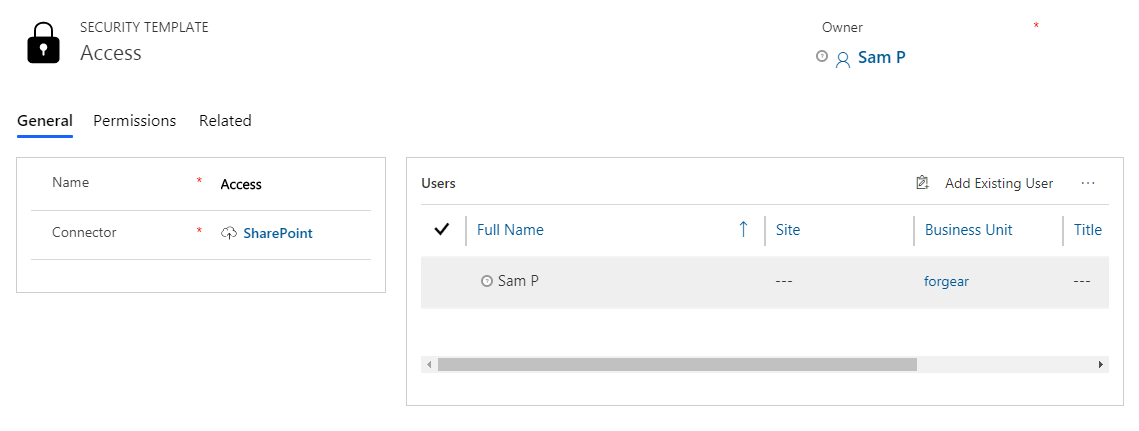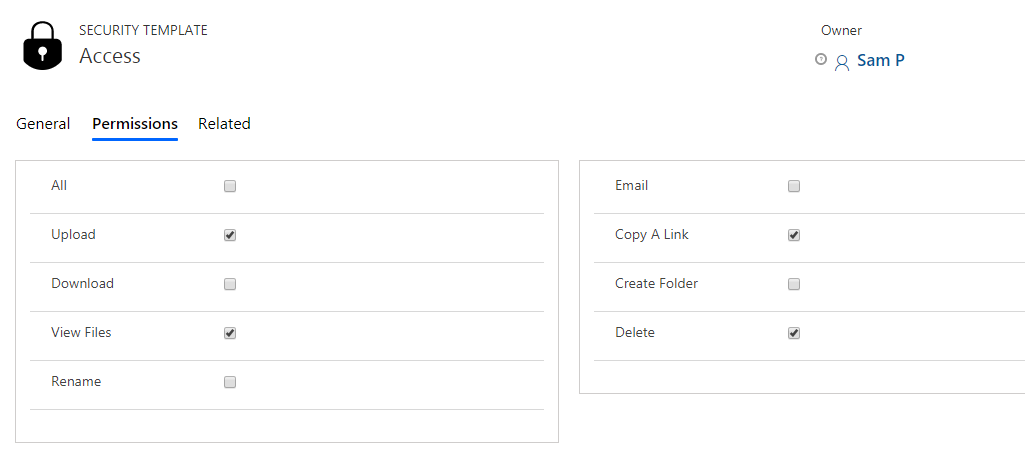Security Templates Entity enables to control access given to the users over various features of Attach2Dynamics such as Upload, Download, Email, Copy Link, Rename etc. in all three cloud storages – SharePoint, Dropbox and Azure Blob Storage.
Note: If two records are created for the same user then the user will get highest access permission from either of the records.
Now let’s see how to configure Security Templates.
1) General
Navigate to Apps–>Attach2Dynamics–>Security Templates. In this section you will define the name of record and the connector to a particular cloud storage.
Populate the given fields and save the changes. After the changes are saved you need to select users to whom this security template should apply.
2) Permissions
Next tab is Permissions which comprises of all the Attach2Dynamics features. To provide access to Attach2Dynamics features just enable the checkbox given against each and every feature and click on Save.
Now you have successfully configured your user specific Security Template.
Note:
- If no template is created for a user, then all the features would be enabled except the Delete feature
- For Delete feature a Security Template is must
For more information download the solution from our Website or Microsoft AppSource.
In case you have any query, feedback, suggestion or you want a demo mail at crm@inogic.com.
Go back to Attach2Dynamics InfoCentre homepage.