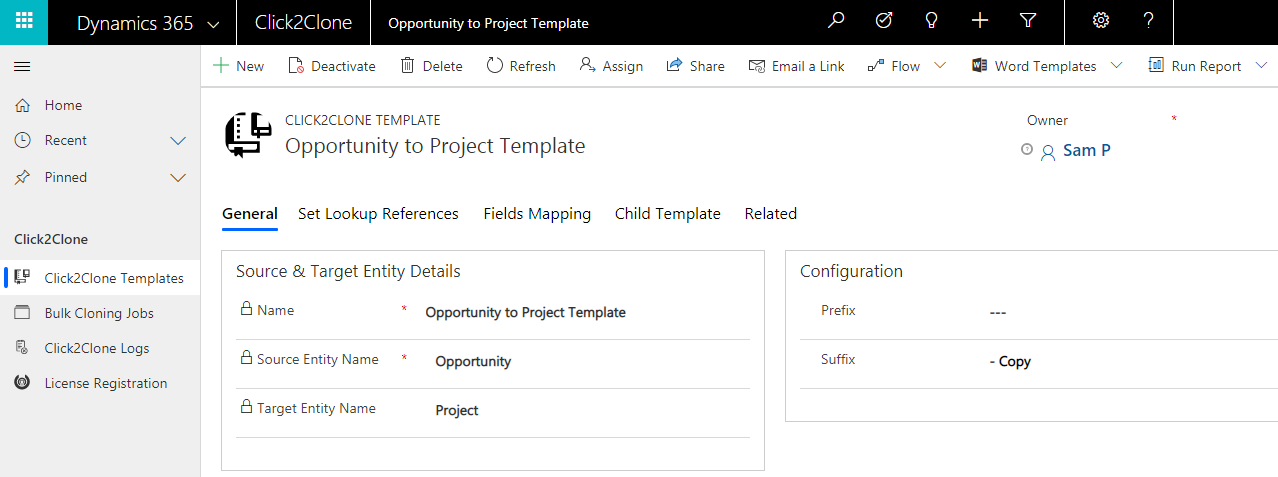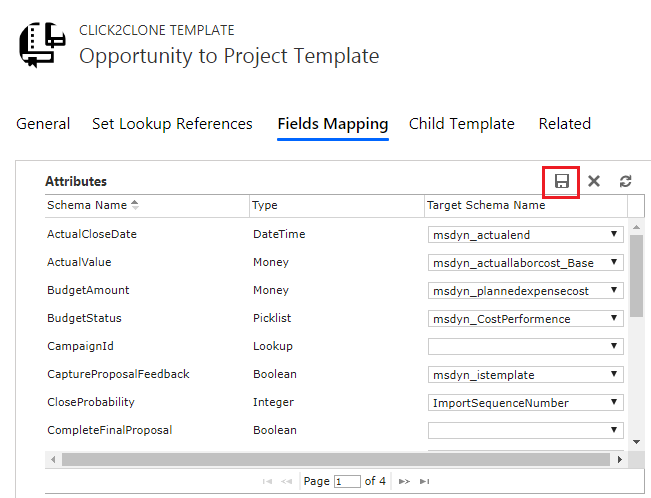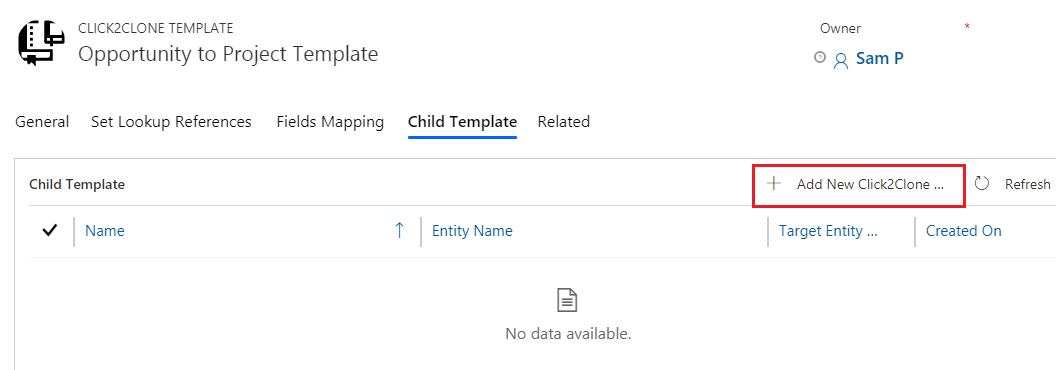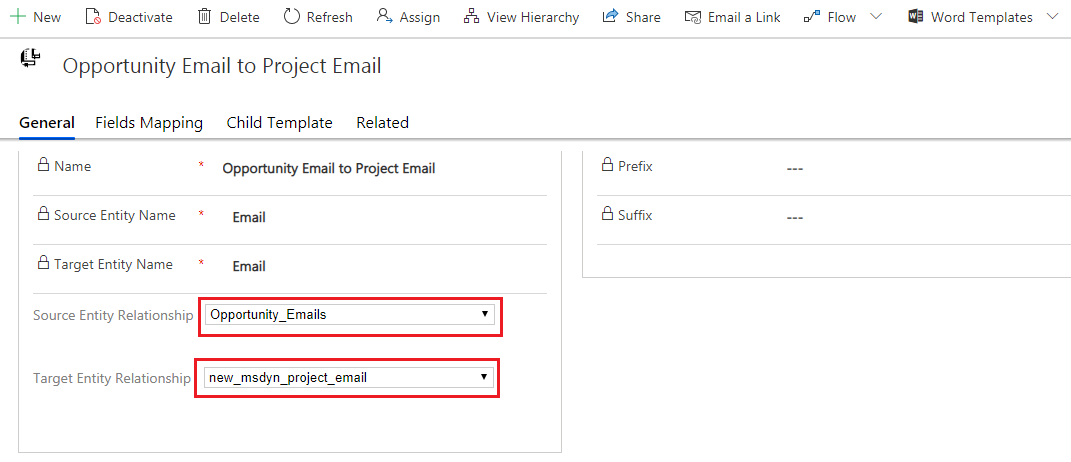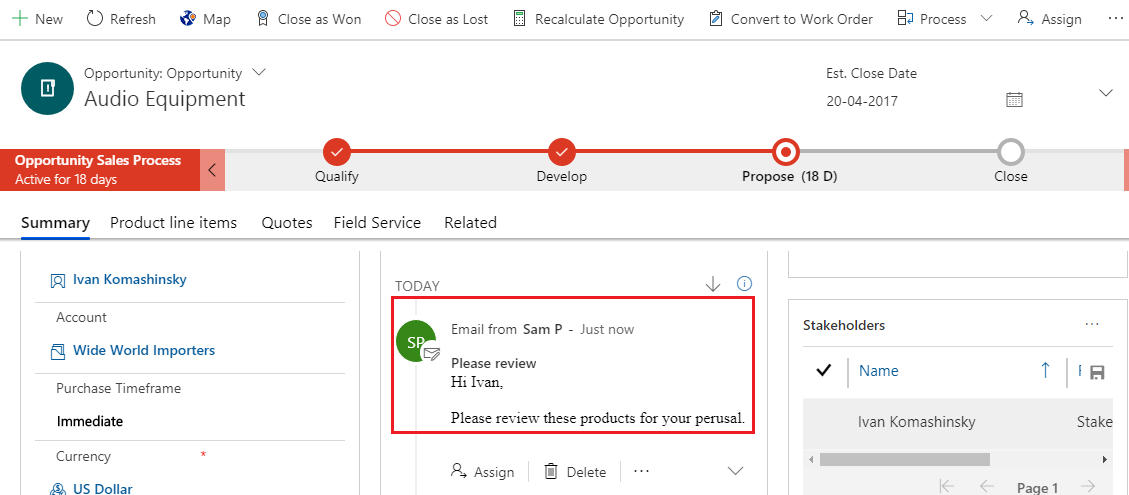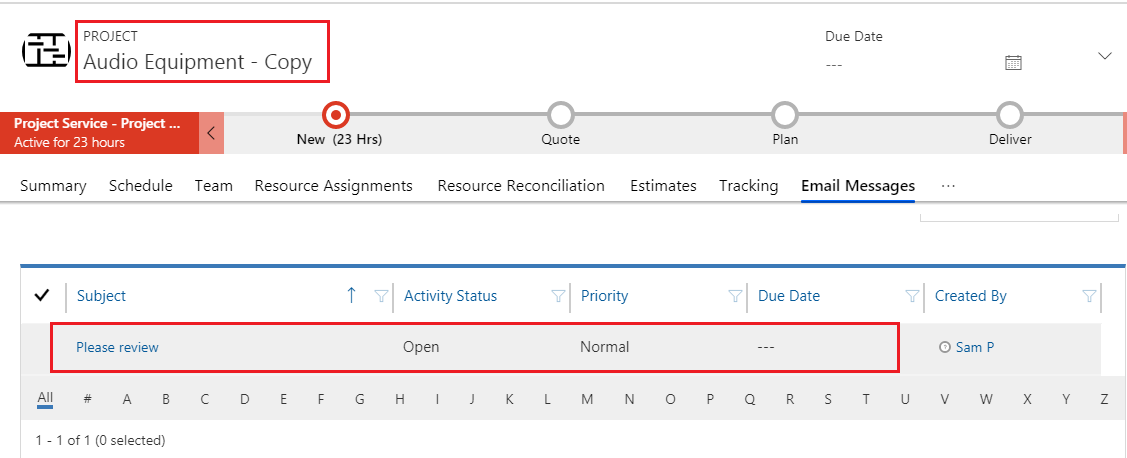In our last blog we learnt how to create Click2Clone Template and how it executes self-cloning. It is a significant way to reduce the amount of effort in entering duplicate data in records of same Entity. However, this is not all that Click2Clone has to offer. In this blog we will focus on the powerful functionality of Click2Clone i.e. cloning details of one Entity to another Entity records along with their relationships.
This feature enables cloning of records across Entities thereby making Click2Clone an extremely powerful tool. It can be done for both OOB and Custom Entities.
We are now going to cover the steps to configure this feature and see how it clones records across Entities:
1. In self-cloning we leave the Target Entity Name blank because the Source Entity and Target Entity are same. However, in cloning records from one Entity to another Entity the Target Entity is different so we need to mention the Target Entity Name field in the Click2Clone template.
For that navigate to My Apps -> Click2Clone Group -> Click2Clone Templates
2. Let’s take an example of cloning the record of Opportunity Entity to Project Entity. In Click2Clone template set the Target Entity Name as Project and Save the template.
3. After defining the Target Entity Name and clicking on save Fields Mapping grid will get populated. Here, you need to map the Source Entity attributes with the Target Entity attributes in the Fields Mapping section on the template. The target Entity attributes will be displayed in option set with the same data type as that of the source Entity attributes. Map the attributes as per your business requirement. After mapping click on ‘Save’ button of the grid.
4. The template One entity to another entity i.e. Opportunity to Project Template is created.
5. You can also clone the relationships from one Entity to another Entity. For that you need to create a child template. With the help of this child template you can clone relationships i.e. child records can be cloned from one Entity to another Entity record.
For e.g. In Opportunity to Project – When the user creates the Child template for email relationship user will be able to clone the Emails from Opportunity record to Project record. So we create a child template Opportunity Email to Project Email.
6. Here as we are carrying email from Opportunity Entity to Project Entity the Source Entity Name and Target Entity Name are set as email. The Source Entity Relationship and Target Entity Relationship is set as email type for both Entities. The Parent Template is auto-populated.
7. Once you define the template for cloning records from one Entity to another Entity along with the relationships and click on Click2Clone button, the source Entity record gets cloned and new record of target Entity is created along with the selected child records.
Selected Opportunity with an Email activity:
Cloned Project with Email activity present on Opportunity:
The relationships also have been carried forward in this cloning as you can see the email of Opportunity record is available in Project (Cloned) record. You can also clone other one entity to another entity records along with relationships as per business cases using Click2Clone.
Isn’t this an exciting feature! To explore more download Click2Clone from Website or AppSource.
For demo, queries or any suggestion mail at crm@inogic.com
Go back to Click2Clone InfoCentre homepage.
Keep Cloning!