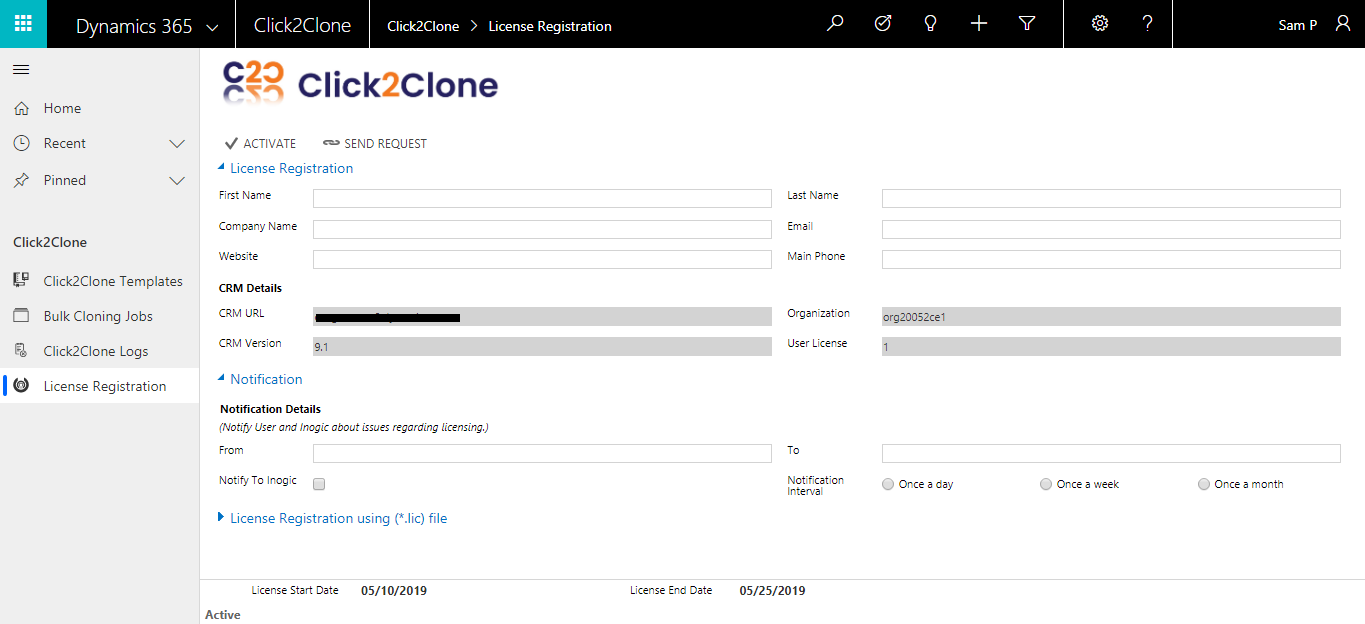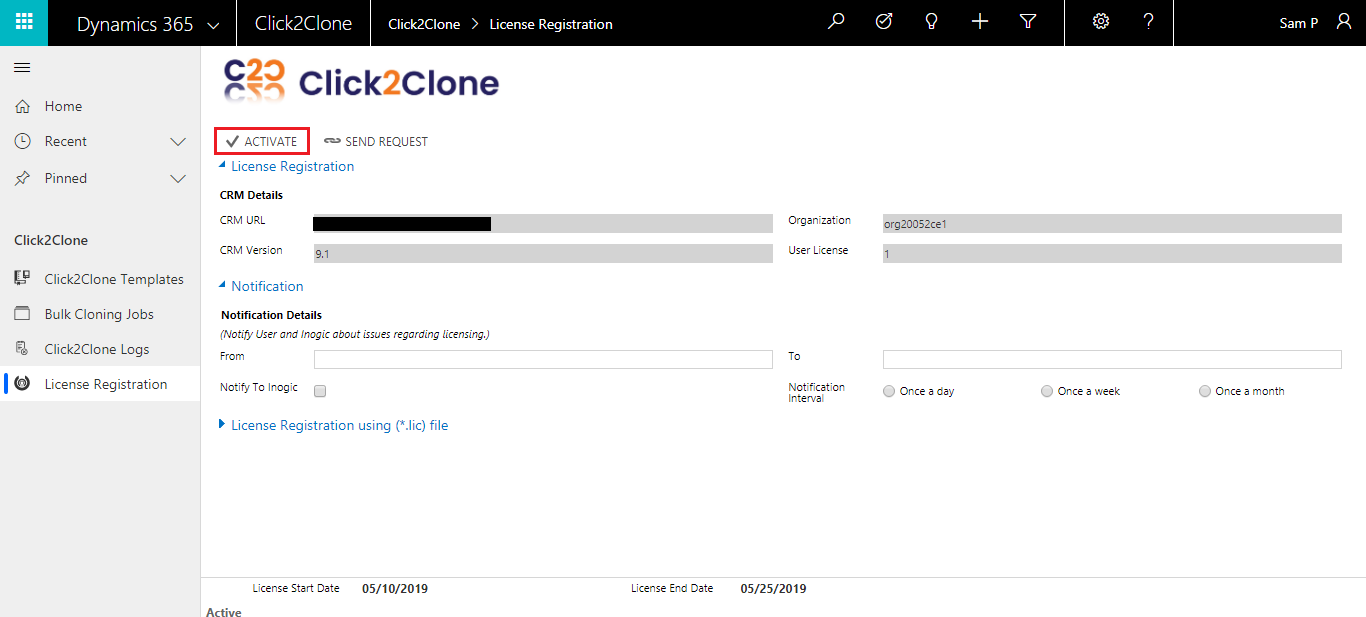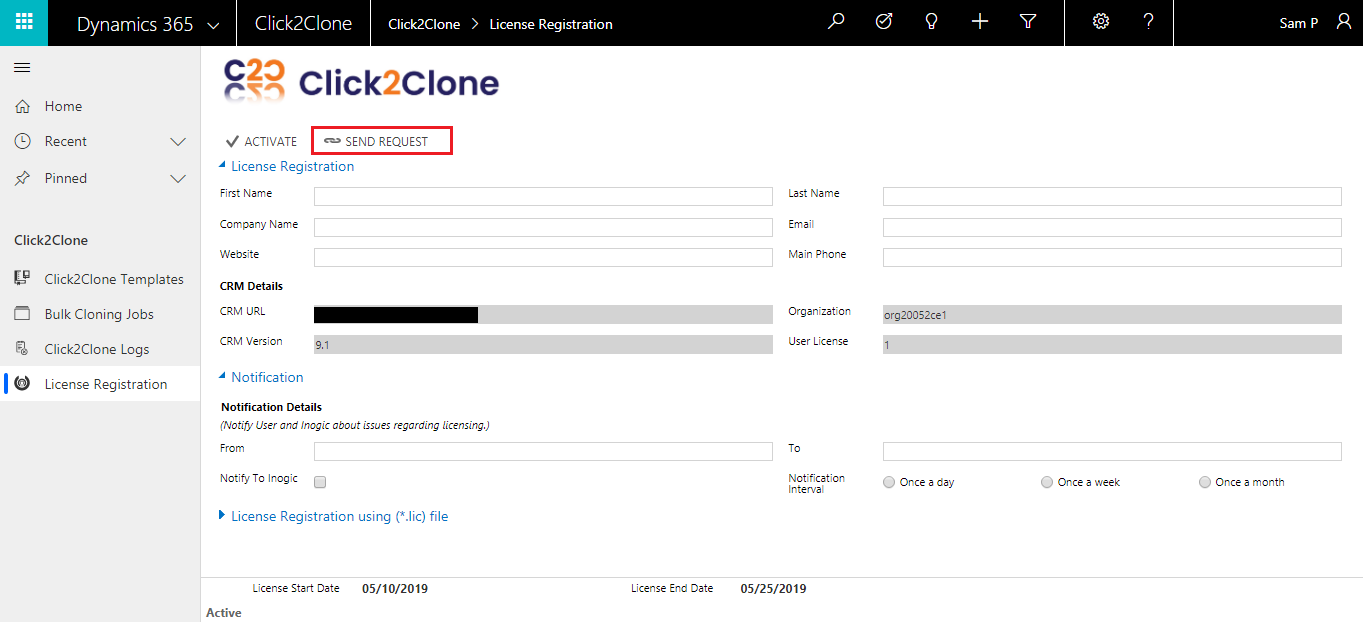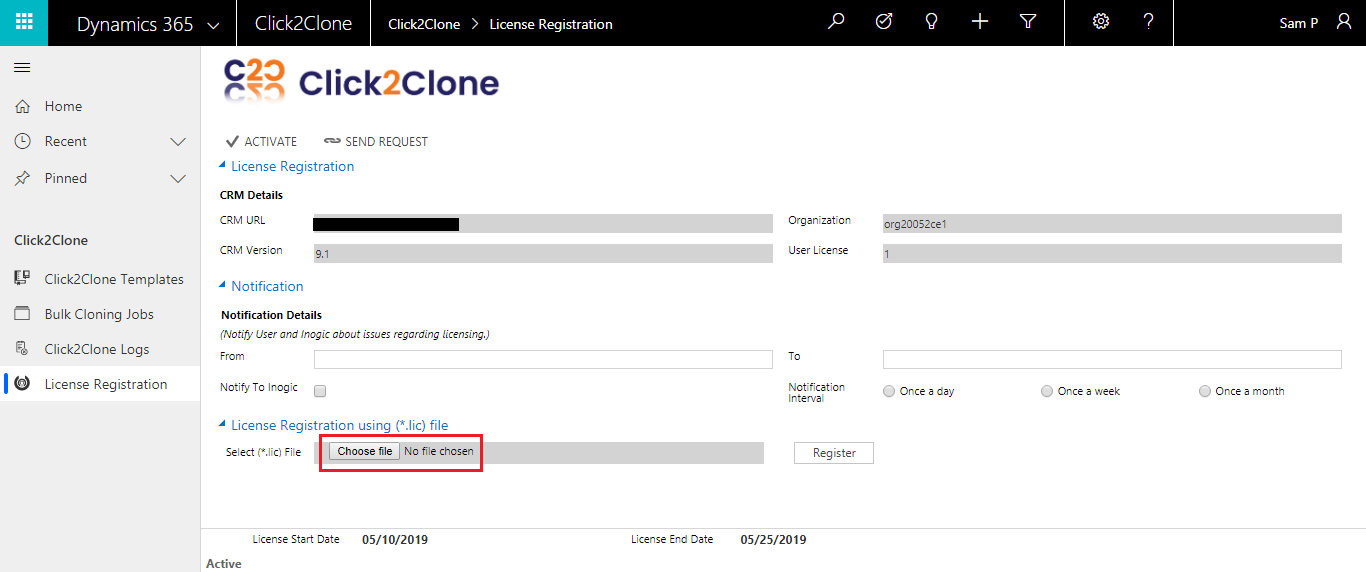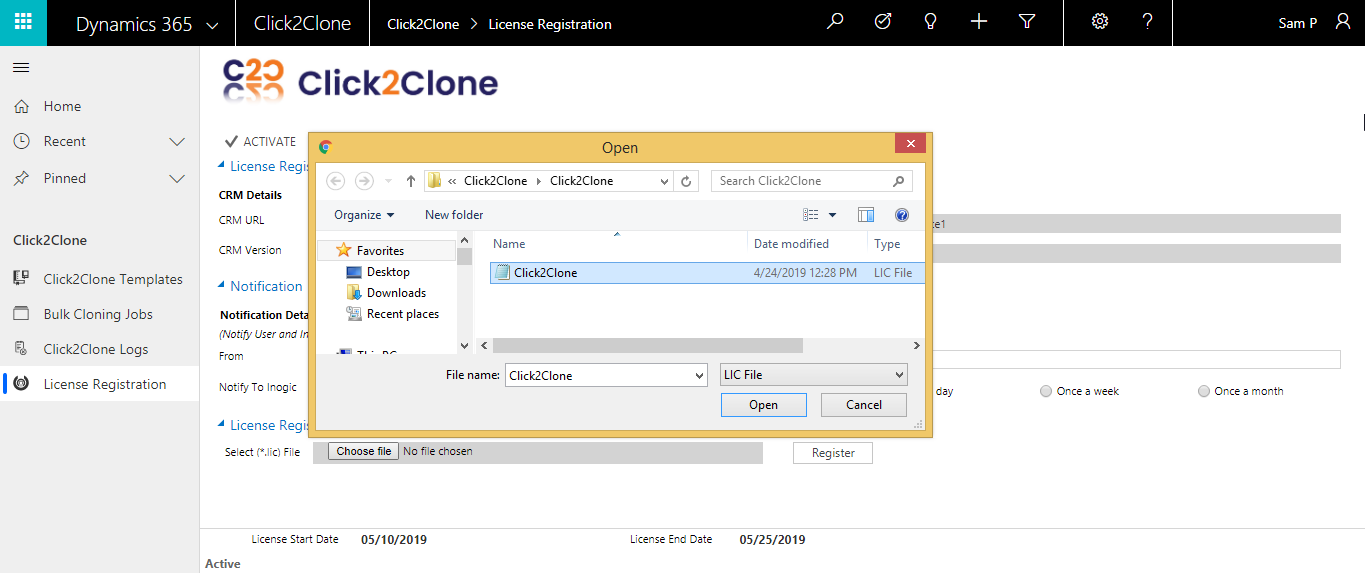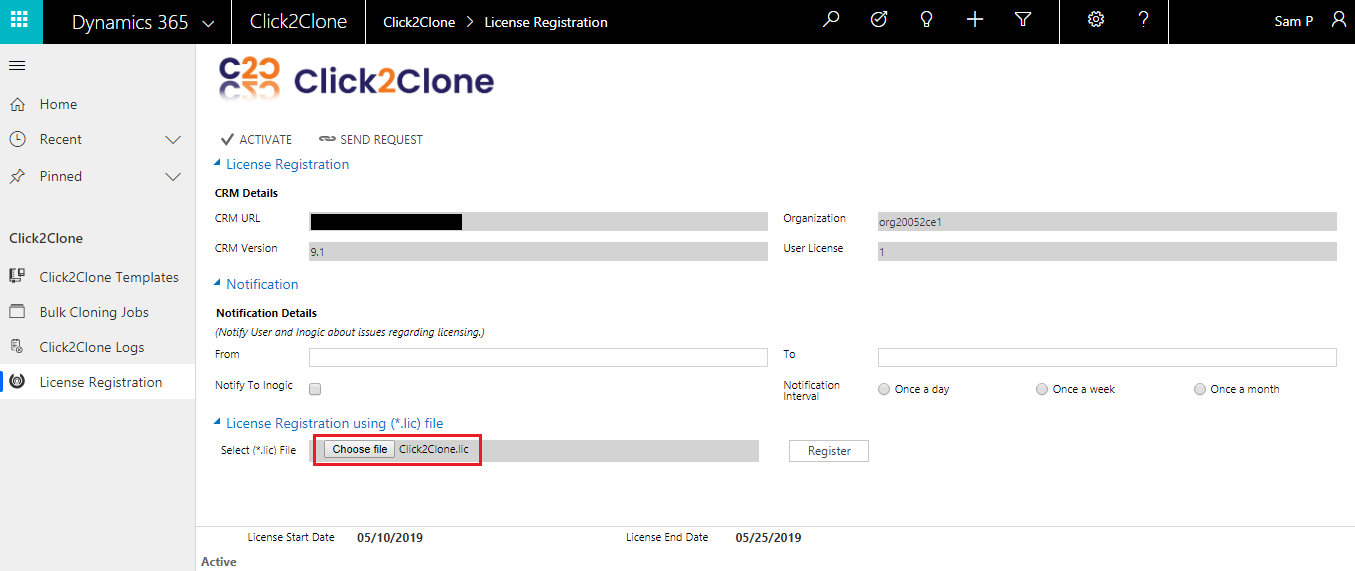By now you must be well acquainted with the process of importing and installing Click2Clone solution in your Dynamics 365 environment. It is an easy process after which the solution will be available in Apps List. In order to use the solution there is a final step to activate license and configure the solution. For this you need to follow these simple steps.
1. Navigate to Apps -> Click2Clone Group -> License Registration
2. The above License Registration window will open. Enter the details: First Name, Last Name, Main Phone (Phone Number), Email, Company Name, Website and click on Activate.
Notification Details section:
If you want to notify any user about any issues regarding licensing than you need to enter details in the Notification Details section.
From: – Select the user in your CRM which has email configured and can be used to send emails.
To: Select the user to whom the Notification email should go.
Notify to Inogic: If this is checked then an Account will be created in your CRM with name “Inogic” and email address as crm@inogic.com. Notification email will also be sent to Inogic at crm@inogic.com
Notification Interval: How often to do you want to send the notification email?
Once a Day, Once a week or Once a month.
3. Steps to complete registration through the ‘License Registration’ section
i. After clicking on Activate in License Registration the following window will open. This is a trial version for 15 days. The license is issued based on the details filled in the CRM Details section. The user license is the count of active users in the CRM.
ii) If you want to purchase or extend the trial, click ‘SEND REQUEST,’ which will redirect you to an email along with details entered in the License Registration section. This email needs to be sent to us so we can process the request. In case you are unable to activate the license, you can complete the registration through the ‘License Registration using (*.lic) file’ section.
4. Steps to complete registration through the ‘License Registration using (*.lic) file’ section
i) Once the configuration window pops up on the screen, click ‘Choose File’ to locate the file with the extension .lic
ii) Select the file from the window and then click ‘Open’.
iii) Next, click ‘Register’ to complete the License Registration.
After registering, your Click2Clone license is granted. Now you are all ready to explore the functionalities of the solution.
In case you missed to download it, here you go!
Also, for any query, suggestion or feedback mail at crm@inogic.com
Go back to Click2Clone InfoCentre homepage.