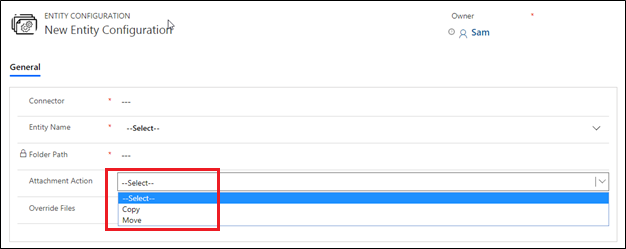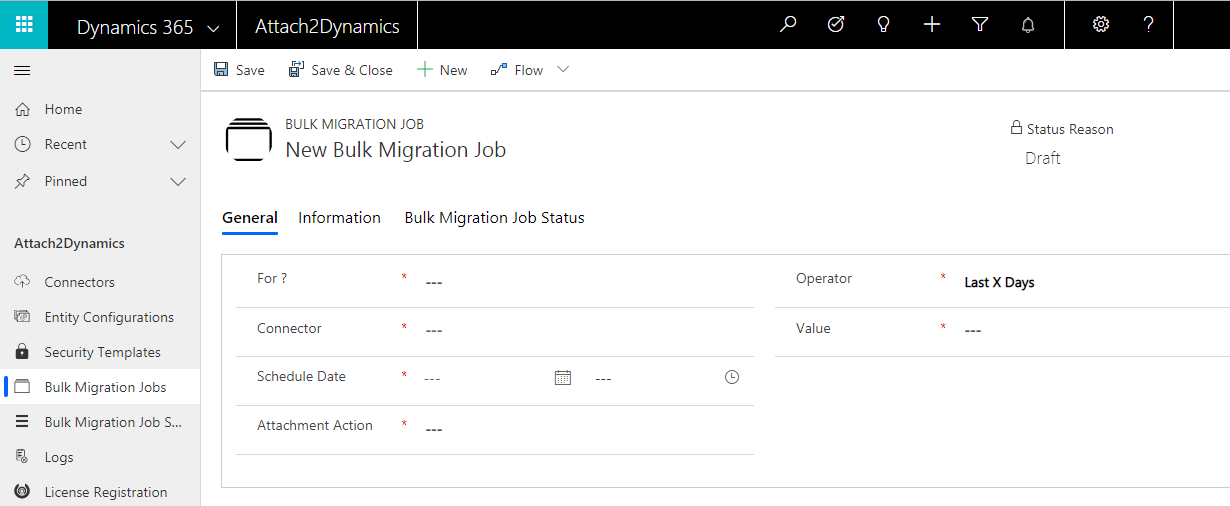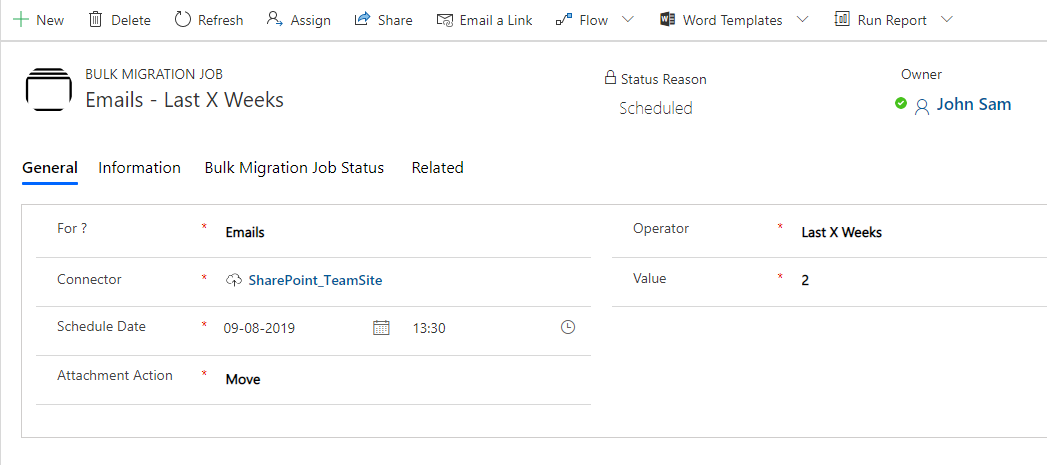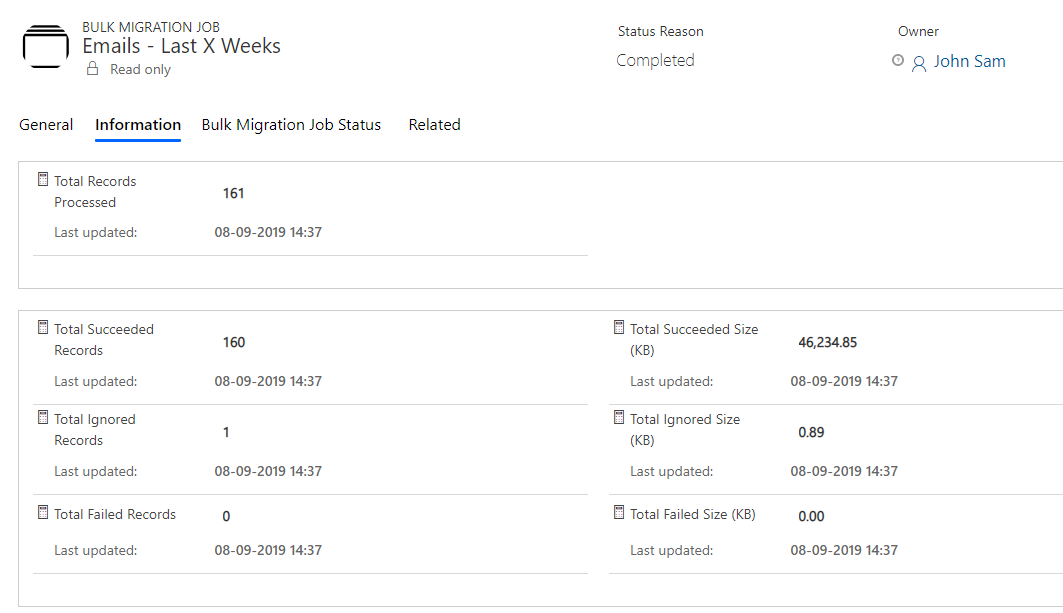In our previous blog we saw how to do Email Entity Configuration and the action to move or copy email attachments to SharePoint, Dropbox or Azure Blob Storage. Alike email attachments, we can also Copy or Move Note Attachments to SharePoint, Dropbox or Azure Blob Storage by selecting the option Copy or Move in Attachment Action. In Move Note attachment the attachment is permanently moved to the cloud storage and a link is left against the record. In Copy attachments the Note attachment is copied to SharePoint, Dropbox or Azure Blob Storage and the attachment and it’s link is copied against the record. In Move, the Note attachment migrates to the cloud storage while in Copy the file’s instance stays against the record.
Bulk Migration Job Entity shows the details and status of the migrating Emails/Notes/Sales Literature.
Note:
- Users are advised to do the migration during off business hours for minimum interruption as there may be bulk of data to be moved
- Only the Entities where the Attachment Action is defined as Move will be considered for Bulk Migration
1) General
This section has details of the period and Email/Note/Sales Literature attachment we are moving to cloud storage.
- For ?: This specifies whether we are doing Bulk Migration for Emails, Notes or Sales Literature.
- Connector: In this field we specify the connector support i.e. SharePoint, Dropbox or Azure Blob Storage.
- Schedule Date: Scheduled date keeps track of the date from which the migration job will start.
- Attachment Action: In this field we specify the action i.e. Copy or Move.
- Operator: Here we mention Note/Email/Sales Literature Attachment of which specified period do we want to migrate to cloud storage. X corresponds to the Value in numeric. For e.g. Last 10 days, Last 3 weeks, etc. where the number specifies:
- Last X Days: Specify data of how many(X) days has to be migrated to cloud storage.
- Last X Weeks: Specify data of how many(X) weeks has to migrated to cloud storage.
- Last X Months: Specifies data of how many(X) months has to be migrated to cloud storage.
- Last X Years: Specifies data of how many(X) years has to be migrated to cloud storage.
- Older Than: This moves all the Notes/Email/Sales Literature attachments prior and inclusive of the date to cloud storage.
- Custom: This specifies the period Process From date to Process Till date between which the data is to be moved to cloud storage.
Note: The Notes will be moved to their corresponding record folder, Email attachments will move to a common folder called Email attachments and Sales Literature will move to the respective Sales Literature Folder.
2) Information
The next tab is Information which comprises the details of processing records.
- Total Records Processed: Total number of Email/Notes/Sales Literature that are processed.
- Total Succeeded Records: Total number of records that have successfully migrated to cloud storage.
- Total Ignored Records: Number of records that were ignored.
- Total Failed Records: Total number of records that failed in the process of migration.
- Total Succeeded Size (KB): The size of records that were moved to cloud storage. This tells the Dynamics 365 CRM user how much space he has freed from the CRM.
- Total Ignored Size (KB): This is the size of files that were ignored while migrating to cloud storage.
- Total Failed Size (KB): Size of failed files while uploading to cloud storage.
Note: At a time only three jobs can be executed, one for Note, one for Email and one for Sales Literature Attachment. After completion other jobs can be created.
Thus we have seen how Bulk Migration Jobs Entity helps an end user keep track of the migration jobs of Notes/Email/Sales Literature attachments getting performed in Dynamics 365 CRM and the size that is freed from their Dynamics 365 CRM.
To explore this feature download Attach2Dynamics from the Website or Microsoft AppSource.
In case you have any queries, suggestion or want a demo mail at crm@inogic.com
Go back to Attach2Dynamics InfoCentre homepage.
Ciao!