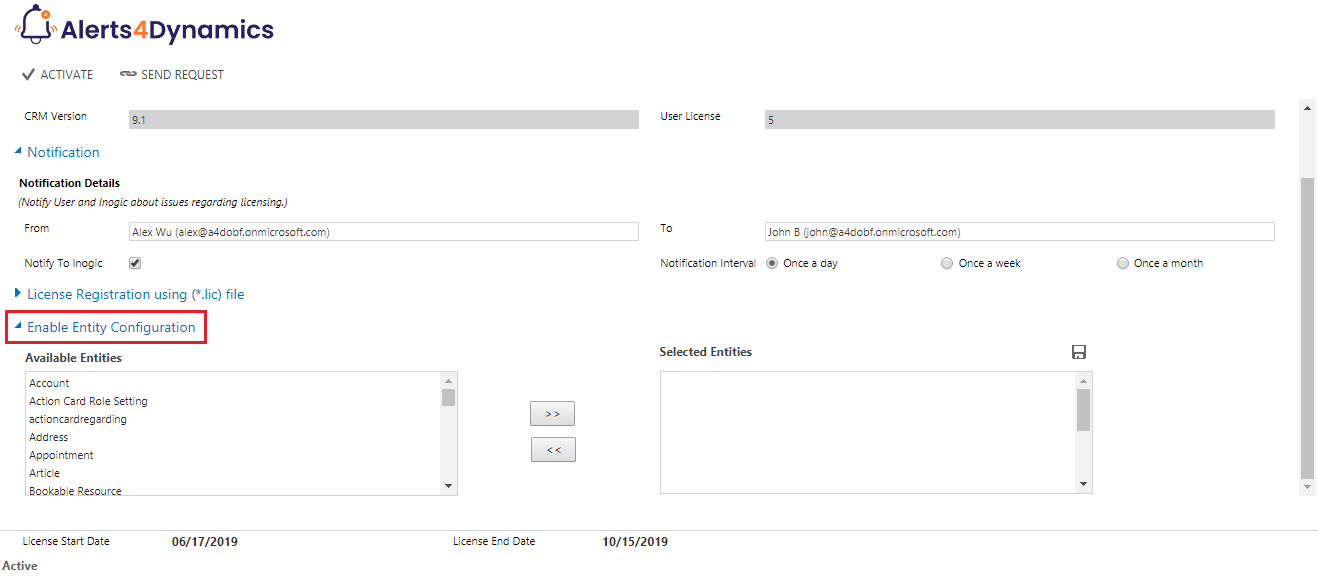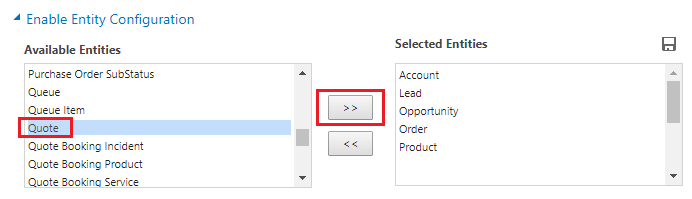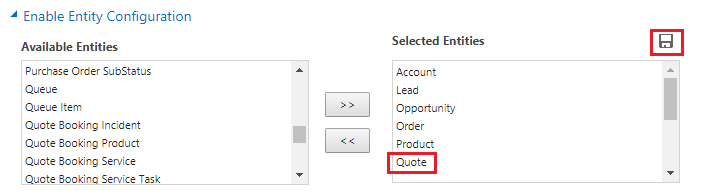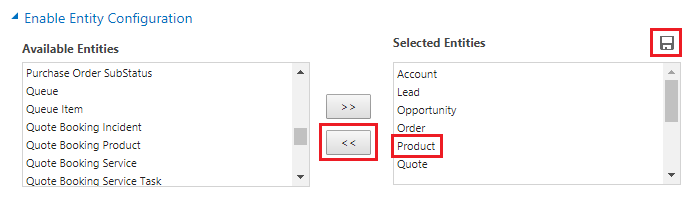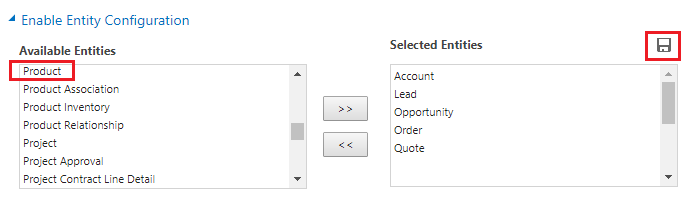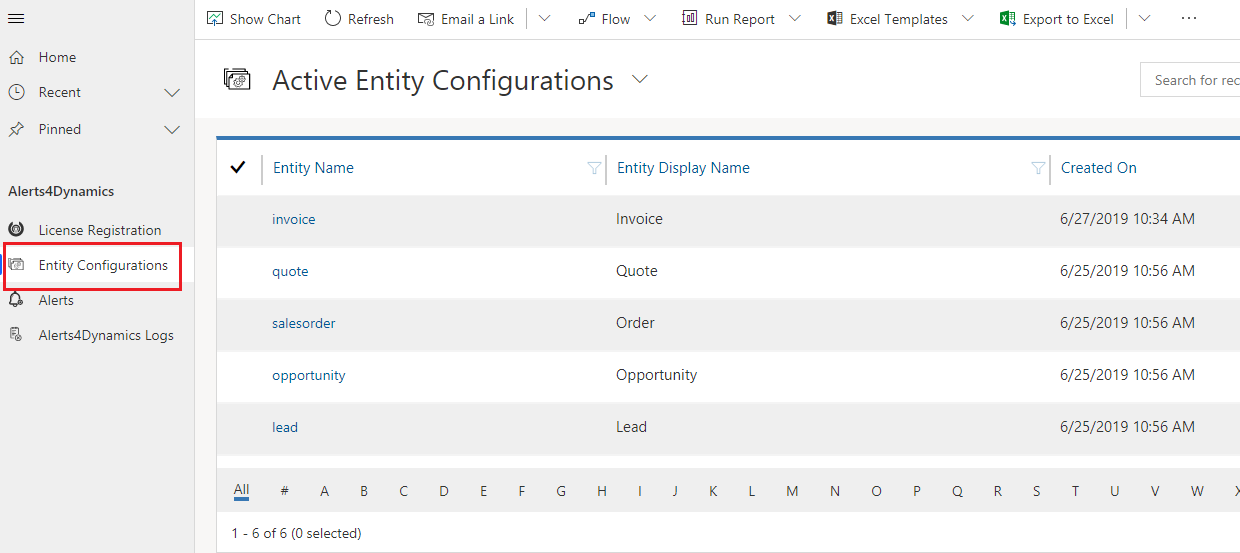You are now well acquainted with the Installation, License Registration and Uninstallation of Alerts4Dynamics solution. The next step is to configure entities for Alerts4Dynamics. In order to create Alerts for a particular entity, it is necessary to enable Entity Configuration for that particular entity.
Follow the below steps to enable Entity Configuration:
1) To enable Entity Configuration navigate to Alerts4Dynamics App–>License Registration–>Enable Entity Configuration.
2) Users can select the entities from the list of Available Entities and move them to the list of Selected Entities.
3) Click on Save button to enable Entity Configurations for these selected entities.
4) At any time users can disable the Entity Configuration for a particular Entity by removing the entity from Selected Entities.
5) You can see the Product has been removed from Selected Entities grid and is now again available in Available Entities. Click on Save, in order to retain these settings.
Note: Users cannot create Entity Configurations. They can only enable and disable Entity Configurations for selected entities.
6) To view the Entity Configurations go to Alerts4Dynamics App–>Entity Configurations where all the enabled Entity Configurations can be viewed.
In this way, you can enable Entity Configuration for the necessary entities. After this you can start creating alerts as per your requirements.
Isn’t Alert4Dynamics interesting! For more information, you can visit our Website.
If you have views and suggestions feel free to share them at crm@inogic.com
Go back to Alerts4Dynamics InfoCentre homepage.