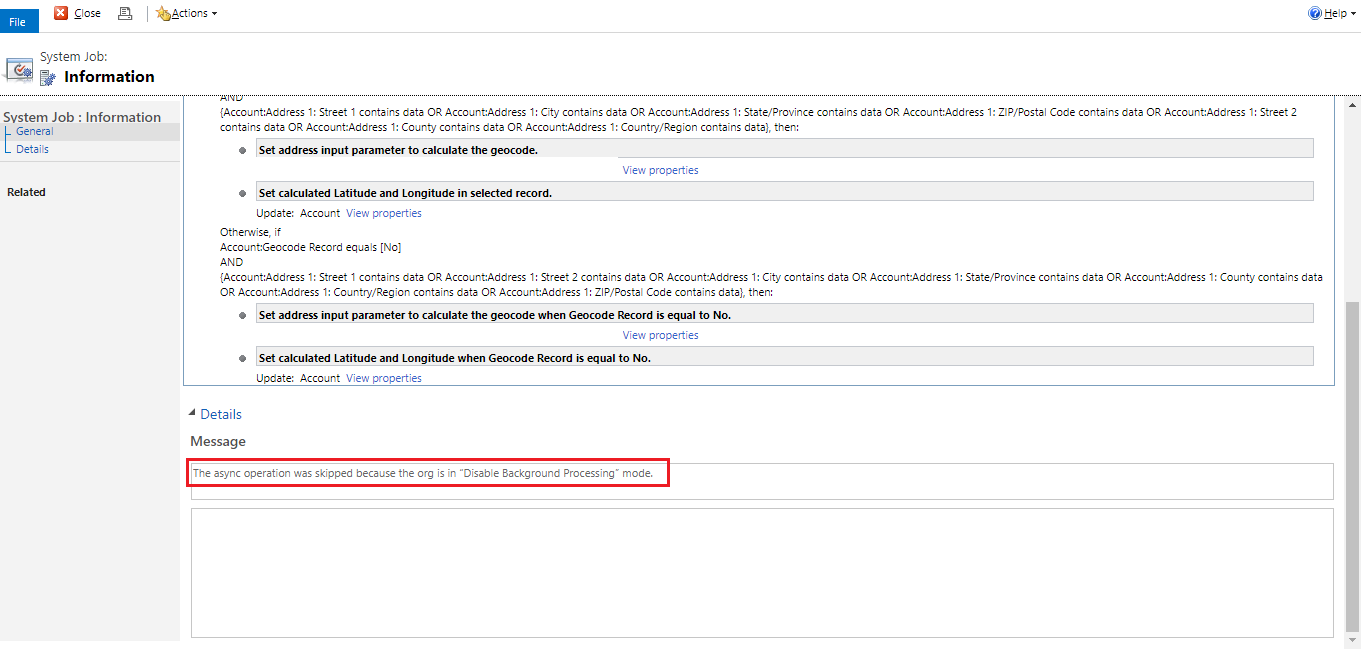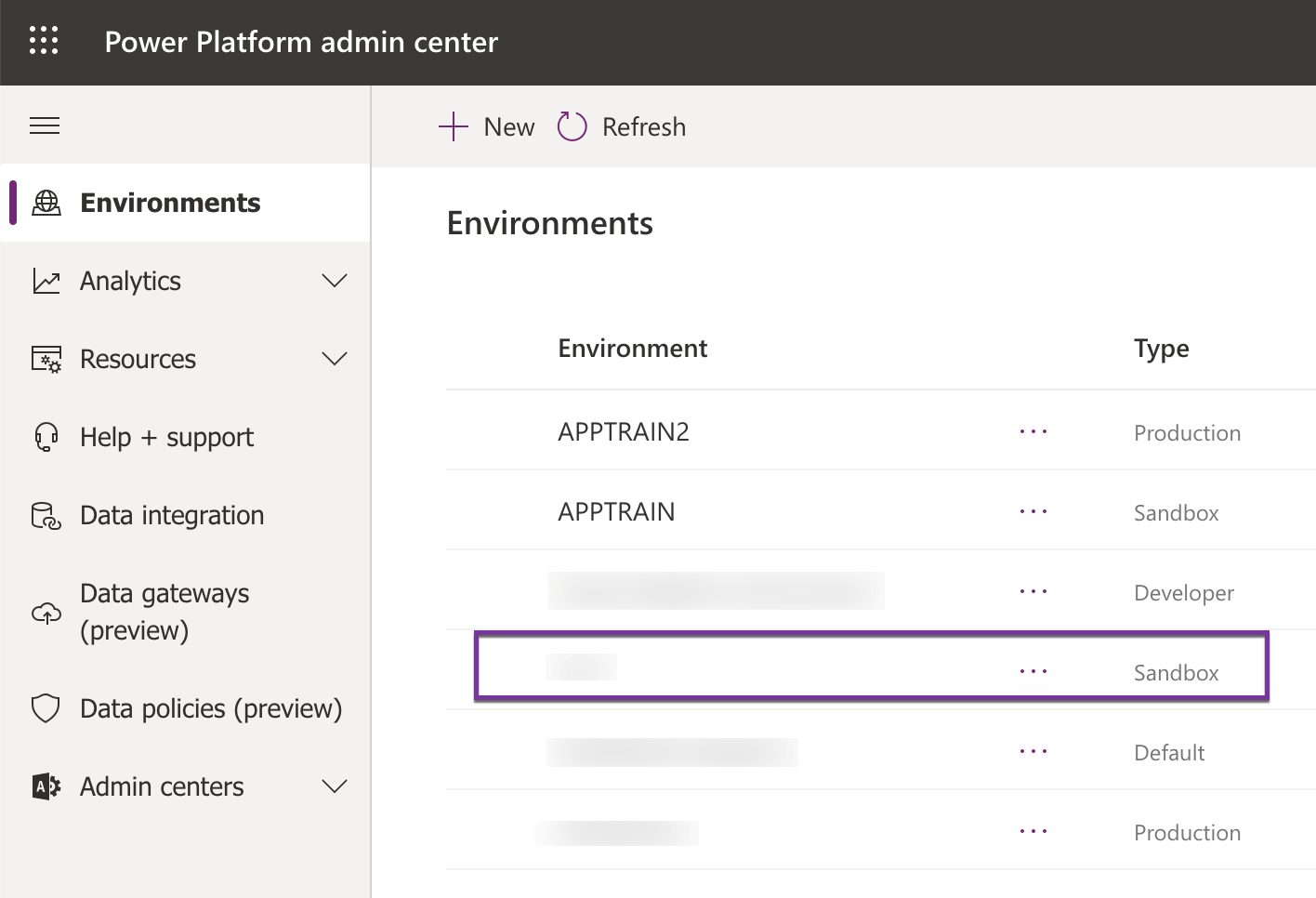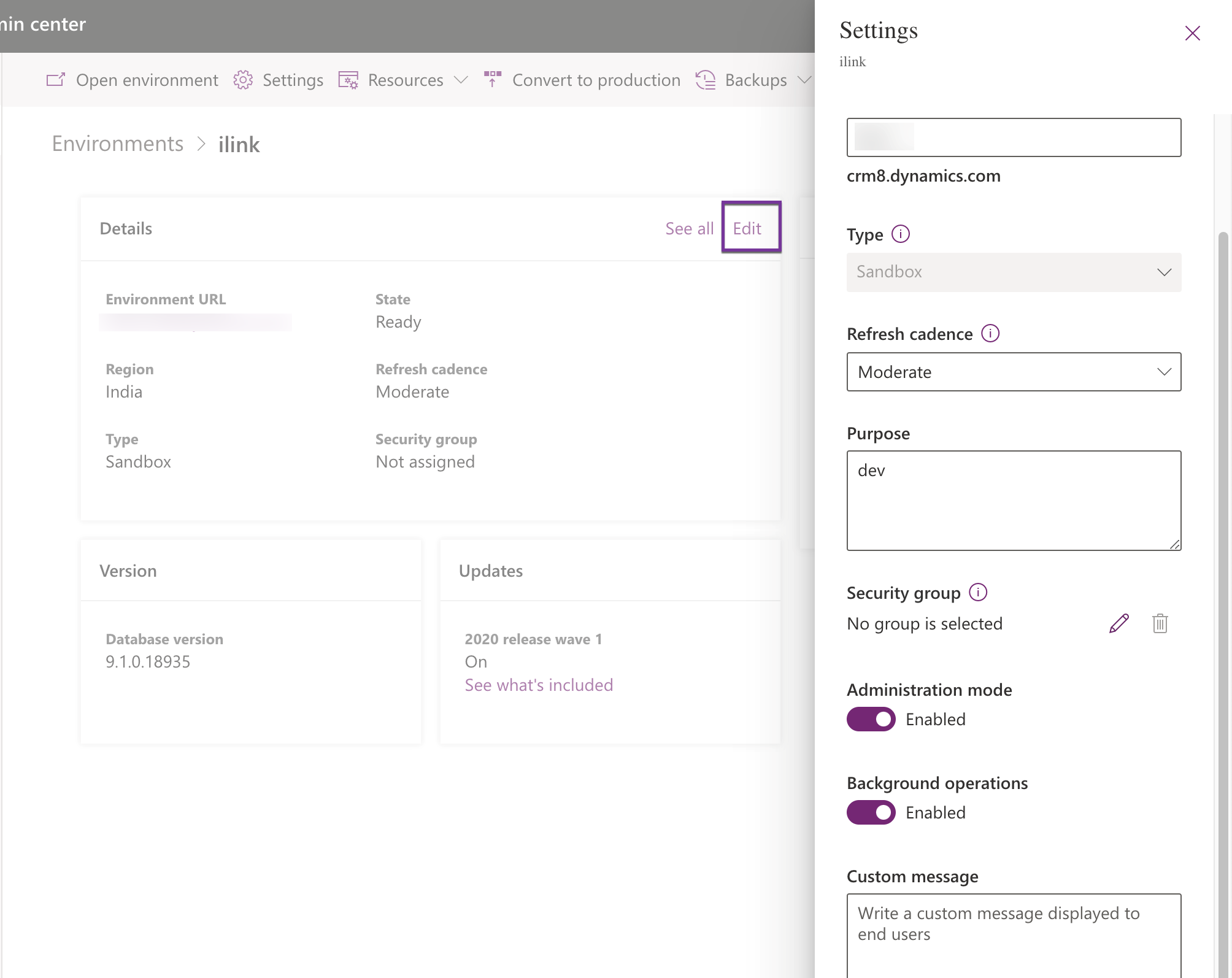Recently we came across this error at a customer site. We had them come back to us stating their workflows did not fire.
For On-Premises deployments, it would have always been to first check if the Async services were running but for Online, we couldn’t control the services could we?
While for Production environments, we cannot control the async services, for sandbox environments, we do have the option to enable or disable background operations (async operations) if we set the environment in administrative mode
Once in administrative mode, the environment is only accessible to System Administrators and System Customizers. Generally used when you are setting up a new environment or in the process of updating an environment and do not want general users to login to the system
To set an environment to administrative mode, follow the steps below
1. Navigate to the Power Platform Admin Center at https://admin.powerplatform.microsoft.com
2. From the environments list, choose the environment that is of the type “Sandbox”
3. Click Edit to bring up the Setting screen where you could set up the admin mode options
Next time you have someone complain about Async jobs including flows not processing, you might want to check for this setting in their environment.
Marketing4Dynamics – Mailchimp and Dynamics 365 CRM integration to plan effective sales strategies, increase sales and improve ROI
- Sync Audiences, Members and Tags from Mailchimp to CRM
- Sync CRM Marketing List (Contacts/Leads) to Mailchimp
- Sync Campaigns and Member activities from Mailchimp to CRM
- Monitor and analyze Mailchimp campaign statistics through Dashboards in CRM