Introduction
The purpose of enabling/disabling configured Related Records Filtering is that users can set lookup value from pre-defined filter criteria or simply uncheck the checkbox and see all records belonging to selected view from lookup.
Earlier, when we wanted to search a record that doesn’t have current Company Name lookup set on it, we used to do it from field properties(customization) for removing the configured related records filtering then only all contact record list displayed in lookup view.
Let’s see how to enable/disable configured Related Records Filtering on Lookup.
1. Only my records
This is the default filter for any Lookup field where user can filter Contact records owned by them with respect to the selected view.
Once user checks “Only my records” checkbox and respective view then only owned record of Contact will be displayed with respect to the selected view.
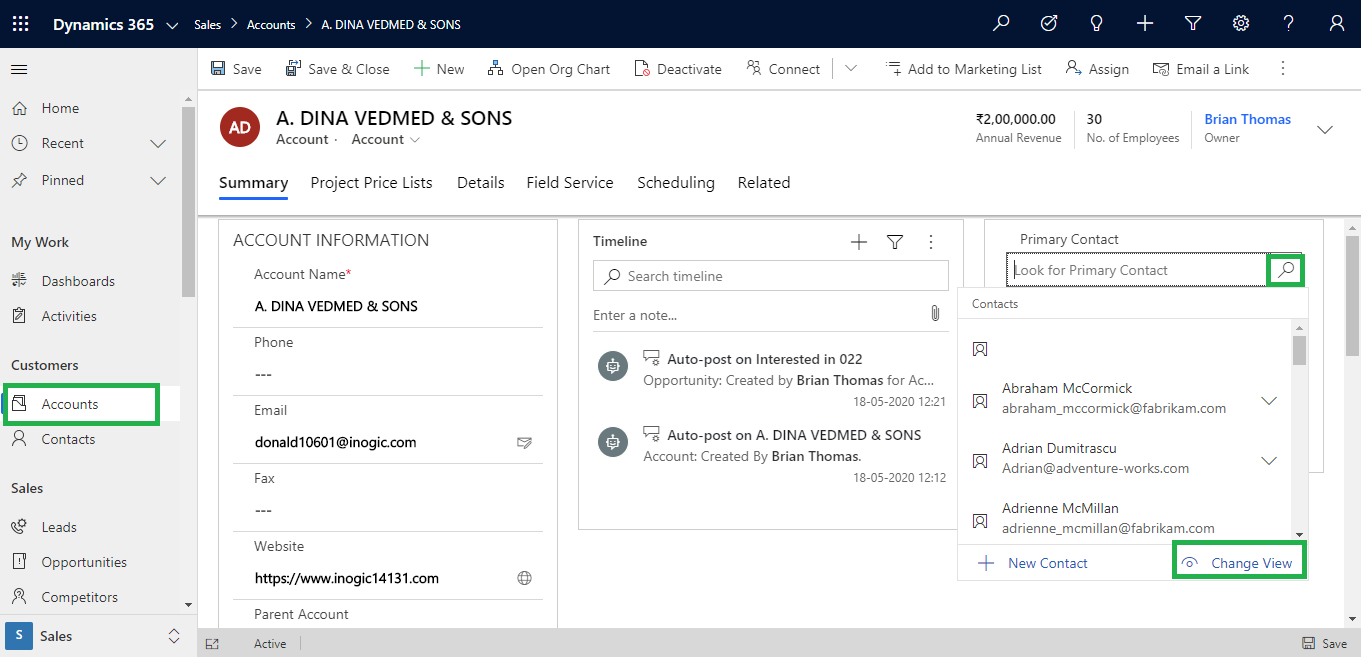
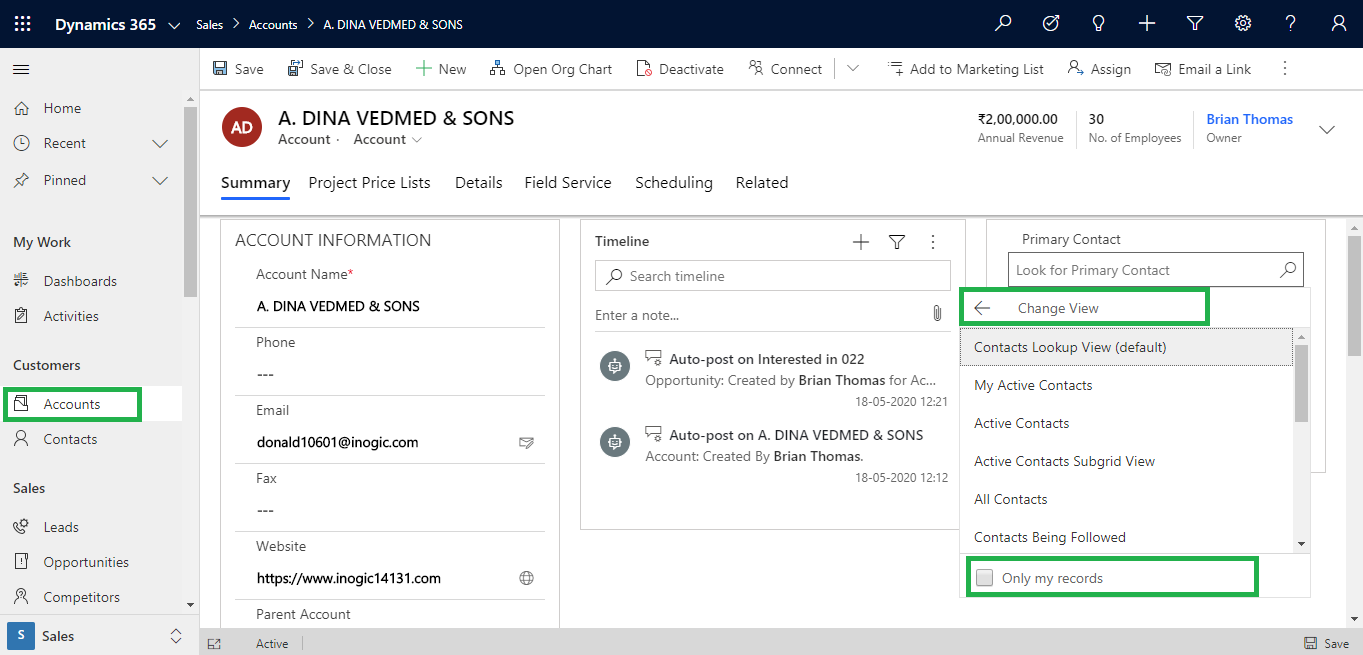
2. Filter by related: Company Name
When user enables the Related Records Filtering option then only “Filter by related: Company Name” checkbox will appear.
Follow the below steps to enable Related Records Filtering checkbox on Lookup.
a. Navigate to Advanced Settings->Settings->Customization->Customise the System->Entities
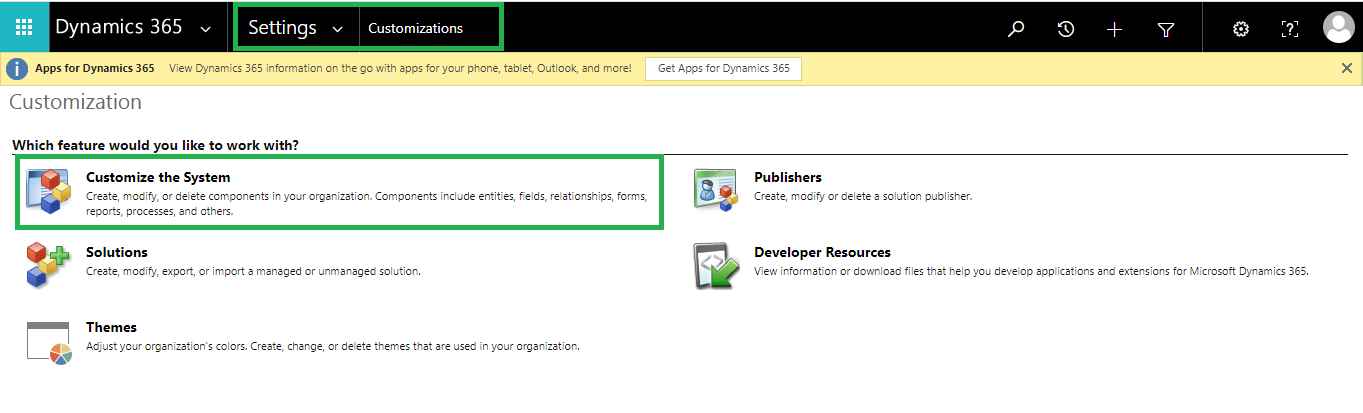
b. Select ‘Account’ Entity->Main Form
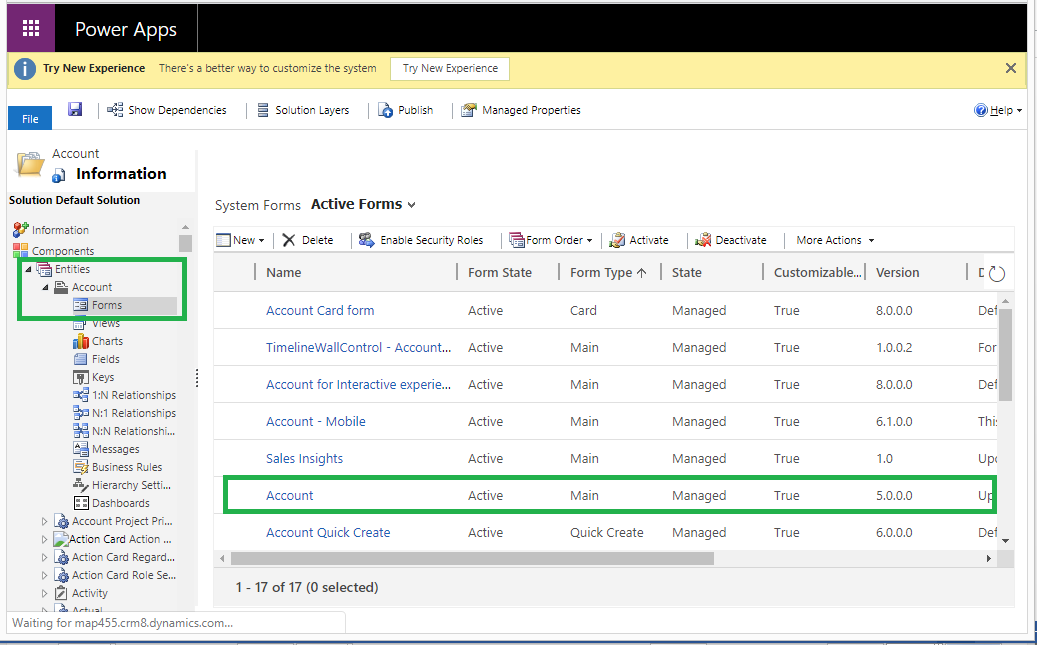
c. Double click on Primary Contact Lookup field->Field Properties->Related Records Filtering->Check “Only show record” checkbox with filter criteria as “Contacts(Company Name(Accounts))”->Contains with “Current Record”
Once user enables the Related Records Filtering then “Filter by related: Company Name” checkbox will be displayed in Lookup.
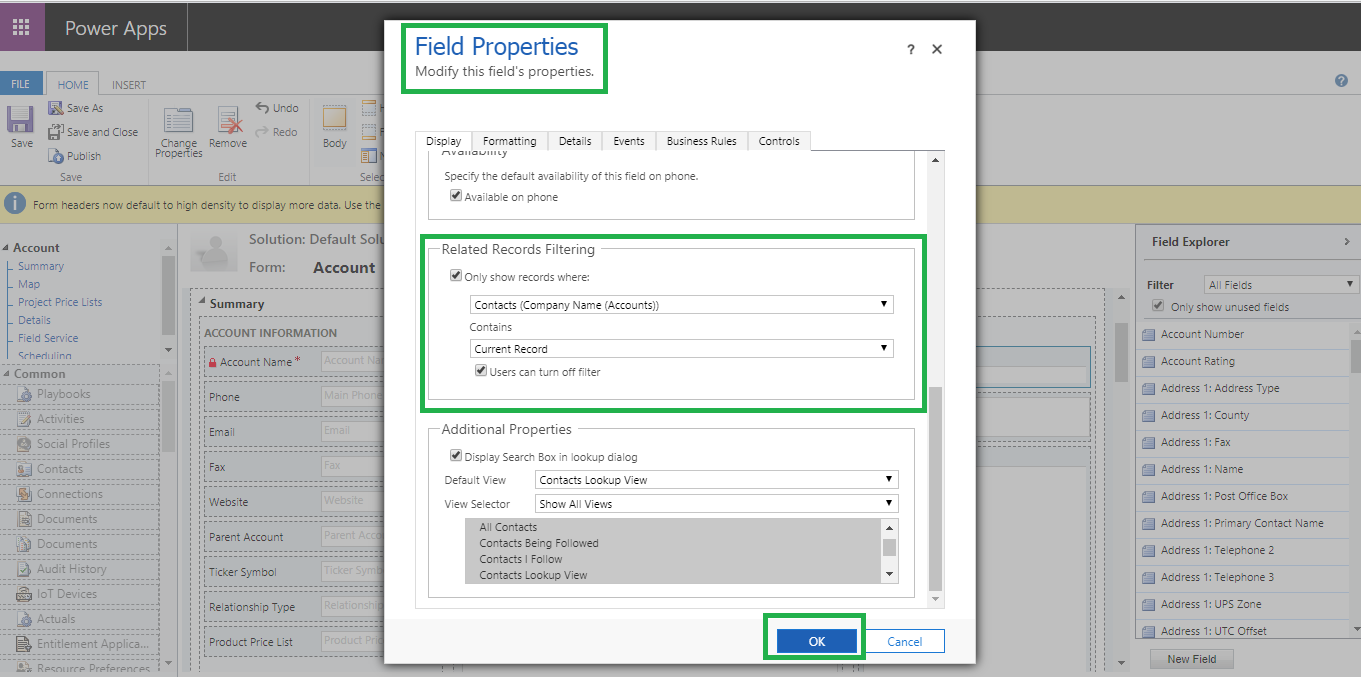
If “User can turn off the filter” checkbox is checked then user can check/uncheck the “Filter By Related: Company Name” checkbox on lookup. And if “User can turn off the filter” checkbox is unchecked then “Filter by related: Company Name” checkbox will freeze on Primary Contact Lookup view i.e. checkbox will be non-editable.
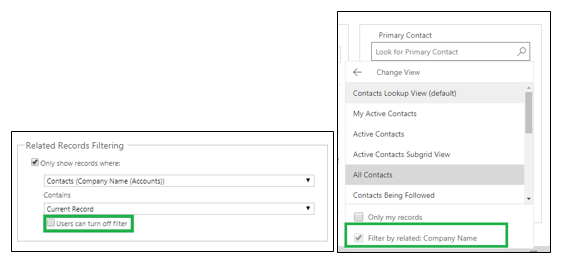
“Filter by related: Company Name” checkbox is checked by default if Related Records Filtering is enabled. After this, if user selects view from ‘Change View’ then those contacts records from the selected view will be displayed which has selected Company Name lookup set on it.
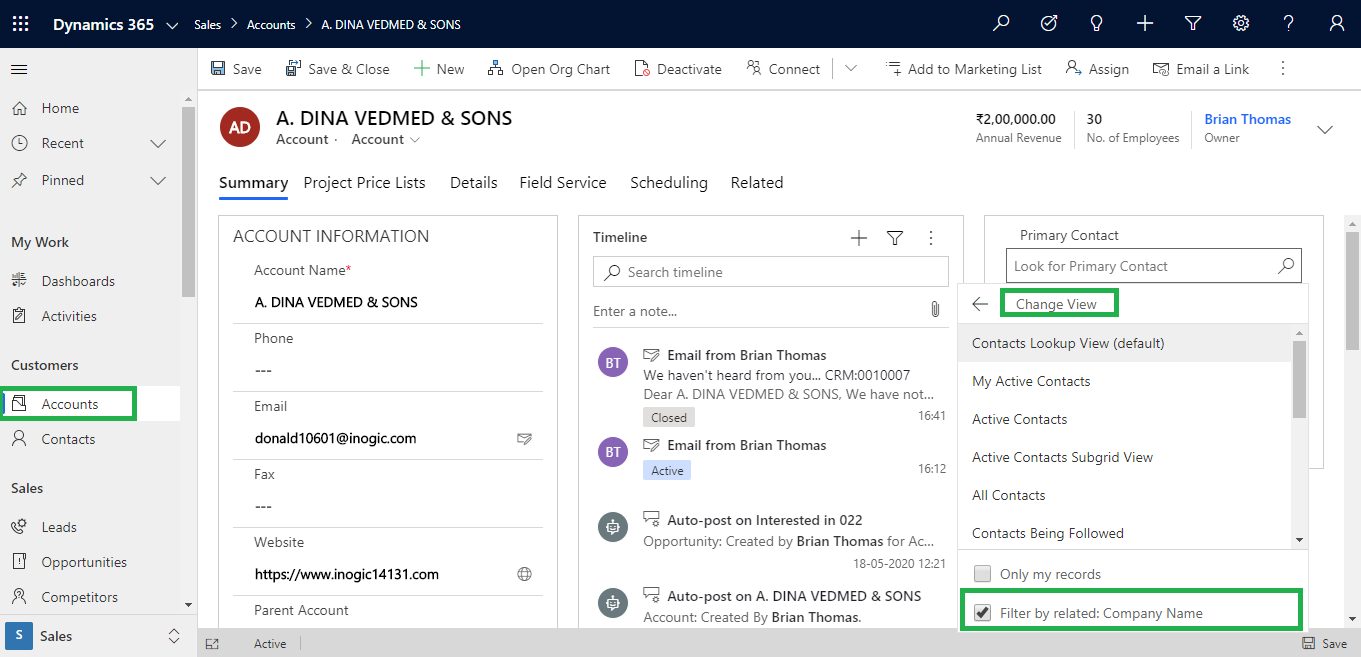
For example, A. DINA VEDMED & SONS is an Account and Alex Simmons, Amos Conger, Allison Brown are Active Contacts which have A. DINA VEDMED & SONS Account set in Company Name lookup.
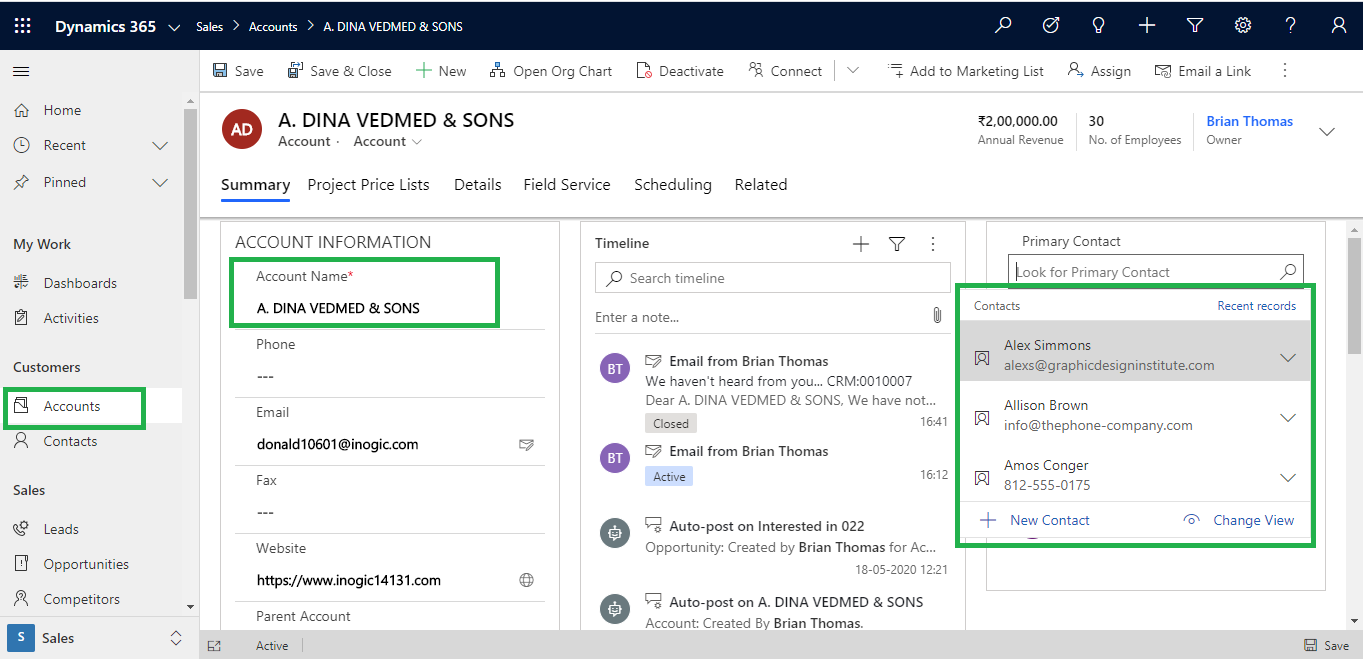
When “Filter by related: Company Name” checkbox is checked and user selects ‘Active Contacts’ then the above mentioned Contact list will be displayed and when user unchecks “Filter by related: Company Name” checkbox then ‘All Active Contacts’ list will be displayed. It means you can remove the defined filter from Lookup itself. User can set ‘Primary Contact’ from ‘All Contacts’ and save the same but once user refreshes the records, only pre-defined Related Records Filtering will remain. No latest changes done on checkbox will be saved.
When both “Only my Records” and “Filter by related: Company Name” checkboxes are checked and user selects the view then records get filtered by owned record and selected Account set as Company Name lookup set on it.
Note: Related Records Filtering can be enabled/disabled for any OOB as well as Custom lookup fields.
Conclusion
User can easily enable /disable Related Records Filtering from lookup and search for record by selecting views.
70% of global 2000 companies apply gamification to improve productivity and returns!
Gamifics365 – Spin the magic of games within Microsoft Dynamics 365 CRM to improve user adoption, enhance productivity, and achieve company goals!
Thanks – this was the first post I’ve found that works with model-driven PowerApps also. Nice and clean – thanks!