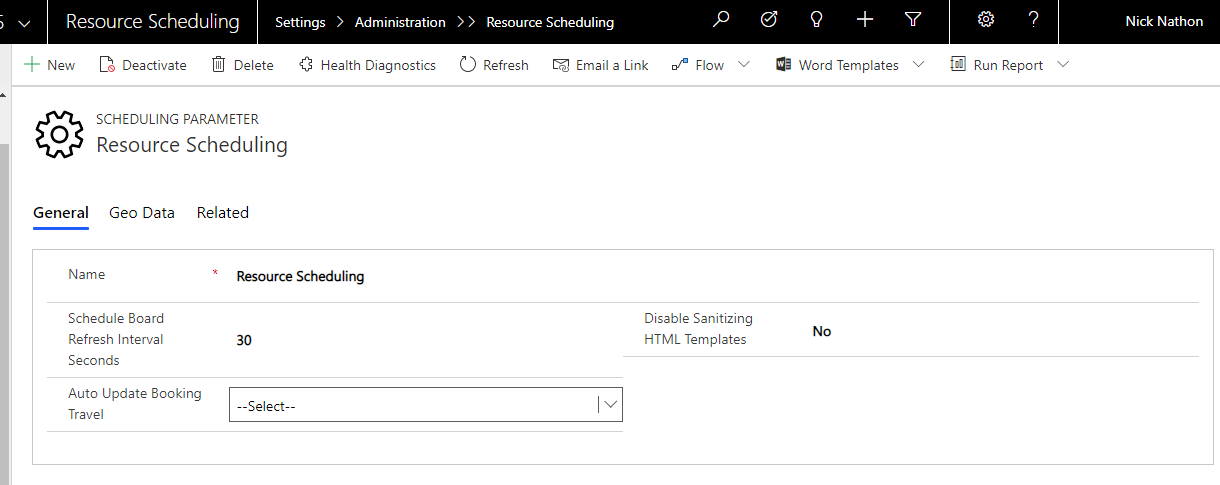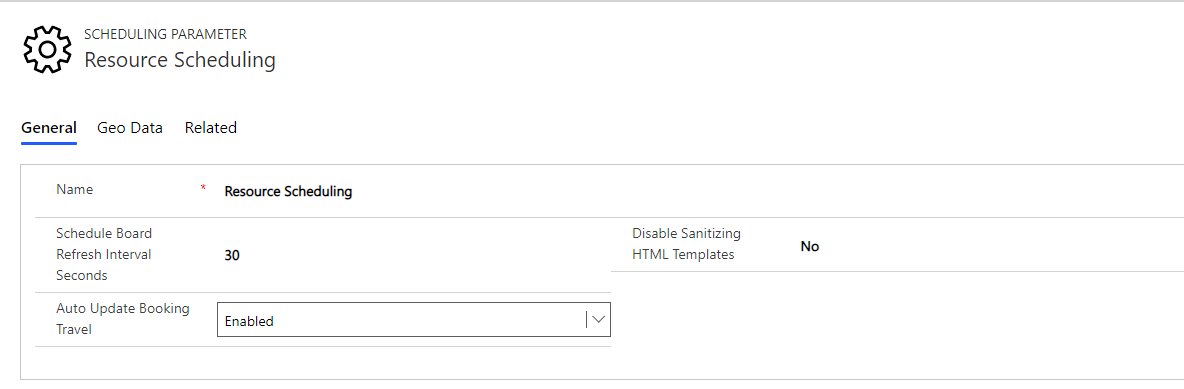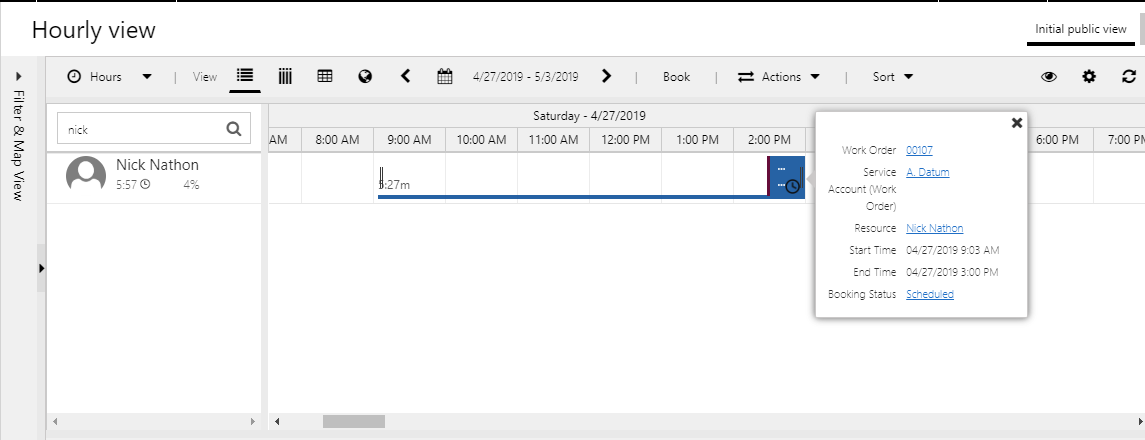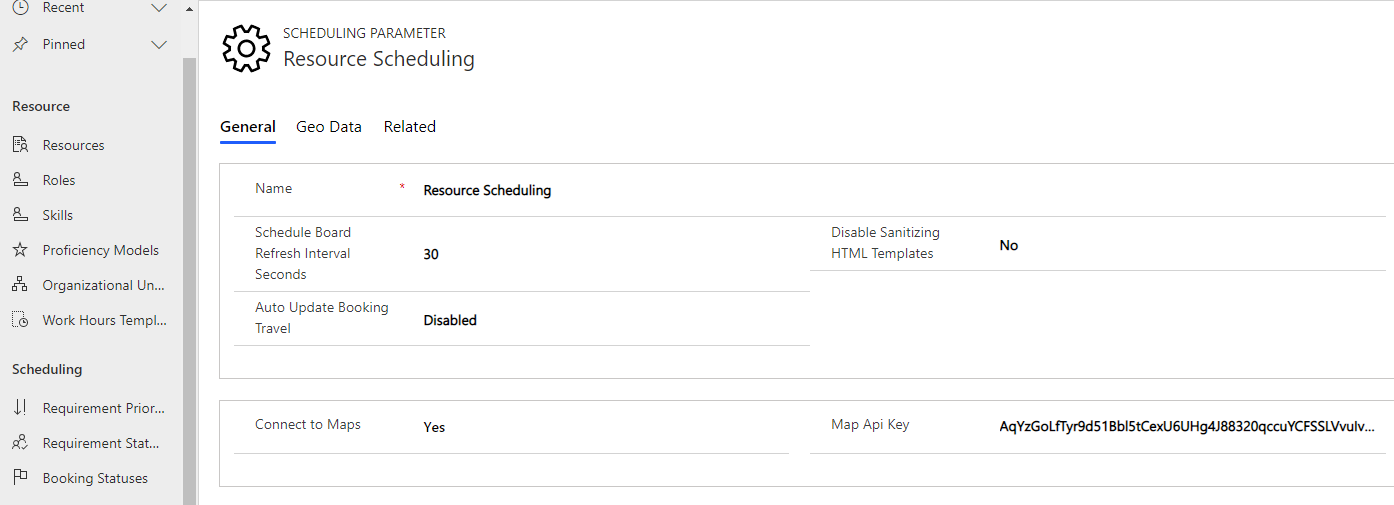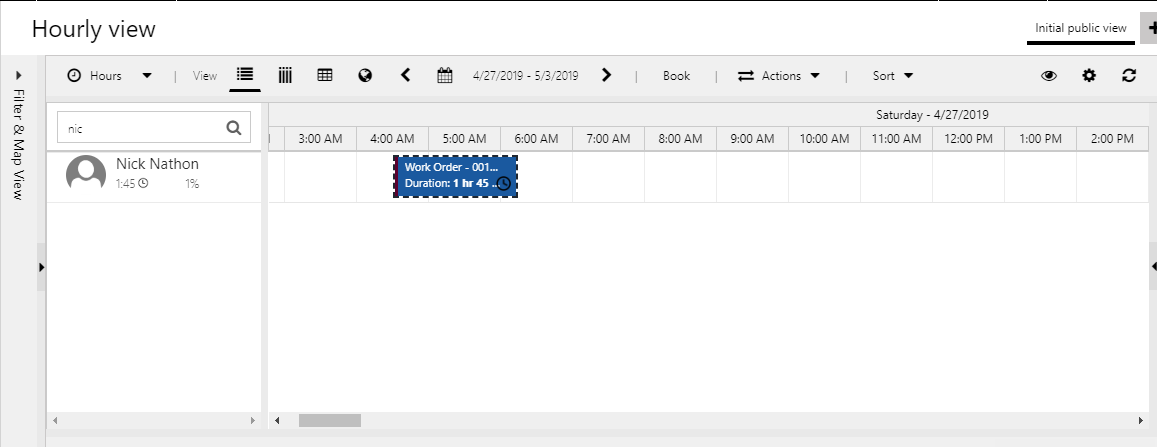Introduction
The latest release of Field Service version 8.6.0.274 for Dynamics 365 CRM introduces a new feature of automatically updating the travel time for the bookable resource booking on the schedule board.
If we enabled the Auto Update Booking Travel, whenever the booking on hourly view is changed on schedule board the travel time is updated for related bookable resource booking.
In Resource Scheduling, there is an option Auto Update Booking Travel for automatically updating the travel time for the bookable resource booking.
The steps to enable/disable the feature of updating the travel time on the schedule board are as follows:
Step 1: Navigate to Resource Scheduling >> Scheduling Parameters.
Step 2: If by default the Auto Update Booking Travel is set as Enabled then it will auto calculate the travel time on schedule board based on the geo location of service account and bookable resource.
Step 3: Add booking on the schedule board for particular user by dragging the requirement onto the schedule board.
So, as shown in the above screenshot travel time will be added to the related booking on the schedule board.
Now, if user wants to disable the auto update of travel time, then set Auto Update Booking Travel as Disabled.
Now, when booking is added on the schedule board it will not update the travel time for booking on the schedule board just as shown in the below screenshot.
Conclusion
We can enable/disable the automatically updating travel time required for bookable resource for particular booking.
Need any help with Microsoft Dynamics 365 Field Service module / Microsoft CRM / Power Platform development?
Want to manage your field services portal more effectively? Contact us at crm@inogic.com and our Inogic- Professional Services Division will help you modify, optimize, and automate all our requirements within Microsoft Dynamics 365 Field Service!
Happy Servicing!