Introduction:
InoLink seamlessly synchronizes data between Dynamics 365 and QuickBooks. Individual fields of the records from Dynamics 365/Dynamics CRM are mapped to relevant fields of the records in QuickBooks for error-free data synchronization. In this article, we will describe the field mappings for Account, Contact, and Product between Dynamics 365/Dynamics CRM and QuickBooks
Field Mappings for Account:
|
CRM Attribute Name |
QB Attribute Name |
Description |
| Account Name | Company Name |
Note: when you sync from CRM to QB, Account name gets mapped to Company name and the Customer name is set as Company name. Also when you sync from QB to CRM check if Customer contains Company name then sync that customer as Account in CRM. |
| Account Number | Account No. | Account Number of CRM gets mapped to Account No. in QB and vice versa. |
| Main Phone | Main Phone | Main Phone of CRM gets mapped to Main Phone in QB and vice versa. |
| Other Phone | Alt. Phone | Other Phone of CRM gets mapped to Alt. Phone in QB and vice versa. |
| Payment Terms | Payment Terms |
Payment Terms of CRM gets mapped to Payment Terms in QB and vice versa. Note: Consider in both systems payment terms are specified with same names. |
| Price List | Price Level |
Price List of CRM Account gets mapped with Price Level in QB customer and vice versa. Note: Price Lists/Price Levels should have the same names in both systems. This is not available for sync in QuickBooks Online. |
| Owner | Rep |
Note: here we check who is the owner of the account and then check what is the Sales Rep Id specified for that owner and then map that Sales Rep Id to QB Customer Rep and vice versa. This is not available for sync in QuickBooks Online. |
| Fax | Fax | Fax of CRM Account gets mapped with Fax in QB customer and vice versa. |
| Main Email |
Email of CRM Account gets mapped with Main Email in QB customer and vice versa. If the Account has a primary contact, the email address from the contact will be picked up. |
|
| Credit Limit | Credit Limit | Credit Limit of CRM Account gets mapped with Credit Limit in QB customer and vice versa. |
| Currency | Currency |
Currency of CRM Account gets mapped with Currency in QB customer and vice versa. Note: both CRM and QuickBooks system must have same currency names. |
| Primary Contact | Contact |
Primary Contact of CRM gets mapped to Contact in QB as follows. Primary Contact <-> Contact Salutation <-> Full Name (Salutation) First Name <-> Full Name (First Name) Middle Name <-> Full Name (Middle )Initials(only Middle Initials must specify) Last Name <-> Last Name |
| Category | Customer Type |
Category of CRM Account gets mapped with Customer Type in QB customer and vice versa. Note: both CRM and QuickBooks system must have same Category and Customer type. |
| Address section | Address Details /Invoice Bill To |
Note: CRM addresses Lines are get mapped to QB Address details as follows. CRM address <-> QB address Address Name+Address 1:Primary Contact Name+Street 1+Street 2+Street 3 <-> Address City <-> City State/Province <-> State/Province Zip/Postal Code <-> Zip/Postal Code Country/Region <-> Country/Region |
Field Mappings for Contact:
|
CRM Attribute Name |
QB Attribute Name |
Description |
|
Salutation |
Full Name(Salutation) |
Salutation from CRM contact gets mapped to FullName salutation in QB |
|
First Name |
Full Name(First Name) |
First Name from CRM contact gets mapped to FullName First Name in QB |
|
Middle Name |
Full Name(M.I.) |
Middle Name(initial only) from CRM contact gets mapped to FullName M.I. in QB |
|
Last Name |
Full Name(Last Name) |
Last Name from CRM contact gets mapped to FullName Last Name in QB |
|
Fax |
Fax |
Fax of CRM Contact gets mapped with Fax in QB customer and vice versa. |
|
|
Main Email |
Email of CRM Contact gets mapped with Main Email in QB customer and vice versa. |
|
Business Phone |
Main Phone |
Main Phone of CRM gets mapped to Main Phone in QB and vice versa. |
|
Home Phone |
Alt. Phone |
Other Phone of CRM gets mapped to Alt. Phone in QB and vice versa. |
|
Payment Terms |
Payment Terms |
Payment Terms of CRM gets mapped to Payment Terms in QB and vice versa. Note: Payment terms should have the same names in both systems. |
|
Owner |
Rep |
Note: here we check who is the owner of the contact and then check what is the Sales Rep Id specified for that owner and then map that Sales Rep Id to QB Customer Rep and vice versa. This is not available for sync in QuickBooks Online. |
|
Credit Limit |
Credit Limit |
Credit Limit of CRM Contact gets mapped with Credit Limit in QB customer and vice versa. |
|
Currency |
Currency |
Currency of CRM Contact gets mapped with Currency in QB customer and vice versa. Note: both CRM and QuickBooks systems must have same currency names. |
|
Price List |
Price Level |
Price List of CRM Account gets mapped with Price Level in QB customer and vice versa. Note: both systems must have same Price Lists/Price Levels names. This is not available for sync in QuickBooks Online. |
|
Address section |
Address Details /Invoice Bill To | Note: CRM addresses Lines gets mapped to QB Address details as follows.CRM address <-> QB addressAddress Name+Address 1:Primary Contact Name+Street 1+Street 2+Street 3 <-> AddressCity <-> CityState/Province <-> State/ProvinceZip/Postal Code <-> Zip/Postal CodeCountry/Region <-> Country/Region |
Field Mappings for Product:
|
CRM Attribute Name |
QB Attribute Name |
Description |
|
ID |
Item Name/Number |
Note: When we sync product from CRM to QB, ID gets mapped to Item Name/Number and when product sync from QB to CRM its Item Name/Number gets mapped to ID and Fullname gets mapped to Name. |
|
Current Cost |
COST |
Current cost of CRM gets mapped to QuickBooks Cost in Purchase Information section and vice versa. |
|
Description |
Description on Purchase Transaction OR Description on Sales Transaction |
Note: when Description is moved from CRM to QB it will get synced to Description on Sales Transaction. But for QB to CRM, we check if sales description exists, if yes then we map that sales description to description and if sales description does not exist in QB, then we check for purchase description if that exist we will map that to description of CRM |
|
List Price |
Sales Price | List Price of CRM gets mapped to QuickBooks Sales Price in Sales Information section and vice versa. |
|
Product Type |
Type |
Note: we have defined mappings for product type as followsCRM ßà QuickBooksServices ßà ServiceSales Inventory ßàInventory PartNon-Inventory ßàNon-Inventory PartFlat Fees ßàOther Charge |
|
Quantity on Hand |
On Hand (In case of Inventory product) |
Quantity on hand get mapped only for (sales Inventory part) |
|
Reorder Point |
Reorder Point (In case of Inventory product) |
Reorder Point get mapped only for (sales Inventory part) |
|
Default Unit |
Unit of Measure (Unit from Unit Group) |
If QB supports Unit of measure, then it get sync from CRM to QBNote: for QB to CRM if QB does not support UOM, or you have not defined UOM for QB Items then it will read the defaults from preference as shown below.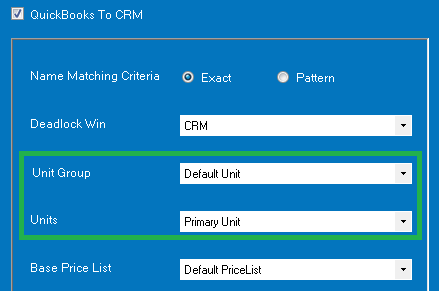 |
|
Unit Group |
Unit of Measure |
Same as above |
|
Vendor |
Preferred Vendor |
Vendor gets mapped to Preferred Vendor and vice versa.Note: Preferred vendor list from QB must have name exist in that list when it gets sync from CRM to QB. |
|
Vendor part number |
Manufacturer’s Part Number |
Vendor part number gets mapped to Manufacturer’s Part Number and vice versa. |
|
Default Price List |
NA |
When is synced from QB to CRM it is necessary to set Default pricelist. This will read the default value from product preferences as shown below.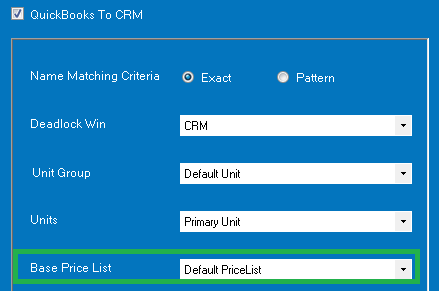 |
|
Decimal Supported |
NA |
When a product is synced from QB to CRM it is necessary to set Decimal supported it will read the default from the preference of product as shown below.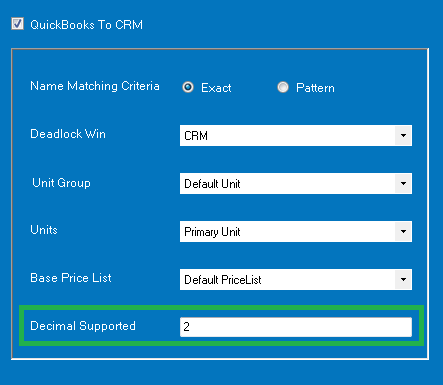 |
| Note: When you sync Products from CRM to QuickBooks it is necessary to set Asset Account, Income Account and COGS account. The defaults are read from the Product preferences. | ||
|
NA |
Asset Account(only for inventory part) |
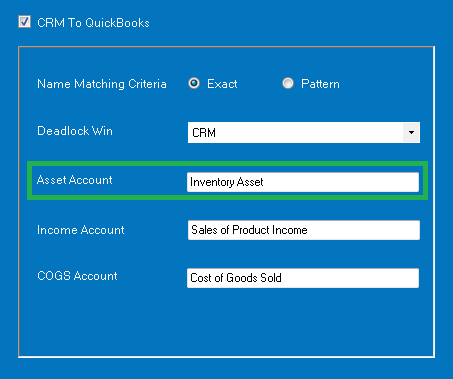 |
|
NA |
Income Account (for all types of Items) |
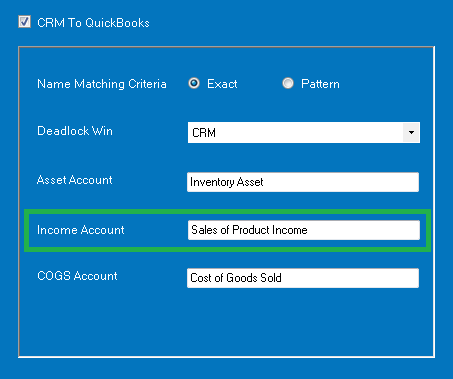 |
|
NA |
COGS Account (only for inventory part) |
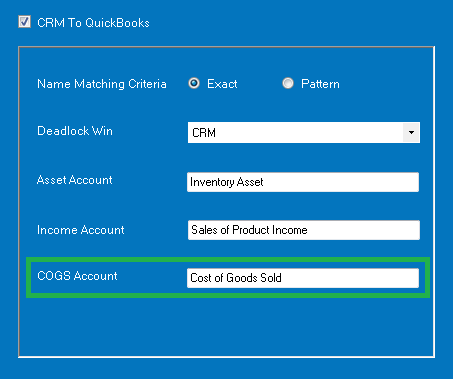 |
Conclusion:
With the above field mappings, you know where the data from different fields of Account, Contact, and Products records are synced between Dynamics 365/Dynamics CRM and QuickBooks. In the next article, we will discuss the field mappings for Quote and Invoice.