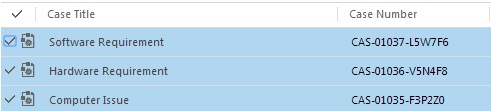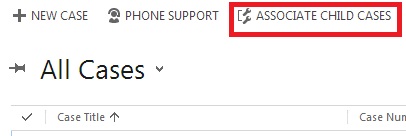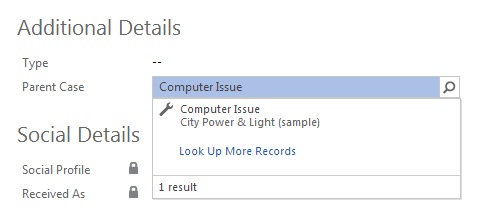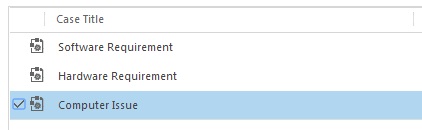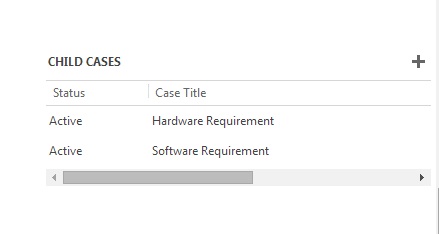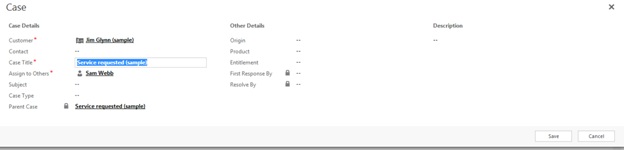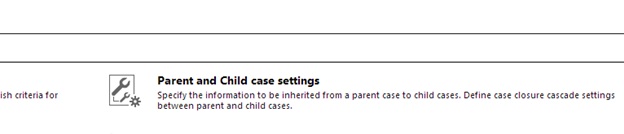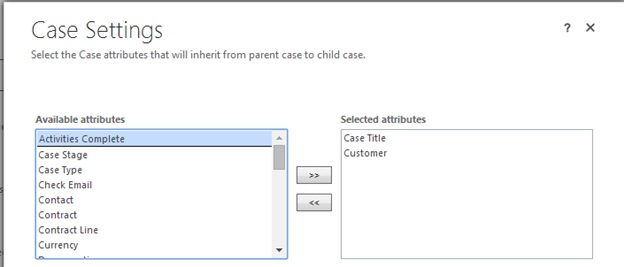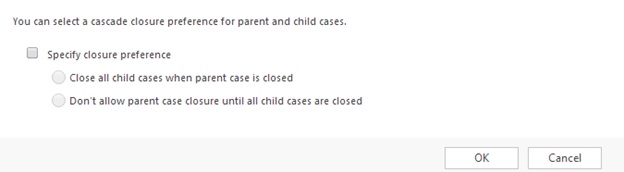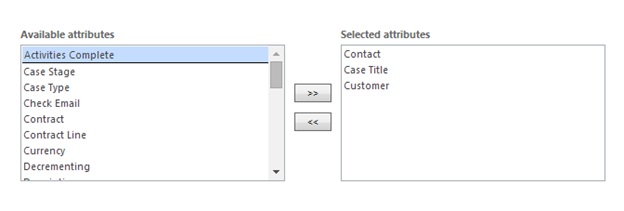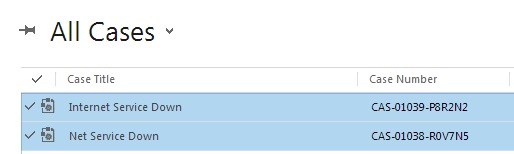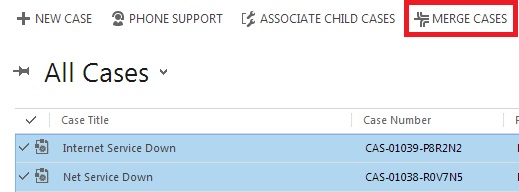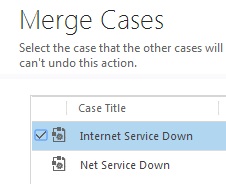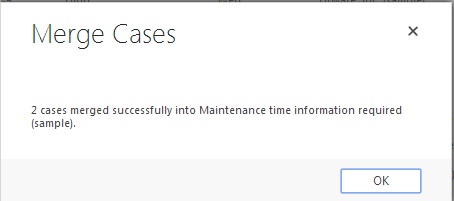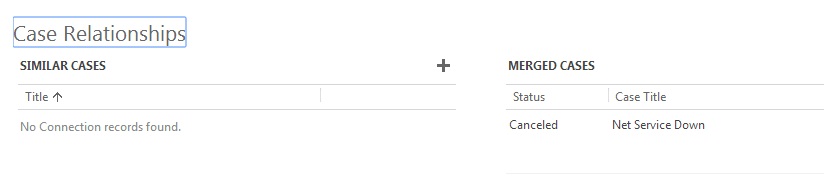Finally, the most awaited Spring ‘14/SP1 update has been rolled out. It has brought along with it many new features and changes. The majority of the changes were observed in the Service Module.
Here we talk about the 2 new features introduced in Cases:
1. Parent-Child Case
2. Merge Case
Parent-Child Case:
This could be used where you have multiple cases related to a single requirement and you would rather track them under one Case than individually. In this scenario you would set up a Parent Case and all related Cases as Child cases of the Parent.
Scenario:
Consider, you have an incident recorded for fixing “Computer issues”. In order to fulfill this case we need to have in place the Hardware and the Software. Now, the Hardware and the Software are handled by two different departments in your organization.
So, to track the case ” Computer issues” we need to create two other cases one for Hardware Department and one for Software Department. As and when the other two teams finishes their work, our Computer issues case will be resolved too.
In order to make the tracking easier for such situations, CRM 2013 Spring ’14 update brought in a new feature called Parent Child Case.
Now, we can have ” Computer issues” as a parent case. And, Hardware Requirement and Software Requirement as two child cases.
Steps to make existing case a child case:
1. On the cases home page select the cases for which you want to have Parent-Child Relation.
2. Click the Associate Child Cases button.
Note: The only way to change the Parent Case of a Child case is by changing the Parent Case from the lookup on the Case Form.(Refer to the below image)
3. Select the Parent Case out of the two selected cases and click Set at the right bottom.
4. Open the Parent Case Form and you can see all the child cases associated with the Parent Case.
Steps to create a new child case:
1. Open the case for which you need a child case. Click Create Child Case.
2. You`ll get a Quick Create Form to fill in the details.
3. Click Save and it`s done.
Note:
1. Only 100 child cases can be associated/created for each parent case.
2. A parent case cannot be a child case of another case.
Relationship behavior:
Since there is a Parent-Child relationship between the cases, they should also support the traditional CRM behavior of being able to copy information over from Parent to the Child record.
Steps to Specify the attributes that will be inherited:
1. Go to Settings -> Service Management.
2. Select Parent and child case settings.
3. Select the Case attributes that will inherit from parent case to child case.
4. Choose the closure behavior and then click OK.
Note: The above steps are not mandatory and may differ from situation to situation.
Whenever you set the attributes that will be inherited from Parent Case to Child Case using the above method then new mapping is created in the background for that attribute.
Example:
The attributes to be inherited are Contact, Case Title & Customer.
In the background following mappings take place:
The closure behavior explains the actions/business logic to be applied when Cases as a part of the relationship are closed.
Merge Cases:
Scenario:
In case of Parent-Child relationship, we did want to keep and track the child cases separately but still under a common cover that was the Parent Case. If on the other hand, if you would like to just track it as a single case and close all the other cases, you can now use the Merge Action. The Merge action is similar to the action that has always been available for Accounts and Contacts.
Steps to Merge Cases:
1. Select the cases that you want to merge.
2. Click the Merge Cases button at the top.
3. Select the case that the other cases will be merged into.
4. Now, hit the Merge button at the right bottom.
5. Then, you`ll get a Merge Cases Prompt. Click Ok.
6. The other case will be Canceled. And, only the main case will be Active.
7. Now, when you open the Main Case record you`ll see all the merged cases under Merged Cases Sub Grid.
Note:
When you merge cases, other cases are canceled with status reason of “Merged” so they appear in Merged Cases SubGrid on the Case Form.
Conclusion:
Parent-Child Case is very useful in large organizations where there are multiple teams to take care of different tasks. With the use of Parent-Child Case it gets easy to track cases for which multiple teams are needed. Merge Cases feature is useful when there are multiple cases raised for the same issue and need to be handled by same person.